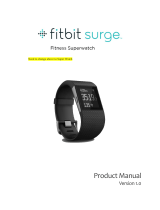Page is loading ...

1
X LINK
USER MANUAL
FCC ID: YHLBLUXLINK

2
Table of Contents
Safety Information ..................................................................................................2
Introduction ..............................................................................................................6
BLU Fitness .............................................................................................................8
Setting up your Profile .........................................................................................10
Functions ................................................................................................................14
Main Menu..............................................................................................................14
Safety Information
Please carefully read the terms below:
Use Safely
Do not use the phone in situations where it might cause danger.
Transportation Safety

3
Please observe all State and Federal mandated transportation laws and regulations.
PLEASE DRIVE RESPONSIBLY - DO NOT TEXT AND DRIVE
Hospital Safety
Please follow hospital rules and limitations.
Please turn off when near medical instruments.
Airport Safety
Remember to follow all airport and flight safety regulations.
Chemical Warning
Do not use around fuels or chemicals.
Temperature Warning
Do not subject to extreme temperature conditions.
Water Hazard
Keep your phone away from water or liquid to avoid damage
Emergency Calls
Make sure your mobile phone is switched on and in a service area. In home screen, tap the phone key
and dial the emergency number.
Accessories and Batteries
Use only BLU authorized batteries and accessories. Avoid using charger around liquids.

4
Battery Safety and Precautions
> For better performance and longer battery life, it is recommended that you charge the battery fully before
using the mobile phone for the first time.
> The optimum performance of a new battery is typically achieved after two or three complete charge
cycles. Note: Keep in mind that continuous overcharging will affect long-term battery life.
> While charging, keep out the reach of children.
> Store in a cool and dry place away from direct sunlight and water.
> Do not expose to extreme temperatures (below -8°C (18°F) or above 43°C (110°F).
> Stop using battery if it produces odor, cracks, leaks, overheats, distorts or has other type of damage.

5

6
Hazardous Waste – Battery Disposal
Warning: Do not throw away batteries with uncontrolled daily waste.
The marking in this manual indicates that the batteries in this product should not be
disposed with household trash at the end of its working life. If the batteries are not
disposed of properly, the substances included can cause harm to human health and
the environment. Please follow environmental laws and guidelines for proper waste
disposal.
Cleaning and Maintenance
> Avoid using the watch and accessories in excessively moist areas to avoid malfunction.
> Use a soft, dry cloth to clean the watch and charger.
> Do not use alcohol, thinner, benzene or any other solvent to clean the watch.
Introduction
Power On and Off

7
On - Long press the Power key to switch on.
Off - In standby mode, long press on Power key to power off.
Quick Access

8
Main Menu – To access the menu from the clock interface, swipe left or right. Once in any of the sub-
menus (calls, contacts, etc.), swipe to right to go back.
Dialer – Access the dial interface, swipe down from the clock interface.
Heart Rate – to access heart rate, swipe up from the clock interface. Once in the heart rate interface, click
on the heart to get a BPM measurement. While in the interface, swipe down to access your history.
Clock Interface – Click on the Power On/Off button to return to the clock interface. To change clock style,
press and hold the clock and swipe to the right to select your desired look and click OK.
Power Off – Click and hold down the Power On/Off button. Click Yes to power off the X LINK.
BLU Fitness
Get fit anytime, anywhere, with BLU Fitness – The personalized training app that gives you access to
unlimited data on your daily workout. Sync the latest information to your phone for a clear and precise
health record. Keep track of all your workout to get the best results for an active lifestyle.

9
The BLU Fitness application will allow you to use the following functions:
- Pedometer: count your steps, calories, active time, distance.
- Sleep Tracker: record and analyze your sleeping.
Download and install
the BLU Fitness
application from the
Google Play Store.

10
- Notification reminder: never miss notification on your device.
- Heart Rate support: measure you Heart Rate and save your log.
- Daily tracker: track your life and exercise.
- Compete on leaderboard with your friends.
- Win badges to make sport more fun.
System requirement:
Android 4.4 and above
Setting up your Profile
The BLU X LINK functions through Bluetooth and in conjunction with the BLU Fitness application. When
starting up BLU Fitness, you will need to follow a series of steps where you will enter gender, age, height,
weight, steps and sleep targets. Before setting up your profile, please power on the X LINK and select
your desired language. Once selected, open the BLU Fitness application.

11
Once you have setup your profile, you will need to connect the X LINK to your phone. If Bluetooth is not
powered on your device, you will be prompted to turn on Bluetooth. Once Bluetooth has been powered on,
the BLU Fitness app will search for your X LINK.

12
Click OK to
turn on
Bluetooth
Click Allow for
permission to
power on
Bluetooth

13
Once the device has been paired, the Bluetooth icon in the Menu Screen will change to green and blue.
Whenever the X LINK is not connected, the Bluetooth icon will display white. Note: When pairing your
X LINK with your phone, setup the pair through the BLU Fitness application to ensure proper sync.
Click Binding
to pair the X
LINK to your
phone
Click Pair to sync
the X LINK with
your phone

14
Functions
Easily insert a SIM card into the X LINK so you can have access to making and receiving 2G calls directly
from your X LINK. Also, you have the ability to send and receive SMS messages. Keep fit with a built in
Pedometer, Sleep Tracker and Heart Rate sensor.
Main Menu
You may access the main menu by swiping left or right from the clock interface. The main menu gives you
access to all the different features that the X LINK provides.
Dialer
Click the dialer button to enter the dialer. Dial any phone number as you would with a traditional phone
and click the Call Button to dial out. To use the X LINK as a standalone, please enter a SIM card with
active service.
BT
Click the Bluetooth button to check connection status and pair devices.
Settings

15
Click on the Settings button to adjust any of the X LINK settings and parameters.
BT
Power – Turn Bluetooth On/Off
Visibility – Turn on Bluetooth visibility when pairing.
Clock
Clock Type – Change the Clock wallpaper style
Time Sync – Turn on Time sync when connecting to Bluetooth device. If you turn off this feature you can
edit the X LINK time, date, and time format.
Sound
Alert Type – Change alert ring and vibrate patterns
Ring Tone – Change the ring tone
Notification Tone – Change the notification tone
Volume
Set volume for Ring, Multimedia, and Notifications
Display

16
Set Brightness and Screen Timeout
Languages
Allows you to change to your preferred language or have the unit auto sync
Units
Change between Metric and Imperial units
Motion
Set and establish gestures which include Flip to mute alarm and Wake-up
Mode
Allows you to switch the X LINK to flight mode
Reset
Click on this option to perform a factory reset
About
Provides information about the device

17
Contacts
View your contacts list. Click on contacts to make a phone call.
Messages
Write and read text messages. You may also check drafts, sent messages, and deleted messages.
Call Logs
Check X LINK or Phone Call Logs.
Heart Rate
Click to analyze your heart rate. Once in the heart rate interface, click on the heart to get a BPM
measurement.
Notifier
Check any pending notifications.
Steps
This option tracks the amount of steps you have taken.

18
Sleep
This option tracks your sleep patterns and differentiates between deep and light sleep.
Idle
This option tracks how long you have been idle.
Locate
This option allows you to locate your phone. Click on the Start button to turn on the alarm.
Alarm
Select this option to set an alarm. You are able to set times, set alarm repetition, and alarm ringtone.
Calculator
This option allows you to make basic calculations.
Calendar
This options displays the monthly calendar.
Camera

19
Conveniently take pictures on your device from your X LINK
Click on the Camera option. Once clicked, the camera on the phone will open
Click on the Capture button on the X LINK and the phone will take the picture
Note: The picture will be saved in the BLU Fitness folder in your Gallery
Music
Control your default music player with your X LINK. Play, Pause, track back and forth between songs, and
adjust volume all with a touch of a button. Note: In order to take advantage of this feature, Google Play
Music must be set as your default music player.
Stopwatch
Use the stopwatch feature to calculate running times or any other activities.
FCC Warning:
This device complies with part 15 of the FCC Rules. Operation is subject to the following two conditions:
(1) This device may not cause harmful interference, and (2) this device must accept any interference
received, including interference that may cause undesired operation.

20
Any Changes or modifications not expressly approved by the party responsible for compliance could void
the user's authority to operate the equipment.
Note: This equipment has been tested and found to comply with the limits for a Class B digital device,
pursuant to part 15 of the FCC Rules. These limits are designed to provide reasonable protection against
harmful interference in a residential installation. This equipment generates, uses and can radiate radio
frequency energy and, if not installed and used in accordance with the instructions, may cause harmful
interference to radio communications. However, there is no guarantee that interference will not occur in a
particular installation. If this equipment does cause harmful interference to radio or television reception,
which can be determined by turning the equipment off and on, the user is encouraged to try to correct the
interference by one or more of the following measures:
—Reorient or relocate the receiving antenna.
—Increase the separation between the equipment and receiver.
—Connect the equipment into an outlet on a circuit different from that to which the receiver is connected.
—Consult the dealer or an experienced radio/TV technician for help.
/