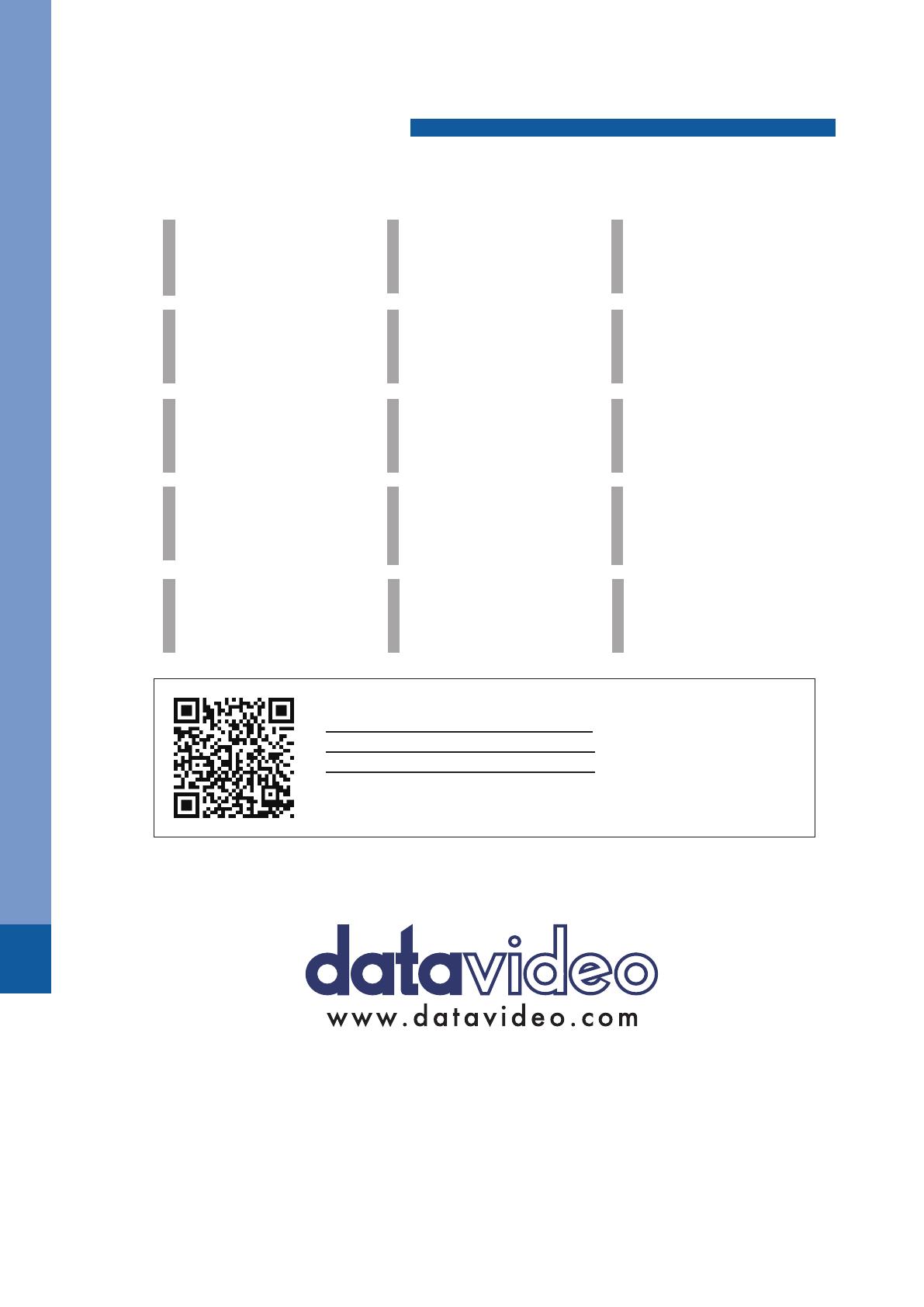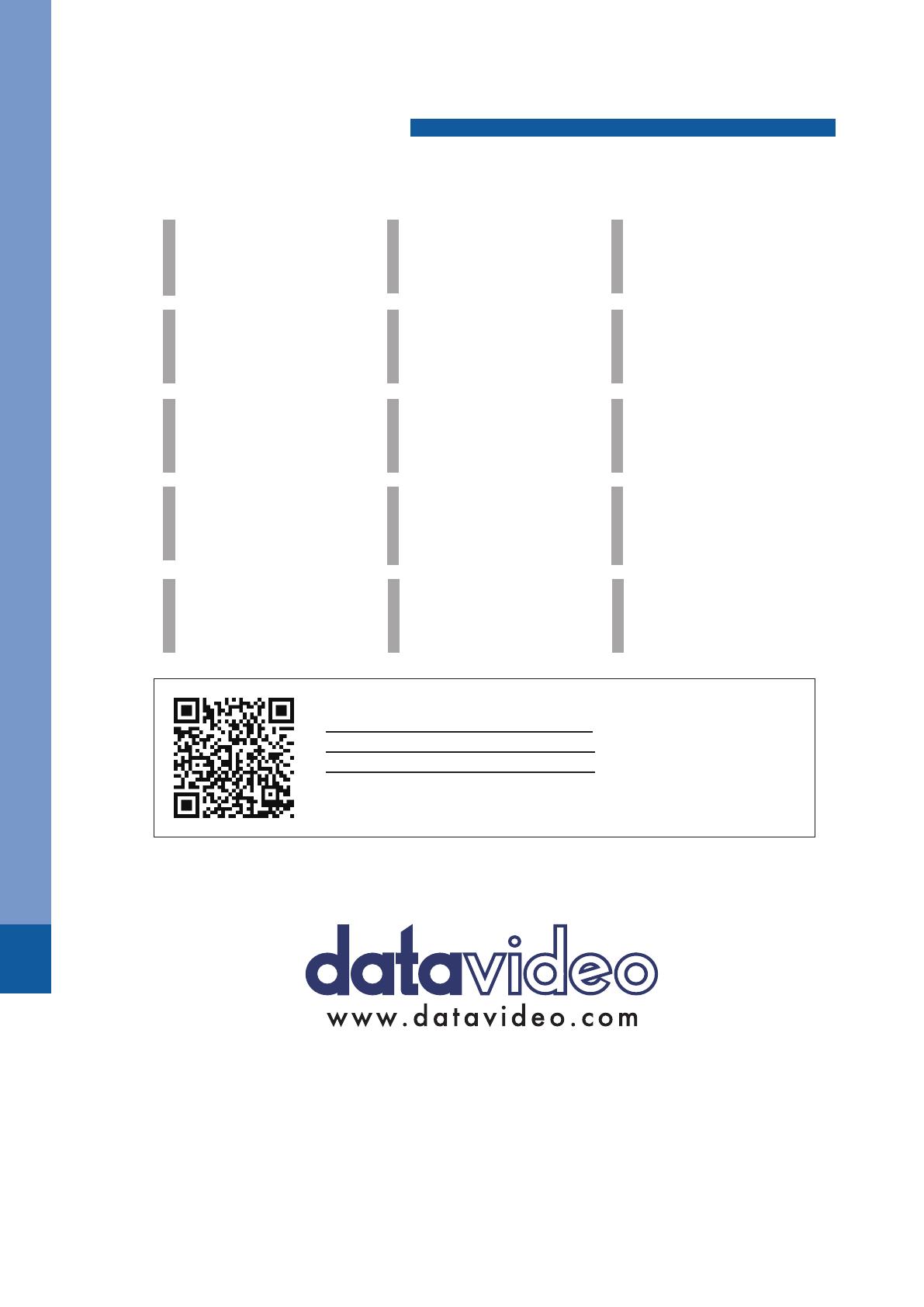
DATAVIDEO WORLDWIDE OFFICES
Tel: +1-562-696 2324
Fax:+1-562-698 6930
China Shanghai
Datavideo Technologies China Co
601,Building 10,No.1228,
Rd.Jiangchang,
Jingan District,Shanghai
Tel: +86 21-5603 6599
Fax:+86 21-5603 6770
E-mail:service@datavideo.cn
Singapore
Datavideo Visual Technology(S) Pte Ltd
No. 178 Paya Lebar Road #06-07
Singapore 409030
Tel: +65-6749 6866
Fax:+65-6749 3266
Singapore
Datavideo Technologies Co. Ltd
10F. No. 176, Jian 1st Rd.,Chung Ho
District, New Taipei City 235, Taiwan
Tel: +886-2-8227-2888
Fax:+886-2-8227-2777
E-mail:service@datavideo.com.tw
Taiwan
Datavideo Corporation
7048 Elmer Avenue.
Whittier, CA 90602,
U.S.A.
United States
Datavideo UK Limited
Brookfield House, Brookfield Industrial
Estate, Peakdale Road, Glossop,
Derbyshire, SK13 6LQ
Tel: +44-1457 851 000
Fax:+44-1457 850 964
E-mail:sales@datavideo.co.uk
United Kingdom
Datavideo Technologies China Co
902, No. 1 business building,
Xiangtai Square, No. 129,
Yingxiongshan Road, Shizhong District,
Jinan City, Shandong Province, China
Tel: +86 531-8607 8813
E-mail:service@datavideo.cn
China Jinan
Datavideo France s.a.r.l.
Cité Descartes 1, rue Albert Einstein
Champs sur Marne 774477 –
Marne la Vallée cedex 2
Tel: +33-1-60370246
Fax:+33-1-60376732
France
Datavideo Hong Kong Ltd
G/F.,26 Cross Lane
Wanchai, Hong Kong
Tel: +852-2833-1981
Fax:+852-2833-9916
E-mail:info@datavideo.com.hk
Hong Kong
Datavideo India Noida
Fax:+91-0120-2427338
Tel: +91-0120-2427337
A-132, Sec-63,Noida-201307,
India
India Noida
Datavideo India Kochi
Tel: +91 4844-025336
Fax:+91 4844-047696
2nd Floor- North Wing, Govardhan Building,
Opp. NCC Group Headquaters, Chittoor Road,
Cochin- 682035
India Kochi
Datavideo Technologies Europe BV
Floridadreef 106
3565 AM Utrecht,
The Netherlands
Tel: +31-30-261-96-56
Fax:+31-30-261-96-57
E-mail:info@datavideo.nl
Netherlands
China Beijing
Datavideo Technologies China Co
No. 812, Building B, Wankai Center,
No.316, Wan Feng Road, Fengtai District,
Beijing, China
Tel: +86 10-8586 9034
Fax:+86 10-8586 9074
E-mail:service@datavideo.cn
Datavideo Technologies China Co
A1-2318-19 Room,No.8, Aojiang Road,
Taijiang District,Fuzhou,Fujian,China
Tel: 0591-83211756,0591-83210187
Fax:0591-83211262
E-mail:service@datavideo.cn
China Fuzhou
Datavideo Technologies China Co
B-823,Meinian square,No.1388,
Middle of Tianfu Avenue,Gaoxin District,
Chengdu,Sichuan
Tel: +86 28-8613 7786
Fax:+86 28-8513 6486
E-mail:service@datavideo.cn
China Chengdu
Datavideo Technologies (S) PTE Ltd
No. 178 Paya Lebar Road #06-03
Singapore 409030
Tel: +65-6749 6866
Fax:+65-6749 3266
E-mail:sales@datavideo.sg
It is our goal to make owning and using Datavideo products a satisfying experience. Our support sta is available
to assist you to set up and operate your system. Contact your local office for specific support requests. Plus,
please visit www.datavideo.com to access our FAQ section.
All the trademarks are the properties of their respective owners. Datavideo Technologies Co., Ltd. All rights reserved 2018
Aug-31.2017
Service & Support
Please visit our website for latest manual update.
www.datavideo.com/product/CCU-100J
www.datavideo.com/product/CCU-100P
www.datavideo.com/product/CCU-100S