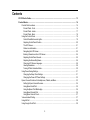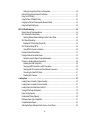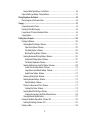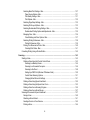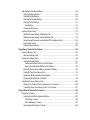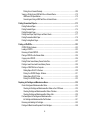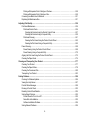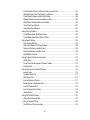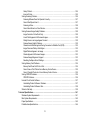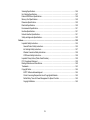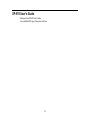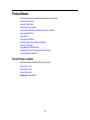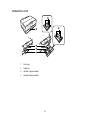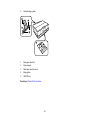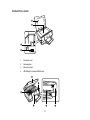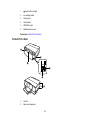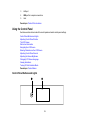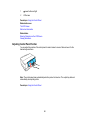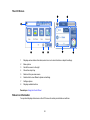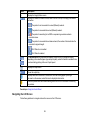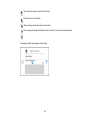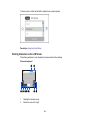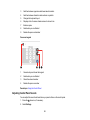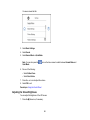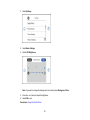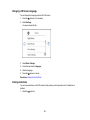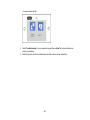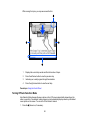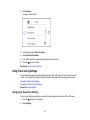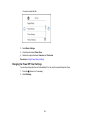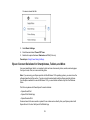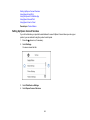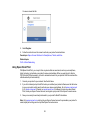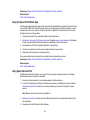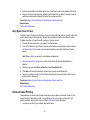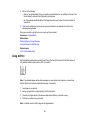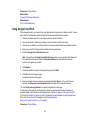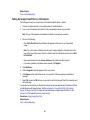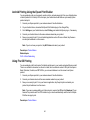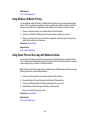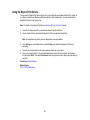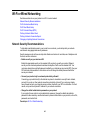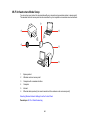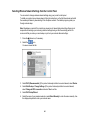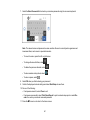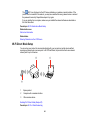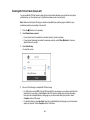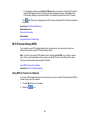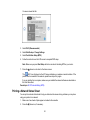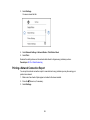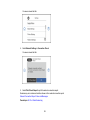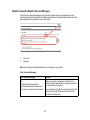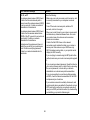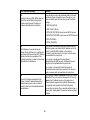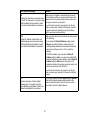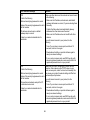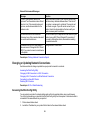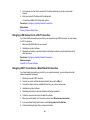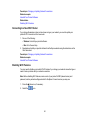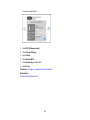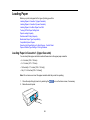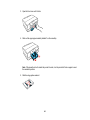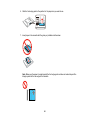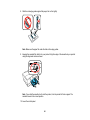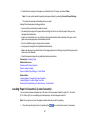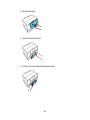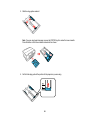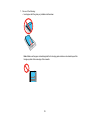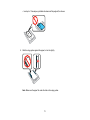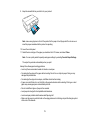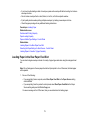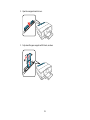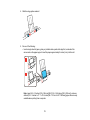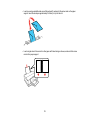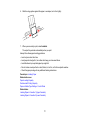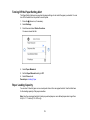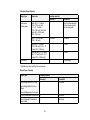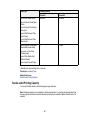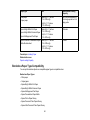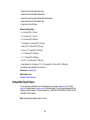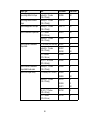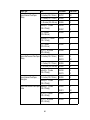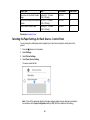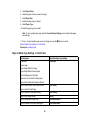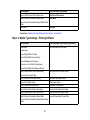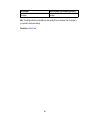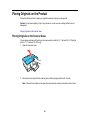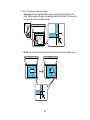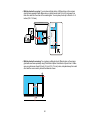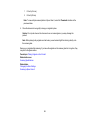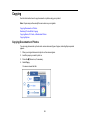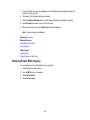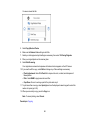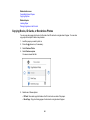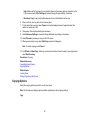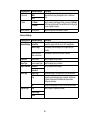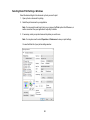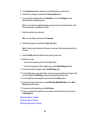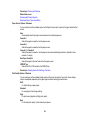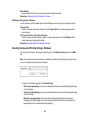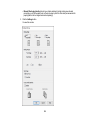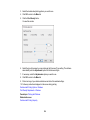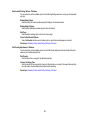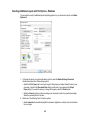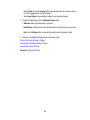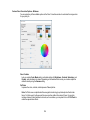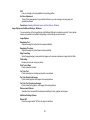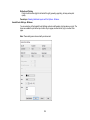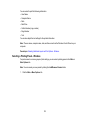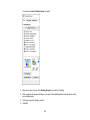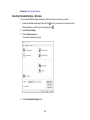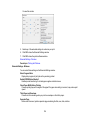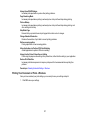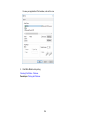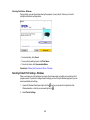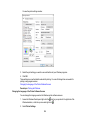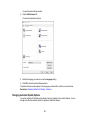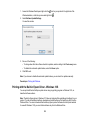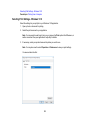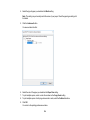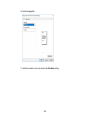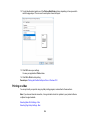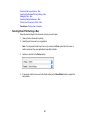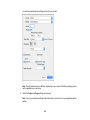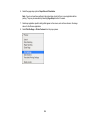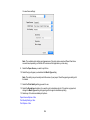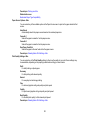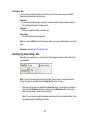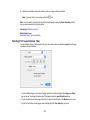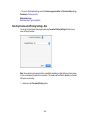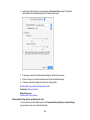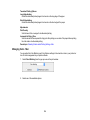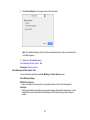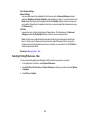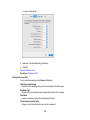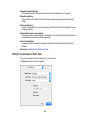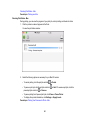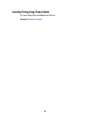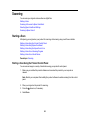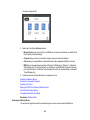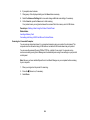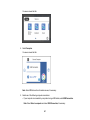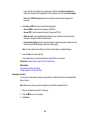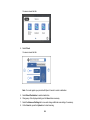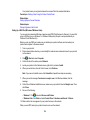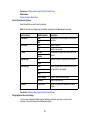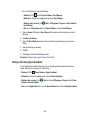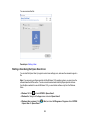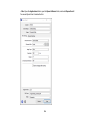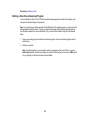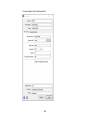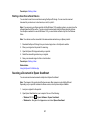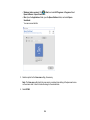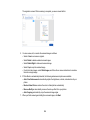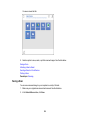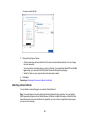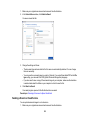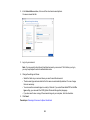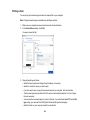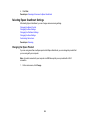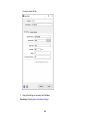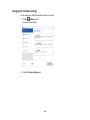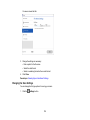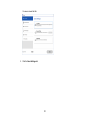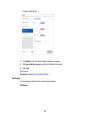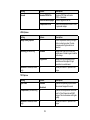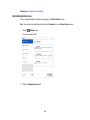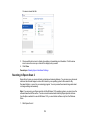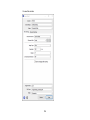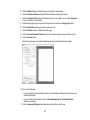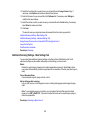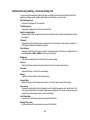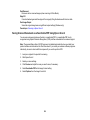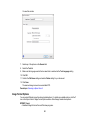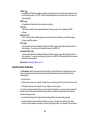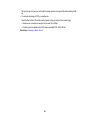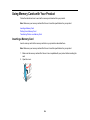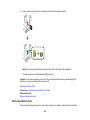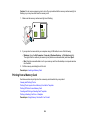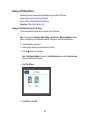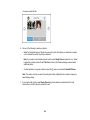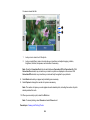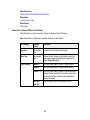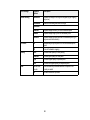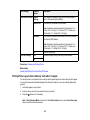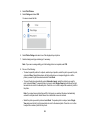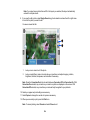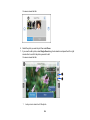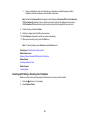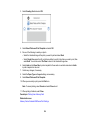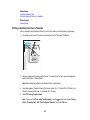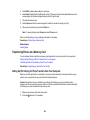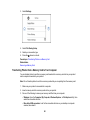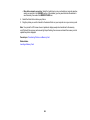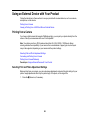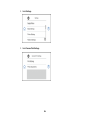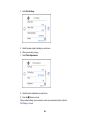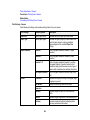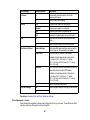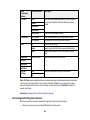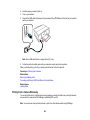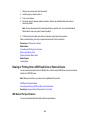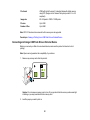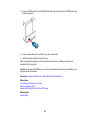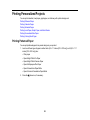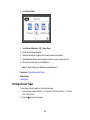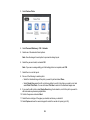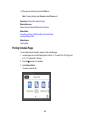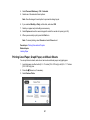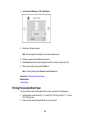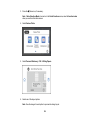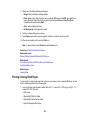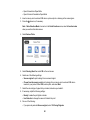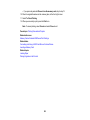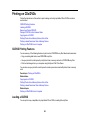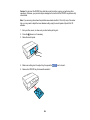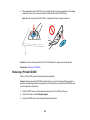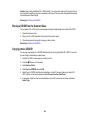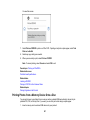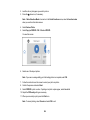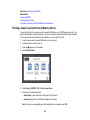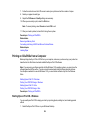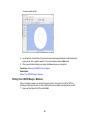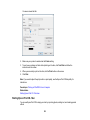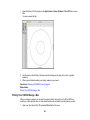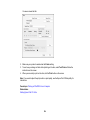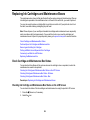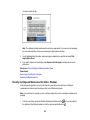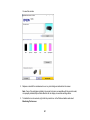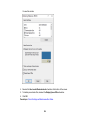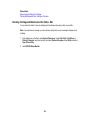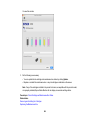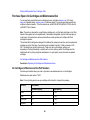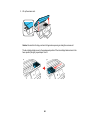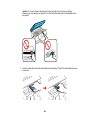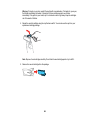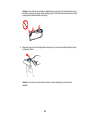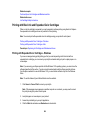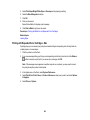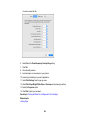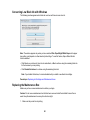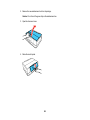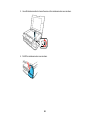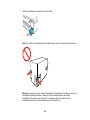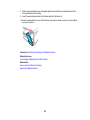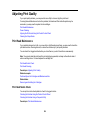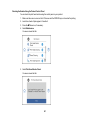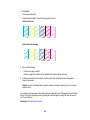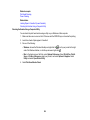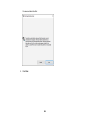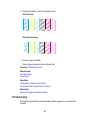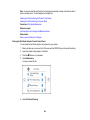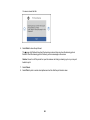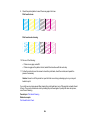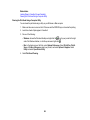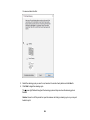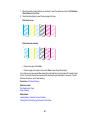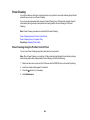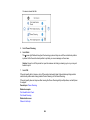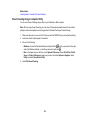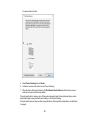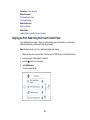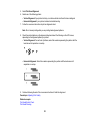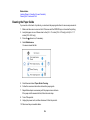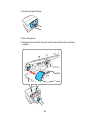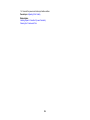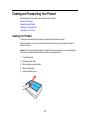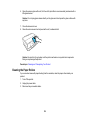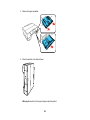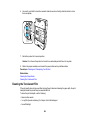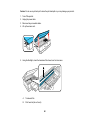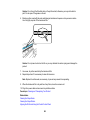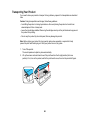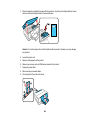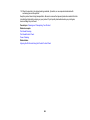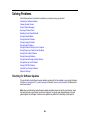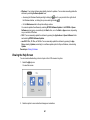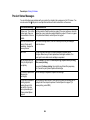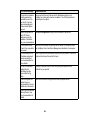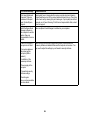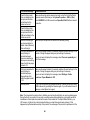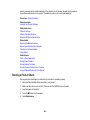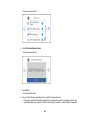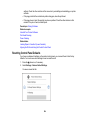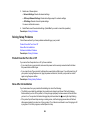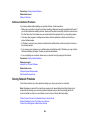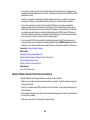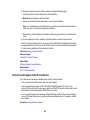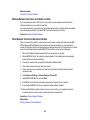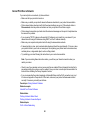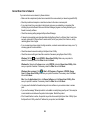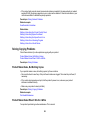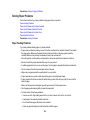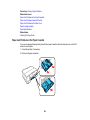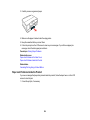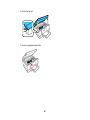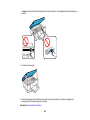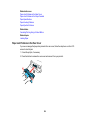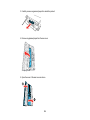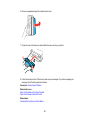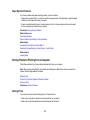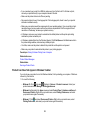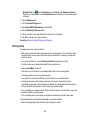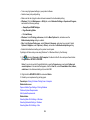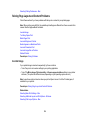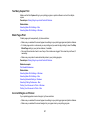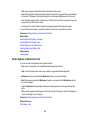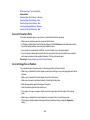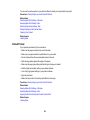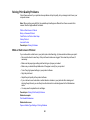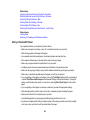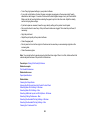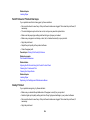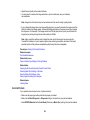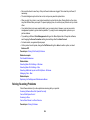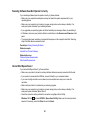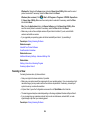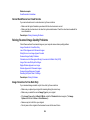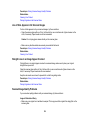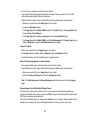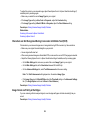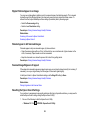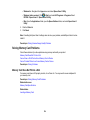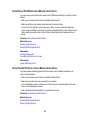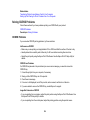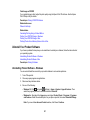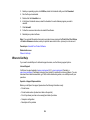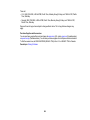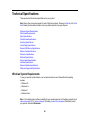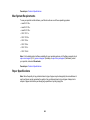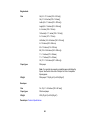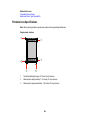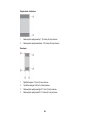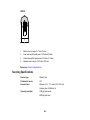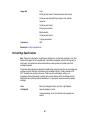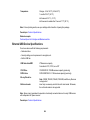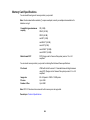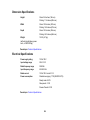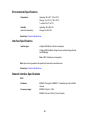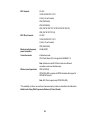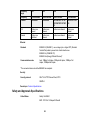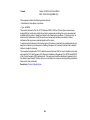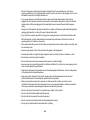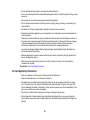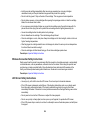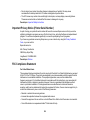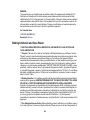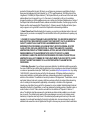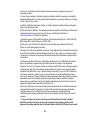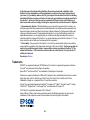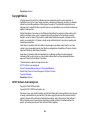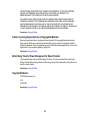XP-970 User's Guide


3
Contents
XP-970 User's Guide.................................................................................................................................. 13
Product Basics .......................................................................................................................................... 14
Product Parts Locations ..................................................................................................................... 14
Product Parts - Front ..................................................................................................................... 15
Product Parts - Inside .................................................................................................................... 17
Product Parts - Back...................................................................................................................... 18
Using the Control Panel ..................................................................................................................... 19
Control Panel Buttons and Lights .................................................................................................. 19
Adjusting Control Panel Position ................................................................................................... 20
The LCD Screen............................................................................................................................ 21
Status Icon Information.................................................................................................................. 21
Navigating the LCD Screen ........................................................................................................... 22
Entering Characters on the LCD Screen ....................................................................................... 24
Adjusting Control Panel Sounds.................................................................................................... 25
Adjusting the Screen Brightness.................................................................................................... 26
Changing LCD Screen Language.................................................................................................. 28
Viewing Animations ....................................................................................................................... 28
Turning Off Auto Selection Mode................................................................................................... 30
Using Power Saving Settings ............................................................................................................. 31
Changing the Sleep Timer Settings ............................................................................................... 31
Changing the Power Off Timer Settings ........................................................................................ 32
Epson Connect Solutions for Smartphones, Tablets, and More ......................................................... 33
Setting Up Epson Connect Services.............................................................................................. 34
Using Epson Email Print ............................................................................................................... 35
Using the Epson iPrint Mobile App ................................................................................................ 36
Using Epson Remote Print ........................................................................................................... 36
Using Epson Scan to Cloud........................................................................................................... 37
Voice-activated Printing ..................................................................................................................... 37
Using AirPrint .................................................................................................................................... 38
Using Google Cloud Print................................................................................................................... 39

4
Setting Up Google Cloud Print on a Chromebook ......................................................................... 40
Android Printing Using the Epson Print Enabler ................................................................................ 41
Using Fire OS Printing ....................................................................................................................... 41
Using Windows 10 Mobile Printing .................................................................................................... 42
Using Epson Print and Scan App with Windows Tablets ................................................................... 42
Using the Mopria Print Service .......................................................................................................... 43
Wi-Fi or Wired Networking........................................................................................................................ 44
Network Security Recommendations ................................................................................................. 44
Wi-Fi Infrastructure Mode Setup......................................................................................................... 45
Selecting Wireless Network Settings from the Control Panel ........................................................ 46
Wi-Fi Direct Mode Setup .................................................................................................................... 48
Enabling Wi-Fi Direct Mode (Simple AP) ....................................................................................... 49
Wi-Fi Protected Setup (WPS)............................................................................................................. 50
Using WPS to Connect to a Network ............................................................................................. 50
Printing a Network Status Sheet......................................................................................................... 51
Printing a Network Connection Report ............................................................................................... 52
Network Connection Report Codes and Messages ....................................................................... 54
Changing or Updating Network Connections ..................................................................................... 59
Accessing the Web Config Utility................................................................................................... 59
Changing a USB Connection to a Wi-Fi Connection...................................................................... 60
Changing a Wi-Fi Connection to a Wired Network Connection...................................................... 60
Connecting to a New Wi-Fi Router ................................................................................................ 61
Disabling Wi-Fi Features ............................................................................................................... 61
Loading Paper ........................................................................................................................................... 63
Loading Paper in Cassette 1 (Upper Cassette) .................................................................................. 63
Loading Paper in Cassette 2 (Lower Cassette) .................................................................................. 67
Loading Paper in the Rear Paper Feed Slot ....................................................................................... 73
Turning Off the Paper Setting Alert..................................................................................................... 78
Paper Loading Capacity..................................................................................................................... 78
Double-sided Printing Capacity.......................................................................................................... 80
Borderless Paper Type Compatibility ................................................................................................. 81
Compatible Epson Papers.................................................................................................................. 82
Selecting the Paper Settings for Each Source - Control Panel ........................................................... 85

5
Paper or Media Type Settings - Control Panel............................................................................... 86
Paper or Media Type Settings - Printing Software.............................................................................. 87
Placing Originals on the Product ............................................................................................................. 89
Placing Originals on the Scanner Glass ............................................................................................. 89
Copying ...................................................................................................................................................... 93
Copying Documents or Photos........................................................................................................... 93
Restoring Photos While Copying........................................................................................................ 94
Copying Books, ID Cards, or Borderless Photos................................................................................ 96
Copying Options................................................................................................................................. 97
Printing from a Computer ....................................................................................................................... 100
Printing with Windows ...................................................................................................................... 100
Selecting Basic Print Settings - Windows .................................................................................... 101
Paper Source Options - Windows ........................................................................................... 103
Print Quality Options - Windows ............................................................................................. 103
Multi-Page Printing Options - Windows................................................................................... 104
Selecting Double-sided Printing Settings - Windows ................................................................... 104
Double-sided Printing Options - Windows............................................................................... 107
Print Density Adjustments - Windows ..................................................................................... 107
Selecting Additional Layout and Print Options - Windows ........................................................... 108
Custom Color Correction Options - Windows.......................................................................... 110
Image Options and Additional Settings - Windows.................................................................. 111
Header/Footer Settings - Windows ......................................................................................... 112
Selecting a Printing Preset - Windows......................................................................................... 113
Selecting Extended Settings - Windows ...................................................................................... 115
Extended Settings - Windows ................................................................................................. 116
Printing Your Document or Photo - Windows............................................................................... 117
Checking Print Status - Windows............................................................................................ 119
Selecting Default Print Settings - Windows.................................................................................. 119
Changing the Language of the Printer Software Screens ....................................................... 120
Changing Automatic Update Options .......................................................................................... 121
Printing with the Built-in Epson Driver - Windows 10 S..................................................................... 122
Selecting Print Settings - Windows 10 S...................................................................................... 123
Printing on a Mac ............................................................................................................................. 126

6
Selecting Basic Print Settings - Mac ............................................................................................ 127
Paper Source Options - Mac................................................................................................... 131
Print Quality Settings - Mac..................................................................................................... 131
Print Options - Mac ................................................................................................................. 132
Selecting Page Setup Settings - Mac .......................................................................................... 132
Selecting Print Layout Options - Mac ........................................................................................... 133
Selecting Double-sided Printing Settings - Mac........................................................................... 134
Double-sided Printing Options and Adjustments - Mac........................................................... 135
Managing Color - Mac ................................................................................................................. 136
Color Matching and Color Options - Mac ................................................................................ 137
Selecting Printing Preferences - Mac .......................................................................................... 138
Printing Preferences - Mac...................................................................................................... 139
Printing Your Document or Photo - Mac ...................................................................................... 140
Checking Print Status - Mac.................................................................................................... 141
Cancelling Printing Using a Product Button...................................................................................... 142
Scanning .................................................................................................................................................. 143
Starting a Scan................................................................................................................................. 143
Starting a Scan Using the Product Control Panel ........................................................................ 143
Scanning to a Memory Device ................................................................................................ 144
Scanning to a Connected Computer ....................................................................................... 146
Scanning to the Cloud............................................................................................................. 148
Setting Up a WSD Port (Windows 7/Windows Vista) .............................................................. 150
Control Panel Scanning Options............................................................................................. 151
Changing Default Scan Job Settings ...................................................................................... 151
Starting a Scan Using Epson ScanSmart .................................................................................... 152
Starting a Scan Using the Epson Scan 2 Icon ............................................................................. 153
Starting a Scan from a Scanning Program................................................................................... 155
Starting a Scan from a Smart Device........................................................................................... 157
Scanning a Document in Epson ScanSmart..................................................................................... 157
Saving a Scan ............................................................................................................................. 160
Attaching a Scan to Email............................................................................................................ 161
Sending a Scan to a Cloud Service ............................................................................................. 162
Printing a Scan ............................................................................................................................ 164

7
Selecting Epson ScanSmart Settings............................................................................................... 165
Changing the Epson Product....................................................................................................... 165
Changing the Scan Settings ........................................................................................................ 166
Changing the File Name Settings ................................................................................................ 169
Changing the Save Settings ........................................................................................................ 170
Save Settings.......................................................................................................................... 172
Customizing Action Icons ............................................................................................................ 174
Scanning in Epson Scan 2 ............................................................................................................... 175
Additional Scanning Settings - Main Settings Tab ....................................................................... 178
Additional Scanning Settings - Advanced Settings Tab............................................................... 179
Saving Scanned Documents as a Searchable PDF Using Epson Scan 2 ................................... 180
Image Format Options................................................................................................................. 181
Scan Resolution Guidelines ........................................................................................................ 182
Using Memory Cards with Your Product ............................................................................................... 184
Inserting a Memory Card.................................................................................................................. 184
Removing a Memory Card........................................................................................................... 185
Printing from a Memory Card ........................................................................................................... 186
Viewing and Printing Photos........................................................................................................ 187
Viewing and Printing Photos From the LCD Screen................................................................ 187
Memory Card or External USB Device Print Settings.............................................................. 190
Printing Photo Layouts from a Memory Card with a Template..................................................... 192
Printing ID Photos from a Memory Card ...................................................................................... 195
Creating and Printing a Greeting Card Template......................................................................... 197
Printing a Greeting Card from a Template ................................................................................... 199
Transferring Photos on a Memory Card ........................................................................................... 200
Setting Up File Sharing for Photo Transfers from Your Computer ............................................... 200
Transferring Photos from a Memory Card to Your Computer ...................................................... 201
Using an External Device with Your Product ........................................................................................ 203
Printing from a Camera .................................................................................................................... 203
Selecting Print and Photo Adjustment Settings ........................................................................... 203
Print Settings - Camera........................................................................................................... 206
Photo Adjustments - Camera.................................................................................................. 207
Connecting and Printing from a Camera...................................................................................... 208

8
Printing from a Camera Wirelessly .............................................................................................. 209
Viewing or Printing from a USB Flash Drive or External Device ....................................................... 210
USB Device File Specifications ................................................................................................... 210
Connecting and Using a USB Flash Drive or External Device ..................................................... 211
Printing Personalized Projects............................................................................................................... 213
Printing Patterned Paper .................................................................................................................. 213
Printing Calendar Pages .................................................................................................................. 214
Printing Schedule Pages .................................................................................................................. 216
Printing Lined Paper, Graph Paper, and Music Sheets .................................................................... 217
Printing Personalized Note Paper .................................................................................................... 218
Printing Coloring Book Pages .......................................................................................................... 220
Printing on CDs/DVDs............................................................................................................................. 223
CD/DVD Printing Features ............................................................................................................... 223
Loading a CD/DVD........................................................................................................................... 223
Removing a Printed CD/DVD ........................................................................................................... 225
Placing a CD/DVD on the Scanner Glass......................................................................................... 226
Copying onto a CD/DVD .................................................................................................................. 226
Printing Photos from a Memory Device Onto a Disc......................................................................... 227
Printing a Jewel Case Insert from a Memory Device ........................................................................ 229
Printing on CDs/DVDs from a Computer .......................................................................................... 230
Starting Epson Print CD - Windows ............................................................................................. 230
Printing Your CD/DVD Design - Windows ................................................................................... 231
Starting Epson Print CD - Mac .................................................................................................... 232
Printing Your CD/DVD Design - Mac ........................................................................................... 233
Replacing Ink Cartridges and Maintenance Boxes............................................................................... 235
Check Cartridge and Maintenance Box Status................................................................................. 235
Checking Ink Cartridge and Maintenance Box Status on the LCD Screen .................................. 235
Checking Cartridge and Maintenance Box Status - Windows...................................................... 236
Checking Cartridge and Maintenance Box Status - Mac ............................................................. 239
Purchase Epson Ink Cartridges and Maintenance Box .................................................................... 241
Ink Cartridge and Maintenance Box Part Numbers...................................................................... 241
Removing and Installing Ink Cartridges............................................................................................ 242
Printing with Black Ink and Expended Color Cartridges ................................................................... 248

9
Printing with Expended Color Cartridges - Windows ................................................................... 248
Printing with Expended Color Cartridges - Mac ........................................................................... 249
Conserving Low Black Ink with Windows ......................................................................................... 251
Replacing the Maintenance Box....................................................................................................... 251
Adjusting Print Quality............................................................................................................................ 256
Print Head Maintenance................................................................................................................... 256
Print Head Nozzle Check............................................................................................................. 256
Checking the Nozzles Using the Product Control Panel ......................................................... 257
Checking the Nozzles Using a Computer Utility...................................................................... 259
Print Head Cleaning .................................................................................................................... 261
Cleaning the Print Head Using the Product Control Panel ...................................................... 262
Cleaning the Print Head Using a Computer Utility................................................................... 265
Power Cleaning................................................................................................................................ 268
Power Cleaning Using the Product Control Panel ....................................................................... 268
Power Cleaning Using a Computer Utility.................................................................................... 270
Aligning the Print Head Using the Product Control Panel................................................................. 272
Cleaning the Paper Guide ................................................................................................................ 274
Cleaning and Transporting Your Product ............................................................................................. 277
Cleaning Your Product ..................................................................................................................... 277
Cleaning the Paper Rollers .............................................................................................................. 278
Cleaning the Translucent Film.......................................................................................................... 280
Transporting Your Product ............................................................................................................... 283
Solving Problems .................................................................................................................................... 286
Checking for Software Updates........................................................................................................ 286
Viewing the Help Screen .................................................................................................................. 287
Product Status Messages ................................................................................................................ 288
Running a Product Check ................................................................................................................ 292
Resetting Control Panel Defaults ..................................................................................................... 294
Solving Setup Problems ................................................................................................................... 295
Product Does Not Turn On or Off................................................................................................. 295
Noise After Ink Installation ........................................................................................................... 295
Software Installation Problems .................................................................................................... 296
Solving Network Problems ............................................................................................................... 296

10
Product Cannot Connect to a Wireless Router or Access Point .................................................. 297
Network Software Cannot Find Product on a Network................................................................. 298
Product Does Not Appear in Mac Printer Window ....................................................................... 299
Wireless Network Connection is Unstable on a Mac ................................................................... 300
Wired Network Connection Becomes Unstable........................................................................... 300
Cannot Print Over a Network....................................................................................................... 301
Cannot Scan Over a Network ...................................................................................................... 302
Solving Copying Problems ............................................................................................................... 303
Product Makes Noise, But Nothing Copies.................................................................................. 303
Product Makes Noise When It Sits for a While............................................................................. 303
Solving Paper Problems................................................................................................................... 304
Paper Feeding Problems............................................................................................................. 304
Paper Jam Problems in the Paper Cassette................................................................................ 305
Paper Jam Problems Inside the Product ..................................................................................... 306
Paper Jam Problems in the Rear Cover ...................................................................................... 309
Paper Ejection Problems ............................................................................................................. 312
Solving Problems Printing from a Computer..................................................................................... 312
Nothing Prints.............................................................................................................................. 312
Product Icon Does Not Appear in Windows Taskbar ................................................................... 313
Printing is Slow ............................................................................................................................ 314
Solving Page Layout and Content Problems.................................................................................... 316
Inverted Image............................................................................................................................. 316
Too Many Copies Print ................................................................................................................ 317
Blank Pages Print ........................................................................................................................ 317
Incorrect Margins on Printout....................................................................................................... 317
Border Appears on Borderless Prints .......................................................................................... 318
Incorrect Characters Print............................................................................................................ 319
Incorrect Image Size or Position.................................................................................................. 319
Slanted Printout........................................................................................................................... 320
Solving Print Quality Problems......................................................................................................... 321
White or Dark Lines in Printout .................................................................................................... 321
Blurry or Smeared Printout .......................................................................................................... 322
Faint Printout or Printout Has Gaps ............................................................................................. 324

11
Grainy Printout............................................................................................................................. 324
Incorrect Colors ........................................................................................................................... 325
Solving Scanning Problems ............................................................................................................. 326
Scanning Software Does Not Operate Correctly ......................................................................... 327
Cannot Start Epson Scan 2 ......................................................................................................... 327
Scanning is Slow ......................................................................................................................... 328
Cannot Send Scans to a Cloud Service....................................................................................... 329
Solving Scanned Image Quality Problems ....................................................................................... 329
Image Consists of a Few Dots Only............................................................................................. 329
Line of Dots Appears in All Scanned Images............................................................................... 330
Straight Lines in an Image Appear Crooked ................................................................................ 330
Scanned Image Quality Problems ............................................................................................... 330
Characters are Not Recognized During Conversion to Editable Text (OCR)............................... 332
Image Colors are Patchy at the Edges ........................................................................................ 332
Ripple Patterns Appear in an Image ............................................................................................ 333
Streaks Appear in All Scanned Images ....................................................................................... 333
Scanned Image Edges are Cropped ........................................................................................... 333
Resetting the Epson Scan 2 Settings .......................................................................................... 333
Solving Memory Card Problems....................................................................................................... 334
Memory Card Does Not Fit Into a Slot ......................................................................................... 334
Cannot View or Print Photos from a Memory Card or Device ...................................................... 335
Cannot Transfer Photos to or from a Memory Card or Device ..................................................... 335
Solving CD/DVD Problems............................................................................................................... 336
CD/DVD Problems....................................................................................................................... 336
Uninstall Your Product Software....................................................................................................... 337
Uninstalling Product Software - Windows.................................................................................... 337
Uninstalling Product Software - Mac............................................................................................ 338
Where to Get Help............................................................................................................................ 339
Technical Specifications ........................................................................................................................ 341
Windows System Requirements ...................................................................................................... 341
Mac System Requirements .............................................................................................................. 342
Paper Specifications ........................................................................................................................ 342
Printable Area Specifications ........................................................................................................... 344

12
Scanning Specifications ................................................................................................................... 346
Ink Cartridge Specifications.............................................................................................................. 347
External USB Device Specifications................................................................................................. 348
Memory Card Specifications ............................................................................................................ 349
Dimension Specifications ................................................................................................................. 350
Electrical Specifications ................................................................................................................... 350
Environmental Specifications ........................................................................................................... 351
Interface Specifications .................................................................................................................... 351
Network Interface Specifications ...................................................................................................... 351
Safety and Approvals Specifications ................................................................................................ 353
Notices ..................................................................................................................................................... 355
Important Safety Instructions............................................................................................................ 355
General Product Safety Instructions ............................................................................................ 355
Ink Cartridge Safety Instructions.................................................................................................. 357
Wireless Connection Safety Instructions ..................................................................................... 358
LCD Screen Safety Instructions................................................................................................... 358
Important Privacy Notice (Printer Serial Number)............................................................................. 359
FCC Compliance Statement............................................................................................................. 359
Binding Arbitration and Class Waiver ............................................................................................... 360
Trademarks...................................................................................................................................... 363
Copyright Notice............................................................................................................................... 364
libTIFF Software Acknowledgment.............................................................................................. 364
A Note Concerning Responsible Use of Copyrighted Materials................................................... 365
Default Delay Times for Power Management for Epson Products ............................................... 365
Copyright Attribution.................................................................................................................... 365

13
XP-970 User's Guide
Welcome to the XP-970 User's Guide.
For a printable PDF copy of this guide, click here.

14
Product Basics
See these sections to learn about the basic features of your product.
Product Parts Locations
Using the Control Panel
Using Power Saving Settings
Epson Connect Solutions for Smartphones, Tablets, and More
Voice-activated Printing
Using AirPrint
Using Google Cloud Print
Android Printing Using the Epson Print Enabler
Using Fire OS Printing
Using Windows 10 Mobile Printing
Using Epson Print and Scan App with Windows Tablets
Using the Mopria Print Service
Product Parts Locations
See these sections to identify the parts on your product.
Product Parts - Front
Product Parts - Inside
Product Parts - Back
Parent topic: Product Basics

15
Product Parts - Front
1 Front cover
2 Output tray
3 Cassette 1 (upper cassette)
4 Cassette 2 (lower cassette)

17
Product Parts - Inside
1 Document cover
2 Scanner glass
3 Memory card slot
4
USB port for external USB devices

19
3 LAN port
4 USB port for computer connections
5 Vent
Parent topic: Product Parts Locations
Using the Control Panel
See these sections to learn about the control panel and select control panel settings.
Control Panel Buttons and Lights
Adjusting Control Panel Position
The LCD Screen
Status Icon Information
Navigating the LCD Screen
Entering Characters on the LCD Screen
Adjusting Control Panel Sounds
Adjusting the Screen Brightness
Changing LCD Screen Language
Viewing Animations
Turning Off Auto Selection Mode
Parent topic: Product Basics
Control Panel Buttons and Lights

20
1
power button and light
2 LCD screen
Parent topic: Using the Control Panel
Related references
The LCD Screen
Status Icon Information
Related tasks
Entering Characters on the LCD Screen
Viewing Animations
Adjusting Control Panel Position
You can adjust the position of the control panel to make it easier to access. Raise or lower it to the
desired angle as shown.
Note: The control panel rises automatically when the product is turned on. The output tray slides out
automatically when printing starts.
Parent topic: Using the Control Panel
Page is loading ...
Page is loading ...
Page is loading ...
Page is loading ...
Page is loading ...
Page is loading ...
Page is loading ...
Page is loading ...
Page is loading ...
Page is loading ...
Page is loading ...
Page is loading ...
Page is loading ...
Page is loading ...
Page is loading ...
Page is loading ...
Page is loading ...
Page is loading ...
Page is loading ...
Page is loading ...
Page is loading ...
Page is loading ...
Page is loading ...
Page is loading ...
Page is loading ...
Page is loading ...
Page is loading ...
Page is loading ...
Page is loading ...
Page is loading ...
Page is loading ...
Page is loading ...
Page is loading ...
Page is loading ...
Page is loading ...
Page is loading ...
Page is loading ...
Page is loading ...
Page is loading ...
Page is loading ...
Page is loading ...
Page is loading ...
Page is loading ...
Page is loading ...
Page is loading ...
Page is loading ...
Page is loading ...
Page is loading ...
Page is loading ...
Page is loading ...
Page is loading ...
Page is loading ...
Page is loading ...
Page is loading ...
Page is loading ...
Page is loading ...
Page is loading ...
Page is loading ...
Page is loading ...
Page is loading ...
Page is loading ...
Page is loading ...
Page is loading ...
Page is loading ...
Page is loading ...
Page is loading ...
Page is loading ...
Page is loading ...
Page is loading ...
Page is loading ...
Page is loading ...
Page is loading ...
Page is loading ...
Page is loading ...
Page is loading ...
Page is loading ...
Page is loading ...
Page is loading ...
Page is loading ...
Page is loading ...
Page is loading ...
Page is loading ...
Page is loading ...
Page is loading ...
Page is loading ...
Page is loading ...
Page is loading ...
Page is loading ...
Page is loading ...
Page is loading ...
Page is loading ...
Page is loading ...
Page is loading ...
Page is loading ...
Page is loading ...
Page is loading ...
Page is loading ...
Page is loading ...
Page is loading ...
Page is loading ...
Page is loading ...
Page is loading ...
Page is loading ...
Page is loading ...
Page is loading ...
Page is loading ...
Page is loading ...
Page is loading ...
Page is loading ...
Page is loading ...
Page is loading ...
Page is loading ...
Page is loading ...
Page is loading ...
Page is loading ...
Page is loading ...
Page is loading ...
Page is loading ...
Page is loading ...
Page is loading ...
Page is loading ...
Page is loading ...
Page is loading ...
Page is loading ...
Page is loading ...
Page is loading ...
Page is loading ...
Page is loading ...
Page is loading ...
Page is loading ...
Page is loading ...
Page is loading ...
Page is loading ...
Page is loading ...
Page is loading ...
Page is loading ...
Page is loading ...
Page is loading ...
Page is loading ...
Page is loading ...
Page is loading ...
Page is loading ...
Page is loading ...
Page is loading ...
Page is loading ...
Page is loading ...
Page is loading ...
Page is loading ...
Page is loading ...
Page is loading ...
Page is loading ...
Page is loading ...
Page is loading ...
Page is loading ...
Page is loading ...
Page is loading ...
Page is loading ...
Page is loading ...
Page is loading ...
Page is loading ...
Page is loading ...
Page is loading ...
Page is loading ...
Page is loading ...
Page is loading ...
Page is loading ...
Page is loading ...
Page is loading ...
Page is loading ...
Page is loading ...
Page is loading ...
Page is loading ...
Page is loading ...
Page is loading ...
Page is loading ...
Page is loading ...
Page is loading ...
Page is loading ...
Page is loading ...
Page is loading ...
Page is loading ...
Page is loading ...
Page is loading ...
Page is loading ...
Page is loading ...
Page is loading ...
Page is loading ...
Page is loading ...
Page is loading ...
Page is loading ...
Page is loading ...
Page is loading ...
Page is loading ...
Page is loading ...
Page is loading ...
Page is loading ...
Page is loading ...
Page is loading ...
Page is loading ...
Page is loading ...
Page is loading ...
Page is loading ...
Page is loading ...
Page is loading ...
Page is loading ...
Page is loading ...
Page is loading ...
Page is loading ...
Page is loading ...
Page is loading ...
Page is loading ...
Page is loading ...
Page is loading ...
Page is loading ...
Page is loading ...
Page is loading ...
Page is loading ...
Page is loading ...
Page is loading ...
Page is loading ...
Page is loading ...
Page is loading ...
Page is loading ...
Page is loading ...
Page is loading ...
Page is loading ...
Page is loading ...
Page is loading ...
Page is loading ...
Page is loading ...
Page is loading ...
Page is loading ...
Page is loading ...
Page is loading ...
Page is loading ...
Page is loading ...
Page is loading ...
Page is loading ...
Page is loading ...
Page is loading ...
Page is loading ...
Page is loading ...
Page is loading ...
Page is loading ...
Page is loading ...
Page is loading ...
Page is loading ...
Page is loading ...
Page is loading ...
Page is loading ...
Page is loading ...
Page is loading ...
Page is loading ...
Page is loading ...
Page is loading ...
Page is loading ...
Page is loading ...
Page is loading ...
Page is loading ...
Page is loading ...
Page is loading ...
Page is loading ...
Page is loading ...
Page is loading ...
Page is loading ...
Page is loading ...
Page is loading ...
Page is loading ...
Page is loading ...
Page is loading ...
Page is loading ...
Page is loading ...
Page is loading ...
Page is loading ...
Page is loading ...
Page is loading ...
Page is loading ...
Page is loading ...
Page is loading ...
Page is loading ...
Page is loading ...
Page is loading ...
Page is loading ...
Page is loading ...
Page is loading ...
Page is loading ...
Page is loading ...
Page is loading ...
Page is loading ...
Page is loading ...
Page is loading ...
Page is loading ...
Page is loading ...
Page is loading ...
Page is loading ...
Page is loading ...
Page is loading ...
Page is loading ...
Page is loading ...
Page is loading ...
Page is loading ...
Page is loading ...
Page is loading ...
Page is loading ...
Page is loading ...
Page is loading ...
Page is loading ...
Page is loading ...
Page is loading ...
Page is loading ...
Page is loading ...
Page is loading ...
Page is loading ...
Page is loading ...
Page is loading ...
Page is loading ...
Page is loading ...
Page is loading ...
Page is loading ...
Page is loading ...
Page is loading ...
Page is loading ...
Page is loading ...
Page is loading ...
Page is loading ...
Page is loading ...
Page is loading ...
Page is loading ...
Page is loading ...
Page is loading ...
Page is loading ...
Page is loading ...
Page is loading ...
Page is loading ...
Page is loading ...
Page is loading ...
Page is loading ...
Page is loading ...
Page is loading ...
Page is loading ...
Page is loading ...
Page is loading ...
Page is loading ...
Page is loading ...
Page is loading ...
-
 1
1
-
 2
2
-
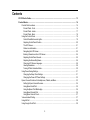 3
3
-
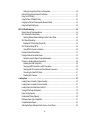 4
4
-
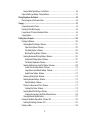 5
5
-
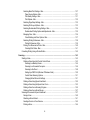 6
6
-
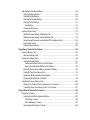 7
7
-
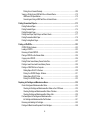 8
8
-
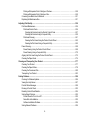 9
9
-
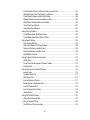 10
10
-
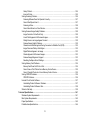 11
11
-
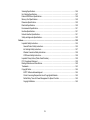 12
12
-
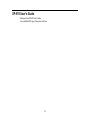 13
13
-
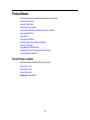 14
14
-
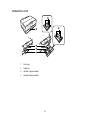 15
15
-
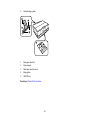 16
16
-
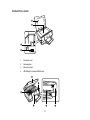 17
17
-
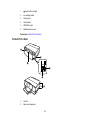 18
18
-
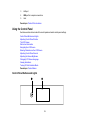 19
19
-
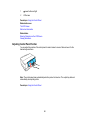 20
20
-
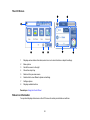 21
21
-
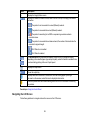 22
22
-
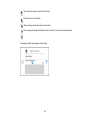 23
23
-
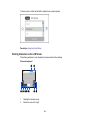 24
24
-
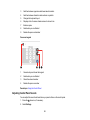 25
25
-
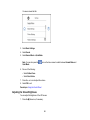 26
26
-
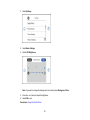 27
27
-
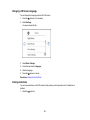 28
28
-
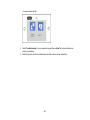 29
29
-
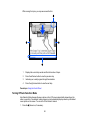 30
30
-
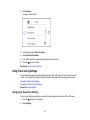 31
31
-
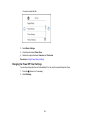 32
32
-
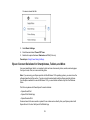 33
33
-
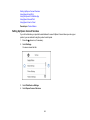 34
34
-
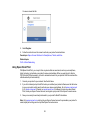 35
35
-
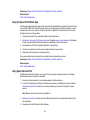 36
36
-
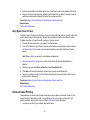 37
37
-
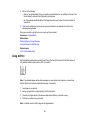 38
38
-
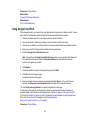 39
39
-
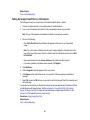 40
40
-
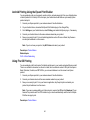 41
41
-
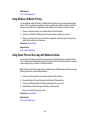 42
42
-
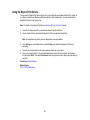 43
43
-
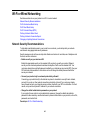 44
44
-
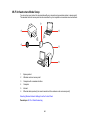 45
45
-
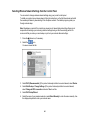 46
46
-
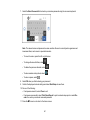 47
47
-
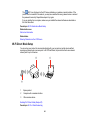 48
48
-
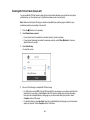 49
49
-
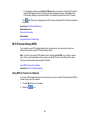 50
50
-
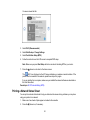 51
51
-
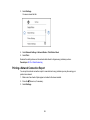 52
52
-
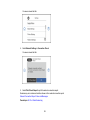 53
53
-
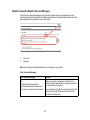 54
54
-
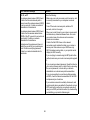 55
55
-
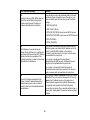 56
56
-
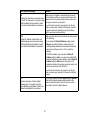 57
57
-
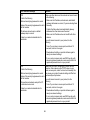 58
58
-
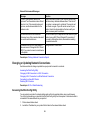 59
59
-
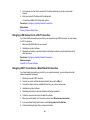 60
60
-
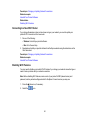 61
61
-
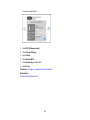 62
62
-
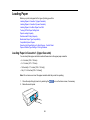 63
63
-
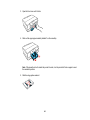 64
64
-
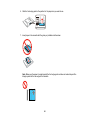 65
65
-
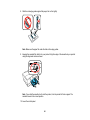 66
66
-
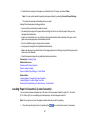 67
67
-
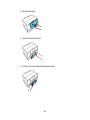 68
68
-
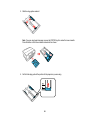 69
69
-
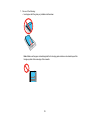 70
70
-
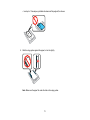 71
71
-
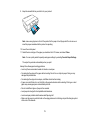 72
72
-
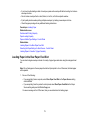 73
73
-
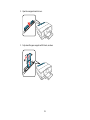 74
74
-
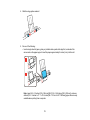 75
75
-
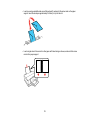 76
76
-
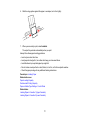 77
77
-
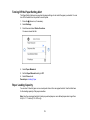 78
78
-
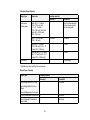 79
79
-
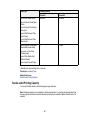 80
80
-
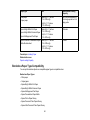 81
81
-
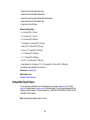 82
82
-
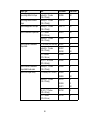 83
83
-
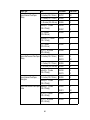 84
84
-
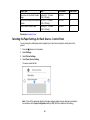 85
85
-
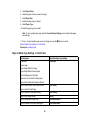 86
86
-
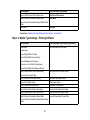 87
87
-
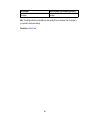 88
88
-
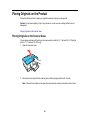 89
89
-
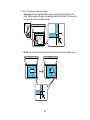 90
90
-
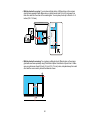 91
91
-
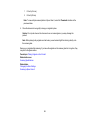 92
92
-
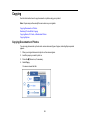 93
93
-
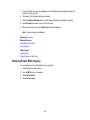 94
94
-
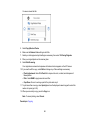 95
95
-
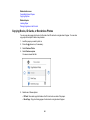 96
96
-
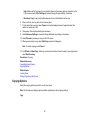 97
97
-
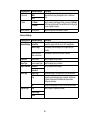 98
98
-
 99
99
-
 100
100
-
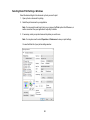 101
101
-
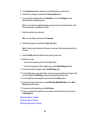 102
102
-
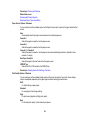 103
103
-
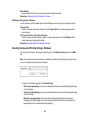 104
104
-
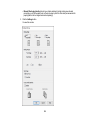 105
105
-
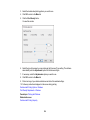 106
106
-
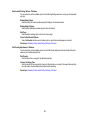 107
107
-
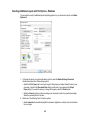 108
108
-
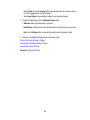 109
109
-
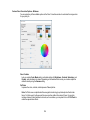 110
110
-
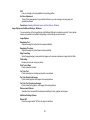 111
111
-
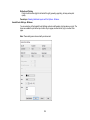 112
112
-
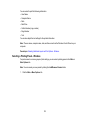 113
113
-
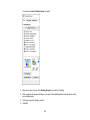 114
114
-
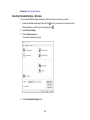 115
115
-
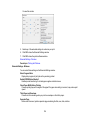 116
116
-
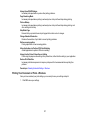 117
117
-
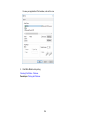 118
118
-
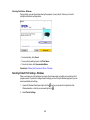 119
119
-
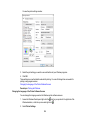 120
120
-
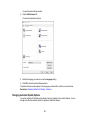 121
121
-
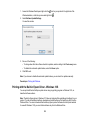 122
122
-
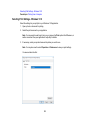 123
123
-
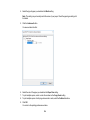 124
124
-
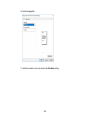 125
125
-
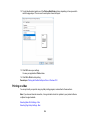 126
126
-
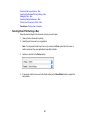 127
127
-
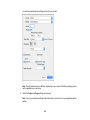 128
128
-
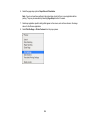 129
129
-
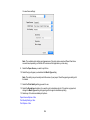 130
130
-
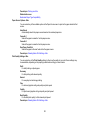 131
131
-
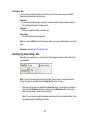 132
132
-
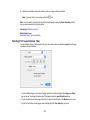 133
133
-
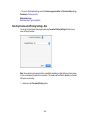 134
134
-
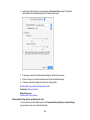 135
135
-
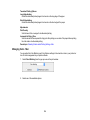 136
136
-
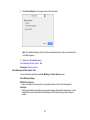 137
137
-
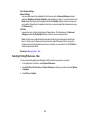 138
138
-
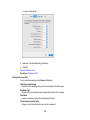 139
139
-
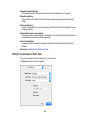 140
140
-
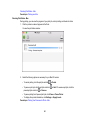 141
141
-
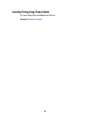 142
142
-
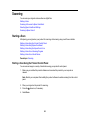 143
143
-
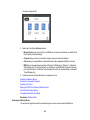 144
144
-
 145
145
-
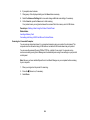 146
146
-
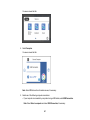 147
147
-
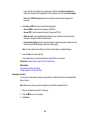 148
148
-
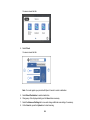 149
149
-
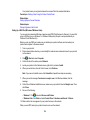 150
150
-
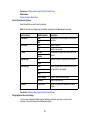 151
151
-
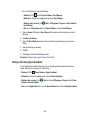 152
152
-
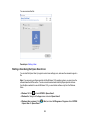 153
153
-
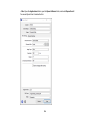 154
154
-
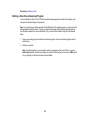 155
155
-
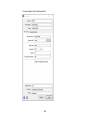 156
156
-
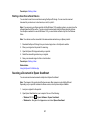 157
157
-
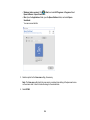 158
158
-
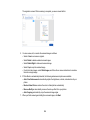 159
159
-
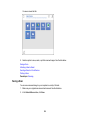 160
160
-
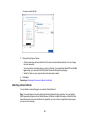 161
161
-
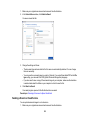 162
162
-
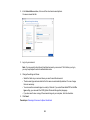 163
163
-
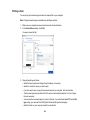 164
164
-
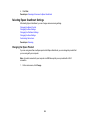 165
165
-
 166
166
-
 167
167
-
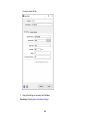 168
168
-
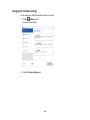 169
169
-
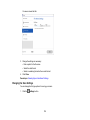 170
170
-
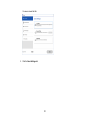 171
171
-
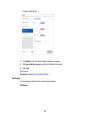 172
172
-
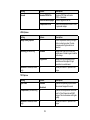 173
173
-
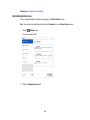 174
174
-
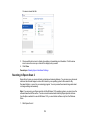 175
175
-
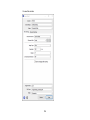 176
176
-
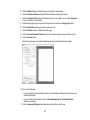 177
177
-
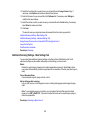 178
178
-
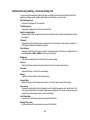 179
179
-
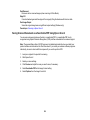 180
180
-
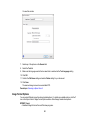 181
181
-
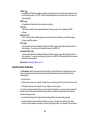 182
182
-
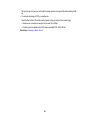 183
183
-
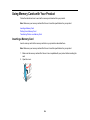 184
184
-
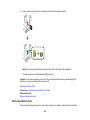 185
185
-
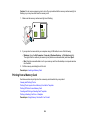 186
186
-
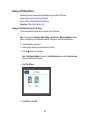 187
187
-
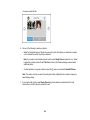 188
188
-
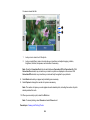 189
189
-
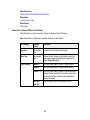 190
190
-
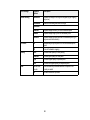 191
191
-
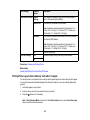 192
192
-
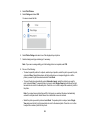 193
193
-
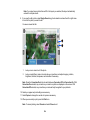 194
194
-
 195
195
-
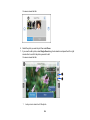 196
196
-
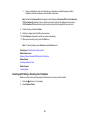 197
197
-
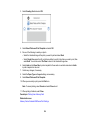 198
198
-
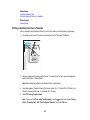 199
199
-
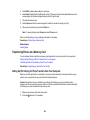 200
200
-
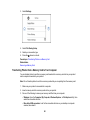 201
201
-
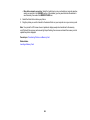 202
202
-
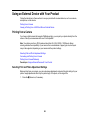 203
203
-
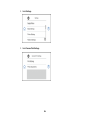 204
204
-
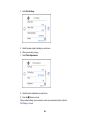 205
205
-
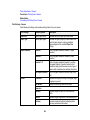 206
206
-
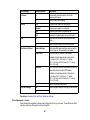 207
207
-
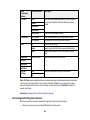 208
208
-
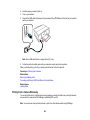 209
209
-
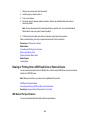 210
210
-
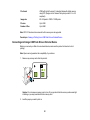 211
211
-
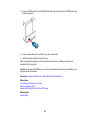 212
212
-
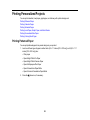 213
213
-
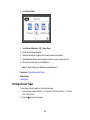 214
214
-
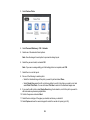 215
215
-
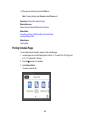 216
216
-
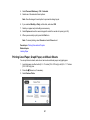 217
217
-
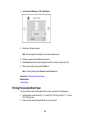 218
218
-
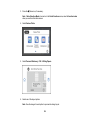 219
219
-
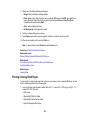 220
220
-
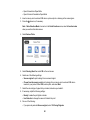 221
221
-
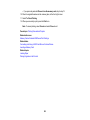 222
222
-
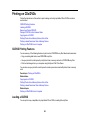 223
223
-
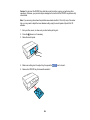 224
224
-
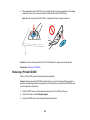 225
225
-
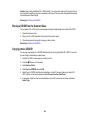 226
226
-
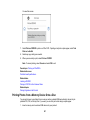 227
227
-
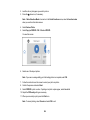 228
228
-
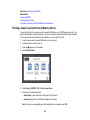 229
229
-
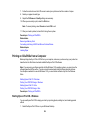 230
230
-
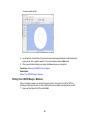 231
231
-
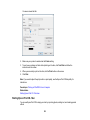 232
232
-
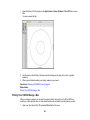 233
233
-
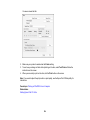 234
234
-
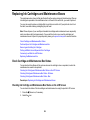 235
235
-
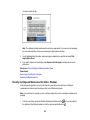 236
236
-
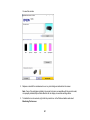 237
237
-
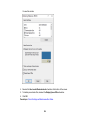 238
238
-
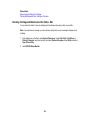 239
239
-
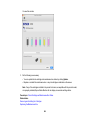 240
240
-
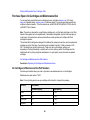 241
241
-
 242
242
-
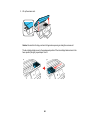 243
243
-
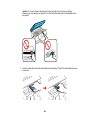 244
244
-
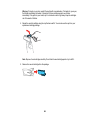 245
245
-
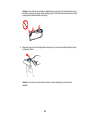 246
246
-
 247
247
-
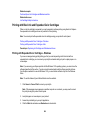 248
248
-
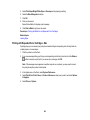 249
249
-
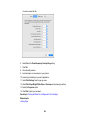 250
250
-
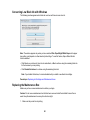 251
251
-
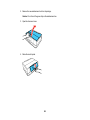 252
252
-
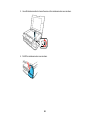 253
253
-
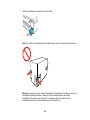 254
254
-
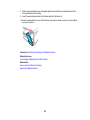 255
255
-
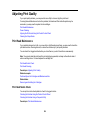 256
256
-
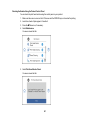 257
257
-
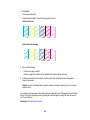 258
258
-
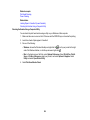 259
259
-
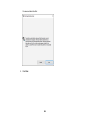 260
260
-
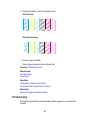 261
261
-
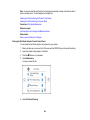 262
262
-
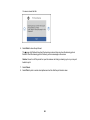 263
263
-
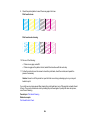 264
264
-
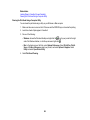 265
265
-
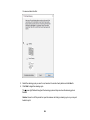 266
266
-
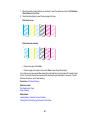 267
267
-
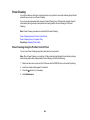 268
268
-
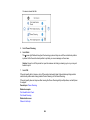 269
269
-
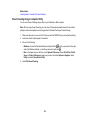 270
270
-
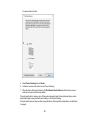 271
271
-
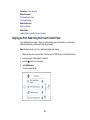 272
272
-
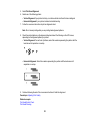 273
273
-
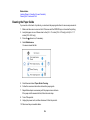 274
274
-
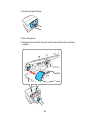 275
275
-
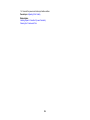 276
276
-
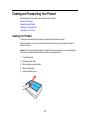 277
277
-
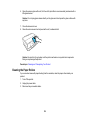 278
278
-
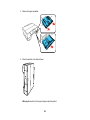 279
279
-
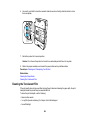 280
280
-
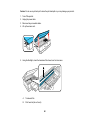 281
281
-
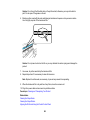 282
282
-
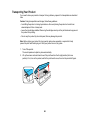 283
283
-
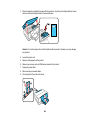 284
284
-
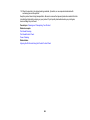 285
285
-
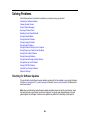 286
286
-
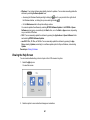 287
287
-
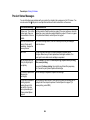 288
288
-
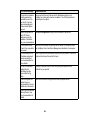 289
289
-
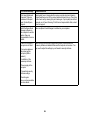 290
290
-
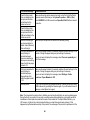 291
291
-
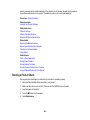 292
292
-
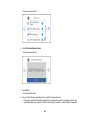 293
293
-
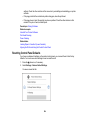 294
294
-
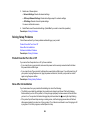 295
295
-
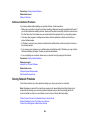 296
296
-
 297
297
-
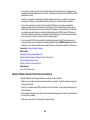 298
298
-
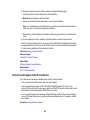 299
299
-
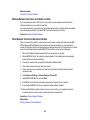 300
300
-
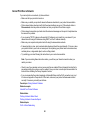 301
301
-
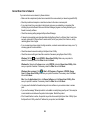 302
302
-
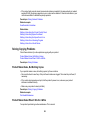 303
303
-
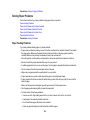 304
304
-
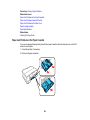 305
305
-
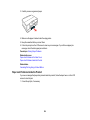 306
306
-
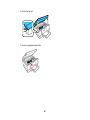 307
307
-
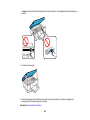 308
308
-
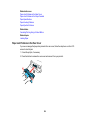 309
309
-
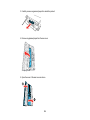 310
310
-
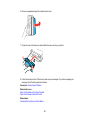 311
311
-
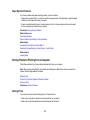 312
312
-
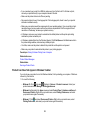 313
313
-
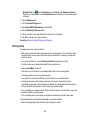 314
314
-
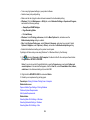 315
315
-
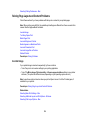 316
316
-
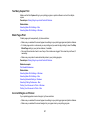 317
317
-
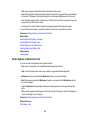 318
318
-
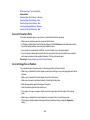 319
319
-
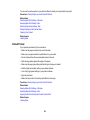 320
320
-
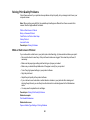 321
321
-
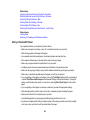 322
322
-
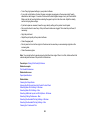 323
323
-
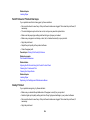 324
324
-
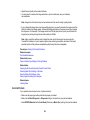 325
325
-
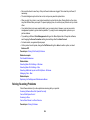 326
326
-
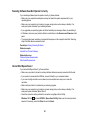 327
327
-
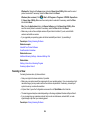 328
328
-
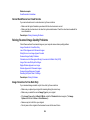 329
329
-
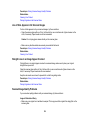 330
330
-
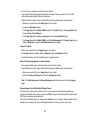 331
331
-
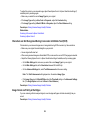 332
332
-
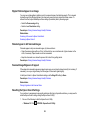 333
333
-
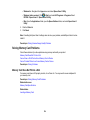 334
334
-
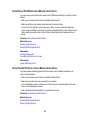 335
335
-
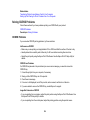 336
336
-
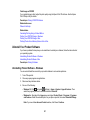 337
337
-
 338
338
-
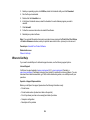 339
339
-
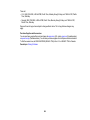 340
340
-
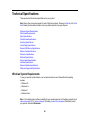 341
341
-
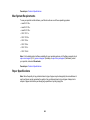 342
342
-
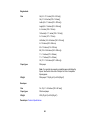 343
343
-
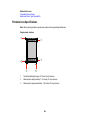 344
344
-
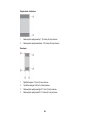 345
345
-
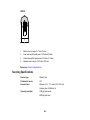 346
346
-
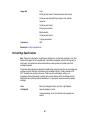 347
347
-
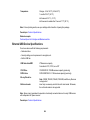 348
348
-
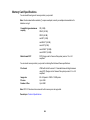 349
349
-
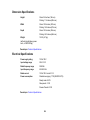 350
350
-
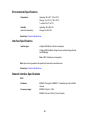 351
351
-
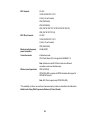 352
352
-
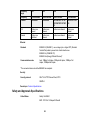 353
353
-
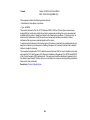 354
354
-
 355
355
-
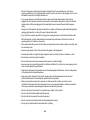 356
356
-
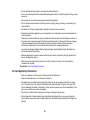 357
357
-
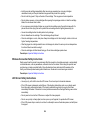 358
358
-
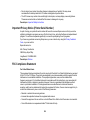 359
359
-
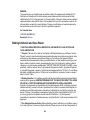 360
360
-
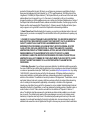 361
361
-
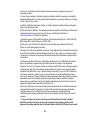 362
362
-
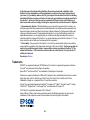 363
363
-
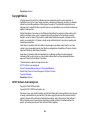 364
364
-
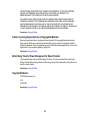 365
365