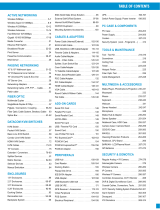Page is loading ...

ALL 168205 Express-Setup © 2007 . All rights reserved Seite 1
E
E
X
X
P
P
R
R
E
E
S
S
S
S
-
-
S
S
E
E
T
T
U
U
P
P
for
ALLNET POWERLINE ETHERNET ADAPTER
A
A
L
L
L
L
1
1
6
6
8
8
2
2
0
0
5
5

ALL 168205 Express-Setup © 2007 . All rights reserved Seite 2
P
REFACE
This document describes installation of the ALL168205 200Mbps PLC-Ethernet Bridge Network products.
Please read this document before installing the product.
T
O THE
I
NSTALLER
This publication contains the following sections:
Important safety instructions
The first thing you need to know before you begin to install
Product installation guide
Specification

ALL 168205 Express-Setup © 2007 . All rights reserved Seite 3
I
MPORTANT
S
AFETY
I
NSTRUCTIONS
This product is intended for connection to the AC power line. For installation instructions, refer to the Installation
section. For removing the device, refer to the Unplug section. The following precautions should be taken when using
this product.
Please read all instructions before installing and operating this product.
Please keep all instructions for later reference.
Please follow all warnings and instructions marked on the product.
Unplug the AC coupler from the wall outlet before cleaning. Use a damp cloth for cleaning. DO NOT use
liquid cleaners or aerosol cleaners
.
DO NOT operate this product near water.
This product should never be placed near or over a radiator, or heat register.
This product relies on the building’s electrical installation for short-circuit (over current) protection.
Ensure that a fuse or circuit breaker no larger than 120 VAC 15A or 240 VAC 6A is used on the phase
conductors (all current-carrying conductors).
DO NOT allow anything to rest on the product interconnect cords. DO NOT locate this product where people
may walk on the cords.
Because the ALL168205 200Mbps PLC-Ethernet Bridge product sends data over the powerline, it is
recommended that you plug directly into a power outlet. Do not plug the device into a UPS or power strip with
surge protection. The ALL168205 200Mbps PLC-Ethernet Bridge product has its own power filter for protection
against surges.
Only a qualified technician should service this product. Opening or removing covers may result in exposure to
dangerous voltage points or other risks.
Unplug the AC coupler from the wall outlet and refer the product to qualified service personnel for the following
conditions:
When the interconnect cords are damaged or frayed.
If liquid has been spilled into the product.
If the product has been exposed to rain or water.
If the product does not operate normally when the operating instructions are followed.
If the product exhibits a distinct change in performance.

ALL 168205 Express-Setup © 2007 . All rights reserved Seite 4
T
HE FIRST THING YOU NEED TO KNOW BEFORE YOU BEGIN TO INSTALL
…
1.
Before installing, make sure your PC meets these requirements for hardware installation:
Microsoft Windows* 98SE, ME, 2000 or XP OS
Pentium® 166 MHz processor, equivalent or higher
Resource on your PC
At least one free Ethernet port for 200Mbps PLC-Ethernet Bridge
2. Your PC must not be configured for another network. This means that:
No network clients except for Microsoft Network*, Client for Netware* Networks, or Microsoft Family
Logon* are installed
No network services except file and printer sharing for Microsoft Networks or Personal Web Server* are
installed
No network protocols except Microsoft’s TCP/IP, IPX/SPX, NetBEUI, or Net BIOS support for IPX/SPX
are installed
3. Network installation requires two steps:
1. Install the ALL168205 200Mbps PLC-Ethernet Bridge
2. For each PC to be added to the network, repeat the process
4. Check that you have the following parts for each PC on the network:
Product installation guide For
200Mbps PLC-Ethernet Bridge
:
1. ALL168205 200Mbps PLC-Ethernet Bridge
2. Ethernet Cable (CAT 5)

ALL 168205 Express-Setup © 2007 . All rights reserved Seite 5

ALL 168205 Express-Setup © 2007 . All rights reserved Seite 6
5. Familiarize yourself with the Powerline device connections:
6. Limitation of the PLC device:
To meet the safety regulation, the longest distance between powerline carrier devices will be limited at 100 meter and
for in-house use only. More than 100 meter will cause the signal reduction or data loss.

ALL 168205 Express-Setup © 2007 . All rights reserved Seite 7
Product installation guide
Important:
Do not plug the device into a power strip or surge protector because these devices may consist of
filter and impair signal. Also avoid plugging the device right next to noisy sources such as cell
phone charger, Halogen light, noisy desktop computer, vacuum cleaner, etc. Both cases result in
poor transmission speed.
To install for the PC local Powerline network
1. Use the supplied Category 5 Ethernet cable to connect Ethernet Bridge and your PC’s Ethernet port.
2. Plug the Ethernet Bridge to outlet.
3. The POWER LED indicator will light on after plugging.
4. You can repeat steps 1 and 2 for connecting as many other links depending on your needs
.
5. The PL-ACT LED indicator starts blinking when the data communication proceeds on Powerline.
6. The ETH-ACT LED indicator starts blinking when the data communication proceeds on Ethernet.
To share a xDSL or cable modem with Internet access service
1.
Connect one Ethernet Bridge to the broadband router
Plug the Ethernet Bridge into an AC outlet.
Plug the provided Ethernet cable into the RJ45 connector of the Bridge and plug the other end of the
cable into an available Ethernet port of the Router.
2.
Connect the other Ethernet Bridge(s) to the PC(s) to share the Internet access
Plug the Bridge into an AC outlet.
Plug the provided Ethernet cable into the RJ45 connector of the Bridge and plug the other end of the
cable into Ethernet port on the PC.
As wireless AP (Access Point) Extender
1.
Connect one Ethernet Bridge to the broadband router
Plug the Bridge into an AC outlet.
Plug the provided Ethernet cable into the RJ45 connector of the Bridge and plug the other end of the
cable into an available Ethernet port of the Router.
2.
Connect the other Ethernet Bridge to the AP
Plug the Bridge into an AC outlet.
Plug the provided Ethernet cable into the RJ45 connector of the Bridge and plug the other end of the
cable into the Ethernet port on the AP.

ALL 168205 Express-Setup © 2007 . All rights reserved Seite 8
Specification
SpecificationSpecification
Specification
Items Description
Line Rate
200Mbps
Effect Data Rate
TCP: Up to 65 Mbps effective throughput
UDP: Up to 85 Mbps effective throughput
Frequency Band
2~28 MHz (With Mask)
Access Methods
CSMA/CA channel-access schemes
Qos
Four-level priority based contention access, and multi
segment bursting
8-levels VLAN priority field
Modulation
OFDM (QAM 8/16/64/256/1024, QPSK, BPSK, ROBO)
Port
One Ethernet port
Standards
IEEE 802.3, IEEE 802.3U, HomePlug AV compliant
Operating System
Window 98 SE, Me, NT, 2000,XP, MAC, Linux
Nodes
16 bridged devices per station
4 managed streams per station
Encryption
128-bit AES Link Encryption with key management
LEDs
Power (White)
Powerline Activity (White)
Ethernet Link/Activity (White)
Operating : 0~40 Temperature
Storage : -20~60
Operating : 10~85% Non-Condensing
Environment
Relative
Humidity
Storage : 5~90% Non-Condensing
Power Source
100 VAC to 240 VAC 50/60Hz
Certification
FCC, UL, CE
LEDs
Power
On: Power on
Blinking: Booting
Off: Power off
Powerline
Activity
On: Powerline Link Detected
Blinking: Powerline traffic detected
Off: No Powerline traffic detected
Ethernet
Link/Activity
On: Ethernet Link Detected
Blinking: Ethernet traffic detected
Off: No Ethernet Link detected

ALL 168205 Express-Setup © 2007 . All rights reserved Seite 9
/