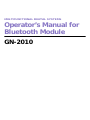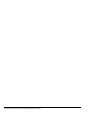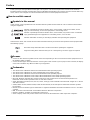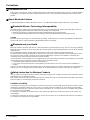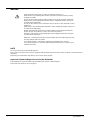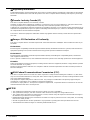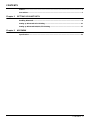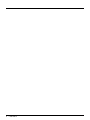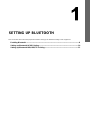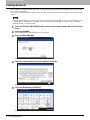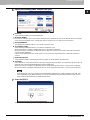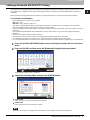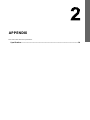MULTIFUNCTIONAL DIGITAL SYSTEMS
Operator’s Manual for
Bluetooth Module
GN-2010

©2009 KYOCERA MITA CORPORATION All rights reserved

Preface 1
Preface
Thank you for purchasing Multifunctional Digital Color Systems. This manual explains the instructions for Bluetooth
Module GN-2010. Read this manual before using your Multifunctional Digital Color Systems. Keep this manual within easy
reach, and use it to configure an environment that makes best use of the equipment’s functions.
How to read this manual
Symbols in this manual
In this manual, some important items are described with the symbols shown below. Be sure to read these items before
using this equipment.
Other than the above, this manual also describes information that may be useful for the operation of this equipment with
the following signage:
Screens
y Screens on this manual may differ from the actual ones depending on the use-environment of the equipment such as
the installing status of options.
y Screens of when paper in the A/B format is used are given in this manual. If you use paper in the LT format, the display
or the order of buttons may differ from that of your equipment.
Trademarks
y The official name of Windows 2000 is Microsoft Windows 2000 Operating System.
y The official name of Windows XP is Microsoft Windows XP Operating System.
y The official name of Windows Vista is Microsoft Windows Vista Operating System.
y The official name of Windows Server 2003 is Microsoft Windows Server 2003 Operating System.
y The official name of Windows Server 2008 is Microsoft Windows Server 2008 Operating System.
y Microsoft, Windows, Windows NT, and the brand names and product names of other Microsoft products are
trademarks of Microsoft Corporation in the US and other countries.
y Apple, AppleTalk, Macintosh, Mac, Mac OS, Safari, TrueType, and LaserWriter are trademarks of Apple Inc. in the US
and other countries.
y Adobe, Adobe Acrobat, Adobe Reader, Adobe Acrobat Reader, and PostScript are trademarks of Adobe Systems
Incorporated.
y Mozilla, Firefox and Firefox logo are trademarks or registered trademarks of Mozilla Foundation in the U.S. and other
countries.
y IBM, AT and AIX are trademarks of International Business Machines Corporation.
y NOVELL, NetWare, and NDS are trademarks of Novell, Inc.
y Other company names and product names in this manual are the trademarks of their respective companies.
Indicates a potentially hazardous situation which, if not avoided, could result in death, serious
injury, or serious damage, or fire in the equipment or surrounding assets.
Indicates a potentially hazardous situation which, if not avoided, may result in minor or moderate
injury, partial damage to the equipment or surrounding assets, or loss of data.
Indicates information to which you should pay attention when operating the equipment.
Describes handy information that is useful to know when operating the equipment.
Pages describing items related to what you are currently doing. See these pages as required.

2 Precautions
Precautions
Precautions for Use
This product is classified as “wireless equipment for stations of low-power data transmissions systems” under the Wireless
Telegraphy Act, and does not require a radio transmission license. The law prohibits modification of the interior of this
product.
About Bluetooth Solution
The Bluetooth Module is with the Bluetooth version 1.1. The Bluetooth Adapter supports data rates up to 720kbps.
Bluetooth Wireless Technology Interoperability
Bluetooth module is designed to be interoperable with any product with Bluetooth wireless technology that is based on
Frequency Hopping Spread Spectrum (FHSS) radio technology, and compliant to:
y Bluetooth Specification as defined and approved by the Bluetooth Special Interest Group.
y Logo certification with Bluetooth wireless technology as defined by the Bluetooth Special Interest Group.
Caution
Bluetooth wireless technology is a new innovative technology, and We have not confirmed compatibility of its Bluetooth™
products with all PCs and/or equipment using Bluetooth wireless technology.
Bluetooth and your Health
Bluetooth products, like other radio devices, emit radio frequency electromagnetic energy. The level of energy emitted by
Bluetooth devices however is far much less than the electromagnetic energy emitted by wireless devices like for example
mobile phones.
Because Bluetooth products operate within the guidelines found in radio frequency safety standards and
recommendations, We believes Bluetooth is safe for use by consumers. These standards and recommendations reflect
the consensus of the scientific community and result from deliberations of panels and committees of scientists who
continually review and interpret the extensive research literature.
In some situations or environments, the use of Bluetooth may be restricted by the proprietor of the building or responsible
representatives of the organisation. These situations may for example include:
y Using the Bluetooth equipment on board of aeroplanes, or
y In any other environment where the risk of interference to other devices or services is perceived or identified as
harmful.
If you are uncertain of the policy that applies on the use of wireless devices in a specific organisation or environment (e.g.
airports), you are encouraged to ask for authorisation to use the Bluetooth device prior to turning on the equipment.
Safety Instruction for Wireless Products
If your computer has wireless function, all safety instructions must be read carefully and must be fully understood, before
attempting to use our Wireless Products.
This manual contains the safety instructions that must be observed in order to avoid potential hazards that could result in
personal injuries or could damage your Wireless Products.
Limitation of Liability
For damage occurring due to an earthquake or thunder, fire beyond our responsibility, action by third party, other accident,
intentional or accidental mistakes by a user, misuse, use under abnormal conditions, we do not take any responsibility.
For incidental damage (loss of business profit, business interruption, etc.) occurring due to use or disability of the product,
we do not take any responsibility.
For damage occurring due to non observance of the contents described in the instruction manual, we do not take any
responsibility.
For damage occurring due to erroneous operation or hang up caused by use in combination with products not related to
our company, we do not take any responsibility.

Precautions 3
WARNING
NOTE
Do not use the product in the following places:
Places near a microwave oven where a magnetic field generates and places where static electricity or radio interference
generates.
Depending on environment, radio waves can not reach to the product.
Approved Countries/Region for use for the Bluetooth
This equipment is approved to the radio standard by the specific countries/regions.
Please ask your dealer or service engineer.
Keep this product away from a cardiac pacemaker at least 22 cm.
Radio waves can potentially affect cardiac pacemaker operation, thereby causing
respiratory troubles.
Do not use the product inside a medical facility or near medical electric equipment.
Radio waves can potentially affect medical electric equipment, thereby causing an
accident due to malfunction.
Do not use the product near an automatic door, fire alarm or other automatic control
equipment.
Radio waves can potentially affect automatic control equipment, thereby causing an
accident due to malfunction.
Monitor possible radio interference or other troubles to other equipment while the
product is used. If any effect is caused, do not use the product.
Otherwise, radio waves can potentially affect other equipment, thereby causing an
accident due to malfunction.
Bluetooth™ and Wireless LAN device operate within the same radio frequency rage
and may interfere with one another.
If you use Bluetooth™ and Wireless LAN devices simultaneously, you may
occasionally experience a less that optimal network performance or even lose your
network connection.

4 Precautions
Regulatory Information
The Bluetooth Adapter must be installed and used in strict accordance with the manufacturer’s instructions as described in
the user documentation that comes with the product. This device complies with the following radio frequency and safety
standards.
Canada - Industry Canada (IC)
This device complies with RSS 210 of Industry Canada.
Operation is subject to the following two conditions: (1) this device may not cause interference, and (2) this device must
accept any interference, including interference that may cause undesired operation of this device.
L’utilisation de ce dispositif est autorisée seulement aux conditions suivantes: (1) il ne doit pas produire de brouillage et (2)
l’utilisateur du dispositif doit étre prét à accepter tout brouillage radioélectrique reçu, même si ce brouillage est susceptible
de compromettre le fonctionnement du dispositif.
The term “IC” before the equipment certification number only signifies that the Industry Canada technical specification
were met.
Europe - EU Declaration of Conformity
This device complies with the essential requirements of the R&TTE Directive 1999/5/EC with essential test suites as per
standards:
EN 300 328-2:
Electromagnetic compatibility and Radio Spectrum Matters (ERM); Wideband Transmission systems; Data transmission
equipment operating in the 2,4 GHz ISM band and using spread spectrum modulation techniques
EN 301 489-17:
Electromagnetic compatibility and Radio Spectrum Matters (ERM); ElectroMagnetic Compatibility (EMC) standard for
radio equipment and services;
Part 17: Specific conditions for 2,4 GHz wideband transmission systems and 5 GHz high performance RLAN equipment
EN 60950:
Safety of information technology equipment, including electrical business equipment (Tested to comply with the specified
technical standards as a system)
Hereby, We declare that this GN-2010 is in compliance with the essential requirements and other relevant provisions of
Directive 1999/5/EC
.
USA-Federal Communications Commission (FCC)
This device complies with Part 15 of the FCC Rules. Operation is subject to the following two conditions : (1) this device
may not cause harmful interference, and (2) this device must accept any interference received, including interference that
may cause undesired operation.
This equipment complies with part 15 of the FCC rules. Any changes or modifications not expressly approved by the
manufacturer could void the user's authority to operate the equipment.
CAUTION: To comply with FCC RF exposure compliance requirements, a separation distance of at least 20 cm must be
maintained between this device and all persons.
NOTES!
y The unauthorized reproduction of this document, in whole or in part, is prohibited.
y The specifications, designs, and other contents of this document are subject to change without notice.
y The contents of this document are believed to be accurate, however if any discrepancies noted should be brought to
the attention of your dealer or service engineer.
y Notwithstanding the foregoing, the manufacturer is unable to accept any claims for losses or lost profits, etc. Resulting
from the use of this product.
y We will not guarantee the machine performance if you perform any setting other than specified in this manual.
y The Bluetooth word mark and logos are owned by the Bluetooth SIG, Inc.

CONTENTS 5
CONTENTS
Preface....................................................................................................................................... 1
Precautions............................................................................................................................... 2
Chapter 1 SETTING UP BLUETOOTH
Enabling Bluetooth................................................................................................................... 8
Setting up Bluetooth HCRP Printing .................................................................................... 10
Setting up Bluetooth BIP/OPP/FTP Printing ........................................................................ 11
Chapter 2 APPENDIX
Specification ........................................................................................................................... 14

6 CONTENTS

1.SETTING UP BLUETOOTH
This section describes about the preparations before setting up the Bluetooth settings of the equipment.
Enabling Bluetooth ..................................................................................................................8
Setting up Bluetooth HCRP Printing....................................................................................10
Setting up Bluetooth BIP/OPP/FTP Printing........................................................................11

1 SETTING UP BLUETOOTH
8 Enabling Bluetooth
Enabling Bluetooth
After installing the Bluetooth Module GN-2010 in your equipment, the BLUETOOTH SETTINGS screen will be available
on the Touch Panel Display.
You can use the BLUETOOTH SETTINGS screen to enable or disable the Bluetooth and configure the Bluetooth setting
options.
When the Bluetooth Module is not correctly installed, the BLUETOOTH SETTINGS screen cannot be displayed. If you
cannot display the BLUETOOTH SETTINGS screen even if the Bluetooth Module is installed, make sure that the
Bluetooth Module is correctly installed.
1
Press the [USER FUNCTIONS] button on the control panel to enter the User Functions
menu.
2
Press the [ADMIN].
The ADMINISTRATOR PASSWORD screen is displayed.
3
Press the [PASSWORD].
The input screen is displayed.
4
Enter the administrator password and press the [OK].
The ADMIN menu is displayed.
5
Press the [Bluetooth SETTINGS].
The BLUETOOTH SETTINGS screen is displayed.

1.SETTING UP BLUETOOTH
Enabling Bluetooth 9
1 SETTING UP BLUETOOTH
6
Specify the following items and press the [OK].
y Bluetooth
Select whether enabling or disabling Bluetooth.
y [Bluetooth NAME]
Press this to enter the device name that is displayed as the Bluetooth device. As the default, “MFP” has already
been set for the Bluetooth name. Change this name if required. You can enter up to 32 characters.
y DEVICE ADDRESS
This display the Bluetooth address. You cannot change this value.
y ALLOW DISCOVERY
Select whether all Bluetooth devices can find this equipment or not.
When this function is enabled, all Bluetooth devices can find this equipment.
When this function is disabled, the Bluetooth devices that have not been connected to this equipment before
cannot find this equipment.
If there are the Bluetooth devices have not been connected to this equipment before, enable this function to
connect.
y DATA ENCRYPTION
Select whether enabling or disabling the data encryption for the Bluetooth communication.
y SECURITY
Select whether to secure the Bluetooth connection using the PIN code. When you select the [ON], enter up to 8-
digit PIN code in the [REQUIRED PIN] field using the digital keys.
When this function is enabled, any Bluetooth devices must specify the PIN code to connect to this equipment.
When this function is disabled, all Bluetooth devices do not require the PIN code to connect to this equipment.
Up to 8-digit PIN code can be entered in the [REQUIRED PIN] field. The number of digits for the PIN code
varies depending on the Bluetooth devices. For more information about the Bluetooth device that you use,
please refer the documentation for the Bluetooth device.
7
Press the [YES].
The Bluetooth settings apply after restarting the equipment.

1 SETTING UP BLUETOOTH
10 Setting up Bluetooth HCRP Printing
Setting up Bluetooth HCRP Printing
When the Bluetooth is enabled, users can operate printing through the Bluetooth from Windows computers or Macintosh
computers (Mac OS X 10.4.4 or later recommended) that have the Bluetooth module and have the capability for the HCRP
connection.
Before setting up Bluetooth HCRP printing, please make sure the Bluetooth module that is installed in your computer
supports the HCRP profile.
The instructions on how to set up the HCRP connection and the printer driver vary depending on the Bluetooth module
that you connect or install on the computer. For instructions on how to set up the HCRP connection, please refer to the
documentation of the Bluetooth module.
Please carefully read the documentation of the Bluetooth module for operation
Considerations and limitations
y The “Enable SNMP Communication” option and the [Update Now] in the Configuration tab of the printer driver does not
work for Bluetooth connection.
y More than two devices cannot connect to the equipment through Bluetooth at the same time.

1 SETTING UP BLUETOOTH
Setting up Bluetooth BIP/OPP/FTP Printing 11
Setting up Bluetooth BIP/OPP/FTP Printing
This equipment also supports Bluetooth BIP/OPP/FTP printing that allows users to print an image from any devices, such
as mobile phones or digital cameras, which the Bluetooth module is equipped and standard BIP/OPP/FTP printing is
supported.
Before printing an image by BIP/OPP/FTP printing, configure the paper size and print type that apply to printing.
Considerations and limitations
y The following formats can be on each profiles.
BIP : JPEG only
OPP, FTP : JPEG, PDF, PS, PRN, TXT
The device supports PRN file which is generated by our printer. The device does not supports some file formats
version through file format is listed upper. Such file can not be printed.
y Only the image files in the JPEG format can be printed. However, the JPEG format files peculiar to the device may not
be printed.
y The specification for Bluetooth may be different for devices. Not all devices can connect this equipment through
Bluetooth.
y It takes a time to print a high-resolution JPEG file.
y More than two devices cannot connect to the equipment through Bluetooth at the same time.
y The destination tray will be the exit tray or this equipment even if the optional finisher is installed.
y Use one-byte alphanumeric characters for the name of the file to be printed, otherwise printing may not be performed.
1
Press the [USER FUNCTIONS] button on the control panel to enter the User Functions
menu.
2
Press the [USER], and then press the [Bluetooth Printing] on the touch panel.
The Bluetooth Printing menu is displayed.
3
Specify the following items and press the [ENTER] button.
y PAPER SIZE
Select the paper size that an image will be printed on.
y PRINT TYPE
Select the image size to be printed on a paper.
Some MFP device does not support OPP/FTP function. For the details, ask the service technician.

1 SETTING UP BLUETOOTH
12 Setting up Bluetooth BIP/OPP/FTP Printing

2 APPENDIX
14 Specification
Specification
Item Description
Standard Bluetooth version 1.1 compliant
Frequency Band 2.4 GHz (2400 to 2483.5 GHz)
Data Rate Max. 720 kbps (Asymmetric)
Max. 430 kbps (Symmetric)
Radio Modulation FHSS (Frequency Hopping Spread Spectrum)
Aerial Power 1 mW/MHz or below (Power Class 3)
Support Profile HCRP, BIP, OPP, FTP (Receive only)
Bluetooth ON/OFF Available
Wireless LAN/Bluetooth
Simultaneous Operation
Available


First edition 2009.5
-
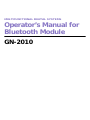 1
1
-
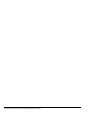 2
2
-
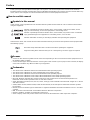 3
3
-
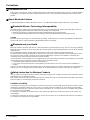 4
4
-
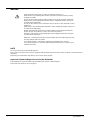 5
5
-
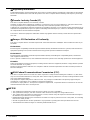 6
6
-
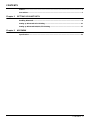 7
7
-
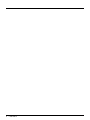 8
8
-
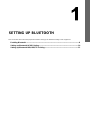 9
9
-
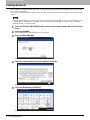 10
10
-
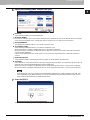 11
11
-
 12
12
-
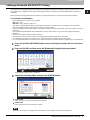 13
13
-
 14
14
-
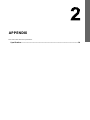 15
15
-
 16
16
-
 17
17
-
 18
18