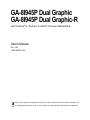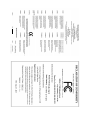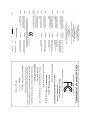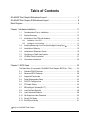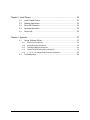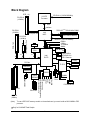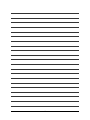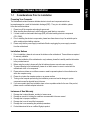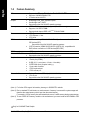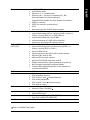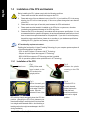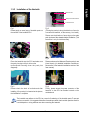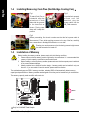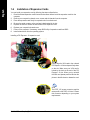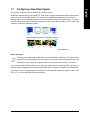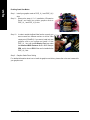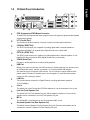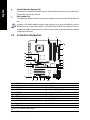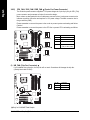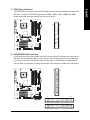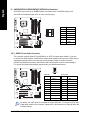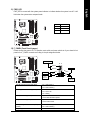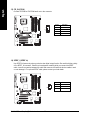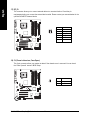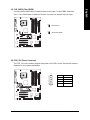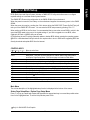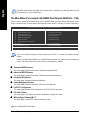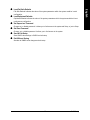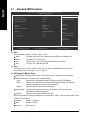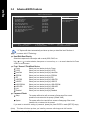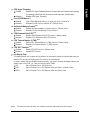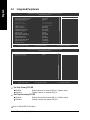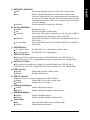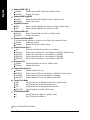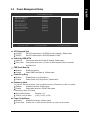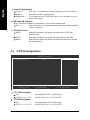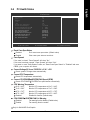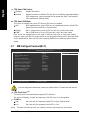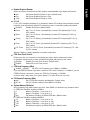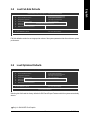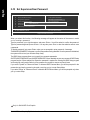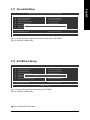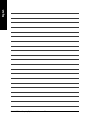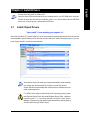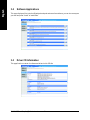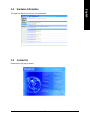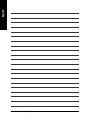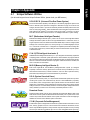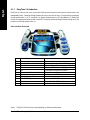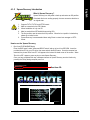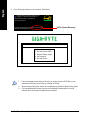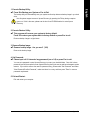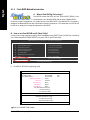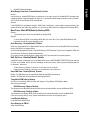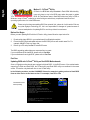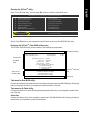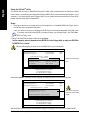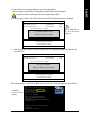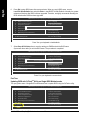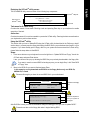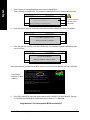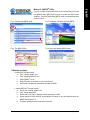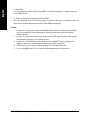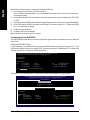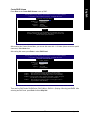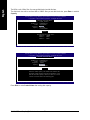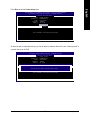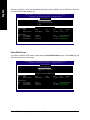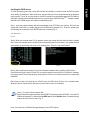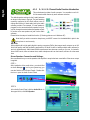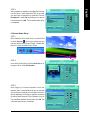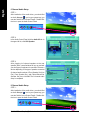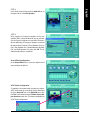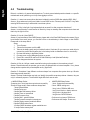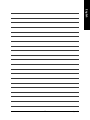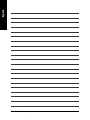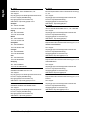Intel GA-8I945P-G User manual
- Category
- Motherboards
- Type
- User manual
This manual is also suitable for

GA-8I945P Dual Graphic
GA-8I945P Dual Graphic-R
Intel
®
Pentium
®
D / Pentium
®
4 LGA775 Processor Motherboard
User's Manual
Rev. 1004
12ME-945PDG-1004
This product must not be disposed of with your other household waste and must be handed over
to a designated collection point for the recycling of waste electrical and electronic equipment !

Motherboard
GA-8I945P Dual Graphic
May 05, 2005
May 05, 2005
Motherboard
GA-8I945P Dual Graphic

Motherboard
GA-8I945P Dual Graphic-R
Jun. 03, 2005
Jun. 03, 2005
Motherboard
GA-8I945P Dual Graphic-R

Copyright
© 2005 GIGA-BYTE TECHNOLOGY CO., LTD. All rights reserved.
The trademarks mentioned in the manual are legally registered to their respective companies.
Notice
The written content provided with this product is the property of Gigabyte.
No part of this manual may be reproduced, copied, translated, or transmitted in any form or by any
means without Gigabyte's prior written permission. Specifications and features are subject to
change without prior notice.
Product Manual Classification
In order to assist in the use of this product, Gigabyte has categorized the user manual in the
following:
For quick installation, please refer to the "Hardware Installation Guide" included with the
product.
For detailed product information and specifications, please carefully read the
"Product User Manual".
For detailed information related to Gigabyte's unique features, please go to "Technology
Guide" section on Gigabyte's website to read or download the information you need.
For more product details, please click onto Gigabyte's website at www.gigabyte.com.tw

- 5 -
Table of Contents
GA-8I945P Dual Graphic Motherboard Layout ............................................................. 7
GA-8I945P Dual Graphic-R Motherboard Layout.......................................................... 8
Block Diagram ............................................................................................................... 9
Chapter 1 Hardware Installation.................................................................................. 11
1-1 Considerations Prior to Installation ............................................................... 11
1-2 Feature Summary .......................................................................................... 12
1-3 Installation of the CPU and Heatsink ............................................................ 14
1-3-1 Installation of the CPU .......................................................................................... 14
1-3-2 Installation of the Heatsink ................................................................................... 15
1-4 Installing/Removing Cool-Plus (Northbridge Cooling Fan) ....................... 16
1-5 Installation of Memory ................................................................................... 16
1-6 Installation of Expansion Cards .................................................................... 18
1-7 Configuring a Quad View System ................................................................. 19
1-8 I/O Back Panel Introduction .......................................................................... 21
1-9 Connectors Introduction ................................................................................ 22
Chapter 2 BIOS Setup ............................................................................................... 33
The Main Menu (For example: GA-8I945P Dual Graphic /BIOS Ver. : F2b) ........... 34
2-1 Standard CMOS Features ............................................................................. 36
2-2 Advanced BIOS Features ............................................................................. 38
2-3 Integrated Peripherals ................................................................................... 40
2-4 Power Management Setup ............................................................................ 43
2-5 PnP/PCI Configurations ................................................................................ 44
2-6 PC Health Status ........................................................................................... 45
2-7 MB Intelligent Tweaker(M.I.T.) ...................................................................... 46
2-8 Load Fail-Safe Defaults ................................................................................ 49
2-9 Load Optimized Defaults ............................................................................... 49
2-10 Set Supervisor/User Password ..................................................................... 50
2-11 Save & Exit Setup ......................................................................................... 51
2-12 Exit Without Saving ....................................................................................... 51
Only for GA-8I945P Dual Graphic.

- 6 -
Chapter 3 Install Drivers ............................................................................................ 53
3-1 Install Chipset Drivers ................................................................................... 53
3-2 Software Applications .................................................................................... 54
3-3 Driver CD Information ................................................................................... 54
3-4 Hardware Information .................................................................................... 55
3-5 Contact Us ..................................................................................................... 55
Chapter 4 Appendix ................................................................................................... 57
4-1 Unique Software Utilities ............................................................................... 57
4-1-1 EasyTune 5 Introduction ....................................................................................... 58
4-1-2 Xpress Recovery Introduction .............................................................................. 59
4-1-3 Flash BIOS Method Introduction .......................................................................... 62
4-1-4 Serial ATA BIOS Setting Utility Introduction ......................................................... 73
4-1-5 2- / 4- / 6- / 8- Channel Audio Function Introduction ........................................... 80
4-2 Troubleshooting............................................................................................. 84

- 7 -
GA-8I945P Dual Graphic Motherboard Layout
KB_MS
ATX_12V
CPU_FAN
LGA775COAXIAL
LPT
ATX
GA-8I945P Dual Graphic
R_USB
COMA
RF_ID
BAT
CD_IN
ICH7R
Main
BIOS
PCI2
PCI3
SYS_FAN
SATAII2
FDD
F_PANEL
CLR_CMOS
PCI1
F_USB
GREEN_USB
CODEC
IDE1
Broadcom
5789
SPDIF_I
CI
DDRII1
DDRII2
USB
LAN
F_AUDIO
Intel 945P
AUDIO1
PCIE_16_1
IT8712
AUDIO2
OPTICAL
NB_FAN
Back
BIOS
PCIE_1
F1_1394
F2_1394
TSB82AA2
TSB81BA3
IT8212
IDE3
IDE2
SATAII3
SATAII0
SATAII1
DDRII3
DDRII4
PWR_FAN
PCIE_16_2
PCIE_12V
PWR_LED

- 8 -
GA-8I945P Dual Graphic-R Motherboard Layout
KB_MS
ATX_12V
CPU_FAN
LGA775COAXIAL
LPT
ATX
GA-8I945P Dual Graphic-R
R_USB
COMA
RF_ID
BAT
CD_IN
ICH7R
BIOS
PCI2
PCI3
SYS_FAN
SATAII2
FDD
F_PANEL
CLR_CMOS
PCI1
F_USB
GREEN_USB
CODEC
IDE1
Broadcom
5789
SPDIF_I
CI
DDRII1
DDRII2
USB
LAN
F_AUDIO
Intel 945P
AUDIO1
PCIE_16_1
IT8712
AUDIO2
OPTICAL
PCIE_1
IT8212
IDE3
IDE2
SATAII3
SATAII0
SATAII1
DDRII3
DDRII4
PCIE_16_2
PCIE_12V
PWR_LED

- 9 -
Block Diagram
(Note) To use a DDRII 667 memory module on the motherboard, you must install an 800/1066MHz FSB
processor .
LGA775
Processor
CPUCLK+/-(133/200/266MHz)
PCI Express x16
33MHz
Host
Interface
Intel
945P
MCHCLK (133/200/266MHz)
66MHz
48MHz
DDRII 667
(Note)
/533/400MHz DIMM
Dual Channel Memory
COM Port
Floppy
PS/2 KB/Mouse
24MHz
33MHz
4 SATA 3Gb/s
ATA33/66/100
IDE1 Channels
14.318MHz
Dual BIOS
8 USB
Ports
PCICLK
(33MHz)
3 PCI
PCI Bus
LPT Port
PCI-ECLK
(100MHz)
RJ45
Broadcom
5789
Line-Out
MIC
CODEC
Line-In
SPDIF In
SPDIF Out
Center/Subwoofer Speaker Out
Side Speaker Out
Surround Speaker Out
PCI Express Bus
x 1
IT 8712
3 IEEE1394b
TSB82AA2
IDE2/IDE3
IT8212
IDE RAID
TSB81BA3
Intel
ICH7R
x 1
PCIE_16_1
1 PCI Express x 1 Port
PCI-ECLK
(100MHz)
PCIE_16_2
PCI-ECLK
(100MHz)
Only for GA-8I945P Dual Graphic.

- 10 -
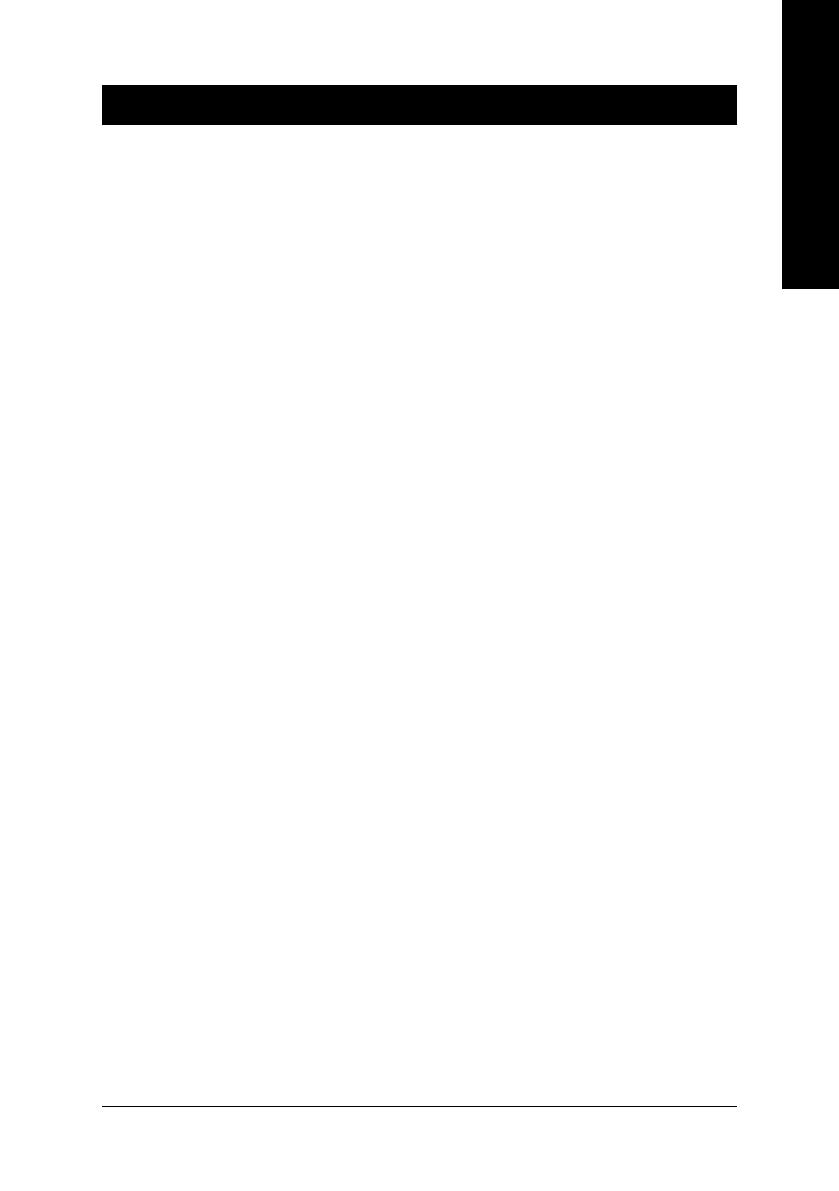
Hardware Installation- 11 -
English
1-1 Considerations Prior to Installation
Preparing Your Computer
The motherboard contains numerous delicate electronic circuits and components which can
become damaged as a result of electrostatic discharge (ESD). Thus, prior to installation, please
follow the instructions below:
1. Please turn off the computer and unplug its power cord.
2. When handling the motherboard, avoid touching any metal leads or connectors.
3. It is best to wear an electrostatic discharge (ESD) cuff when handling electronic components
(CPU, RAM).
4. Prior to installing the electronic components, please have these items on top of an antistatic pad or
within a electrostatic shielding container.
5. Please verify that the power supply is switched off before unplugging the power supply connector
from the motherboard.
Installation Notices
1. Prior to installation, please do not remove the stickers on the motherboard. These stickers are required
for warranty validation.
2. Prior to the installation of the motherboard or any hardware, please first carefully read the information
in the provided manual.
3. Before using the product, please verify that all cables and power connectors are connected.
4. To prevent damage to the motherboard, please do not allow screws to come in contact with the
motherboard circuit or its components.
5. Please make sure there are no leftover screws or metal components placed on the motherboard or
within the computer casing.
6. Please do not place the computer system on an uneven surface.
7. Turning on the computer power during the installation process can lead to damage to system
components as well as physical harm to the user.
8. If you are uncertain about any installation steps or have a problem related to the use of the product,
please consult a certified computer technician.
Instances of Non-Warranty
1. Damage due to natural disaster, accident or human cause.
2. Damage as a result of violating the conditions recommended in the user manual.
3. Damage due to improper installation.
4. Damage due to use of uncertified components.
5. Damage due to use exceeding the permitted parameters.
6. Product determined to be an unofficial Gigabyte product.
Chapter 1 Hardware Installation

GA-8I945P Dual Graphic(-R) Motherboard - 12 -
English
CPU Supports Intel
®
Pentium
®
D / Pentium
®
4 LGA775 CPU
(Note 1)
Supports 1066/800/533MHz FSB
L2 cache varies with CPU
Chipset Northbridge: Intel
®
945P Express Chipset
Southbridge: Intel
®
ICH7R
Supported on the Win 2000/XP operating systems
Memory 4 DDR II DIMM memory slots (supports up to 4GB memory)
(Note 2)
Supports 1.8V DDR II DIMM
Supports dual channel DDR II 667
(Note 3)
/533/400 DIMM
Slots 2 PCI Express x 16 slot
1 PCI Express x 1 slot
3 PCI slots
IDE Connections 1 IDE connection (UDMA 33/ATA 66/ATA 100), allows connection of 2
IDE devices(IDE1)
- Supported on the Win 2000/XP operating systems
2 IDE connection (UDMA 33/ATA 66/ATA 100/ATA 133), compatible with
RAID, allows connection of 4 IDE devices(IDE2,IDE3)
FDD Connections 1 FDD connection, allows connection of 2 FDD devices
Onboard SATA 3Gb/s 4 SATA 3Gb/s connections
Supported on the Win 2000/XP operating systems
Peripherals 1 parallel port supporting Normal/EPP/ECP mode
1 Serial port (COMA)
8 USB 2.0/1.1 ports (rear x 4, front x 4 via cable)
3 IEEE1394b ports (requires cable)
1 front audio connector
1 PS/2 keyboard port
1 PS/2 mouse port
Onboard LAN Onboard Broadcom 5789 chip (10/100/1000 Mbit)
1 RJ 45 port
Supported on the Win 2000/XP operating systems
(Note 1) For further CPU support information, please go to GIGABYTE's website.
(Note 2) Due to standard PC architecture, a certain amount of memory is reserved for system usage and
therefore the actual memory size is less than the stated amount.
For example, 4 GB of memory size will instead be shown as 3.xxGB memory during system startup.
(Note 3) To use a DDRII 667 memory module on the motherboard, you must install an 800/1066MHz FSB
processor .
1-2 Feature Summary
Only for GA-8I945P Dual Graphic.

Hardware Installation- 13 -
English
Onboard Audio ALC882 CODEC
High Definition Audio
Supports 2 / 4 / 6 / 8 channel audio
Supports Line In ; Line Out (Front Speaker Out) ; MIC ;
Surround Speaker Out (Rear Speaker Out) ;
Center/Subwoofer Speaker Out ; Side Speaker Out connection
SPDIF In connection
SPDIF Out connection (coaxial+optical)
CD In
Supported on the Win 2000/XP operating systems
On-Board SATA 3Gb/s RAID Onboard ICH7R chipset
supports data striping (RAID 0) or mirroring (RAID 1) function or
striping + mirroring (RAID 0+1) or RAID 5 function
supports data transfer rate of up 300 MB/s
supports a maximum of 4 SATA 3Gb/s connections
supported on the Win 2000/XP operating systems
On-Board IDE RAID Onboard GigaRAID IT8212 chipset
(IDE2, IDE3) Supports disk striping (RAID 0) or disk mirroring (RAID 1) or
striping + mirroring (RAID 0 + RAID 1)
Supports JBOD function
Supports concurrent dual ATA133 IDE controller operation
Supports ATAPI mode for HDD
Supports IDE bus master operation
Supports ATA133/RAID mode switch by BIOS
Displays status and error checking messages during boot-up
Mirroring supports automatic background rebuilds
Features LBA and Extended Interrupt 13 drive translation in
controller onboard BIOS
I/O Control IT8712
Hardware Monitor System voltage detection
CPU temperature detection
CPU / System / Power fan speed detection
CPU warning temperature
CPU / System / Power fan failure warning
CPU smart fan control
BIOS Use of licensed AWARD BIOS
Supports Q-Flash / Dual BIOS
Additional Features Supports @BIOS
Supports EasyTune 5
Overclocking Over Voltage via BIOS (CPU/DDR/PCIE/FSB)
Over Clock via BIOS (CPU/DDR/PCIE)
Form Factor ATX form factor; 30.5cm x 23.4cm
Only for GA-8I945P Dual Graphic.

GA-8I945P Dual Graphic(-R) Motherboard - 14 -
English
1-3 Installation of the CPU and Heatsink
Before installing the CPU, please comply with the following conditions:
1. Please make sure that the motherboard supports the CPU.
2. Please take note of the one indented corner of the CPU. If you install the CPU in the wrong
direction, the CPU will not insert properly. If this occurs, please change the insert direction
of the CPU.
3. Please add an even layer of heat sink paste between the CPU and heatsink.
4. Please make sure the heatsink is installed on the CPU prior to system use, otherwise
overheating and permanent damage of the CPU may occur.
5. Please set the CPU host frequency in accordance with the processor specifications. It is not
recommended that the system bus frequency be set beyond hardware specifications since it
does not meet the required standards for the peripherals. If you wish to set the frequency
beyond the proper specifications, please do so according to your hardware specifications
including the CPU, graphics card, memory, hard drive, etc.
HT functionality requirement content :
Enabling the functionality of Hyper-Threading Technology for your computer system requires all
of the following platform components:
- CPU: An Intel
®
Pentium 4 Processor with HT Technology
- Chipset: An Intel
®
Chipset that supports HT Technology
- BIOS: A BIOS that supports HT Technology and has it enabled
- OS: An operation system that has optimizations for HT Technology
1-3-1 Installation of the CPU
Fig. 1
Gently lift the metal
lever located on the
CPU socket to the
upright position.
Metal Lever
Fig. 2
Remove the plastic
covering on the CPU
socket.
Fig. 3
Notice the small gold
colored triangle located
on the edge of the CPU
socket. Align the
indented corner of the
Fig. 4
Once the CPU is
properly inserted,
please replace the
load plate and
push the metal lever
back into its original
position.
CPU with the triangle and gently insert the CPU into
position. (Grasping the CPU firmly between your
thumb and forefinger, carefully place it into the socket
in a straight and downwards motion. Avoid twisting or
bending motions that might cause damage to the CPU
during installation.)

Hardware Installation- 15 -
English
1-3-2 Installation of the Heatsink
The heatsink may adhere to the CPU as a result of hardening of the heatsink paste.To prevent
such an occurrence, it is suggested that either thermal tape rather than heat sink paste be used for
heat dissipation or using extreme care when removing the heatsink.
Fig. 6
Finally, please attach the power connector of the
heatsink to the CPU fan header located on the
motherboard.
Fig. 3
Place the heatsink atop the CPU and make sure
the push pins aim to the pin hole on the
motherboard.Pressing down the push pins
diagonally.
Fig. 4
Please make sure the Male and Female push pin are
joined closely. (for detailed installation instructions,
please refer to the heatsink installation section of the
user manual)
Fig. 5
Please check the back of motherboard after
installing. If the push pin is inserted as the picture,
the installation is complete.
Fig.1
Please apply an even layer of heatsink paste on
the surface of the installed CPU.
Fig. 2
(Turning the push pin along the direction of arrow is
to remove the heatsink, on the contrary, is to install.)
Please note the direction of arrow sign on the male
push pin doesn't face inwards before installation. (This
instruction is only for Intel boxed fan)
Male Push Pin
Female Push Pin
The top of Female Push Pin

GA-8I945P Dual Graphic(-R) Motherboard - 16 -
English
The motherboard supports DDR II memory modules, whereby BIOS will automatically detect memory
capacity and specifications. Memory modules are designed so that they can be inserted only in one direction.
The memory capacity used can differ with each slot.
Before installing the memory modules, please comply with the following conditions:
1. Please make sure that the memory used is supported by the motherboard. It is recommended that
memory of similar capacity, specifications and brand be used.
2. Before installing or removing memory modules, please make sure that the computer power is switched
off to prevent hardware damage.
3. Memory modules have a foolproof insertion design. A memory module can be installed in only one
direction. If you are unable to insert the module, please switch the direction.
1-5 Installation of Memory
Notch
DDR II
1-4 Installing/Removing Cool-Plus (Northbridge Cooling Fan)
Fig.1
To attach Cool-Plus to
a heatsink, align the
extensions on both
sides with the grooves
in the heatsink as
shown. Firmly press
down until it snaps into
position.
Fig.2
Once the fan is properly
affixed onto the
heatsink, plug the
power cable into the
NB_FAN connector.
Fig.3
Before proceeding, first check to make sure that the fan's power cable is
disconnected. Then, while applying pressure to the top of the fan, carefully
use a screwdriver to dislodge the extension on one side.
Exerting too much pressure on the fan during removal might cause
the side extensions to break-off.
Only for GA-8I945P Dual Graphic.

Hardware Installation- 17 -
English
2 memory modules
4 memory modules
DDR II 1 DDR II 2 DDR II 3 DDR II 4
DS/SS X DS/SS X
X DS/SS X DS/SS
DS/SS DS/SS DS/SS DS/SS
Dual Channel Memory Configuration
GA-8I945P Dual Graphic(-R) supports the Dual Channel Technology. After oper-
ating the Dual Channel Technology, the bandwidth of Memory Bus will add double.
GA-8I945P Dual Graphic(-R) includes 4 DIMM sockets, and each Channel has
two DIMM sockets as following:
Channel A : DDR II 1, DDR II 2
Channel B : DDR II 3, DDR II 4
If you want to operate the Dual Channel Technology, please note the following explanations due
to the limitation of Intel chipset specifications.
1. Dual Channel mode will not be enabled if only one DDR II memory module is installed.
2. To enable Dual Channel mode with two or four memory modules (it is recommended to use
memory modules of identical brand, size, chips, and speed), you must install them into DIMM
sockets of the same color.
The following is a Dual Channel Memory configuration table: (DS: Double Side, SS: Single Side)
Fig.1
The DIMM socket has a notch, so the DIMM memory module
can only fit in one direction. Insert the DIMM memory module
vertically into the DIMM socket. Then push it down.
Fig.2
Close the plastic clip at both edges of the DIMM sockets to
lock the DIMM module.
Reverse the installation steps when you wish to remove the
DIMM module.

GA-8I945P Dual Graphic(-R) Motherboard - 18 -
English
1-6 Installation of Expansion Cards
You can install your expansion card by following the steps outlined below:
1. Read the related expansion card's instruction document before install the expansion card into the
computer.
2. Remove your computer's chassis cover, screws and slot bracket from the computer.
3. Press the expansion card firmly into expansion slot in motherboard.
4. Be sure the metal contacts on the card are indeed seated in the slot.
5. Replace the screw to secure the slot bracket of the expansion card.
6. Replace your computer's chassis cover.
7. Power on the computer, if necessary, setup BIOS utility of expansion card from BIOS.
8. Install related driver from the operating system.
Installing a PCI Express x 16 expansion card:
Please align the VGA card to the onboard
PCI Express x 16 slot and press firmly down
on the slot. Make sure your VGA card is
locked by the latch at the end of the PCI
Express x 16 slot. When you try uninstall
the VGA card, please press the latch as the
picture to the left shows to release the card.
The PCIE_12V power connector supplies
extra power to the PCIEx 16 slots. Connect
this connector depending on your system
requirements.

Hardware Installation- 19 -
English
1-7 Configuring a Quad View System
This function is supported only on Windows XP operating system.
With Quad View technology from GIGABYTE, Dual Graphic enabled motherboards offer multiple display
support on up to four separate monitors. This improves the capabilities and productivity of the user by
allowing them to spread multiple windows over four monitors and view them simultaneously. For users,
Quad View technology takes the immersive experience to new heights with the ability to open "control" and
"telemetry" windows on dedicated screens.
Multiple display support for increasing productivity
Multiple display support for immersive video / gaming experience
The exact power requirement will depend on your overall system configurations. You need a power
supply that can provide sufficient and stable power to your system and the two graphics cards. We
recommend a power supply that supplies 400W (or above) and 25A (or above) +12V current.
Before you begin--
If you want to enable the Quad View function, install two similar graphics cards into PCIE x 16 slots (it is
recommended to use graphics cards of identical brand and chips. For example: GIGABYTE GV-NX66T128D).
If you want to set up a single graphics card system, we recommend installing the graphics card on the
PCIE_16_1 slot to ensure better display performance.

GA-8I945P Dual Graphic(-R) Motherboard - 20 -
English
Step 2: Graphics Cards Driver Setting
For detailed information about how to install the graphics card driver, please refer to the user's manual for
your graphics card.
Step 1-2: In order to enable the Quad View function correctly, you
must connect four different monitors to all four video
output ports (D-Sub/DVI). If you want to install only one
graphics card to your system and install it in the
PCIE_16_1 slot, set the Init Display First item under
the Advanced BIOS Features menu in BIOS Setup to
PEG; set this item to PEG2 if the card is installed in the
PCIE_16_2 slot.
Enabling Quad View Mode--
Step 1: Install your graphics cards to PCIE_16_1 and PCIE_16_2
slots.
Step 1-1: Observe the steps in "1-6 Installation of Expansion
Cards" and install two similar graphics cards to
PCIE_16_1 and PCIE_16_2 slots.
Page is loading ...
Page is loading ...
Page is loading ...
Page is loading ...
Page is loading ...
Page is loading ...
Page is loading ...
Page is loading ...
Page is loading ...
Page is loading ...
Page is loading ...
Page is loading ...
Page is loading ...
Page is loading ...
Page is loading ...
Page is loading ...
Page is loading ...
Page is loading ...
Page is loading ...
Page is loading ...
Page is loading ...
Page is loading ...
Page is loading ...
Page is loading ...
Page is loading ...
Page is loading ...
Page is loading ...
Page is loading ...
Page is loading ...
Page is loading ...
Page is loading ...
Page is loading ...
Page is loading ...
Page is loading ...
Page is loading ...
Page is loading ...
Page is loading ...
Page is loading ...
Page is loading ...
Page is loading ...
Page is loading ...
Page is loading ...
Page is loading ...
Page is loading ...
Page is loading ...
Page is loading ...
Page is loading ...
Page is loading ...
Page is loading ...
Page is loading ...
Page is loading ...
Page is loading ...
Page is loading ...
Page is loading ...
Page is loading ...
Page is loading ...
Page is loading ...
Page is loading ...
Page is loading ...
Page is loading ...
Page is loading ...
Page is loading ...
Page is loading ...
Page is loading ...
Page is loading ...
Page is loading ...
Page is loading ...
Page is loading ...
-
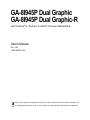 1
1
-
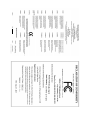 2
2
-
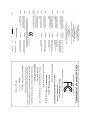 3
3
-
 4
4
-
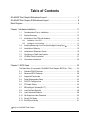 5
5
-
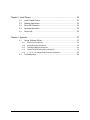 6
6
-
 7
7
-
 8
8
-
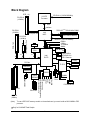 9
9
-
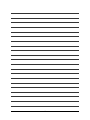 10
10
-
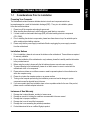 11
11
-
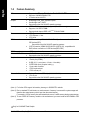 12
12
-
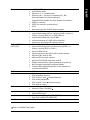 13
13
-
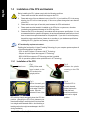 14
14
-
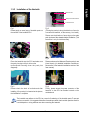 15
15
-
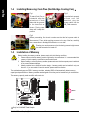 16
16
-
 17
17
-
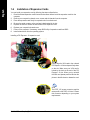 18
18
-
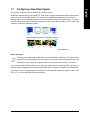 19
19
-
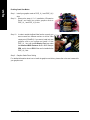 20
20
-
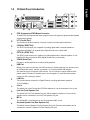 21
21
-
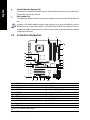 22
22
-
 23
23
-
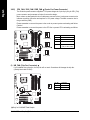 24
24
-
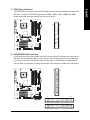 25
25
-
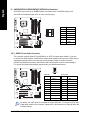 26
26
-
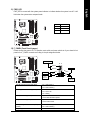 27
27
-
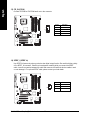 28
28
-
 29
29
-
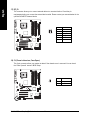 30
30
-
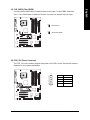 31
31
-
 32
32
-
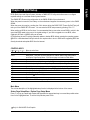 33
33
-
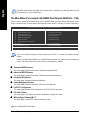 34
34
-
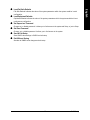 35
35
-
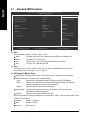 36
36
-
 37
37
-
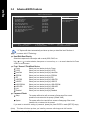 38
38
-
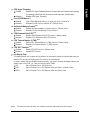 39
39
-
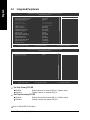 40
40
-
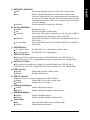 41
41
-
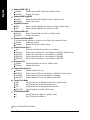 42
42
-
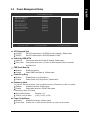 43
43
-
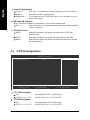 44
44
-
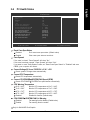 45
45
-
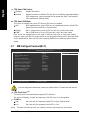 46
46
-
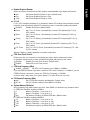 47
47
-
 48
48
-
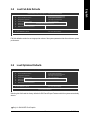 49
49
-
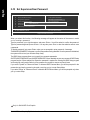 50
50
-
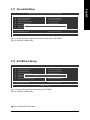 51
51
-
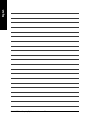 52
52
-
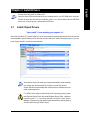 53
53
-
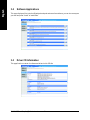 54
54
-
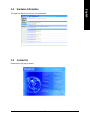 55
55
-
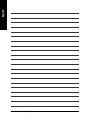 56
56
-
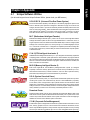 57
57
-
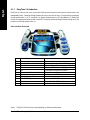 58
58
-
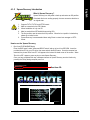 59
59
-
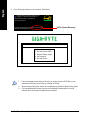 60
60
-
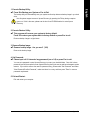 61
61
-
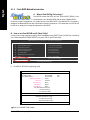 62
62
-
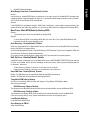 63
63
-
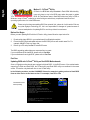 64
64
-
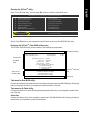 65
65
-
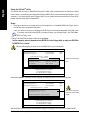 66
66
-
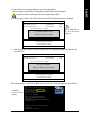 67
67
-
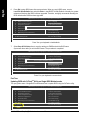 68
68
-
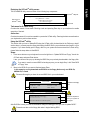 69
69
-
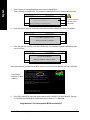 70
70
-
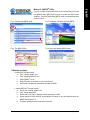 71
71
-
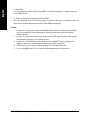 72
72
-
 73
73
-
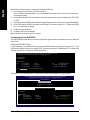 74
74
-
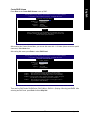 75
75
-
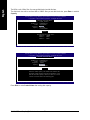 76
76
-
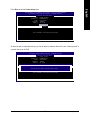 77
77
-
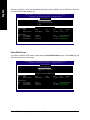 78
78
-
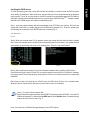 79
79
-
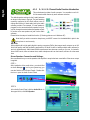 80
80
-
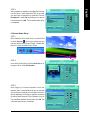 81
81
-
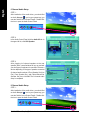 82
82
-
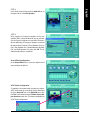 83
83
-
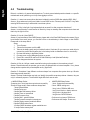 84
84
-
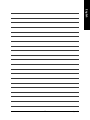 85
85
-
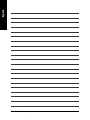 86
86
-
 87
87
-
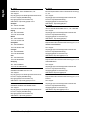 88
88
Intel GA-8I945P-G User manual
- Category
- Motherboards
- Type
- User manual
- This manual is also suitable for
Ask a question and I''ll find the answer in the document
Finding information in a document is now easier with AI
Related papers
-
Gigabyte 8I945PE-FS User manual
-
Gigabyte GA-8I945GZME-RH User manual
-
Intel GA-8I945P-G User manual
-
Intel GA-8I915PM-FS User manual
-
Gigabyte GA-945P-DS3 User manual
-
Gigabyte GA-965P-DS3 User manual
-
Gigabyte GA-8I915G-MFD User manual
-
Gigabyte GA-G1975X-C User manual
-
Gigabyte GA-8N-SLI Pro User manual
-
Intel GA-8I915G-ZFD User manual
Other documents
-
Gigabyte GA-8I945PMF User manual
-
Gigabyte GA-8I945PMF User manual
-
Gigabyte GA-8I945GMF-RH User manual
-
Gigabyte GA-8I945GMF-RH Owner's manual
-
Gigabyte GA-8I945P-G-RH Owner's manual
-
Gigabyte GA-8I945P Dual Graphic Owner's manual
-
Gigabyte GA-8I945GMH-RH Owner's manual
-
Gigabyte GA-8I945GMH-RH User manual
-
Gigabyte GA-8I945PLGE-RH User manual
-
Gigabyte GA-8I945GMBX Owner's manual