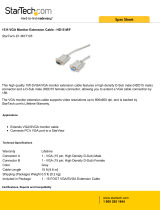Page is loading ...

1
Quick Start Guide
Este guía esta disponible en español en la página de Tripp Lite:
www.tripplite.com/support
Ce guide est disponible en français sur le site Web de Tripp Lite :
www.tripplite.com/support
Русскоязычная версия настоящего краткого руководства представлена
на веб-сайте компании Tripp Lite по адресу: www.tripplite.com
KVM Extender USB
Model: 0DT60001
PROTECT YOUR INVESTMENT!
Register your product for quicker service
and ultimate peace of mind.
You could also win an
ISOBAR6ULTRA surge protector—
a $100 value!
www.tripplite.com/warranty
1111 W. 35th Street, Chicago, IL 60609 USA • www.tripplite.com/support
Copyright © 2017 Tripp Lite. All rights reserved.
by
17-04-193-933192-EN.indd 1 4/20/2017 3:49:02 PM

2
1. Important Safety Instructions
2. Product Features
3. Package Contents
• The device must only be opened by a qualified technician.
• Disconnect device from AC mains before service operation!
• Use of this equipment in life support applications where failure of this equipment
can reasonably be expected to cause the failure of the life support equipment or to
significantly affect its safety or effectiveness is not recommended.
• Compatible with any KVM switch / computer
• Extends KVM control over a computer up to a distance of 500 ft. (150 m)
• Integrated local port for local keyboard, mouse and monitor
• 2-port KVM switch built into remote unit
• Supports all major OS
• Transmitter
• Receiver
• (x2) VGA + USB Cable
• External Power Supply with NEMA 1-15P Plug (Input: 100-240V, 50/60Hz Output:
12V/1000mA) and Plug Adapters for UK, Europe and Australia, NEMA*
• Screwdriver
• (x8) Rubber Feet
• Owner’s Manual
* 0DT60001-AC-INT available for purchase separately if additional power supply is needed.
17-04-193-933192-EN.indd 2 4/20/2017 3:49:02 PM

3
4. KVM Extender USB Units
4.1 Transmitter Button / LEDs
Button / LED Function
Lock button Press to keep control of the connected computer at the
Transmitter position
Control LED Blinks when Transmitter position has control of the Transmitter
position computer
Lock LED Blinks after either Transmitter or Receiver position presses the
Lock button for control
4.2 Receiver Buttons / LEDs
The Receiver can be located up to 500 ft. (150 m) away from the Transmitter.
Button / LED Function
Lock button Press to lock control of the Transmitter computer at the Receiver
position
Local button Press to toggle control between the local Receiver computer and
the remote Transmitter computer (See section 9.1: Keyboard
Hotkeys)
Lock LED Blinks after either Transmitter or Receiver position presses the
Lock button for control
Local LED Blinks when Receiver position has control of the Receiver
position computer
Transmitter front panel
Transmitter back panel
Keyboard
USB Connector
Power
Connector
Mouse
USB Connector
System
Cable
Control Box
(Optional)
Local
Monitor
Computer
Cable
Local
LED
Lock
LED
Lock Button
17-04-193-933192-EN.indd 3 4/20/2017 3:49:03 PM

4
4. KVM Extender USB Units
5. Pre-Installation Instructions
Receiver front panel
Receiver back panel
Keyboard
USB Connector
Power
Connector
Mouse
USB Connector
System
Cable
Control Box
(Optional)
Luminance
Selector
Equalization
Selector
Local
Monitor
Computer
Cable
Local
LED
Lock
LED
Lock
Button
Local
Button
Place cables away from fluorescent lights, air conditioners, and equipment that is likely
to generate electrical noise.
17-04-193-933192-EN.indd 4 4/20/2017 3:49:03 PM

5
6. Connecting the System
Figure 6-1: KVM Extender USB as an extender
Figure 6-2: VGA + USB cable
When using the system as an extender, connect the system as shown in Figure 6-1.
The connections are explained below.
TransmitterReceiver
Cat5 Cable -
500 ft. (150 m)
Extended User
Position
VGA + USB
Cable
6.1 Connecting the Transmitter
Connect a VGA + USB cable (Figure 6-2) to the Transmitter and a computer. Connect
the HD15 connector to the Transmitter Computer port and connect the VGA and USB
connectors to the local computer Monitor and USB ports.
6.2 Connecting a KVM Workstation to the Receiver
Connect a KVM workstation to the Receiver. Connect a keyboard and mouse to the
Receiver Keyboard and Mouse USB ports. Connect a monitor to the Receiver Monitor
port.
6.3 Connecting the System Cable
Connect the System cable CAT5/6/7 FTP cable to the System ports of the Transmitter
and Receiver.
6.4 Connecting to the Power Supply
The Transmitter receives its power from the connected computer and does not
generally need an external power supply. However, when the Transmitter is connected
to a KVM switch, it may need an external power supply. If additional power is needed,
use a 0DT60001-AC-INT (not included, purchase separately).
Connect the Receiver to utility power with the external power supply provided.
17-04-193-933192-EN.indd 5 4/20/2017 3:49:03 PM

6
7. Extender System with Optional
Computer at Receiver Position
8. Extender + KVM Switch System with
Optional Computer at Receiver Position
You can connect a computer to the Receiver position. The Receiver position can then
either control the local computer or the Transmitter position computer (Figure 7-1).
You can connect a KVM switch to the Receiver position. The Receiver position can then
either control the local computer or any computer connected to the KVM switch at the
Transmitter position computer (Figure 8-1).
The connections are the same as outlined above, with the addition of a computer
connected to the Receiver as follows:
Connect a VGA + USB cable to the Receiver and a computer. Connect the HD15
connector to the Receiver Computer port and connect the VGA and USB connectors to
the computer Monitor and USB ports.
The connections are the same as outlined above, with the addition of a KVM switch
connected to the Transmitter as follows:
Connect a VGA + USB cable to the Transmitter and the KVM switch. Connect the
HD15 connector to the Transmitter Computer port and connect the VGA and USB
connectors to the KVM switch Monitor and USB ports.
Transmitter
Transmitter
KVM Switch
Receiver
Receiver
Cat5 Cable -
500 ft. (150 m)
Optional PC
Optional PC
Cat5 Cable -
500 ft. (150 m)
Extended User
Position
Extended User
Position
Local User
Position
Local User
Position
Figure 7-1: Extender system with optional computer at Receiver position
Figure 8-1: Extender + KVM switch with optional computer at Receiver position
17-04-193-933192-EN.indd 6 4/20/2017 3:49:04 PM

7
The system works on a first-come, first-served basis – press the keyboard or move the
mouse at either the Transmitter (where relevant) or Receiver position to take control of
the Transmitter position computer.
Transmitter Position: Press the Lock button to keep/gain control of the computer
at the Transmitter position. The Lock LED at the Transmitter position illuminates and
blinks at the Receiver position. The Control LED at the Transmitter position illuminates.
Receiver Position: Press the Lock button to keep control of the Transmitter computer
at the Receiver position. The Lock LED at the Receiver position illuminates and blinks
at the Transmitter position.
Press the Local button to gain control of the Receiver computer position. The Local
LED blinks.
Note: You can only gain control by pressing the Lock button if the Lock LED is currently not
blinking.
Pressing the Lock button again at either position releases control and the Lock LEDs
turn off.
9.1 Keyboard Hotkeys
To toggle between the Transmitter and the Receiver position, press: Caps Lock twice,
release, then press C.
To turn the beeper sound on/off, press: Caps Lock twice, release, then press B.
9.2 Adjusting the Picture
To adjust the picture quality, use the included screwdriver to turn the Luminance and
Equalization Picture adjusters located on the Receiver’s rear panel.
9. Operating the KVM Extender USB System
10. Specifications
System Cable Cat5/6/7 FTP 2x4x24 AWG solid-wire cable
Maximum Distance 500 ft. (150 m)
Mouse Support USB mouse
Operating Systems Supported All major operating systems
Management Push button or external control unit
Screen Resolution Up to 1600 x 1200 @ 75 Hz
Operating Temperature 32° to 104°F (0° to 40°C )
Storage Temperature -40°F to 104°F (-40° to 40°C)
Warranty Period 3-year limited
17-04-193-933192-EN.indd 7 4/20/2017 3:49:04 PM

8
10. Specifications
11. Warranty and Product Registration
Transmitter Receiver
Cables &
Connectors
HDD15F (VGA + USB cable) –
for computer or KVM switch
HDD15F (VGA + USB cable) –
for optional local computer
USB X 2: for Keyboard + Mouse USB X 2: for Keyboard + Mouse
HDD15 : for monitor HDD15 : for monitor
RJ45 – System RJ45 – System
RJ11 – External control unit RJ11 – External control unit
Dimensions 3.3 x 4.4 x 0.98 in.
(84 x 112 x 25 mm)
3.3 x 4.4 x 0.98 in.
(84 x 112 x 25 mm)
Shipping Weight 3.9 lb. (1.75 kg)
Power Supply From computer or external power
supply (model 0DT60001-AC-INT,
sold separately)
Included external power supply
(12VDC 1A)
3-Year Limited Warranty
TRIPP LITE warrants its products to be free from defects in materials and workmanship for a period of three (3) years from the
date of initial purchase. TRIPP LITE’s obligation under this warranty is limited to repairing or replacing (at its sole option) any such
defective products. To obtain service under this warranty, you must obtain a Returned Material Authorization (RMA) number from
TRIPP LITE or an authorized TRIPP LITE service center. Products must be returned to TRIPP LITE or an authorized TRIPP LITE service
center with transportation charges prepaid and must be accompanied by a brief description of the problem encountered and proof
of date and place of purchase. This warranty does not apply to equipment, which has been damaged by accident, negligence or
misapplication or has been altered or modified in any way.
EXCEPT AS PROVIDED HEREIN, TRIPP LITE MAKES NO WARRANTIES, EXPRESS OR IMPLIED, INCLUDING WARRANTIES OF
MERCHANTABILITY AND FITNESS FOR A PARTICULAR PURPOSE.
Some states do not permit limitation or exclusion of implied warranties; therefore, the aforesaid limitation(s) or exclusion(s) may
not apply to the purchaser.
EXCEPT AS PROVIDED ABOVE, IN NO EVENT WILL TRIPP LITE BE LIABLE FOR DIRECT, INDIRECT, SPECIAL, INCIDENTAL OR
CONSEQUENTIAL DAMAGES ARISING OUT OF THE USE OF THIS PRODUCT, EVEN IF ADVISED OF THE POSSIBILITY OF SUCH
DAMAGE. Specifically, TRIPP LITE is not liable for any costs, such as lost profits or revenue, loss of equipment, loss of use of
equipment, loss of software, loss of data, costs of substitutes, claims by third parties, or otherwise.
Product Registration
Visit www.tripplite.com/warranty today to register your new Tripp Lite product. You’ll be automatically entered into a drawing for a
chance to win a FREE Tripp Lite product!*
* No purchase necessary. Void where prohibited. Some restrictions apply. See website for details.
WEEE Compliance Information for Tripp Lite Customers and Recyclers (European Union)
Under the Waste Electrical and Electronic Equipment (WEEE) Directive and implementing regulations, when customers
buy new electrical and electronic equipment from Tripp Lite they are entitled to:
• Send old equipment for recycling on a one-for-one, like-for-like basis (this varies depending on the country)
• Send the new equipment back for recycling when this ultimately becomes waste
Tripp Lite has a policy of continuous improvement. Specifications are subject to change without notice.
1111 W. 35th Street, Chicago, IL 60609 USA • www.tripplite.com/support
by
17-04-193 93-3192_revC
17-04-193-933192-EN.indd 8 4/20/2017 3:49:04 PM
/