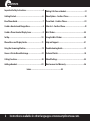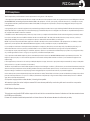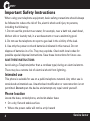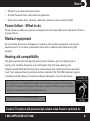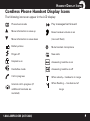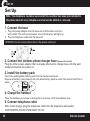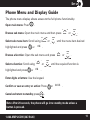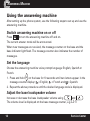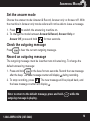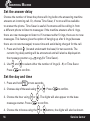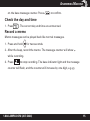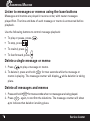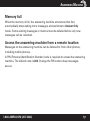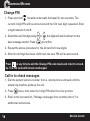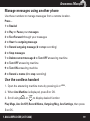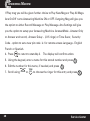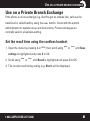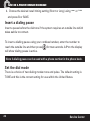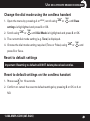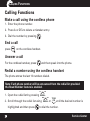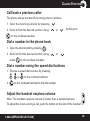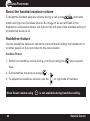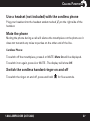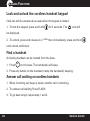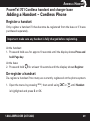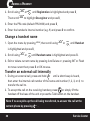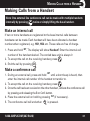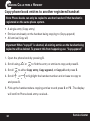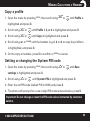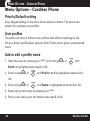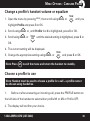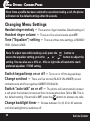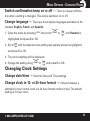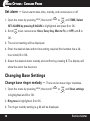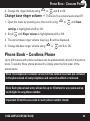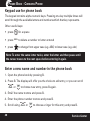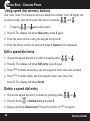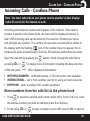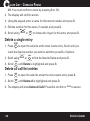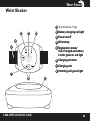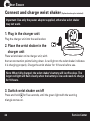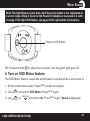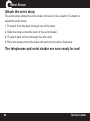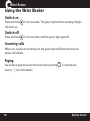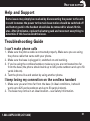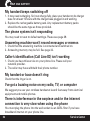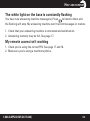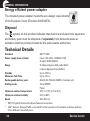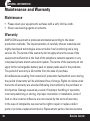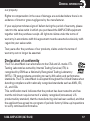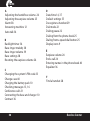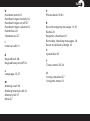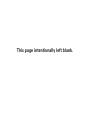Amplicom PowerTel 720 Assure+ Twin User manual
- Category
- Telephones
- Type
- User manual

User Guide
PowerTel 720 Assure + Twin PowerTel 725 Reli
ant +
PowerTel
SERIES
7
PowerTel
PowerTel 720 Assure +

2
Important Safety Instructions ........................................4
Getting Started .................................................................6
Set Up...............................................................................10
Base Phone Guide..............................................................7
Phone Menu and Display Guide .....................................11
Callin
g Functions ........................................................... 24
Using the Answering Machine ........................................12
Use on a Private Branch Exchange .................................21
Adding a Handset ...........................................................29
Making Calls from a Handset .............................................3 1
Cordless Handset and Charger Base ................................8
Cordless Phone Handset Display Icons ...........................9
Menu Options – Cordless Phone .......................................34
Phone Book – Cordless Phone ............................................39
Caller List – Cordless Phone ................................................43
Wrist Shaker ........................................................................4 5
Using the Wrist Shaker ......................................................50
Help and Support ...............................................................51
T
roubleshooting Guide .....................................................51
Technical Details ................................................................54
Default Settings .................................................................55
M
aintenance And Warranty .............................................56
Contents
Instructions available in other languages at www.amplicomusa.com.
Index.........................................................................58

3
The FCC requires that you will be advised of certain requirements involving the use of this telephone.
1. This equipment complies with Part 68 of the FCC rules. A label on the base unit of this equipment contains, among other information, the ACTA Registration Number
(US:AAAEQ##TXXXX) and the Ringer Equivalence Number (REN) for this equipment. You must, upon request, provide this information to your telephone company.
2. An applicable certication jacks Universal Service Order Codes (USOC) for the equipment is provided (i.e., RJ11C) in the packaging with each piece of approved
terminal equipment.
3. A plug and jack used to connect this equipment to the premises wiring and telephone network must comply with the applicable FCC Part 68 rules and requirements
adopted by the ACTA. A compliant telephone cord and modular plug is provided with this product. It is designed to be connected to a compatible modular jack that is
also compliant. See installation instructions for details.
4. The REN is useful to determine the quantity of devices you may connect to your telephone line and still have all of those devices ring when your number is called.
In most, but not all areas, the sum of the REN of all devices should not exceed ve (5.0). To be certain of the number of devices you may connect to your line, as
determined by the REN, you should call your local telephone company to determine the maximum REN for your calling area.
NOTICE: If your home has specially wired alarm equipment connected to the telephone line, ensure the installation of this equipment does not disable your alarm
equipment. If you have questions about what will disable alarm equipment, consult your telephone company or a qualied installer.
5. If your telephone causes harm to the telephone network, the telephone company may discontinue your service temporarily. If possible, they will notify you in
advance. But if advance notice is not practical, you will be notied as soon as possible. You will be advised of your right to le a complaint with the FCC.
6. Your telephone company may make changes to its facilities, equipment, operations or procedures that could affect the proper operation of your equipment. If they
do, you will be given advance notice so as to give you an opportunity to maintain uninterrupted service.
7. If you experience trouble with the telephone, please contact the Amplicom Service Center at 1-866-AMPLICOM (267-5426) for repair/warranty information. The
telephone company may ask you to disconnect this equipment from the network until the problem have been corrected or you are sure that the equipment is not
malfunctioning.
8. This equipment may not be used on coin service provided by the telephone company. Connection to party lines is subject to state tariffs. (Contact your state public
utility commission or corporation commission for information.)
This device complies with Part 15 of the FCC Rules. Operation is subject to the following two conditions: (1) This device may not cause harmful interference, and (2) this
device must accept any interference received, including interference that may cause undesired operation. Privacy of communications may not be ensured when using
this phone. Changes or modications not expressly approved in writing by Amplicom may void the user’s authority to operate this equipment.
Some cordless phones operate at frequencies that may cause interference to nearby TVs and VCRs; to minimize or prevent such interference, the base of the cordless
phone should not be placed near or on top of a TV or VCR; and, if interference is experienced, moving the cordless telephone farther away from the TV or VCR will
often reduce or eliminate the interference.
9.This product is equipped with a cordless handset, it is hearing aid compatible.
10. Connection to party line service is subject to state tariffs. Contact the state public utility commission, public service commission or corporation
commission for information.
FCC RF Radiation Exposure Statement:
This equipment complies with FCC RF radiation exposure limits set forth for an uncontrolled environment. for Handset unit it has been tested and meets
the FCC RF exposure Guidelines,
For base unit it should be installed and operated with a minimum distance of 20 centimeters between the radiator and your body.
FCC Compliance
FCC ComplianCe

Important Safety Instructions
Whe
n using your telephone equipment, basic safety precautions should always
be followed to reduce the risk of re, electric shock and injury to persons,
including the following:
1.
Do not use this product near water, for example, near a bath tub, wash bowl,
kitchen sink or laundry tub, in a wet basement or near a swimming pool.
2.
Do not use the telephone to report a gas leak in the vicinity of the leak.
3. Use only the power cord and batteries indicated in this manual. Do not
dispose of batteries in a re. They may explode. Check with local codes for
possible special disposal instructions. Save these instructions for future use.
SAVE THESE INSTRUCTIONS
Avoid using a Telephone(other than a cordless type) during an electrical storm.
There may be a remote risk of electrical shock from lightning.
Intended use
This phone is suitable for use on a public telephone network. Any other use is
considered unintended use. Unauthorized modication or reconstruction is not
permitted. Do not open the device and attempt any repair work yourself.
Phone location
Locate the base, corded phone, and wrist-shaker base:
• On a dry, at and stable surface
• Where the power cable will not be a trip hazard
saFety
Service Center
4

• Where it is not obstructed by furniture
• At least three feet from other electrical appliances
•
Away from smoke, dust, vibration, chemicals, moisture, heat or direct sunlight.
Power failure – What to do
Power failure can affect your phone and equipment. Only the corded phone will work if there is
a power failure.
Me
d
i
c
a
l
e
q
uipment
Do not use the phone near emergency or intensive care medical equipment, or during an
electrical storm. If you have a pacemaker check with a medical expert before using this
product.
Hearing aid compatibility
This phone works with most popular hearing aids. However, given the wide range of
hearing aids available, the phone may not function fully with every hearing aid.
Telephones identified with this logo have reduced noise and interference when used with
most T-coil equipped hearing aids and cochlear implants. The TIA-1083 Compliant Logo is
a trademark of the Telecommunications Industry Association. Used under license.
The charger unit is charging only for handset PowerTel 700 Assure, PowerTel 701 Extender,
PowerTel 711 Extender Voice, PowerTel 720 Assure +, PowerTel 730 Assure Voice +, PowerTel
780 Assure, PowerTel 785 Assure Responder, and so on.
Handset unit: Use only the supplied adapter.
Caution: The phone will produce high volume when Boost is switched on.
1-866-AMPLICOM (267-5426)
saFety
1-866-AMPLICOM (267-5426)
5

Service Center
6
GettinG started
Getting Started — Included Equipment
PowerTel 720 Assure + - Amplified Cordless Phone with Answering Machine
•
1 base unit with integrated Answering Machine)
• 1 power adapter
• 1 telephone cable
PowerTel 725 Reliant + - Amplified Cordless Phone with Answering Machine and Wrist Shaker
As PowerTel 720 Assure + and includes:
• 1 Wrist Shaker with Strap
• 1 Charger unit for Wrist Shaker (with Power Adapter Plug attached)
PowerTel 720 Assure + Twin - Amplified Cordless Phone with Answering Machine, and
Additional Cordless Accessory Handset
•
1 base unit with integrated Answering Machine
• 2 cordless Handsets
• 2 Rechargable Battery Packs & 3 AAA 3.6V NiMH
•
1 charger base for cordless handset( with Power Adapter Plug Attached)
• 1 power adapter
• 1 telephone cable
•
1 cordless handset
•
1 rechargeable battery pack 3AAA 3.6V NiMH

PowerTel 720 Assure + Phone Base
1
Date/Time
2
Answer on/off/Stop/
Answer mode
3
Indicator light for new answer
machine messages received
4
Outgoing message
5
Find handset/Registration
6
Incoming call/Charging/
Line in use
7
Rewind/Set language
8
Play/Pause/OK
9
Fast forward/Memo
10
Answer machine message
counter/Status display
11
Delete
12
Volume up
13
Volume down
35
7 9
8
1
2
4
13
12
11
6
10
1-866-AMPLICOM (267-5426)
7
PHONE GUIDE

PowerTel 701 Extender Handset and Charger Base
MENU
LOCK
P
o
w
e
r
T
e
l
7
S
e
r
i
e
s
M
M M
REDIAL
TONE
CID
INT FLASH
Warning: This Handset has been specially designed for
individuals who are hard of hearing and has a normal
volume which is louder than a standard phone. Use
of the Boost feature can cause hearing damage to
individuals who are not experiencing hearing loss.
1
Incoming call
2
Memory 1
3
Boost
4
Display
5
Enter Menu/Mute/
Delete
6
Internal call
7
External call/
Handsfree
8
/Ringer on/off
9
Pause
(long press 0)
10
Microphone
11
Memory 3
12
Volume
up/down
13
Memory 2
14
Up/Redial
15
Headset socket
(Headset not
included)
16
Phone book/Save/
OK
17
Recall
18
End call
19
Down/Calls list/
Equalizer
20
Keypad
21
#/Keylock
22
Red Light Boost
Indicator
23
Select Profile (P)
24
Charging
25
Transfer call
1
2
3
23
22
4
5
7
8
10
6
9
24
12
13
14
16
15
17
18
19
20
21
11
25
O
ptional (May not be included)
Service Center
8
handset and CharGer Base

Phone book mode
More information to view up
More information to view down
Battery status
Ringer off
Keylock is on
Handsfree mode
Call in progress
Play messages fast forward
Boost receiver volume is on
(Icon will ash)
Mute handset microphone
New calls
Answering machine is on
Answering machine is off
When steady— handset is in range
When ashing — handset out of
range
Internal call in progress (if
additional handsets are
installed)
handset display iCons
Cordless Phone Handset Display Icons
The following icons can appear in the LCD display:
1-866-AMPLICOM (267-5426)
9

Set Up
Note: The Amplicom customer service toll free number has been pre-installed in
the phone book of every telephone and cannot be edited or removed.
1.
Connect the base
i.
Plug the power adapter into the base unit and the other end into a
wall socket. The unit should power on and the display will light up.
ii.
Plug the telephone cable into the base unit
2. Connect the cordless phone charger base
(Optional if included)
Plug the other power adapter that is already attached to charger base into the wall
socket and switch the power on.
3. Install the battery pack
Insert the rechargeable battery pack into the handset as shown.
Dispose of battery pack properly. Do not allow battery pack to come into contact with re or
water.
4. Charge the handset
Place the handset on its base to charge for a minimum of 16 hours before use.
5. Connect telephone cable
After initial charge, plug the telephone cable into the telephone wall socket.
YOUR POWERTEL PHONE IS NOW READY TO USE!
WARNING: Do not connect phone line to the phone socket yet.
Service Center
10
Set UP

Phone Menu and Display Guide
The phone menu display allows access to the full phone functionality.
Open main menu: Press .
Browse sub menu: Open the main menu and then press
or .
or until the menu item desired
Select sub menu item: Scroll using is
highlighted and press or .
Browse a function: Open the sub menu and press
or .
or until the required function is
Select a function: Scroll using
highlighted and press or .
Enter digits or letters: Use the keypad.
C
o
n
f
i
rm or save an entry or action: Press or
.
Cancel and return to standby: press
.
Note: After 20 seconds, the phone will go into standby mode unless a
button is pressed.
1-866-AMPLICOM (267-5426)
11
Set UP
OK
OK
SAVE
TONE
CID
TONE
CID
TONE
CID
TONE
CID
REDIAL
REDIAL
REDIAL
REDIAL

Using the answering machine
After setting up the phone system, use the following steps to set up and use the
answering machine.
Switch answering machine on or off
Press to turn the answering machine off and on.
The current answer mode will be announced.
When new messages are received, the message counter on the base and the
base indicator light ash. The message counter also indicates the number of
messages.
Set the language
Choose the answering mach
ine voice prompt language: English, Spanish or
French.
1. Press and hold
on the base for 10 seconds until two letters appear in the
me
ssage counter display: = English,
= French and = Spanish.
2. Repeat the above procedure until the desired language code is displayed.
.
Adjust the base loudspeaker volume
Increase or decrease the base loudspeaker volume using and
The volume level is displayed on the base message counter, e.g.
LI-5.
12
Service Center
ANSWERING MACHINE

CID/FLASH
OGM MEMO
CID/FLASH
OGM MEMO
REDIAL/P
OGM MEMO
TONE
CID
INTFLASH
TONE
CID
INTFLASH
REDIAL
INTFLASH
Set the answer mode
Choose the answer mode: Answer & Record, Answer only or Answer off. With
the machine in Answer only mode callers will not be able to leave a message.
1. Press
to switch the answering machine on.
2. To change the mode between Answer & Record, Answer Only or
Answer Off, press and hold
for two seconds.
Check the outgoing message
Press to hear the current outgoing message.
Record an outgoing message
The outgoing message must be less than two minutes long. To change the
default answering message:
1. Press and hold
on the base for two seconds. Record the new message
after the beep. The base message counter will display during recording.
2. To stop recording, press
. The new message will be played back, and
the base message counter will display .
while the Note: to return to the default message, press and hold
outgoing message is playing.
DELETE
1-866-AMPLICOM (267-5426)
13
ANSWERING MACHINE

REDIAL/P
OGM MEMO
CID/FLASH
OGM MEMO
REDIAL/P
OGM MEMO
REDIAL/P
OGM MEMO
CID/FLASH
OGM MEMO
REDIAL/P
OGM MEMO
Set the answer delay
Choose the number of times the phone will ring before the answering machine
answers an incoming call. Or, choose Time Saver, if no one will be available
to answer the phone. Time Saver is useful if someone will be calling in from
a different phone to listen to messages: if the machine answers after 2 rings,
there are new messages to listen to. If it answers after 5 rings, there are no new
messages. This feature gives the option of hanging up after 3 rings (because
there are no new messages) to save time and avoid being charged for the call.
1. Press and hold
(located underneath the base) for two seconds. The
current ring delay setting will be announced and will also be displayed on
the message counter e.g.
or (for Time Saver).
2. Use
and
Press
to select either the number of rings (2 - 9) or Time Saver.
to con rm.
Set the day and time
1. Press and hold
for two seconds.
2. Choose a day of the week using or . Press
to con rm.
3.
or . The digits will also appear on the base
Choose the hour using
message counter. Press
to con rm.
4. Choose the minutes using the
or buttons, the digits will also be shown
Service Center
14
ANSWERING MACHINE

CID/FLASH
OGM MEMO
REDIAL/P
OGM MEMO
CID/FLASH
OGM MEMO
REDIAL/P
OGM MEMO
on the base message counter. Press
to con rm.
Check the day and time
1. Press
. The current day and time are announced.
Record a memo
Memo messages can be played back like normal messages.
1. Press and hold
for two seconds.
2.
After the beep, record the memo. The message counter will show
while recording.
3. Press
to stop recording. The base indicator light and the message
counter will ash, and the counter will increase by one digit, e.g. .
15
1-866-AMPLICOM (267-5426)
ANSWERING MACHINE

CID/FLASH
OGM MEMO
REDIAL/P
OGM MEMO
CID/FLASH
OGM MEMO
REDIAL/P
OGM MEMO
Listen to messages or memos using the base buttons
Messages and memos are played in reverse order, with newer messages
played rst. The time and date of each message or memo is announced before
playback.
Use the following buttons to control message playback:
• To play or pause, press
• To stop, press
• To rewind, press
• To fast forward, press
Delete a single message or memo
1. Press to play a message or memo.
2. To delete it, press and hold
for two seconds while the message or
memo is playing. The message counter will display while deletion is taking
place.
Delete all messages and memos
1. Press and hold for two seconds when no messages are being played.
2. Press
again, to con rm the deletions. The message counter will show
to indicate that deletion is taking place.
Service Center
16
ANSWERING MACHINE

Memory full
When the memory is full, the answering machine announces that fact,
automatically stops taking more messages, and switches to Answer Only
mode. Some existing messages or memos must be deleted before any new
messages can be recorded.
Access the answering machine from a remote location
Messages on the answering machine can be listened to from other phones,
including mobile phones.
A PIN (Personal Identication Number) code is required to access the answering
machine. The default code is 000. Change the PIN code to keep messages
secure.
CID/FLASH
OGM MEMO
REDIAL/P
OGM MEMO
17
1-866-AMPLICOM (267-5426)
ANSWERING MACHINE

Change PIN
1. Press and hold (located underneath the base) for two seconds. The
current 3 digit PIN will be announced and the rst new digit requested. Enter
a digit between 0 and 9.
2.
or , the digits will also be shown on theSelect the new rst digit using
base message counter. Press
to con rm.
3. Repeat the above procedure for the 2nd and 3rd new digits.
4. After the 3rd digit has been con rmed, the new PIN will be announced.
Press at any time to exit the Change PIN code mode and return to stand-
by. The PIN code will remain unchanged.
Call in to check messages
1. Dial the system’s phone number from a remote phone and wait until the
answering machine picks up the call.
2. Press
twice, then enter the 3 digit PIN after the voice prompt.
3. Refer to the next section, “Manage messages from another phone” for
additional instructions.
AN
SWERING MACHINE
Service Center
18

Manage messages using another phone
Use these numbers to manage messages from a remote location.
Press…
1 to Rewind
2 to Play or Pause your messages
3 to Fast Forward through your messages
4 to Hear the outgoing message
5 to Record outgoing message (6 to stop recording)
6 to Stop messages
7 to Delete current message 8 to Turn OFF answering machine
8 to Turn OFF answering machine
9 to Turn ON answering machine
# to Record a memo (6 to stop recording)
Use the cordless handset
1. Open the answering machine menu by pressing A or
MENU
.
2. When Ans Machine is displayed, press B or OK.
3. Scroll using
REDIAL
TONE
CID
INTFLASH
or
REDIAL
TONE
CID
INTFLASH
to display desired function
Play Msgs, Ans On/Off, Record Memo, Outgoing Msg, Ans Settings, then press
B or OK.
19
1-866-AMPLICOM (267-5426)
ANSWERING MACHINE

4. Press to return to standby.3. The display will conrm action.
5. Using the keypad, enter a name for this stored number and press .
6. Edit the number for this name, if needed, and press .
7. Scroll using
REDIAL
TONE
CID
INTFLASH
or
REDIAL
TONE
CID
INTFLASH
to choose the ringer for this entry and press .
ANSWERING MACHINE
ANSWERING MACHINE
If Play msg you will be given further choice to Play New Msgs or Play All Msgs.
Ans On/Off turns Answering Machine ON or OFF. Outgoing Msg will give you
the option to either Record Message or Play Message. Ans Settings will give
you the option to setup your Answering Machine. AnswerMode - Answer Only
or Answer and record, Answer Delay - (2-15 rings) or Time Saver, Security
Code - option to set a new pin code is for remote access Language - English
French or Spanish.
20
Service Center
ANSWERING MACHINE
Page is loading ...
Page is loading ...
Page is loading ...
Page is loading ...
Page is loading ...
Page is loading ...
Page is loading ...
Page is loading ...
Page is loading ...
Page is loading ...
Page is loading ...
Page is loading ...
Page is loading ...
Page is loading ...
Page is loading ...
Page is loading ...
Page is loading ...
Page is loading ...
Page is loading ...
Page is loading ...
Page is loading ...
Page is loading ...
Page is loading ...
Page is loading ...
Page is loading ...
Page is loading ...
Page is loading ...
Page is loading ...
Page is loading ...
Page is loading ...
Page is loading ...
Page is loading ...
Page is loading ...
Page is loading ...
Page is loading ...
Page is loading ...
Page is loading ...
Page is loading ...
Page is loading ...
Page is loading ...
-
 1
1
-
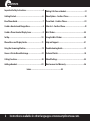 2
2
-
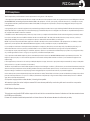 3
3
-
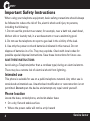 4
4
-
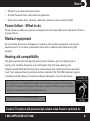 5
5
-
 6
6
-
 7
7
-
 8
8
-
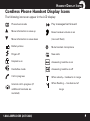 9
9
-
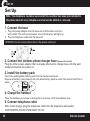 10
10
-
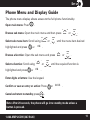 11
11
-
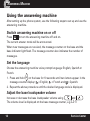 12
12
-
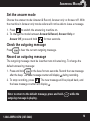 13
13
-
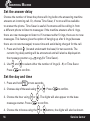 14
14
-
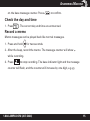 15
15
-
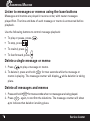 16
16
-
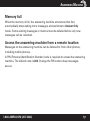 17
17
-
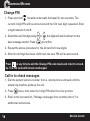 18
18
-
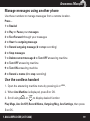 19
19
-
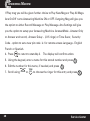 20
20
-
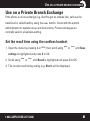 21
21
-
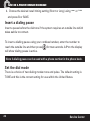 22
22
-
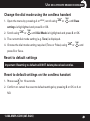 23
23
-
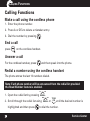 24
24
-
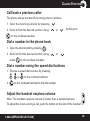 25
25
-
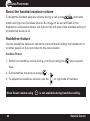 26
26
-
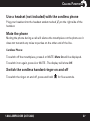 27
27
-
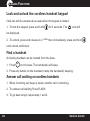 28
28
-
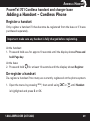 29
29
-
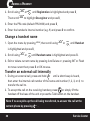 30
30
-
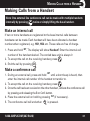 31
31
-
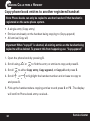 32
32
-
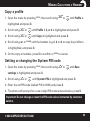 33
33
-
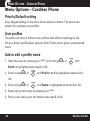 34
34
-
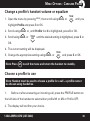 35
35
-
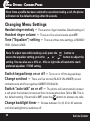 36
36
-
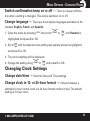 37
37
-
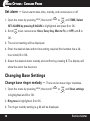 38
38
-
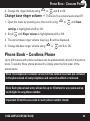 39
39
-
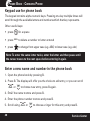 40
40
-
 41
41
-
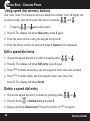 42
42
-
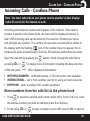 43
43
-
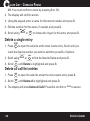 44
44
-
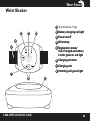 45
45
-
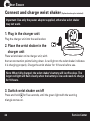 46
46
-
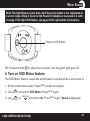 47
47
-
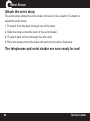 48
48
-
 49
49
-
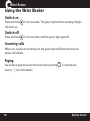 50
50
-
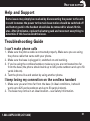 51
51
-
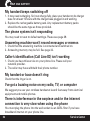 52
52
-
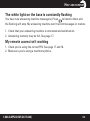 53
53
-
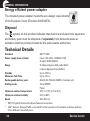 54
54
-
 55
55
-
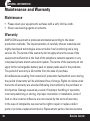 56
56
-
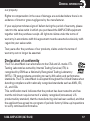 57
57
-
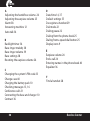 58
58
-
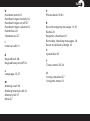 59
59
-
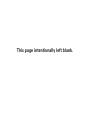 60
60
Amplicom PowerTel 720 Assure+ Twin User manual
- Category
- Telephones
- Type
- User manual
Ask a question and I''ll find the answer in the document
Finding information in a document is now easier with AI
Related papers
-
Amplicomms PowerTel 30 User guide
-
Amplicom AB 900 User manual
-
Amplicom PowerTel 58 User guide
-
Amplicomms PowerTel 700 User guide
-
AUDIOLINE PowerTel 680 Owner's manual
-
Amplicom 592735 Datasheet
-
Amplicomms PowerTel 701 User manual
-
Amplicom PTV 100 User guide
-
Amplicom PowerTel 980 Owner's manual
-
Amplicom PowerTel 880 Owner's manual