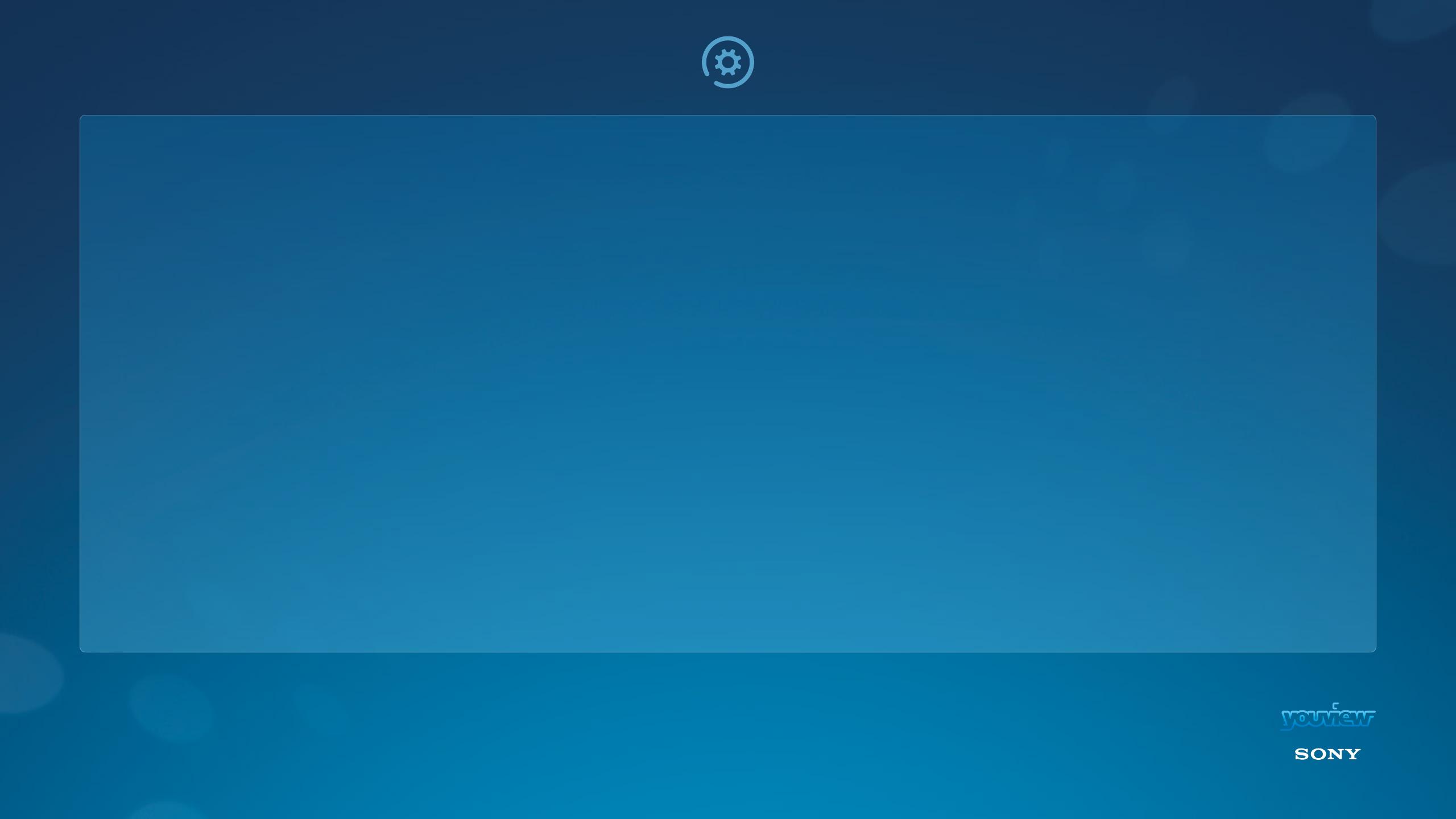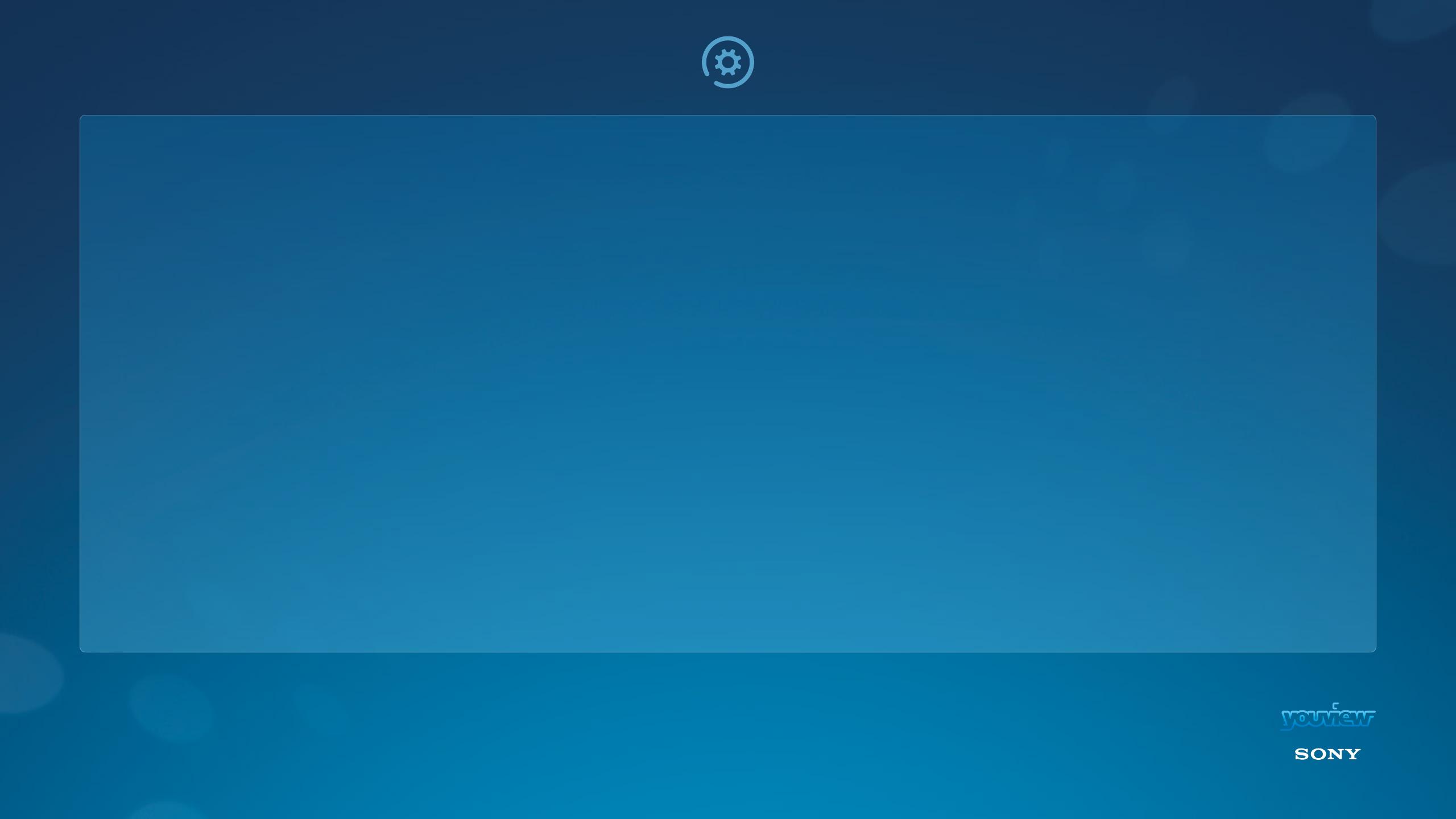
PAGE 6
Setting up couldn’t be easier.
To get YouView you will need to be connected to the
Internet this can be done through a cable connection
or Wi-Fi and your aerial will also need to be connected.
Your TV will automatically enable YouView at set up
but if this has not been done you can enable it through
settings:
1. Press the HOME button > scroll down to Settings >
Channel Setup > YouView Setup
2. Select Enable and choose Yes
3. Follow the on screen set-up instructions
To enjoy the full YouView experience you need good
digital TV coverage and a recommended broadband
speed of at least 3.0Mb/s. For HD you’ll need more
bandwidth. In addition, YouView works the same way
through Sony’s built-in Wi-Fi.
We also recommend you are on the latest Sony software
update for the best service.
YouView on Sony is only available in the United Kingdom,
Channel Islands, Isle of Man and Isle of Wight and
in English.
SETTING UP YOUVIEW
Installing YouView
on