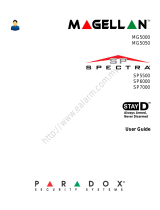Ultra-8/16
LCD Keypad
Operators Guide
TO SUIT PANEL VERSION 8.65+ & 6.20+
Advanced Digital Controls
ASLCD-IM-V2.0

Copyright 2000 - 2002 by Advanced Digital Controls NZ Ltd
Auckland, New Zealand
www.adcnz.com
Document Part Number: ASLCD-IM-2.0
This document is provided to suit the Ultra-8/16 Control Panels
Firmware Versions: 8.65+ & 6.20+
To the best of our knowledge the information contained in this manual is
correct at the time of printing. Advanced Digital Controls NZ Ltd reserve the
right to make changes to the features and specifications at any time without
notice in the course of product development.
Advanced Digital Controls

3
Contents
Introduction ................................................................................. 5
Meet the Ultra Alarm Control System................................
..........5
Typical Alarm System Configuration................................
...........5
Keypad Description....................................................................... 6
Buttons........................................................................................6
Audible Signals................................................................
...........7
Indicators................................................................
....................7
KEYPAD TAMPER (wrong code alarm)................................
.....7
Display........................................................................................8
Summary of Functions.............................................................
....8
Operation .................................................................................... 11
How to Arm the System before Exit ...........................................
11
How to Arm the System when Staying Home .............................
12
How to Arm Partitions................................................................
13
How to Bypass Zones..................................................................
14
How to use Chime (If enable by Installer)...................................
14
Emergency Alerts........................................................................
15
Generate Threat or Duress...........................................................
15
How to Read System Messages ...................................................
15
How to Read Trouble Messages...................................................
16
How to Display Events from Memory..........................................
17
How to Control Outputs and Devices...........................................
17
How to Get into to User Program/Client Mode ............................
17
How to Change or Add Codes .....................................................
18
How to Change Master Code.......................................................
18

4
How to Add or Change User Code......................................................19
How to Add or Change Telephone Numbers.......................................19
How to set Time and Date ..................................................................20
How to start Walk test Mode..............................................................20
Customizing your Keypad ..................................................................21
How to Adjust Keypad Backlight Level..............................................22
How to Adjust Buzzer Tone................................................................23
Warranty............................................................................................25

5
Introduction
Meet the Ultra Alarm Control System
Thank you for choosing to protect your premises with a Ultra-8/16 of Australian Security
Supplies & ADC.
Ultra Alarm panel of Australian Security Supplies is a highly advanced, multifunction
Wireless alarm control system, designed to flawlessly manage your security system at
home or at business, protects you against burglary and supports the operation of
electronic devices.
The Ultra-8/16 has many incredible program options that can enhance the standard features
of the panel from simple “Home Automation” to “Radio control” and Voice Prompted
Command control”. Please ask your installer to find out more about these powerful
features.
You can phone your home to check or change the status of any output using the keys on
your phone. Arm or disarm the whole house or just one area, all with voice confirming
your selections.
Imagine turning on the spa before leaving work so it is hot when you get in the door. The
under-floor heating has just automatically switched on using the on board timer and you
have just opened the rollerdoor and disarmed the garage from your cell phone so the
white ware repairman can work on your washer.
It also has a comprehensive alarm event memory that stores all of the controller activity
with the time and date.
Typical Alarm System Configuration
The protected premises can be divided up to 8 or 16 zones, as defined by the installation
scheme. The protected area can be grouped into 4 separate partitions (A,B,C,D). The
system can be grouped for User ‘s convenience to separate, in a business environment,
the offices from the warehouse area, or in a private residence, the different rooms of the
home, e.g., living room, bedroom, etc.
Each zone can react differently to various events, to generate an alarm or activate a
device.
The system can be armed in two different modes:
1) Arm
–the protected areas are entirely vacated
2) Stay
–people and pets populate the protected areas.
The User who has access to the keypad's control features, can change the settings.
The system can be accessed via multiple keypads (each located at a different site). Up
to 8 keypads can be integrated into the system. Access levels and Users’ access codes
are detailed below.

6
Keypad Description
The LCD Keypad shows all the information required to operate the system. The User
communicates with the alarm system via the keypad. The Keypad displays continuous
information about the status of the alarm system, and enables the User to operate the
system in different modes, change settings and program Users' access codes.
The keypad also collects and records events to be displayed afterward on request, to
overview system activities, and to analyze system performance for diagnostics.
Buttons
The 21 silicone rubber buttons are used for the following functions
Numeric Keys - In Operating mode the numeric keys are used for entering Access
codes. In Program mode the numeric keys are used for entering program addresses
and new values.
Text buttons - are used as function buttons and select the options indicated by the text
and normally precede other button presses.
PROG Key - is used to prefix option selections in the program modes and also used prior
to a Master or Installer Code to enter one of the program modes from normal operating
mode.
ENTER Key - is used after entry of a sequence of numbers (e.g. entry of a User code to
Arm or Disarm the system). As a User code can be 1-6 digits in length, the panel will not
accept a code entry until the Enter key is pressed.

7
Audible Signals
The keypad emits signals (beeps) in response to User activities. These signals are
listed in Table.
Table: List of Audible Signals
Sound Sequence Description
Short beep Once only A key in the keypad has been pressed
3 short beeps Once only Operation carried out successfully
Long beep Once only Illegal operation, or wrong key pressed
Slow beeping Through the Exit or
Entry delay time
Exit or entry delay warning when arming
the system indicates that you must exit the
protected area,
also Entry delay warning when entering
via the entry zone, to disarm the system.
Indicators
The indicators show the status of the system. The LED indicators are listed in Table 2.
Table: List of LED Indicators
Design. Function
Bypass Indicates that there are bypassed zones
Stay Indicates that the system is armed in STAY mode
Armed Indicates that the system is fully armed, or a partition is armed
Ready Indicates that the system is ready to be armed
Trouble Indicates system failure, or problem. Make note of system message
and call service
KEYPAD TAMPER (wrong code alarm)
A wrong code or Keypad Tamper alarm is generated by the Ultra-8/16 after 4 consecutive
invalid code entries. The controller will not “Lock-Out” the keypad at this point but simply
create an alarm condition that may be reported to a monitoring company via the dialler.
Entry of a valid user code will reset the Keypad Tamper alarm, however, the alarm event
will be written into memory and the keypad will display “New Event” indicating the
presence of a new memory entry.

8
Display
The LCD window holds 2 rows of 16 characters each.
The display shows:
• System Messages
• Open Zones
• System Status
• Trouble Messages
• Memory Events
• Description of zones
• Zone numbers during programming
• Device numbers during control
Summary of Functions
Function Keys Description Notes
Full
or Partition
Arm
C
C O D E
C
ENTER
Initiates full
arm
Full Arm
C
ARM
Initiates full
arm
Only if enabled by
installer
Disarm
during exit
C
ARM
Disarms the
system during
exit delay
Only when slow
beeping is emitted
Disarm
C
C O D E
C
ENTER
Disarms the
system
Stopping Alarms
Arm
Partition
C
A
or
C
B
Arms partition
A or B
Press A or B for
2 seconds to arm
relevant partition Only
if enabled by installer
Arm Stay
C
STAY
C
C O D E
C
ENTER
Initiates partial
alarm when
the user is
home
Only if enabled by
installer
Arm Stay
C
STAY
Initiates partial
alarm when
the user is
home

9
Function Keys Description Notes
Disarm
Stay
C
C O D E
C
ENTER
Disarms the
system
Disarm
Stay
C
STAY
Disarms the
system
Bypass
C
BYPASS
C
Zone #
C
ENTER
Bypasses a
zone(s)
Repeats the
procedure to un-
bypass zones
Initiate
Panic
C
CHIME
+
CONTROL
Activates
emergency
alert
Press simultaneously
for 2 seconds
Initiate
Medical
Alarm
C
CHIME
+
B
Activates
emergency
alert
Press simultaneously
for 2 seconds
Initiate Fire
Alarm
C
A
+
B
Activates
emergency
alert
Press simultaneously
for 2 seconds
Memory
C
MEM
Initiates
display of
events from
memory.
<ENTER>
cancels
memory
readout
Displays events, and
automatically scrolls to
the next event every
2.5 sec. (Use arrow
key to scroll up
manually)
Chime
Enable/dis
able
C
CHIME
Enable or
disable chime
function
Holds the key for 2
sec to alternate. Only
if enabled by installer
Control
C
CONTROL
C
Device#
C
ENTER
Activates or
deactivates
outputs and
devices
Press <Control> for 2
seconds
Change or
Add Users'
code
C
PROG
C
M CODE
C
ENTER
Activates
program mode
to add or
change Users'
codes
For details see
page 17
Customize
keypad
C
CONTROL
+
ARM
Enters Local
Edit Program
Mode
Press Control and
then Arm, and hold
both simultaneously
for 2 sec
For details see page
19
Function Keys Description Notes

10
Increase
LCD
backlight
level
C
CONTROL
+
STAY
Hold <CONTROL> and
press <STAY>
repeatedly to increase
light
Decrease
LCD
backlight
level
C
CONTROL
+
BYPASS
Hold <CONTROL> and
press <BYPASSS >
repeatedly to decrease
light
Increase
LED
backlight
level
C
CONTROL
+
MEM
Hold <CONTROL> and
press <MEM>
repeatedly to increase
light
Decrease
LED
backlight
level
C
CONTROL
+
Hold <CONTROL> and
press <> repeatedly to
decrease light
Increase
Speaker
volume
C
CONTROL
+
6
Hold <CONTROL> and
press <6> repeatedly to
Increase volume
Decrease
Speaker
volume
C
CONTROL
+
9
Hold <CONTROL> and
press <9> repeatedly to
decrease volume
User
Message
Recorder
C
CONTROL
+
5
Hold <CONTROL> and
press <5> to Record the
message
User
Message
Player
C
CONTROL
+
8
Hold <CONTROL> and
press <8> to Play the
message
Note: If you started an operation incorrectly, press <ENTER> to exit and
return to the previous mode.

11
Operation
How to Arm the System before Exit
Preparing the System for Arming
Verify that the green <Ready> indicator is lit. This indicator is lit only when all zones are
closed (all doors, exits and windows are closed and motion in the protected area is
restricted or bypassed). If the green <Ready> indicator is not illuminated, the LCD
displays the open zones and descriptions.
Close open zones, or bypass them. Bypass any zone you cannot close. For details
see page 12.
Note: Bypassed zones are not protected.
Arming the System
When the system is ready, the LCD display shows the system type, date and time, and
the green <Ready> indicator is lit.
Before leaving premises the system has to be armed.
Arming the alarm system will turn on all detectors in the partition /s being armed.
When the system is Ready, enter user code and then <ENTER> to arm the system.
The system prompts you to exit the protected area.
There is a exit delay prior to the system being armed. During this delay time you can
leave the premises. At the end of the procedure, the ARMED indicator lights up to
indicate that the system is armed, and the system message is displayed. (The indicators
may go out after a few seconds, depending on the installer's setting).
Quick Arm
When enabled by the installer, press <ARM> to arm the system.
Ultra - 16
TIME DATE
Areas Exiting
A - - -
Areas Armed
A - - -
Enter Code
****

12
During this delay time, a slow beeping is heard to indicate that the system is not armed
yet and reminds you to leave the protected area.
If you must disarm the system during the exit delay, press <ARM>.
Disarming the System
Enter User’s code and press <ENTER>.
The following system message is displayed:
Stopping Resetting Alarms
In case of an alarm condition
Enter User’s code and press <ENTER> to stop alarm any time, and turn off any audible
sirens.
How to Arm the System when Staying Home
This type of arming is used when people are present within the protected area. At
nighttime, when the family is about to retire, perimeter zones are protected, but not the
interior zones. Consequently, interior movements will be ignored by the system.
When the system is Ready, press <STAY> and the system prompts you to enter user
code, and then <ENTER>.
Quick Stay
When enabled by the installer, press <STAY> to arm the system.
During exit delay you can leave the premises. If you wish to stay or that no one will
enter the protected premises, you may cancel the Entry/exit delay by pressing the
<ENTER> key. The slow beeping stops and the system is immediately armed.
At the end of the procedure, the Stay indicator lights up to indicate that the system is
armed and the system message is displayed. (The indicators may go out after a few
seconds, depending on the installer's setting).
Disarming the System
Enter user’s code and press <ENTER>, or press <STAY> if enabled by installer.
The following system message is displayed.
Areas Disarmed
A - - -
Enter Code
****
Areas In Stay
A - - -

13
How to Arm Partitions
The protected area can be grouped into 4 separate partitions (A, B, C, D). The system
can be grouped for User ‘s convenience to separate, in a business environment, the
offices from the warehouse area, or in a private residence, the different rooms of the
home, e.g., living room, bedroom, etc.
To arm partition A enter user code for partition A
To arm partition B enter user code for partition B
To arm partition C enter user code for partition C
To arm partition D enter user code for partition D
Note: to arming partition with code see page 9 “How to arm the system before exit”
During exit delay you can leave premises. At the end of the procedure, the ARMED
indicator lights up to indicate that the system is armed, and the system message is
displayed
(The indicators may go out after a few seconds, depending on the installer's setting).
To disarm partition, see "Disarming the System".
If enabled by the installer,
to arm the partition A, press <A> for 2 seconds.
To arm partition B, press <B > for 2 seconds
The same procedure is also applicable to partition B.
During exit delay you can leave premises. At the end of the procedure the ARMED
indicator lights up to indicate that the system is armed and system message is displayed.
(The indicators may go out after a few seconds, depending on the installer's setting).
Areas Disarmed
A - - -
Areas Exiting
- B
Areas Armed
- B
Areas Armed
A - - -

14
To disarm partition, see "Disarming the System".
Note: to arming partition with code see page 9 “How to arm the system before exit”
How to Bypass Zones
Bypass any zone that cannot be closed. You can bypass selected zones prior to arming.
It is also used to temporarily exclude a faulty zone from service, which requires repair.
To bypass a selected zone, press <BYPASS>, Bypass indicator lights up to indicate that
the system is in bypass mode.
Enter the zone number (e.g. 01, 05, 12, 47) one or more zones.
Following press <ENTER>, the system displays the bypassed zones.
While in the Bypass mode it is possible to bypass more than one zone, press
<BYPASS>, Bypass indicator lights up to indicate that the system is in bypass mode,
Add the zone number (e.g. 03) one or more zones, following press <ENTER>, the
Bypass indicator lights up to indicate zone(s) bypassed.
To un-bypass zones, press <BYPASS>, enter zone number (e.g.05,12) and press
<ENTER>.
Note: Disarming automatically un-bypasses all zones.
How to use Chime (If enable by Installer)
A Chime (Day zone) is a detector that can be part armed while you are at home but
working in another part of the building. It can be programmed to operate a buzzer or light
to let you know you have a visitor.
To disable this function, press <CHIME> for 2 seconds, as shown below.
To enable this function, press <CHIME> for 2 seconds, as shown below.
Zone 1 Bypass
Zone 1
Bypass Zones
01 05 12
Chime OFF
Chime ON

15
Emergency Alerts
This three special key’s function is best programmed by your installer to suit your
individual situation. Most commonly it is used in a panic situation.
These are a “PANIC”, “FIRE”, and “MEDICAL” alarm. Pressing two buttons
simultaneously generates the Fire and Medical alarms
How to initiate Panic
Press the <PANIC> or Press simultaneously <1>and <3>.
How to initiate Medical Alarm
Press simultaneously <7> and <9>.
How to initiate Fire Alarm
Press simultaneously<4> and <6>.
Generate Threat or Duress
If you are compelled to disarm the system under threat, you must enter the duress digit
before the user’s code to activate the automatic dialer. The duress digit shifts up your
usual code by one digit. If your code is 345 and 8 is your duress digit, than entering
8345 will modify your code. The modified duress code will disarm the system in a
normal way, but at the same time will activate the dialer silently to report a “duress
event” without arousing suspicion. (For details ask installer.)
How to Read System Messages
When viewing the memory events at the keypad by pressing the <MEMORY>, the first
thing that will always be displayed is the system messages.
Following the display of current system alarms the panel will then sequence through the
255 historical memory events starting at the most recent event.
Any system failure that may that may occur, is indicated by system messages. System
messages are automatically displayed and are listed in Table 4. Read messages and
call for service.

16
Table 4: System Messages
Message Description/Action
Battery Low The backup battery is low (charger or battery failure)
Main Failure The main power is disconnected, or caused by power
outage.
Telephone Line Failure The line is disconnected
Radio Device Battery Low Replace battery of the particular device
Supervise Detector
Failure
Radio detector failed to communicate
Zone Inactivity Time-out No movement detected during expected time in this zone
Dialer Kiss-off Failure Communication fail
How to Read Trouble Messages
Any failure or abnormal events that may occur are indicated by trouble messages, and
the Trouble indicator is lit. Press <MEMORY> to read out messages and other events
stored in memory.
Any failure or -abnormal events that may occur are indicated by trouble messages, and
the Trouble indicator is lit. Press <MEM> to read out messages and other events stored
in memory. Trouble messages are listed in Table 5.
Table 5: Trouble Messages
Message Description/Action
Zone Tamper The tamper of a particular zone
System Tamper Main cabinet open
Pendant Panic Panic alarm initiated via radio pendant
Panic Panic alarm initiated via keyboard
Fire Fire alarm initiated via keyboard
Medical Medical alarm initiated via keyboard
Duress code
used
Duress digit pressed by one of the users, under threat

17
How to Display Events from Memory
The system memory stores the last events. Press <MEMORY> to display list of events.
Following the display of current system alarms the panel will then sequence through
the 255 historical memory events starting at the most recent event.
The system will display the last event and automatically scroll to the next one every 2.5
seconds, and a beep is emitted. Use the arrow keys to scroll up manually.
Wait until all messages are displayed, or press <ENTER> to cancel memory readout.
How to Control Outputs and Devices
The keypad enables control of external devices, such as an air-conditioner or heater.
To activate or halt a device, press <CONTROL> for 2 seconds and the number of the
device. Up to 8 different devices can be controlled via the keypad.
When you enter control mode the system prompts you to enter device # and then
<ENTER> to activate or deactivate the selected device.
How Local command control works
If a command control code for outputs is programmed and the output/s are allowed to be
locally controlled from the keypad, then entering the 4 digit code at a keypad will now
indicate the output status e.g. if output 1 is on
And the number of the device. Up to 8 different devices can be controlled via the
keypad.
When you enter control mode the system prompts you to enter device # and then
<ENTER> to activate or deactivate the selected device.
How to Get into to User Program/Client Mode
There are 2 levels of program mode, CLIENT mode and INSTALLER mode. Normally
the installer will give you access to the CLIENT mode so you can add, delete, or change
the user codes. If you request it your installer can provide you with access to the
INSTALLER mode as well. To get into CLIENT mode provided the system is NOT armed
Control Mode
- - - 4 - - - -
Control Mode
1 - - - - - - -

18
Press <PROGRAM> enter Master code and <ENTER>. The Program indicator lights
up to indicate that the system is in User programming mode.
If you get a single long beep at this point and the Program LED doesn’t turn on, it means
your code cannot access Program mode.
How to exit program mode
To exit out of program mode press <PROGRAM> and <ENTER>.
The LCD display shows the system type, date and time.
How to Change or Add Codes
About Master code and User code
The factory default master code (123) is intended as a preliminary control of the alarm
system. After FreeWave is installed and put into service, the code can be changed to
any code known to the Master user. The Master user can define up to 99 user codes. To
limit access rights, the holder of the Master code can ask the installer to define several
User profiles.
Access rights are listed below:
- User code has Area A and/or B or C or D permission
- User code can arm and/or disarm arm an area
- User code can arm and/or disarm arm an area in Stay mode
- User code can change their code
- User code can change user’s code
- User code can change dialer telephone numbers
- User code can alter the real time clock
- User can answer an incoming call and start up/down load
- User can allow access to installer program mode from client mode.
- Initiate Walk-test mode.
How to Change Master Code
While in CLIENT mode, Press <PROGRAM> and 1 to change Master code press
<ENTER>, the code digit will be flashed back to you. Use the numeric keyboard to enter
your new Master code. The code can hold any combination of 1 to 6 digits. It is
recommended using a multi-digit code. . Press <ENTER> to save your new code, the
Ultra - 16
TIME DATE

19
new code will be flashed to you and 3 short beeps to indicate correct entry or 1 long
beep if not accepted. Press <PROG> and <ENTER> exit user Code Program mode.
Press <PROG> enter Master code and <ENTER>. The display will show “Client Mode”.
How to Add or Change User Code
While in CLIENT mode, press <PROG> and the User number (2 to 99) to add or
change the code. Use the numeric keyboard to enter the new code. The code can hold
any combination of 1 to 6 digits. Press <ENTER> to save your new code.
Repeat the procedure for all users or use arrow (MEM) key to advance to next user.
Press <PROG> and <ENTER> to exit Local Program mode.
How to Delete User Code
While in CLIENT mode, press <PROG> and the User number (2 to 99) you intend to
delete. The display shows the code.
Press <CONTROL> and<0> simultaneously to delete User code. Press <ENTER> to
save the change.
Press <PROG> and <ENTER> exit Client Program mode.
How to Add or Change Telephone Numbers
Your panel will accept up to 6 phone numbers with a total of 16 digits. Your panel can be
can be programmed to dial all or any of these depending on the event which has
occurred.(The six phone numbers are at program address 691 through to 696).
While in CLIENT mode, key in the following sequence <PROGRAM> <691> <ENTER>
(The address for telephone number 1), The existing number will be flashed out at the
Keypad then enter <NEW TELEPHONE #> <ENTER> The new numbers will be flashed
back to confirm acceptance.
Client Mode
User 3 Code
56789
User 8 Code
8765

20
At any time you can enter in the address for the telephone number just to view the
currently programmed value then press the <PROGRAM> button to move on to another
address.
Note:
Address 6911 = PH # 1, 692 = PH# 2 to 696 = PH# 6.
(Note: on the LED keypad “0” is indicated by LED “A” and “9” by LED “B”)
How to set Time and Date - Ultra-8
The alarm system has an internal clock that may be used to automatically Arm or Disarm
the alarm or turn Outputs On or off. It is also used to identify when events occurred in
memory via the LCD keypad. Should you need to change the Time & Date it must be
done from CLIENT mode.
To change the Time & Date press
1 - Press <PROGRAM> <403> <ENTER> <1-7> <ENTER> Ultra-16 location <823>
Where 1-7 = the current day (1=Sun, 2 = Mon to 7 = Sat)
2 - Press <PROGRAM> <401> <ENTER> <HHMM> <ENTER> Ultra-16 location <824>
Where HH = Hour in 24 Hour Format and MM = Minutes
3 - Press <PROGRAM> <405> <ENTER> <1-31> <ENTER> Ultra-16 location <825>
Where 1-31 = the current date
4 - Press <PROGRAM> <406> <ENTER> <1-12> <ENTER> Ultra-16 location <826>
Where 1-12 = the current month
5 - Press <PROGRAM> <407> <ENTER> <YY> <ENTER> Ultra-16 location <827>
Where YY = current year, e.g. 02=2002
How to start Walk test Mode
While in CLIENT mode a User with the proper authority can start walk-test mode. This
special mode latches the alarm signals from detectors at the keypad initiating the test so
that one person can trigger every detector connected to the alarm then return to the
keypad to verify operation. On terminating Walk-test mode the test results are put into
the memory buffer
so they can be viewed at a later time.
To start Walk-test mode while in CLIENT mode press <PROGRAM> <956> <ENTER>
The keypad buzzer will beep at 1-second intervals
Next trigger every detector connected to the panel then return to the keypad and all of
the zones that were triggered will be displayed at the keypad.
To terminate Walk-test mode press <ENTER>
The keypad will stop beeping and automatically exit CLIENT mode.
Page is loading ...
Page is loading ...
Page is loading ...
Page is loading ...
Page is loading ...
Page is loading ...
Page is loading ...
/