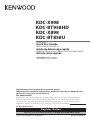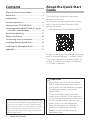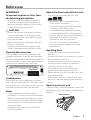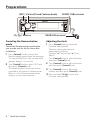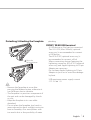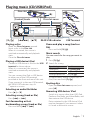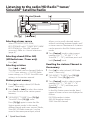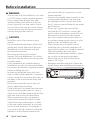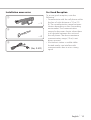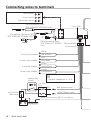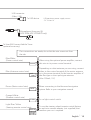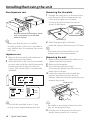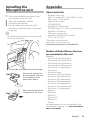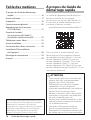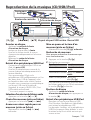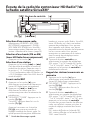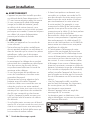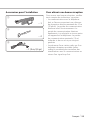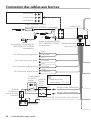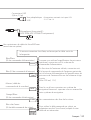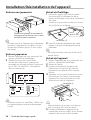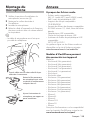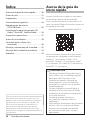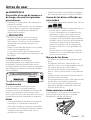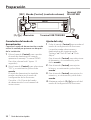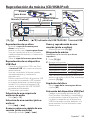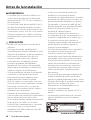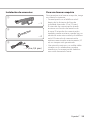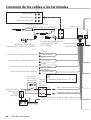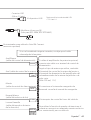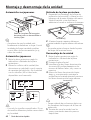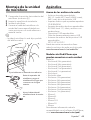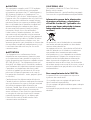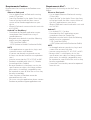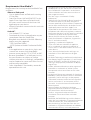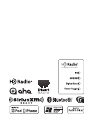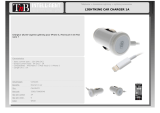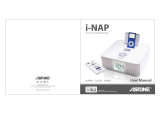Kenwood KDC-X898 Owner's manual
- Category
- Car media receivers
- Type
- Owner's manual

KDC-X998
KDC-BT958HD
KDC-X898
KDC-BT858U
CD-RECEIVER
Quick Start Guide
AMPLI-TUNER LECTEUR DE CD
Guide de démarrage rapide
REPRODUCTOR DE DISCOS COMPACTOS RECEPTOR DE FM/AM
Guía de inicio rápido
B59-2829-00/00 (K)© 2013 JVC KENWOOD Corporation
Take the time to read through this instruction manual.
Familiarity with installation and operation procedures will help you obtain the best
performance from your new CD-Receiver.
For your records
Record the serial number, found on the back of the unit, in the spaces designated on the
warranty card, and in the space provided below. Refer to the model and serial numbers
whenever you call upon your Kenwood dealer for information or service on the product.
Model KDC-X998/ KDC-BT958HD/ KDC-X898/ KDC-BT858U Serial number
US Residence Only
Register Online
Register your Kenwood product at www.Kenwoodusa.com

2
|
Quick Start Guide
Contents
About the Quick Start Guide.......................... 2
Before use .............................................................3
Preparations .........................................................4
General operations ............................................ 6
Playing music (CD/USB/iPod).........................7
Listening to the radio/HD Radio™ tuner/
SiriusXM® Satellite Radio ............................. 8
Hands-free phoning .......................................... 9
Before installation ............................................10
Connecting wires to terminals ....................12
Installing/Removing the unit .......................14
Installing the Microphone unit ..................15
Appendix ............................................................ 15
About the Quick Start
Guide
This Quick Start Guide describes basic
functions of this unit.
For functions not described in this Guide,
refer to the Instruction Manual on the
following website:
manual.kenwood.com/edition/im381/
To refer to the Instruction Manual, a browser
such as Internet Explorer® 7 or later, Firefox®
3.6 or later, Chrome™ 20 or later, Safari® 5.1
or later, iOS Safari® 4.0 or later, or Android™
2.2 or later is required.
! CAUTION
• Keep battery out of reach of children
and in original package until ready to
use. Dispose of used batteries promptly.
If swallowed, contact a physician
immediately.
• Do not leave the battery near fire or
under direct sunlight. A fire, explosion
or excessive heat generation may result.
• Do not set the remote control in hot
places such as on the dashboard.
• The Lithium battery is in danger of
explosion if replaced incorrectly.
Replace it only with the same or
equivalent type.
The illustrations of the display and panel appearing
in this manual are examples used to explain more
clearly how the controls are used. Therefore, what
appears on the display in the illustrations may differ
from what appears on the display on the actual
equipment, and some of the images on the display
may be inapplicable.

English
|
3
Before use
# WARNING
To prevent injuries or a fire, take
the following precautions:
• Stop the car before operating the unit.
• To prevent a short circuit, never put or
leave any metallic objects (such as coins
or metal tools) inside the unit.
!
CAUTION
• Adjust the volume so that you can hear
sound outside the car. Driving with the
volume adjusted to a too high level may
cause an accident.
• Wipe off the dirt on the panel with a dry
silicon or soft cloth.
Failure to observe this precaution may
result in damage to the monitor or unit.
Cleaning the connector
The unit may not function properly if the
connector between the unit and faceplate
are dirty. Detach the faceplate and clean the
connector with a cotton swab gently, being
careful not to damage the connector.
Connector
Condensation
When the car is air-conditioned, moisture
may collect on the laser lens. This may cause
disc read errors. In this case, remove the disc
and wait for the moisture to evaporate.
Notes
• If you experience problems during
installation, consult your Kenwood dealer.
• When you purchase optional accessories,
check with your Kenwood dealer to make
sure that they can work with your model
and in your area.
• Characters that conform to ISO 8859-1
can be displayed.
About the discs used with this unit
• This unit can only play the CDs with
.
• The following discs cannot be used:
- A disc that is not round
- A disc with coloring on the recording
surface or a disc that is dirty
- A recordable/rewritable disc that has
not been finalized (For the finalization
process, refer to the instruction manual
that came with your disc writing
software or your disc recorder.)
- An 8 cm (3 inch) disc (An attempt
to insert using an adapter can cause
malfunction.)
Handling discs
• Do not touch the recording surface of
the disc.
• Do not stick tape etc. on the disc, or use a
disc with tape stuck on it.
• Do not use any accessories for the disc.
• Do not use any solvents to clean discs.
Use a dry silicon or soft cloth.
• Clean the disc by moving the cloth
outward from the center of the disc.
• When removing a disc from this unit, pull
it out horizontally.
• If the center hole or outside rim of a disc
has burrs, remove them before inserting
a disc.
How to reset your unit
If the unit fails to operate properly, press the
Reset button. The unit returns to the factory
settings.
Reset button

4
|
Quick Start Guide
[SRC]
[
1
/
6
]
Preparations
Canceling the Demonstration
mode
Cancel the Demonstration mode when
you use the unit for the first time after
installation.
Press [Control] knob to cancel the
Demonstration mode when the message
“To cancel DEMO Press the volume knob”
appears (approx. 15 seconds).
Turn [Control] knob to select “YES”, and
then press [Control] knob.
The Demonstration mode can also be
canceled in the Function Setting mode.
Refer to <14-4. Demonstration mode
setting> in Instruction manual
Adjusting the clock
Press [Control] knob to enter the
Function setting mode.
The item can be selected and
determined as follows.
”Settings” Á “Clock & Date” Á “Clock
Adjust”
Turn [Control] knob to select the item,
and press [Control] knob.
Turn [Control] knob to adjust the hour,
and then press [Control] knob.
Turn [Control] knob to adjust the
minute, and then press [Control] knob.
Press and hold [1/6] to exits the
Function setting mode.
Release REAR USB terminal
[Control] knob (Volume knob) FRONT USB terminal

English
|
5
Preparations
Detaching/ Attaching the faceplate
Press the
Release button.
!
• Remove the faceplate at once after
pressing the Release button; otherwise it
can fall down due to vibration.
• The faceplate is a precision component of
the unit and can be damaged by shocks
or jolts.
• Keep the faceplate in its case while
detached.
• Do not place the faceplate (and case) in
areas exposed to direct sunlight, excessive
heat or humidity. Also avoid places with
too much dust or the possibility of water
splashing.
FRONT/ REAR USB terminal
A USB device or iPod can be connected.
The CA-U1EX (Max. 500mA) (optional
accessory) is recommended to connect
a USB device.
The KCA-iP102 (optional accessory) is
recommended to connect a iPod.
When connecting devices featuring the
Lightning connector, KCA-iP102 (optional
accessory) and Apple Lightning to 30-pin
Adapter are necessary.
Do not keep Apple Lightning to 30-pin
Adapter in your car to avoid the damage
by heat.
USB maximum power supply current
: DC 5 V = 1 A

6
|
Quick Start Guide
General operations
Power
To turn the power ON, press [SRC].
To turn the power OFF, press and hold
[SRC].
Source selection
Press [SRC].
Turn [Control] knob to select source, and
then press [Control] knob.
Source Display
Standby “STANDBY”
SiriusXM (optional accessory)
[1]
“SiriusXM”
HD Radio
[2]
“HD RADIO”
Tuner
[3]
“TUNER”
USB device connected to front USB
terminal
“USB (FRONT)”
USB device connected to rear USB
terminal
“USB (REAR)”
iPod connected to front USB terminal
[1]
“iPod (FRONT)”
iPod connected to rear USB terminal
[1]
“iPod (REAR)”
Pandora® of iPod connected to front USB
terminal
[1]
“Pandora
(FRONT)”
Pandora of iPod connected to rear USB
terminal
[1]
“Pandora
(REAR)”
Pandora of device connected via
Bluetooth
[1]
“Pandora”
iHeartRadio of iPod connected to front
USB terminal
[1]
“iHeartRADIO
(FRONT)”
iHeartRadio of iPod connected to rear
USB terminal
[1]
“iHeartRADIO
(REAR)”
[SRC]
Auxiliary input
iHeartRadio of device connected via
Bluetooth
[1]
“iHeartRADIO”
aha™ of iPod connected to front USB
terminal
[1]
“aha (FRONT)”
aha™ of iPod connected to rear USB
terminal
[1]
“aha (REAR)”
aha™ of device connected via
Bluetooth
[1]
“aha”
Bluetooth audio “BT AUDIO”
CD
[1]
“CD”
Auxiliary Input “AUX”
[1]
This source can be selected only when it can
be played.
[2]
Function of KDC-X998/ KDC-BT958HD.
[3]
Function of KDC-X898/ KDC-BT858U.
Volume
Turn [Control] knob to adjust the sound
volume.
Auxiliary input
A portable audio device can be
connected with a stereo mini-plug (3.5
mm ø).
[Control] knob

English
|
7
CA-U1EX
[1]
KCA-iP102
[1]
[
1
/
6
]
[
G
]
[
E
/
F
] [
R
/
S
]
Playing music (CD/USB/iPod)
Playing a disc
Open the Disc slot cover upward.
Insert a disc in the Disc slot.
When it is inserted, the source is
switched automatically and playback
starts.
Close the Disc slot cover.
Playing a USB device/ iPod
Connect a USB device or iPod to the USB
terminal as shown above.
When it is connected, the source is
switched automatically and playback
starts.
You can connect the iPod or USB device
to either one of the USB terminals
provided at the front and rear of this unit.
If you connect it to the rear USB terminal,
the “REAR USB” indicator stays lit.
[1]
optional accessories
Selecting an audio file folder
Press [R] or [S].
Selecting a song (track or file)
Press [E] or [F].
Fast-forwarding or fast-
backwarding a song (track or file)
Press and hold [E] or [F].
Pause and play a song (track or
file)
Press and hold [1/6].
Music search
You can search for the song you want to
play.
Press [1/6].
Search for a song.
Operation type Operation
Selecting items Turn [Control] knob.
Determining selection Press [Control] knob.
Returning to previous item Press [1/6].
To cancel music search in audio files or
iPod, Press and hold [1/6].
Ejecting disc
Open the Disc slot cover upward, and
press [G].
Removing USB device/ iPod
Switch to a source other than USB, iPod,
Pandora, Aha Radio, and iHeartRadio, and
then remove the USB device.
Data contained in the USB device/ iPod
may be damaged if you remove it when
it is used as the active source.
USB TerminalREAR USB indicator
[Control] knob
Disc slot
Disc slot cover

8
|
Quick Start Guide
Listening to the radio/HD Radio™ tuner/
SiriusXM® Satellite Radio
Selecting a tuner source
Select “HD RADIO” (KDC-X998,
KDC-BT958HD only)/ “TUNER” (KDC-X898/
KDC-BT858U) or “SiriusXM” (optional
accessory). Refer to <Source selection>
(page 6).
Selecting a band (FM or AM)
(HD Radio tuner / Tuner only)
Press [R].
Selecting a station
Press [E] or [F].
The seek mode can be changed. Refer to
<11-5. Tuner setting>, <12-8. HD Radio
tuner setting>, or <19-20. SiriusXM tuner
setting> in Instruction manual
Station preset memory
Press [R] to select a band. (HD Radio
tuner / Tuner only)
Press [E] or [F] to select the station
you want to save in the station preset
memory.
“HD RADIO”/ “TUNER”: Press [1/6].
“SiriusXM”: Press [1/6] twice.
Press [1/6] again to enter the Mix
Station preset mode. In this mode,
different bands and tuner sources (Radio,
SiriusXM, HD Radio tuner etc.) can be
saved in the same preset layer, which
allows you to recall a desired station
without switching between bands and/
or tuner sources. Maximum of 6 stations
can be preset in the Mix Station preset
mode.
Turn [Control] knob to select preset
number (FM: “1” – “18”, AM: “1” – “6”,
SiriusXM: “1” – “24”), and then press and
hold [Control] knob.
Recalling the stations/Channel in
the memory
Press [R] to select a band. (HD Radio
tuner / Tuner only)
“HD RADIO”/ “TUNER”: Press [1/6].
“SiriusXM”: Press [1/6] twice.
Turn [Control] knob to select a preset
number (FM: “1” – “18”, AM: “1” – “6”,
SiriusXM: “1” – “24”), and then press
[Control] knob.
In the Mix Station preset mode, band
names of tuner sources are displayed as
follows:
FM: FM broadcast station
AM: AM broadcast station
SXM: SiriusXM channel
[SRC]
[
1
/
6
] [
E
/
F
]
[
R
]
[Control] knob

English
|
9
Hands-free phoning
Pairing a Bluetooth device
You can pairing your Bluetooth device in
this unit.
Operate the Bluetooth device to request
this unit for connection.
The name of this unit (“KDC-####”)
appears on the Bluetooth device.
“Press the volume knob” appears.
Press [Control] knob.
Connection to your Bluetooth device
starts, “Pairing Success” appears a while
later, and then the previous source is
selected.
When registration of your cell phone is
completed, the phone book of the cell
phone is automatically downloaded
to this unit. (If the phone book has not
been downloaded to this unit, operate
the cell phone to download it.)
Dialing a number in the phone
book
Dial the phone number in the phone book
of your cell phone.
If the phone book has not been
downloaded to this unit, operate the cell
phone to download it.
Press [Ú].
Turn [Control] knob to select “Phone
Book”, and then press [Control] knob.
Turn [Control] knob to select a name,
and then press [Control] knob.
Turn [Control] knob to select a phone
number.
Press [Ú].
Answering a phone call
Press [Ú].
Disconnecting a call
Press [Ú].
[
Ú
]
[Control] knob

10
|
Quick Start Guide
# WARNING
• The unit can only be installed in a car with
a 12V DC power supply, negative ground.
• If you connect the ignition wire (red)
and the battery wire (yellow) to the car
chassis (ground), you may cause a short
circuit, that in turn may start a fire. Always
connect those wires to the power source
running through the fuse box.
!
CAUTION
• Install this unit in the console of your
vehicle.
• Do not touch the metal parts of this unit
during and shortly after use of the unit.
Metal parts such as the heat sink and
enclosure become hot.
• Mounting and wiring this product
requires skills and experience. For safety’s
sake, leave the mounting and wiring work
to professionals.
• If you experience any problem during
installation, consult your Kenwood dealer.
• Disconnect the battery’s negative terminal
before installing the unit.
• Insulate unconnected wires with vinyl
tape or other similar materials. To prevent
a short circuit, do not remove the caps on
the ends of the unconnected wires and
terminals.
• Be sure to ground this unit to the car’s
chassis again after mounting.
• If the fuse blows, first make sure the wires
are not touching other parts to cause a
short circuit, and then replace the old fuse
with one with a new the same rating.
• When connecting only two speakers,
connect the connectors either to both
of the front output terminals or to both
of the rear output terminals (do not mix
front and rear terminals). For example, if
you connect the + connector of the left
speaker to a front output terminal, do
not connect the - connector to a rear
output terminal.
• Connect the speaker wires correctly to the
corresponding terminals. The unit may
be damaged or fail to work if you share
the - wires or ground them to any metal
part in the car.
• If your car’s ignition key switch does
not have an ACC position, connect the
ignition wires to a power source that can
be turned on and off with the ignition
key. If you connect the ignition wires to
a constant-voltage power source, as with
battery wires, the battery may die.
• If the console has a lid, make sure to
install the unit so that the faceplate will
not hit the lid when it is closed or opened.
• After the installing the unit, check
whether the brake lamps, blinkers, wipers,
etc. on the car are working properly.
• Mount the unit so that the mounting
angle is 30° or less.
• Reception may become poor if there are
metal objects near the Bluetooth antenna.
Bluetooth antenna unit
Before installation

English
|
11
Installation accessories
1
.....1
2
.....2
3
.....1 (3m, 9.5 ft)
For Good Reception
To assure good reception, note the
following:
• Communicate with the cell phone within
the line-of-sight distance of 10 m (30
ft). The communication range becomes
shorter depending on the surrounding
environment. The communication
range also becomes shorter when there
is an obstacle between this unit and
the cell phone. The above maximum
communication range (10 m) is not
always assured.
• A broadcast station or walkie-talkie
located nearby can interfere with
communication due to a too strong
signal.

P.CONT
ILLUMI
REMOTE CONT
REMOTE INPUT
STEERING WHEEL
ANT.
CONT
MUTE
–
+
FRONTSW REAR
LR
LR
12
|
Quick Start Guide
Connecting wires to terminals
FM/AM antenna input
(KDC-X898, KDC-BT858U
only)
FM/AM antenna input
(KDC-X998, KDC-BT958HD only)
Front output
Fuse (10A)
White/Black
Gray/Black
Green/Black
Purple/Black
White
Gray
Green
Purple
To front left speaker
To front right speaker
To rear right speaker
To rear left speaker
Subwoofer output
Rear output
Wiring harness
(Accessory1)
Red (Ignition wire)
Yellow (Battery wire)
Black (Ground wire) · (To car chassis)
Ignition key
switch
Car fuse box
(Main fuse)
ACC
Car fuse
box
Battery
<
• Speaker Impedance: 4 – 8 Ω
Microphone (Accessory3)
(KDC-X898, KDC-BT858U only)

P.CONT
ILLUMI
REMOTE CONT
REMOTE INPUT
STEERING WHEEL
ANT.
CONT
MUTE
–
+
FRONTSW REAR
LR
LR
English
|
13
Connecting wires to terminals
To SiriusXM Connect Vehicle Tuner.
(optional accessory)
USB connector
(0.8m, 2.5ft)
To USB device.
If no connections are made, do not let the wire come out from
the tab.
Blue/White
(Power control wire)
Blue (Antenna control wire)
Orange/ White
(Dimmer control wire)
When using the optional power amplifier, connect
this wire to its power control terminal.
To car light control switch.
Depending on what antenna you are using, connect
either to the control terminal of the motor antenna,
or to the power terminal for the booster amplifier of
the film-type or short pole type antenna.
(Max. 300mA, 12V)
To use the steering wheel remote control feature,
an exclusive remote adapter (not supplied) that
matches your car is required.
Light Blue/ Yellow
(Steering remote control wire)
Microphone (Accessory3)
(KDC-X998, KDC-BT958HD only)
USB maximum power supply current
: DC 5 V = 1 A
Brown (Mute control wire)
When connecting to the Kenwood navigation
system: Refer to your navigation manual.

14
|
Quick Start Guide
Installing/Removing the unit
Non-Japanese cars
Bend the tabs of the mounting sleeve
with a screwdriver or the like and
attach it in place.
<
• Make sure that the unit is installed
securely in place. If the unit is unstable, it
may malfunction (for example, the sound
may skip).
Japanese cars
Remove the trim plate with reference to
<Removing the trim plate>.
Align the holes in the unit (two locations
on each side) with the vehicle mounting
bracket and secure the unit with the
screws (M5 x 8 mm MAX.; commercially
available).
8 mm
MAX.
M5mm
M5mm
8mm
MAX.
!
• Use only the specified screws. Using
wrong screws might damage the unit.
Removing the trim plate
Engage the catch pins on the extraction
key (Accessory2) and release the two
locks on the upper part of frame.
Lift up and pull the frame forward as
shown in the figure.
Catch
Lock
Accessory
2
When the upper part of frame is
removed, remove the lower part of frame.
<
• The frame can be removed from the
bottom side in the same manner.
Removing the unit
Remove the trim plate with reference to
<Removing the trim plate>.
Remove the faceplate.
Insert the two extraction keys
(Accessory2) deeply into the slots on
both sides as shown.
Lower the extraction key toward the
bottom, and then pull out the unit
halfway while pressing the extraction key
towards the inside.
Accessory2
!
• Be careful to avoid injury from the catch
pins on the extraction key.
Pull the unit all the way out with your
hands, being careful not to drop it.

English
|
15
Installing the
Microphone unit
Check the installation position of the
microphone (Accessory 3).
Clean the installation surface.
Install the microphone.
Lay the cable up to the unit with it
secured at several positions using tape
or the like.
<
• Install the microphone as far as possible
from the cell phone.
Fix the cable with a commercial item of tape.
Accessory3
Remove the separator of
the microphone, and stick
the microphone to the
place shown above.
Adjust the direction of the
microphone to the driver.
Appendix
About Audio file
• Playable Audio files
AAC-LC (.m4a), MP3 (.mp3), WMA (.wma),
WAV (.wav) of USB device
• Playable disc media
CD-R/RW/ROM
• Playable disc file formats
ISO 9660 Level 1/2, Joliet, Long file name.
• Playable USB devices
USB mass storage class
• Playable USB device file systems
FAT12, FAT16, FAT32
The online manual about
audio files is put on the site,
www.kenwood.com/cs/ce/audiofile/.
Models of iPods/iPhones that can
be connected to this unit
Made for
• iPod touch (5th generation)
• iPod touch (4th generation)
• iPod touch (3rd generation)
• iPod touch (2nd generation)
• iPod touch (1st generation)
• iPod classic
• iPod with video
• iPod nano (7th generation)
• iPod nano (6th generation)
• iPod nano (5th generation)
• iPod nano (4th generation)
• iPod nano (3rd generation)
• iPod nano (2nd generation)
• iPod nano (1st generation)
• iPhone 5
• iPhone 4S
• iPhone 4
• iPhone 3GS
• iPhone 3G
• iPhone
For information on the compatibility with
iPod/iPhone software, visit www.kenwood.
com/cs/ce/ipod/.
Page is loading ...
Page is loading ...
Page is loading ...
Page is loading ...
Page is loading ...
Page is loading ...
Page is loading ...
Page is loading ...
Page is loading ...
Page is loading ...
Page is loading ...
Page is loading ...
Page is loading ...

Français
|
29
Montage du
microphone
Vérifiez la position d'installation du
microphone (accessoire 3).
Nettoyez la surface destinée à
l'installation.
Installez le microphone.
Reliez le câble à l'appareil en le fixant en
plusieurs endroits avec du ruban adhésif
ou équivalent.
<
• Installez le microphone aussi loin que
possible du téléphone.
Fixez le câble avec du ruban adhésif dispo-
nible dans le commerce.
Accessoire 3
Retirez le film protecteur
du microphone puis collez
ce dernier à l'emplacement
indiqué ci-dessus.
Ajuster l'orientation du
microphone par rapport au
poste conducteur.
Annexe
À propos des fichiers audio
• Fichiers audio compatibles
AAC-LC (.m4a), MP3 (.mp3), WMA (.wma),
WAV (.wav) du périphérique USB
• Supports de disque compatibles
CD-R/RW/ROM
• Formats de fichiers de disques compatibles
ISO 9660 niveau 1/2, Joliet, Nom de fichier
étendu.
• Périphériques USB compatibles
Classe de stockage de masse USB
• Systèmes de fichier de périphérique USB
compatibles
FAT12, FAT16, FAT32
Un guide en ligne sur les fichiers audio est
disponible sur le site à l'adresse suivante :
www.kenwood.com/cs/ce/audiofile/.
Modèles d'iPod/iPhone pouvant
être connectés à cet appareil
Made for
• iPod touch (5th generation)
• iPod touch (4th generation)
• iPod touch (3rd generation)
• iPod touch (2nd generation)
• iPod touch (1st generation)
• iPod classic
• iPod with video
• iPod nano (7th generation)
• iPod nano (6th generation)
• iPod nano (5th generation)
• iPod nano (4th generation)
• iPod nano (3rd generation)
• iPod nano (2nd generation)
• iPod nano (1st generation)
• iPhone 5
• iPhone 4S
• iPhone 4
• iPhone 3GS
• iPhone 3G
• iPhone
Pour plus d'informations sur la compatibilité
avec les logiciels iPod/iPhone, visitez le site
www.kenwood.com/cs/ce/ipod/.
Page is loading ...
Page is loading ...
Page is loading ...
Page is loading ...
Page is loading ...
Page is loading ...
Page is loading ...
Page is loading ...
Page is loading ...
Page is loading ...
Page is loading ...
Page is loading ...
Page is loading ...

Español
|
43
Montaje de la unidad
de micrófono
Compruebe la posición de instalación del
micrófono (accesorio 3).
Limpie la superficie de instalación.
Instale el micrófono.
Conecte el cable del micrófono a la
unidad de forma segura fijándolo en
varias posiciones con cinta adhesiva o
material similar.
<
• Instale el micrófono lo más lejos posible
del teléfono móvil.
Fije el cable con un trozo de cinta adhesiva.
Accessory3
Retire el separador del
micrófono y pegue el
micrófono en el lugar que
se muestra en la figura
anterior.
Ajuste la dirección del
micrófono hacia el conduc-
tor.
Apéndice
Acerca de los archivos de audio
• Archivos de audio reproducibles
AAC-LC (.m4a), MP3 (.mp3), WMA (.wma),
WAV (.wav) de un dispositivo USB
• Soportes de disco que se pueden reproducir
CD-R/RW/ROM
• Formatos de archivo de disco reproducibles
ISO 9660 Level 1/2, Joliet y archivos con
nombre largo.
• Dispositivos USB reproducibles
Clase de almacenamiento masivo USB
• Sistemas de archivos del dispositivo USB
reproducibles
FAT12, FAT16, FAT32
Puede encontrar un manual en línea
sobre los archivos de audio en el sitio web
www.kenwood.com/cs/ce/audiofile/.
Modelos de iPod/iPhone que
pueden conectarse a esta unidad
Made for
• iPod touch (5th generation)
• iPod touch (4th generation)
• iPod touch (3rd generation)
• iPod touch (2nd generation)
• iPod touch (1st generation)
• iPod classic
• iPod with video
• iPod nano (7th generation)
• iPod nano (6th generation)
• iPod nano (5th generation)
• iPod nano (4th generation)
• iPod nano (3rd generation)
• iPod nano (2nd generation)
• iPod nano (1st generation)
• iPhone 5
• iPhone 4S
• iPhone 4
• iPhone 3GS
• iPhone 3G
• iPhone
Para obtener información sobre la
compatibilidad con el software iPod/iPhone,
visite www.kenwood.com/cs/ce/ipod/.

2CAUTION
Use of controls or adjustments or performance of
procedures other than those specified herein may
result in hazardous radiation exposure.
In compliance with Federal Regulations, following
are reproductions of labels on, or inside the
product relating to laser product safety.
JVC KENWOOD Corporation
2967-3, ISHIKAWA-MACHI,
HACHIOJI-SHI, TOKYO, JAPAN
THIS PRODUCT COMPLIES WITH DHHS RULES
21 CFR SUBCHAPTER J IN EFFECT AT DATE OF
MANUFACTURE.
Location : Top plate
FCC WARNING
This equipment may generate or use radio
frequency energy. Changes or modifications to
this equipment may cause harmful interference
unless the modifications are expressly approved
in the instruction manual. The user could lose
the authority to operate this equipment if an
unauthorized change or modification is made.
FCC NOTE
This equipment has been tested and found to
comply with the limits for a Class B digital device,
pursuant to Part 15 of the FCC Rules. These limits
are designed to provide reasonable protection
against harmful interference in a residential
installation. This equipment may cause harmful
interference to radio communications, if it is
not installed and used in accordance with the
instructions. However, there is no guarantee
that interference will not occur in a particular
installation. If this equipment does cause harmful
interference to radio or television reception, which
can be determined by turning the equipment off
and on, the user is encouraged to try to correct
the interference by one or more of the following
measures:
• Reorient or relocate the receiving antenna.
• Increase the separation between the equipment
and receiver.
• Connect the equipment into an outlet on a
circuit different from that to which the receiver
is connected.
• Consult the dealer or an experienced radio/TV
technician for help.
IC (Industry Canada) Notice
Operation is subject to the following two
conditions:
(1) This device may not cause interference, and
(2) this device must accept any interference,
including interference that may cause undesired
operation of the device.
The term “IC: ” before the certification/registration
number only signifies that the Industry Canada
technical specification were met.
Note de IC (Industrie Canada)
“L’utilisation de ce dispositif est autorisée seulement
aux conditions suivantes :
(1) il ne doit pas produire de brouillage et
(2) l’utilisateur du dispositif doit être prêt à accepter
tout brouillage radioélectrique reçu, même si ce
brouillage est susceptible de compromettre le
fonctionnement du dispositif.”
L’expression “IC:” avant le numéro d’homologation/
enregistrement signifie seulement que les
spécifications techniques d’Industrie Canada ont
été respectées.
• ContainsTransmitterModule
FCC ID : XQN-BTR60X
• ContainsTransmitterModule
IC: 9688A-BTR601

CALIFORNIA, USA
This product contains a CR Coin Cell Lithium
Battery which contains
Perchlorate Material – special handling may apply.
See www.dtsc.ca.gov/hazardouswaste/perchlorate
Información acerca de la eliminación
de equipos eléctricos y electrónicos
al final de la vida útil (aplicable a los
países que hayan adoptado sistemas
independientes de recogida de
residuos)
Los productos con el símbolo de un contenedor
con ruedas tachado no podrán ser desechados
como residuos domésticos.
Los equipos eléctricos y electrónicos al final de la
vida útil, deberán ser reciclados en instalaciones
que puedan dar el tratamiento adecuado a
estos productos y a sus subproductos residuales
correspondientes. Póngase en contacto con su
administración local para obtener información
sobre el punto de recogida más cercano. Un
tratamiento correcto del reciclaje y la eliminación
de residuos ayuda a conservar los recursos y evita al
mismo tiempo efectos perjudiciales en la salud y el
medio ambiente.
Para cumplimiento de la COFETEL:
“La operacion de este equipo esta sujeta a las
siguientes dos condiciones:
(1) es posible que este equipo o dispositivo no
cause interferencia perjudicial y
(2) este equipo o dispositivo debe aceptar cualquier
interferencia,
incluyendo la que pueda causar su operacion no
deseada.”
2CAUTION
This equipment complies with FCC/IC radiation
exposure limits set forth for an uncontrolled
environment and meets the FCC radio frequency
(RF) Exposure Guidelines in Supplement C to
OET65 and RSS-102 of the IC radio frequency (RF)
Exposure rules. This equipment has very low levels
of RF energy that it deemed to comply without
maximum permissive exposure evaluation (MPE).
But it is desirable that it should be installed and
operated keeping the radiator at least 20cm
or more away from person’s body (excluding
extremities: hands, wrists, feet and ankles).
Under Industry Canada regulations, this radio
transmitter may only operate using an antenna
of a type and maximum (or lesser) gain approved
for the transmitter by Industry Canada. To reduce
potential radio interference to other users, the
antenna type and its gain should be so chosen that
the equivalent isotropically radiated power (e.i.r.p.)
is not more than that necessary for successful
communication.
2ATTENTION
Cet équipement est conforme aux limites
d’exposition aux rayonnements énoncées pour
un environnement non contrôlé et respecte les
règles d’exposition aux fréquences radioélectriques
(RF) CNR-102 de l’IC. Cet équipement émet une
énergie RF très faible qui est considérée conforme
sans évaluation de l’exposition maximale autorisée.
Cependant, cet équipement doit être installé
et utilisé en gardant une distance de 20 cm ou
plus entre le dispositif rayonnant et le corps (à
l’exception des extrémités : mains, poignets, pieds
et chevilles).
Conformément à la réglementation d’Industrie
Canada, le présent émetteur radio peut fonctionner
avec une antenne d’un type et d’un gain maximal
(ou inférieur) approuvé pour l’émetteur par
Industrie Canada. Dans le but de réduire les risques
de brouillage radioélectrique à l’intention des
autres utilisateurs, il faut choisir le type d’antenne
et son gain de sorte que la puissance isotrope
rayonnée équivalente (p.i.r.e.) ne dépasse pas
l’intensité nécessaire à l’établissement d’une
communication satisfaisante.

Requirements Aha™:
Requirements for listening to the Aha™ are as
follows:
iPhone or iPod touch
• Use an Apple iPhone or iPod touch running
iOS4 or later.
• Search for “aha” in the Apple iTunes App Store
to find and install the most current version of
the Aha™ application on your device.
• iPhone/ iPod touch connected to this unit with
a KCA-iP102.
Android™
• Use Android OS 2.2 or later.
• Download the Aha™ application to your
smartphone from the Google Play.
• Bluetooth must be built in and the following
profiles must be supported.
- SPP (Serial Port Profile)
- A2DP (Advanced Audio Distribution Profile)
NOTE
• In the application on your device, log in and
create a free account with Aha.
• Internet connection by LTE, 3G, EDGE, or WiFi.
• Because Aha™ is a third-party service, the
specifications are subject to change without
prior notice. Accordingly, compatibility may
be impaired or some or all of the services may
become unavailable.
• Some Aha™ functionality cannot be operated
from this unit.
Requirements Pandora:
Requirements for listening to the Pandora are as
follows:
iPhone or iPod touch
• Use an Apple iPhone or iPod touch running
under iOS3 or later.
• Search for “Pandora” in the Apple iTunes App
Store to find and install the most current
version of the Pandora application on your
device.
• iPhone/ iPod touch connected to this unit with
a KCA-iP102.
Android™ or BlackBerry®
• Download the Pandora application to your
smartphone from Pandora site using it’s
standard browser.
• Bluetooth must be built in and the following
profiles must be supported.
- SPP (Serial Port Profile)
- A2DP (Advanced Audio Distribution Profile)
NOTE
• In the application on your device, log in and
create an account with Pandora.
(If you are not already a registered user, an
account can also be created at www.pandora.
com.)
• Internet connection by LTE, 3G, EDGE, or WiFi.
• Pandora is available only in the U.S, Canada,
Australia and New Zealand.
• Because Pandora is a third-party service, the
specifications are subject to change without
prior notice. Accordingly, compatibility may
be impaired or some or all of the services may
become unavailable.
• Some functions of Pandora cannot be
operated from this unit.
• For issues using the application, please contact
Pandora at [email protected]
Page is loading ...
Page is loading ...
-
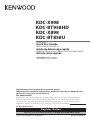 1
1
-
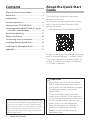 2
2
-
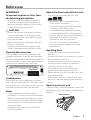 3
3
-
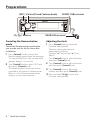 4
4
-
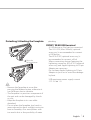 5
5
-
 6
6
-
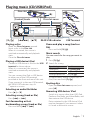 7
7
-
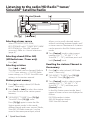 8
8
-
 9
9
-
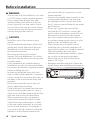 10
10
-
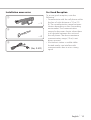 11
11
-
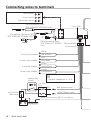 12
12
-
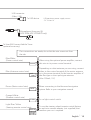 13
13
-
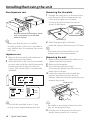 14
14
-
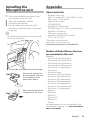 15
15
-
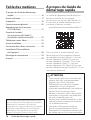 16
16
-
 17
17
-
 18
18
-
 19
19
-
 20
20
-
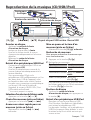 21
21
-
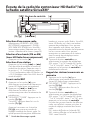 22
22
-
 23
23
-
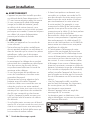 24
24
-
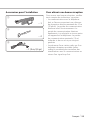 25
25
-
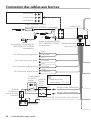 26
26
-
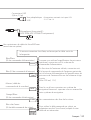 27
27
-
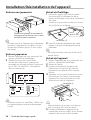 28
28
-
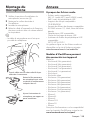 29
29
-
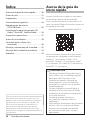 30
30
-
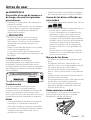 31
31
-
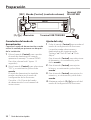 32
32
-
 33
33
-
 34
34
-
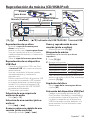 35
35
-
 36
36
-
 37
37
-
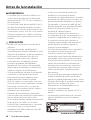 38
38
-
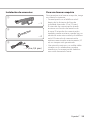 39
39
-
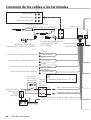 40
40
-
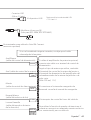 41
41
-
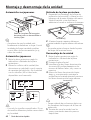 42
42
-
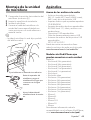 43
43
-
 44
44
-
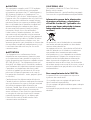 45
45
-
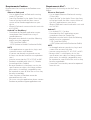 46
46
-
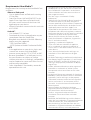 47
47
-
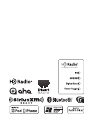 48
48
Kenwood KDC-X898 Owner's manual
- Category
- Car media receivers
- Type
- Owner's manual
Ask a question and I''ll find the answer in the document
Finding information in a document is now easier with AI
in other languages
Related papers
-
Kenwood KDC-6051U Owner's manual
-
Kenwood DPX305U Owner's manual
-
Kenwood KDC-X396 User manual
-
Kenwood KDC-BT755HD User manual
-
Kenwood KDC-X496 User manual
-
Kenwood KDC-X798 User manual
-
Kenwood KDC-X303 Owner's manual
-
Kenwood KDC-610U Quick start guide
-
Kenwood DPX593BT User manual
-
Kenwood KDC-X598 User manual
Other documents
-
Sony RDP-M15IP Quick start guide
-
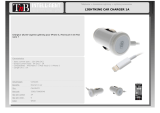 T'nB CHLIGHT2 Datasheet
T'nB CHLIGHT2 Datasheet
-
Apple iPod Nano 7th generation Hard reset manual
-
T'nB IPN53T Datasheet
-
Apple iPod Classic 7th Generation User manual
-
M-Cab 7300047 Datasheet
-
Dual DL-EB39 Owner's manual
-
Canyon CNR-INS01BLG Datasheet
-
iSound Twist Mini User guide
-
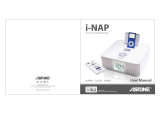 Astone Holdings Pty i-NAPAll-in-one iPod Docking Station User manual
Astone Holdings Pty i-NAPAll-in-one iPod Docking Station User manual