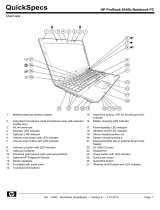Solid-state drive ................................................................................................................. 41
Memory module ................................................................................................................. 42
Optical drive ....................................................................................................................... 44
Hard drive .......................................................................................................................... 46
RTC battery ....................................................................................................................... 49
Bluetooth module ............................................................................................................... 50
Webcamera/microphone module ....................................................................................... 52
Display panel ..................................................................................................................... 53
Keyboard ........................................................................................................................... 55
Top cover ........................................................................................................................... 57
Fingerprint reader board .................................................................................................... 61
Audio/USB board ............................................................................................................... 63
Power button board ........................................................................................................... 64
Power connector cable ...................................................................................................... 65
Display assembly ............................................................................................................... 66
System board ..................................................................................................................... 70
Fan/heat sink assembly ..................................................................................................... 73
Processor ........................................................................................................................... 76
Speakers ............................................................................................................................ 77
Optical drive connector cable ............................................................................................ 78
Subwoofer .......................................................................................................................... 79
5 Setup Utility (BIOS) and System Diagnostics ............................................................................................ 81
Using Setup Utility .............................................................................................................................. 81
Starting Setup Utility .......................................................................................................... 81
Changing the language of Setup Utility ............................................................................. 81
Navigating and selecting in Setup Utility ............................................................................ 82
Displaying system information ........................................................................................... 82
Restoring factory settings in Setup Utility .......................................................................... 83
Exiting Setup Utility ............................................................................................................ 83
Updating the BIOS ............................................................................................................. 83
Determining the BIOS version ........................................................................... 84
Downloading a BIOS update ............................................................................. 84
Using System Diagnostics .................................................................................................................. 85
6 Specifications ................................................................................................................................................ 86
Computer specifications ..................................................................................................................... 86
14.0-in display specifications .............................................................................................................. 86
Hard drive specifications .................................................................................................................... 87
vi