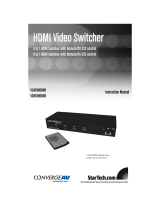Page is loading ...

EXT-UHD600-41
User Manual
4x1 Switcher for HDMI w/HDR
Release A2
*Preferred
600 MHz
4K ULTRA
4K 60 Hz 4:4:4
HDCP 2.2 & Auto Switching

ii
1. Read these instructions.
2. Keep these instructions.
3. Heed all warnings.
4. Follow all instructions.
5. Do not use this product near water.
6. Clean only with a dry cloth.
7. Do not block any ventilation openings. Install in accordance with the manufacturer’s
instructions.
8. Do not install or place this product near any heat sources such as radiators, heat
registers, stoves, or other apparatus (including ampliers) that produce heat.
9. Do not defeat the safety purpose of the polarized or grounding-type plug. A polarized
plug has two blades with one wider than the other. A grounding type plug has two
blades and a third grounding prong. The wide blade or the third prong are provided for
your safety. If the provided plug does not t into your outlet, consult an electrician for
replacement of the obsolete outlet.
10. Protect the power cord from being walked on or pinched particularly at plugs,
convenience receptacles, and the point where they exit from the apparatus.
11. Only use attachments/accessories specied by the manufacturer.
12. To reduce the risk of electric shock and/or damage to this product, never handle or
touch this unit or power cord if your hands are wet or damp. Do not expose this
product to rain or moisture.
13. Unplug this apparatus during lightning storms or when unused for long periods of time.
14. Refer all servicing to qualied service personnel. Servicing is required when the
apparatus has been damaged in any way, such as power-supply cord or plug is
damaged, liquid has been spilled or objects have fallen into the apparatus,
the apparatus has been exposed to rain or moisture, does not operate normally,
or has been dropped.
15. Batteries that may be included with this product and/or accessories should never be
exposed to open ame or excessive heat. Always dispose of used batteries
according to the instructions.
Important Safety Instructions

Gefen warrants the equipment it manufactures to be free from defects in material and
workmanship.
If equipment fails because of such defects and Gefen is notied within two (2) years from
the date of shipment, Gefen will, at its option, repair or replace the equipment, provided
that the equipment has not been subjected to mechanical, electrical, or other abuse or
modications. Equipment that fails under conditions other than those covered will be
repaired at the current price of parts and labor in effect at the time of repair. Such repairs
are warranted for ninety (90) days from the day of reshipment to the Buyer.
This warranty is in lieu of all other warranties expressed or implied, including without
limitation, any implied warranty or merchantability or tness for any particular purpose, all of
which are expressly disclaimed.
1. Proof of sale may be required in order to claim warranty.
2. Customers outside the US are responsible for shipping charges to and from Gefen.
3. Copper cables are limited to a 30 day warranty and cables must be in their original
condition.
The information in this manual has been carefully checked and is believed to be accurate.
However, Gefen assumes no responsibility for any inaccuracies that may be contained
in this manual. In no event will Gefen be liable for direct, indirect, special, incidental, or
consequential damages resulting from any defect or omission in this manual, even if
advised of the possibility of such damages. The technical information contained herein
regarding the features and specications is subject to change without notice.
For the latest warranty coverage information, refer to the Warranty and Return Policy under
the Support section of the Gefen Web site at www.gefen.com.
iii
Warranty Information

iv
Licensing
This product uses software that is subject to open source licenses, including one or more
of the General Public License Version 2 and Version 2.1, Lesser General Public License
Version 2.1 and Version 3, BSD, and BSD-style licenses. Distribution and use of this
product is subject to the license terms and limitations of liability provided in those licenses.
Specic license terms and Copyright Notications are provided in the source code.
For three years from date of activation of this product, any party may request, and we
will supply, for software covered by an applicable license (e.g. GPL or LGPL), a complete
machine-readable copy of the corresponding open source code on a medium customarily
used for software interchange. The following software and libraries are included with this
product and subject to their respective open source licenses:
• jQuery
• Linux

v
Contacting Gefen Technical Support
Technical Support
(707) 283-5900 (800) 472-5555
8:00 AM to 5:00 PM Monday - Friday, Pacic Time
Email
Web
http://www.gefen.com
Mailing Address
Gefen
Core Brands, LLC
c/o Customer Service
1800 S McDowell Blvd
Petaluma, CA 94954 USA
Product Registration
Register your product here: http://www.gefen.com/kvm/Registry/Registration.jsp

vi
• The Gefen Syner-G Software Suite is a free downloadable application from Gefen
that provides a variety of useful tools, including automatic download and installation of
rmware upgrades for this product. Always make sure that this product is running the
latest rmware.
© 2016 Core Brands, LLC. All Rights Reserved. All trademarks are the property of their respective owners.
Gefen and Core Brands LLC reserve the right to make changes in the hardware, packaging, and any accompanying
documentation without prior written notice.
vi
Operating Notes
Important
Cable quality is critical when handling 600 MHz HDMI signals. It is highly
recommend that Gefen Locking HDMI cables be used in the installation.
Gefen HDMI cables have been designed and tested to work at 600 MHz
and reliably transport the full 18 Gbps throughput of HDMI 2.0.
This product uses UL-Listed power supplies

vii
Features and Packing List
Features
• Routes up to four Ultra Hi-Def sources to one Ultra HD display
• Supports resolutions up to 4K DCI-Cinema (4096 x 2160 at 60 Hz, 4:4:4), 4K Ultra HD
(3860 x 2160 at 60Hz, 4:4:4), 1080p Full HD, & 1920x1200 (WUXGA)
• Supports HDCP 2.2 and 1.4
• Supports HDR (High Dynamic Range) 10-bit Deep Color at 4K 60 Hz 4:2:0 and 4K 24
Hz 4:4:4
• Supports 12-bit Deep Color at 1080p 60 Hz 4:4:4
• 3DTV pass-through
• Lip Sync pass-through
• Advanced EDID and HDCP Management via Web Server Interface for rapid
integration of sources and display
• Supports uncompressed LPCM digital audio up to 7.1 channels
• Supports up to 7.1 channels of HBR (High Bit Rate) digital audio including Dolby
Atmos®, Dolby® TrueHD, DTS:X™, and DTS-HD Master Audio™
• Supports the use of DVI sources and DVI displays up to 1080p Full HD and
1920x1200 (WUXGA), with HDMI-to-DVI adapters (not included)
• Congurable Automatic Input Switching selects the most recent connected or
powered-up source
• Front Panel Push button Input Selector routes one of the 4 connected sources to the
display, or “Blocks” (turns off) the input
• RS-232 Serial interface for use with an automation control system
• IP control via Telnet, UDP, and the built-in web server interface
• IR remote control
• Small surface-mountable IR Extender module allows the switcher to be hidden away
behind the display or in the equipment closet
• Gefen Syner-G™ software’s Discovery and Show-Me features simplify initial IP
conguration
• In-eld rmware update via Web Server Interface
• Long Reach Power (LRP) provides 500 mA at 5V on pin 18 of HDMI output. Enables
select extender devices to be powered through their HDMI input port
• Locking power connector ensures reliable operation
• Low-prole, surface-mountable enclosure can be surface mounted, placed on a shelf,
or hidden away behind the display
HDCP
2.2
60Hz, 4:4:4
600 MHz
4K ULTRA
R
High Dynamic Range
H
D
1080P
60Hz, 4:4:4
600 MHz
4K ULTRA
R
High Dynamic Range
H
D
Deep Color Support
4K
CINEMA
DCI, 4096 x 2160, 30Hz
4K
CINEMA
DCI, 4096 x 2160, 30Hz

viii
Packing List
The Ultra HD 600 MHz 4x1 Switcher for HDMI w/ HDR ships with the items listed below.
The packing contents of the Sender and Receiver unit are listed below. If any of these
items are not present in the box when you rst open it, immediately contact your dealer or
Gefen.
• 1 x Ultra HD 600 MHz 4x1 Switcher for HDMI w/ HDR
• 1 x 5V Power Supply w US/EU/UK/AU plugs
• 1 x IR Extender Module (EXT-RMT-EXTIRN)
• 1 x Hand-held IR Remote
• 2 x Surface Mounting L-Brackets
• 4 x M3 6 mm Machine screws for mounting the L-Brackets to unit
• 2 x 6-32 5 mm Machine screws for mounting the unit to Gefen EXT-RACK-1U-GRY
(available separately)
• 4 x Self-Adhesive Rubber Feet
• 1 x Quick-Start Guide
Features and Packing List

ixix
Table of Contents
1 Getting Started
Introduction............................................................................................................ 2
Front Panel .................................................................................................... 2
Rear Panel .................................................................................................... 3
IR Remote Control ........................................................................................ 4
Installing the Batteries ................................................................................... 5
Setting the IR Channel .................................................................................. 6
Installation ............................................................................................................. 7
Connection Instructions ................................................................................. 7
Sample Application Diagram ......................................................................... 8
2 Basic Operation
Switching Inputs .................................................................................................. 12
Using the Front Panel Buttons .................................................................... 12
Using the IR Remote Control ...................................................................... 13
The Web Interface ............................................................................................... 14
Introduction to the Web Interface ................................................................ 14
Routing ........................................................................................................ 18
Input and Output Status .............................................................................. 19
Changing Input and Output Names ............................................................. 20
HPD Control ................................................................................................ 21
HDCP .......................................................................................................... 22
Icon Selection .............................................................................................. 24
Setting the EDID Mode ............................................................................... 25
Copying EDID Data ..................................................................................... 27
Getting EDID Information ............................................................................ 29
Uploading and Downloading EDID Data ..................................................... 30
Conguring Network Settings ...................................................................... 33
System Settings .......................................................................................... 39
3 Advanced Operation
Using Telnet, UDP, and RS-232 .......................................................................... 48
Telnet Conguration .................................................................................... 48
UDP Conguration ...................................................................................... 48
RS-232 Conguration .................................................................................. 49
Commands .......................................................................................................... 50
4 Appendix
Network Cable Diagram .................................................................................... 120
Specications .................................................................................................... 121
Index.................................................................................................................. 123

This page left intentionally blank.

1 Getting Started
4x1 Switcher for HDMI w/HDR
600 MHz
4K ULTRA

page | 2
Page Title
Front Panel
ID Name Description
1 Select Press and release this button to switch
between each of the inputs and the Off
indicator.
2 Input Indicators (1 - 4) Each of these LED indicators represent an
input on the rear panel of the switcher. When
an input is selected, using the Select button,
it will glow bright green. If the selected
source is not active, then the indicator will
glow amber.
3 Off When this LED indicator is selected, it will
glow bright green. In this state, none of the
inputs will be active.
4 Reset Press and hold this button for 3 seconds to
reset the switcher to factory-default settings.
5 IR This IR sensor receives signals from the
included IR remote control unit.
6 Power This LED indicator will glow bright blue
when the included 5V DC power supply is
connected from the switcher to an available
electrical outlet.
4K Ultra HD 600 MHz 4x1 Switcher w/HDR
Off
1 2 3 4
Select
®
4K 60 Hz 4:4:4, HDMI 2.0, HDCP 2.2
IR
Reset Power
5V DC
EXT-UHD600-41
In 2 In 3 In 4In 1Output (LRP)IR In/Ext
RS-232 IP Control
Introduction
Getting Started
Getting Started
1 5 6
2 3 4

page | 3
Page Title
Rear Panel
ID Name Description
1 IR In/Ext Connect an IR extender (Gefen part no.
EXT-RMT-EXTIRN) or an electrical IR
cable from an automation system to this
port.
2 Output (LRP) Connect a locking HDMI cable from this
HDMI port to an Ultra HD display.
3 In 1 - In 4 Connect a locking HDMI cable from an Ultra
HD source to each of these HDMI ports.
4 RS-232 Connect an RS-232 cable from this port to
an RS-232 device. See Using Telnet,
UDP, and RS-232 (page 48) for more
information.
5 IP Control Connect an Ethernet cable between
this jack and a LAN to use IP control.
See Using Telnet, UDP, and RS-232 (page
48) for more information.
6 5V DC Connect the included locking 5V DC power
supply to this power receptacle.
4K Ultra HD 600 MHz 4x1 Switcher w/HDR
Off
1 2 3 4
Select
®
4K 60 Hz 4:4:4, HDMI 2.0, HDCP 2.2
IR
Reset Power
5V DC
EXT-UHD600-41
In 2 In 3 In 4In 1Output (LRP)IR In/Ext
RS-232 IP Control
Introduction
Getting Started
1 3 4 5 62

page | 4
IR Remote Control
ID Name Description
1 Input buttons (1 - 4) Press these buttons to select the desired
input when performing routing operations.
Each button corresponds to an In port
(1 - 4) on the rear panel of the switcher.
2 Battery compartment
(shown open)
Accepts two 1.5V AAA-type batteries.
See the next page for more information.
3 DIP switches Sets the IR channel of the IR remote
control. In order for the IR remote control
to communicate with the switcher, both the
IR remote control and the switcher must be
set to the same IR channel. See System
Settings (page 39) for information on
setting the IR channel of the switcher.
R03,1.5V
R03,1.5V
ON
1 2
®
*Preferred
RMT-41
1
2
3
4
R03,1.5V
R03,1.5V
ON
1 2
®
*Preferred
RMT-41
1
2
3
4
2
3
1
Introduction
Getting Started
Getting Started

page | 5
Introduction
Getting Started
Installing the Batteries
1. Remove the back cover the IR remote control unit.
2. Insert two 1.5V AAA-type batteries, as shown, within the battery compartment.
3. Replace the back cover.
Warning!
Risk of explosion if battery is replaced by an incorrect type. Dispose of used
batteries according to the instructions.
R03,1.5V
R03,1.5V
ON
1 2
®
*Preferred
RMT-41
1
2
3
4
_
+
_
+

page | 6
Getting Started
Getting Started
Setting the IR Channel
Use the following DIP switch settings to set the IR channel of the IR remote control.
In order for the included IR remote control to communicate with the matrix, the IR remote
control must be set to the same channel as the matrix. See System Settings (page 39)
for more information.
Channel 3: Channel 4:
Channel 1 (default):
DIP1 = OFF
DIP2 = OFF
DIP1 = OFF
DIP2 = ON
DIP1 = ON
DIP2 = ON
DIP1 = ON
DIP2 = OFF
Channel 2:
®
OK
*Preferred
Output
RMT-88
Menu
Back
OFF1
3
5 6
7
Input
8
4
2
Preset
Mask
Lock
A B
Power
C D
E F
G H
R03,1.5V
R03,1.5V
ON
1 2
_
+
_
+
®
OK
*Preferred
Output
RMT-88
Menu
Back
OFF1
3
5 6
7
Input
8
4
2
Preset
Mask
Lock
A B
Power
C D
E F
G H
R03,1.5V
R03,1.5V
ON
1 2
®
OK
*Preferred
Output
RMT-88
Menu
Back
OFF1
3
5 6
7
Input
8
4
2
Preset
Mask
Lock
A B
Power
C D
E F
G H
R03,1.5V
R03,1.5V
ON
1 2
®
OK
*Preferred
Output
RMT-88
Menu
Back
OFF1
3
5 6
7
Input
8
4
2
Preset
Mask
Lock
A B
Power
C D
E F
G H
R03,1.5V
R03,1.5V
ON
1 2
®
OK
*Preferred
Output
RMT-88
Menu
Back
OFF1
3
5 6
7
Input
8
4
2
Preset
Mask
Lock
A B
Power
C D
E F
G H
R03,1.5V
R03,1.5V
ON
1 2
DIP switches
Introduction

page | 7
Getting Started
Connection Instructions
► Video
1. Use an HDMI cable to connect up to four Ultra HD sources to the inputs (In 1 - In 4)
on the rear panel of the switcher.
2. Connect the included locking HDMI cable to the Output 1 (LRP) port on the rear panel
of the switcher. The HDMI cable can then be connected in any of the following ways:
• Connect the HDMI cable to an Ultra HD display.
• Connect the HDMI cable to another EXT-UHD600 switcher or splitter,
for cascading purposes.
► Power
3. Connect the included 5V DC locking power supply to the 5V DC power receptacle on
the rear panel of the switcher.
4. Connect the power supply to an available electrical outlet.
Installation
Important
Cable quality is critical when handling 600 MHz HDMI signals. We highly
recommend Gefen Locking HDMI cables. They have been designed and
tested to work at 600 MHz and reliably transport the full 18 Gbps throughput
of HDMI 2.0.

page | 8
Getting Started
Installation
Sample Application Diagram
EXT-UHD600-41
HDMI CABLE
Ultra HD
Source
Ultra HD
Source
Ultra HD
Source
Ultra HD
Source
Ultra HD 600 MHz
4x1 Switcher for HDMI
w/HDR
Ultra HD
Display
CAT-5 CABLE
LAN
(for IP Control)
RS-232 Controller
RS-232 CABLE
EXT-RMT-EXTIRN
IR Extender
OR
IR
Automation
Control Device

This page left intentionally blank.

This page left intentionally blank.
/