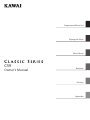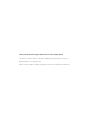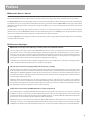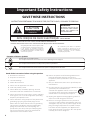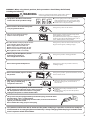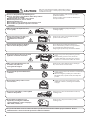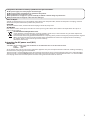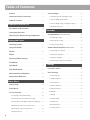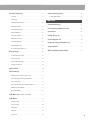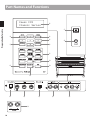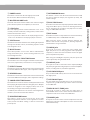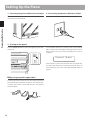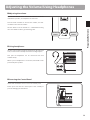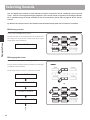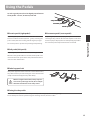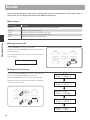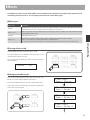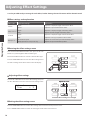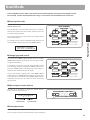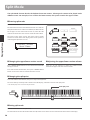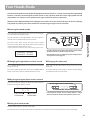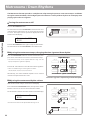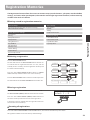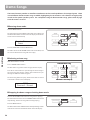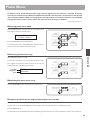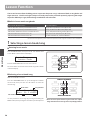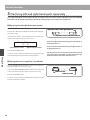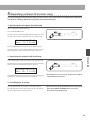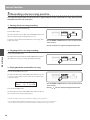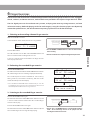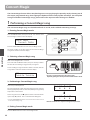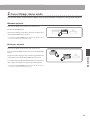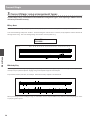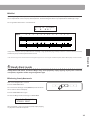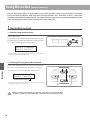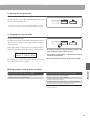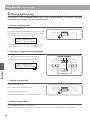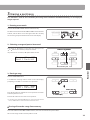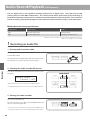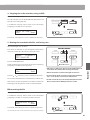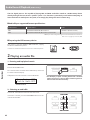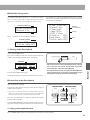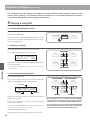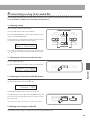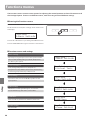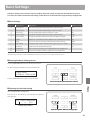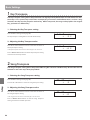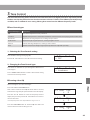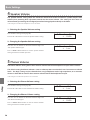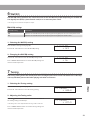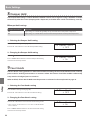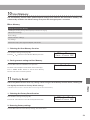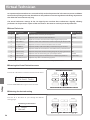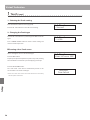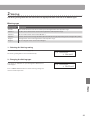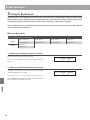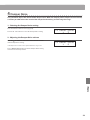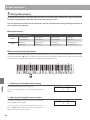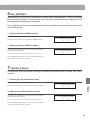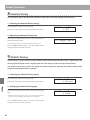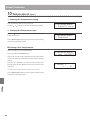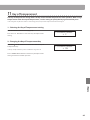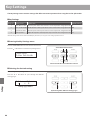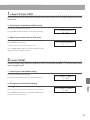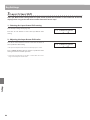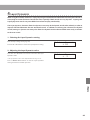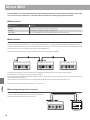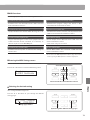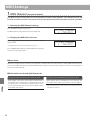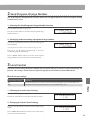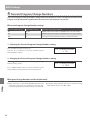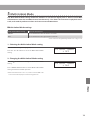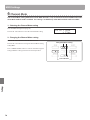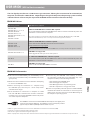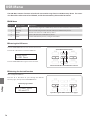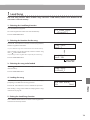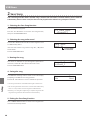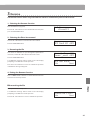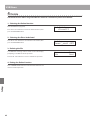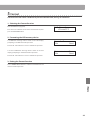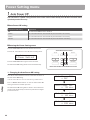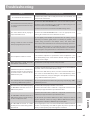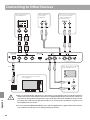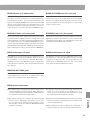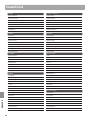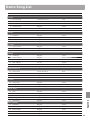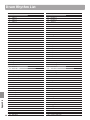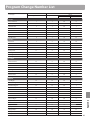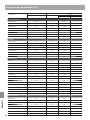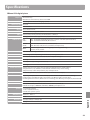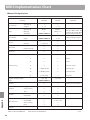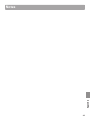Kawai AnyTime ATX3L Owner's manual
- Category
- Digital pianos
- Type
- Owner's manual

Preparation Before Use
Playing the Piano
Music Menu
Recorder
Settings
Appendix
CS9
Owner’s Manual

Thank you for purchasing this Kawai Classic Series digital piano.
This owner’s manual contains important information regarding the usage and
operation of the CS9 digital piano.
Please read all sections carefully, keeping this manual handy for future reference.

3
Preface
AboutthisOwner’sManual
Before attempting to play this instrument, please read the Preparation Before Use section from page 10 of this owner’s manual.
This section explains the name and function of each part, how to connect the power cable, and how to turn on the power.
The Playing the Piano section (page 14) provides an overview of the instrument’s most commonly used functions, allowing the
CS9 digital piano to be enjoyed almost immediately after being connected, while the Music Menu section (page 24) includes
information regarding the built-in demonstration songs, Piano Music pieces, Lesson and Finger Exercise features, and Concert
Magic function.
The Recorder section (page 36) provides instructions on how to record and play back pieces stored both in the instrument’s
internal memory, and also MP3/WAV audio les saved to a USB memory device. The Settings section (page 46) details the various
options and settings that be used to adjust the sound and operation of the instrument.
Finally, the Appendix section (page 85) includes lists for all internal sounds, songs, and drum rhythms, MIDI reference information,
and full specication details.
CS9 Feature Highlights
RM3 Grand wooden-key action with Ivory Touch key surface and ‘Let-O’ mechanism
This CS9 digital piano utilises Kawai’s latest RM3 Grand wooden-key action, incorporating various grand piano action
characteristics, such as contrasting hammer weights - appropriately graded for each playing range - bass key counter-
balancing, and correctly located pivot points for both black and white keys. This unique ‘seesaw’ movement provides
a consistent, evenly balanced action, while nely textured Ivory Touch key surfaces not only enhance the enjoyment of
playing, but also help to absorb moisture, thus preventing ngers from slipping.
In addition, the CS9 keyboard action is further equipped with a special ‘Let-O’ feature, accurately recreating the subtle
‘click’ sensation felt when playing the keys of a grand piano very gently.
Ultra Progressive Harmonic Imaging (UPHI) with 88-key piano sampling
This CS9 digital piano captures the beautiful sound of Kawai’s highly acclaimed hand-built concert grand piano, with
all 88 keys of this exceptional instrument meticulously recorded, analysed and faithfully reproduced using proprietary
Ultra Progressive Harmonic Imaging™ technology. This unique process accurately recreates the broad dynamic range of
the original grand piano, aording pianists an extraordinary level of expressiveness ranging from the softest pianissimo
to the strongest, boldest fortissimo.
Additional eects and techniques such as string and damper resonance, and subtle release sounds are also applied,
delivering a rich selection of vibrant piano tones with breathtaking realism and authenticity. This fully enriched sound is
then channelled through the CS9's power speaker system, harnessing a real wooden soundboard to faithfully reproduce
the unmistakable warmth and ambience of an acoustic instrument.
USB to Device functionality, with MP3/WAV le recording and playback.
The CS9 digital piano is equipped with USB connectors that not only allow the instrument to be connected to a computer
for MIDI use, but also to load and save data to USB memory devices directly. This ‘USB to Device’ feature allows songs
recorded and stored in internal memory to be saved to USB for posterity, or standard MIDI les (SMF) downloaded from
the internet to be conveniently played back without additional hardware.
USB memory devices can also be used to play back MP3 or WAV audio les, allowing musicians to learn the chords or
melody for a new piece, or to simply play along with their favourite songs. It is even possible to save performances as MP3
or WAV les for emailing to friends and family, listening to on an iPod, or for further editing using an audio workstation.

4
Important Safety Instructions
denotes that care should be taken.
The example instructs the user to take care not to allow ngers to be trapped.
denotes a prohibited operation.
The example instructs that disassembly of the product is prohibited.
denotes an operation that should be carried out.
The example instructs the user to remove the power cord plug from the AC outlet.
Examples of Picture Symbols
Read all the instructions before using the product.
CAUTION
RISK OF ELECTRIC SHOCK
DO NOT OPEN
AVIS : RISQUE DE CHOC ELECTRIQUE - NE PAS OUVRIR.
TO REDUCE THE RISK OF ELECTRIC SHOCK, DO NOT REMOVE COVER (OR BACK).
NO USER-SERVICEABLE PARTS INSIDE. REFER SERVICING TO QUALIFIED SERVICE PERSONNEL.
The lighting ash with arrowhead symbol, within
an equilateral triangle, is intended to alert the user
to the presence of uninsulated "dangerous
voltage" within the product's enclosure that may
be of sucient magnitude to constitute a risk of
electric shock to persons.
The exclamation point within an equilateral
triangle is intended to alert the user to the
presence of important operating and maintenance
(servicing) instructions in the leterature
accompanying the product.
WARNING
TO REDUCE THE RISK OF FIRE
OR ELECTRIC SHOCK, DO NOT
EXPOSE THIS PRODUCT TO
RAIN OR MOISTURE.
INSTRUCTIONS PERTAINING TO A RISK OF FIRE, ELECTRIC SHOCK, OR INJURY TO PERSONS
SAVE THESE INSTRUCTIONS
$ #3'$2$(-2314"3(.-2
$$/3'$2$(-2314"3(.-2
$$# ++6 1-(-&2
.++.6 ++(-2314"3(.-2
.-.342$3'(2 // 1 342-$ 16 3$1
+$ -.-+86(3'#18"+.3'
.-.3!+."* -85$-3(+ 3(.-./$-(-&2-23 ++(-
"".1# -"$6(3'3'$, -4% "341$1;2(-2314"3(.-2
.-.3(-23 ++-$ 1 -8'$ 32.41"$224"' 21 #( 3.12
'$ 31$&(23$1223.5$2.1.3'$1 // 1 342(-"+4#(-&
,/+(:$123' 3/1.#4"$'$ 3
.-.3#$%$ 33'$2 %$38/41/.2$.%3'$/.+ 1(9$#.1
&1.4-#(-&38/$/+4&/.+ 1(9$#/+4&' 236.
!+ #$26(3'.-$6(#$13' -3'$.3'$1&1.4-#(-&
38/$/+4&' 236.!+ #$2 -# 3'(1#&1.4-#(-&
/1.-&'$6(#$!+ #$.13'$3'(1#/1.-&2 1$
/1.5(#$#%.18.412 %$38%3'$/1.5(#$#/+4&#.$2
-.3:3(-3.8.41.43+$3".-24+3 -$+$"31("( -%.1
1$/+ "$,$-3.%3'$.!2.+$3$.43+$3
1.3$"33'$/.6$1".1#%1.,!$(-&6 +*$#.-.1
/(-"'$#/ 13("4+ 1+8 3/+4&2".-5$-($-"$
1$"$/3 "+$2 -#3'$/.(-36'$1$3'$8$7(3%1.,3'$
// 1 342
-+842$ 33 "',$-32 ""$22.1($22/$"(:$#!83'$
, -4% "341$1
2$.-+86(3'3'$" 1323 -#31(/.#!1 "*$3.13 !+$
2/$"(:$#!83'$, -4% "341$1.1
2.+#6(3'3'$ // 1 342'$- " 13(242$#
42$" 43(.-6'$-,.5(-&3'$" 13 // 1 342
".,!(- 3(.-3. 5.(#(-)418%1.,3(/.5$1
-/+4&3'(2 // 1 342#41(-&+(&'3-(-&23.1,2.1
6'$-4-42$#%.1+.-&/$1(.#2.%3(,$
$%$1 ++2$15("(-&3.04 +(:$#2$15("$/$12.--$+
$15("(-&(21$04(1$#6'$-3'$ // 1 342' 2!$$-
# , &$#(- -86 824"' 2/.6$124//+8".1#.1
/+4&(2# , &$#+(04(#' 2!$$-2/(++$#.1.!)$"3
' 5$% ++$-(-3.3'$ // 1 3423'$ // 1 342' 2
!$$-$7/.2$#3.1 (-.1,.(2341$#.$2-.3./$1 3$
-.1, ++8.1' 2!$$-#1.//$#
Important Safety Instructions

5
WARNING
Indicates a potential hazard that could result in death or
serious injury if the product is handled incorrectly.
WARNING - When using electric products, basic precautions should always be followed,
including the following.
This product shall be near the AC outlet and the power cord plug in a position so that it can readily be
disconnected in an emergency because electricity is always charging while the plug is in the AC outlet
even in a power switch o condition.
This product may be equipped with a polarized line plug (one blade wider
than the other). This is a safety feature.
If you are unable to insert the plug into the outlet, contact an electrician to
replace your obsolete outlet.
Do not defeat the safety purpose of the plug.
Failure to do so may cause re in case of
lightning.
Failure to do so may over-heat the product,
resulting in re.
The product is not completely disconnected from the
power supply even when the power switch is turned
o. If the product will not be used for a long time,
unplug the AC power cord from the AC outlet.
When disconnecting the AC power cord's
plug, always hold the plug
and pull it to remove it.
Pulling the AC power cord itself may damage
the cord, causing a re, electric shock or
short-circuit.
Do not disassemble, repair or modify
the product.
Doing so may result in product breakdown, electric
shock or short-circuit.
When using the headphones, do not
listen for long periods of
time at high volume levels.
Doing so may result in hearing problems.
The chair must be used properly (it must be
used only when playing the product).
Do not play with it or stand on it.
Only one person is allowed to sit on it.
Do not sit on it when opening the lid.
Re-tighten the bolts occasionally.
Doing so may cause the chair to fall over or your
ngers to be trapped, resulting in injury.
Do not insert or disconnect the power
cord plug with wet hands.
Doing so may cause electric shock.
The product should be connected to
an AC outlet of the specied voltage.
If you are going to use an AC power cord,
make sure that its has the correct plug shape
and conforms to the specied power voltage.
Failure to do so may result in re.
120V 240V230V
Doing so may cause the product to fall over,
resulting in injury.
Do not lean against the keyboard.
Entry of water, needles or hair pins may result
in breakdown or short-circuit.
The product shall not be exposed to dripping or
splashing. No objects lled with liquids, such as
vases, shall be placed on the product.
Take care not to allow any foreign
matter to enter the product.

6
Doing so may result in discoloration or deformation
of the product.
When cleaning the product, put a soft cloth in
lukewarm water, squeeze it well, then wipe the
product.
Do not wipe the product with benzene
or thinner.
Failure to do so may damage them, resulting in
re, electric shock or short-circuit.
When connecting the AC power cord
and other cords, take care
not to get them tangled.
CAUTION
Indicates a potential hazard that could result in injury or
damage to the product or other property if the product
is handled incorrectly.
The product should be located so that its location or position does not interfere with its proper ventilation. Ensure a
minimum distance of 5cm around the product for sucient ventilation.
Failure to do so may cause breakdown of this
product and other devices.
Before connecting cords, make sure
that the power to this product
and other devices is turned
OFF.
OFF
Doing so may cause the product to generate
noise.
If the product generates noise, move the
product suciently away from the electrical
appliance or connect it to another AC outlet.
Do not place the product near electrical
appliances such as TVs and radios.
Failure to do so may over-heat the product,
resulting in re.
Ensure that the ventilation is not
impeded by covering the ventilation
openings with items, such as newspaper,
table-cloths, curtains, etc.
Doing so may cause the product to become
deformed or fall over, resulting in breakdown
or injury.
Do not stand on the product or exert
excessive force.
Please lift up the product when moving it.
Please note that the product is heavy and must
be carried by more than two persons.
Dropping the product may result in breakdown.
Do not drag the product on the oor.
Take care not to drop the product.
Closing it roughly may trap your ngers,
resulting in injury.
When you close the keyboard cover,
close it gently.
Using the product in such areas may result in
product breakdown.
Use the product only in moderate climates (not
in tropical climates).
Do not use the product in the following areas.
Areas, such as those near windows, where the product is
exposed to direct sunlight
Extremely hot areas, such as near a heater
Extremely cold areas, such as outside
Extremely humid areas
Areas where a large amount of sand or dust is present
Areas where the product is exposed to excessive
vibrations
Doing so may cause the illumination to fall over,
resulting in re.
Do not place naked ame, such as lighted
candles on the product.

7
+.+
%,*
/
./.-+*.
.+
$'
Should an abnormality occur in the product, immediately turn the power OFF, disconnect the power cord plug, and then
contact the shop from which the product was purchased.
)!%$
To prevent electric shock, match wide blade of plug to wide slot, fully insert.
$!%$
Pour éviter les chocs électriques, introduire la lame la plus large de la che dans la borne correspondante de la prise et
pousser jusqu'au fond.
*.*
If your product is marked with this recycling symbol it means that, at the end of its life, you must dispose of it
separately by taking it to an appropriate collection point.
You should not mix it with general household waste. Disposing of this product correctly will prevent potential negative
eects on the environment and human health which could otherwise arise due to inappropriate waste handling.
For further details, please contact your local authority.
(European Union only)
!*)"
!#&%'$
THE WIRES IN THIS MAINS LEAD ARE COLOURED IN ACCORDANCE WITH THE FOLLOWING CODE.
BLUE : NEUTRAL
BROWN : LIVE
As the colours of the wires in the mains lead of this apparatus may not correspond with the coloured markings identifying
the terminals in your plug, proceed as follows:
The wire which is coloured BLUE must be connected to the terminal which is marked with the letter N or coloured BLACK.
The wire which is coloured BROWN must be connected to the terminal which is marked with the letter L or coloured RED.
Do not plug either terminal of the power cord to the the ground of AC outlet on the wall.

8
Preface ...............................................3
Important Safety Instructions ....................4
Table of Contents ...................................8
Preparation Before Use
Part Names and Functions .......................10
Setting Up the Piano ..............................12
Adjusting the Volume/Using Headphones ....13
Playing the Piano
Selecting Sounds ..................................14
Using the Pedals ...................................15
Reverb ...............................................16
Eects ...............................................17
Adjusting Eect Settings .........................18
Dual Mode ..........................................19
Split Mode ..........................................20
Four Hands Mode .................................21
Metronome/Drum Rhythms .....................22
Registration Memories ...........................23
Music Menu
Demo Songs ........................................24
Piano Music .........................................25
Lesson Function ...................................26
1 Selecting a lesson book/song ..................26
2 Listening to the selected lesson song ...........27
3 Practicing left and right-hand parts separately . . . 28
4 Repeating sections of a lesson song ............29
5 Recording a lesson song practice ...............30
6 Finger Exercises ...............................31
Concert Magic ......................................32
1 Performing a Concert Magic song ..............32
2 Concert Magic demo mode ....................33
3 Concert Magic song arrangement types ........34
4 Steady Beat mode .............................35
Recorder
Song Recorder (Internal memory) ..................36
1 Recording a song ..............................36
2 Playing back a song ............................38
3 Erasing a part/song ............................39
Audio Record/Playback (USB memory) ...........40
1 Recording an audio le ........................40
2 Playing an audio le ...........................42
3 Playing a song le .............................44
4 Converting a song to an audio le ..............45
Settings
Functions menus ..................................46
Basic Settings ......................................47
1 Key Transpose .................................48
2 Song Transpose ................................48
3 Tone Control ..................................49
4 Speaker Volume ...............................50
5 Phones Volume ................................50
6 Wall EQ ........................................51
7 Tuning ........................................51
8 Damper Hold ..................................52
9 Four Hands ....................................52
10 User Memory .................................53
11 Factory Reset .................................53
TableofContents

section
9
Virtual Technician .................................54
1 Touch .........................................55
2 Voicing ........................................57
3 Damper Resonance ............................58
4 Damper Noise .................................59
5 String Resonance ..............................60
6 Key-o Eect ..................................61
7 Fall-Back Noise ................................61
8 Hammer Delay. . . . . . . . . . . . . . . . . . . . . . . . . . . . . . . . . 62
9 Stretch Tuning .................................62
10 Temperament ................................63
11 Key of Temperament ..........................65
Key Settings ........................................66
1 Lower Octave Shift. . . . . . . . . . . . . . . . . . . . . . . . . . . . . 67
2 Lower Pedal ...................................67
3 Layer Octave Shift .............................68
4 Layer Dynamics ................................69
About MIDI .........................................70
MIDI Settings .......................................72
1 MIDI Channel
(transmit/receive). . . . . . . . . . . . . . . . . . .72
2 Send Program Change Number ................73
3 Local Control ..................................73
4 Transmit Program Change Numbers ............74
5 Multi-timbral Mode ............................75
6 Channel Mute .................................76
USB MIDI (USB to Host connector) ...................77
USB Menu ...........................................78
1 Load Song .....................................79
2 Save Song .....................................80
3 Rename .......................................81
4 Delete .........................................82
5 Format ........................................83
Power Setting menu ..............................84
1 Auto Power O ................................84
Appendix
Troubleshooting ...................................85
Connecting to Other Devices ....................86
Sound List ..........................................88
Demo Song List ....................................89
Drum Rhythm List .................................90
Program Change Number List ...................91
Specications ......................................93
MIDI Implementation Chart .....................94

10
Preparation Before Use
Part Names and Functions
Preparation Before Use
a
b
c
e
f
h
i
j
m
d
g
k
l
qr po n
s
Kawai CS9
Classic Series
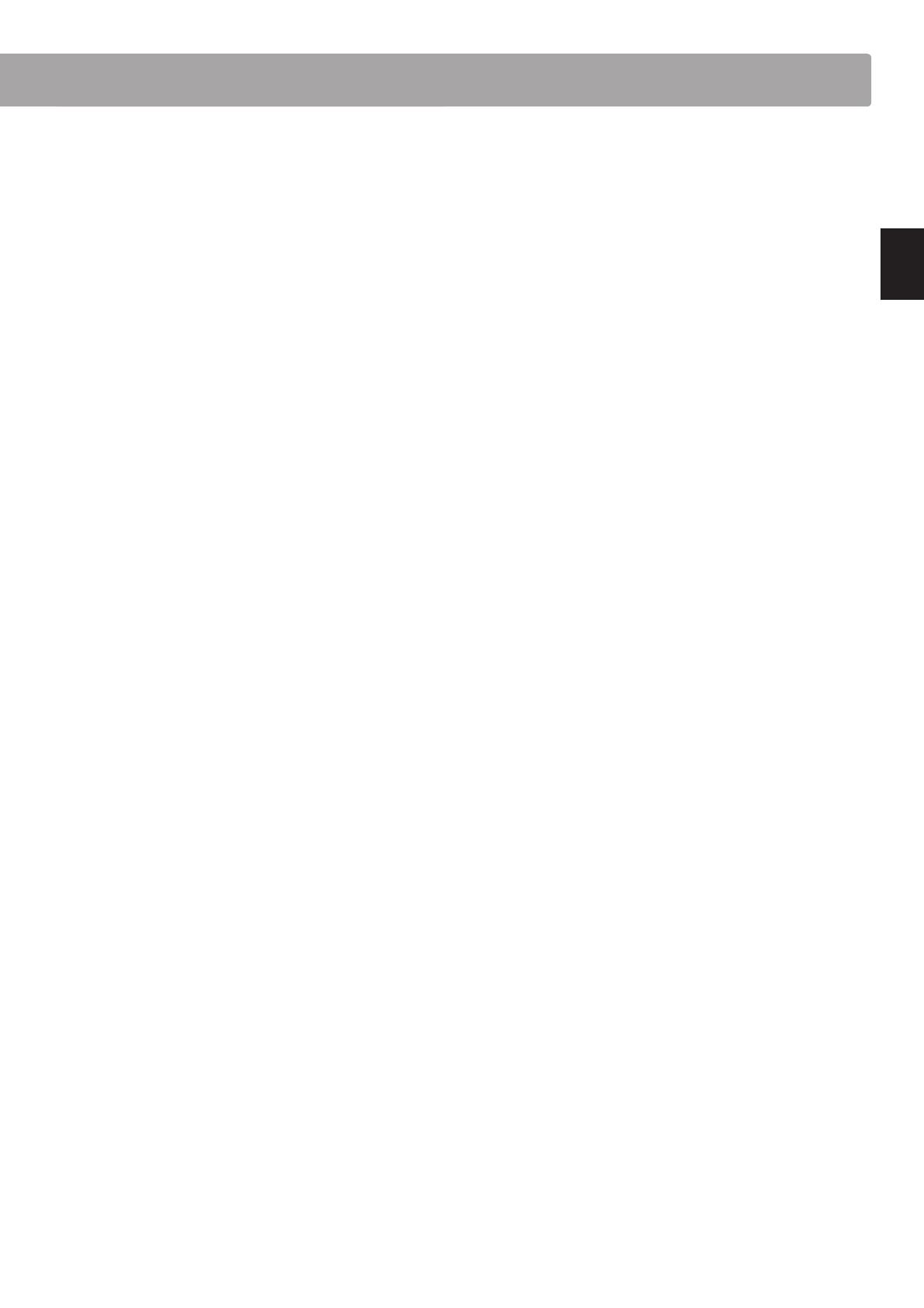
section
11
Preparation Before Use
a POWER switch
This switch is used to turn the CS9 digital piano on/o.
Be sure to turn o the instrument after playing.
b MASTER VOLUME knob
This knob controls the master volume level of the CS9 digital
piano’s built-in speakers or headphones, if connected.
c LCD display
The LCD display provides useful information such as the
currently selected sound name, settings values, and the status
of other functions when active.
* A protective plastic lm is attached to the display during production.
Please remove this lm before attempting to play the instrument.
d SPLIT button
This button activates the SPLIT function, dividing the keyboard
into upper and lower sections, and allowing separate sounds
to be assigned to each.
e MUSIC button
This button provides access to the built-in demonstration
songs, Piano Music pieces, Lesson and Finger Exercises, and
Concert Magic function.
f ARROWKEYS/FUNCTIONbutton
These buttons are used to navigate around the various menus
and screens, adjust values, and answer on-screen prompts.
g EFFECTS button
This button is used to turn eects for the selected sound on/o,
to select the dierent eect types, and to adjust their settings.
h REVERB button
This button is used to turn reverb for the selected sound on/o,
to select the dierent reverb types, and to adjust their settings.
i SOUND SELECTION buttons
These buttons are used to select the sound(s) that will be heard
when playing the keyboard of the CS9 digital piano. Multiple
sounds are assigned to each category button, and can be
selected by pressing the same button repeatedly.
In addition, these buttons are also used to select Registration
memories, and control various other features.
j REGISTRATION button
This button is used to store and recall one of the eight
dierent registration memories. Each registration can store
sound, reverb and eects settings, as well as various other
panel options.
k METRONOME button
This button is used to turn the metronome function on/o,
and also to adjust the tempo, time signature (or beat), and
volume settings.
l PLAY/STOP button
This button is used to start/stop the playback of demonstration
songs, Piano Music pieces, and Lesson and Finger Exercises,
and to start/stop the recording and playback of recorder
songs, and MP3/WAV audio les.
m REC button
This button is used to record performances to internal memory
or a USB memory device as MP3/WAV audio les.
When using the Lesson or Finger Exercises function, this
button is also used to record practices, allowing comparison
with the built-in songs and etudes.
n LINE IN jacks
These jacks are used to connect the stereo output (Left/
Right 1/4" phone or 1/8” mini plug) from audio equipment,
computers, or other electronic instruments to the CS9 digital
piano’s amplier and speakers.
When using the Left/Right 1/4" phone jacks, the input level
can be adjusted by using the LEVEL knob.
o LINE OUT jacks
These jacks are used to connect the stereo output (Left/Right
1/4” phone plug) of the CS9 digital piano to external ampliers,
mixers, recording devices, and similar equipment.
p USBTODEVICEport
This port allows USB memory devices to be connected to the
CS9 digital piano.
q USB TO HOST port
This port allows the CS9 digital piano to be connected to a
computer using a USB ‘B to A’ type cable in order to send and
receive MIDI data.
r MIDIIN/OUT/THRUjacks
These jacks are used to connect the CS9 digital piano to
external MIDI devices such as other musical instruments or a
computer in order to send and receive MIDI data.
s PHONES jacks
These jacks are used to connect stereo headphones to the CS9
digital piano. Two pairs of headphones can be connected and
used simultaneously.

12
Preparation Before Use
Setting Up the Piano
1.
Connecting the power cable to the instrument
Connect the included power cable to the ‘AC IN’ inlet located
on the back side of instrument.
2. Connecting the power cable to an outlet
Connect the instrument’s power cable to an AC outlet.
3. Turningonthepower
Press the POWER SWITCH located on the right hand side of the
front panel.
The instrument will turn on, and the words ‘Concert Grand’
will be shown in the LCD display, indicating that the Concert
Grand sound is selected, and the CS9 digital piano is ready to
be played.
Concert Grand
The CS9 features a power saving function that can automatically
turn o the instrument after a specied period of inactivity. For
more information, please refer to the Auto Power O setting on
page 84.
Adjusting the pedal support bolt
A pedal support bolt is attached at the base of the pedal board
to aid stability when the pedals are pushed. Turn the bolt anti-
clockwise until it makes contact with the oor and supports
the pedals rmly.

13
Preparation Before Use
Adjusting the Volume/Using Headphones
Adjusting the volume
The MASTER VOLUME knob controls the volume level of the
instrument’s speakers, or headphones if connected.
Turn the knob clockwise to increase the volume, and anti-
clockwise to decrease the volume.
Use this knob to set the volume to a comfortable listening
level - the middle is often a good starting point.
Using headphones
Use the jacks located beneath the keyboard on the left hand
side, to connect stereo headphones to the CS9 digital piano.
Two pairs of headphones can be connected and used
simultaneously.
When a pair of headphones is connected, sound will not be
produced by the speakers.
Accessing the Control Panel
Lift the left cheek-block cover to access the control panel.
Please open and close the control panel cover carefully to
prevent damaging the instrument.
Increase
volume
Decrease
volume

14
Playing the Piano
Selecting Sounds
The CS9 digital piano features a wide selection of realistic instrument sounds suitable for various musical
styles. Sounds are arranged into eight categories, with several sounds assigned to each category button.
For a complete listing of sounds available on the CS9 instrument, please refer to page 88 of this owner’s
manual.
By default, the ‘Concert Grand’ sound will be selected automatically when the instrument is turned on.
Selecting a sound
Press the desired SOUND SELECT button.
The LED indicator for the button will turn on to indicate that
this category has been selected, and the name of the sound
will be shown in the LCD display.
Concert Grand
Changing the sound
Several sounds are assigned to each category button.
Press the selected category button repeatedly to cycle through
the dierent sound variations.
The
c
and d buttons can also be used to select sounds.
Concert Grand
Studio Grand 2
Studio Grand
Concert Grand 2
PIANO 1
or
PIANO 1
or
Playing the Piano

15
Playing the Piano
Using the Pedals
As with a grand piano, the CS9 digital piano features
three pedals: sustain, sostenuto, and soft.
Sustain pedal (right pedal)
Depressing this pedal sustains the sound after one’s hands
have been lifted from the keyboard - greatly enriching the
piano sound, while also assisting smooth ‘legato’ passages.
The sustain pedal is capable of responding to half pedaling.
Soft pedal (left pedal)
Depressing this pedal softens the sound, reducing its volume.
When the rotary speaker eect is selected, the soft pedal is also
used to alternate the speed of the rotary simulation between
'Slow' and 'Fast' eect modes.
Sostenuto pedal (centre pedal)
Depressing this pedal after playing the keyboard and before
releasing the keys, sustains the sound of only those notes that
have been played. Any keys that are subsequently played after
the sostenuto pedal is depressed will not be sustained.
Pedal support bolt
If the pedal support bolt does not make contact with the oor,
the pedal board may become damaged. Ensure that this bolt
is fully extended and supports the pedals rmly.
When moving the instrument, always adjust or
remove the pedal support bolt, then readjust
when the instrument is in its new position.
Caring for the pedals
If the surface of the pedals becomes dirty, clean the pedals using a dry dish-washing sponge.
Do not attempt to clean the pedals using rust-removing solvents, abrasives or les.
Soft pedal
Sostenuto pedal
Sustain pedal
Soft pedal
Sostenuto pedal
Sustain pedal

16
Playing the Piano
Reverb
Reverb adds reverberation to the sound, simulating the acoustic environment of a recital room, stage, or
concert hall. The CS9 digital piano features ve dierent reverb types.
Reverb types
Reverb type Description
Room 1 Simulates the ambiance of a living room or small rehearsal room.
Room 2 Simulates a larger room than Room 1.
Stage Simulates the ambiance of a small hall or live stage.
Hall 1 Simulates the ambiance of a concert hall or theater.
Hall 2 Simulates a larger hall or theater than Hall 1.
Turningreverbon/o
Press the REVERB button to turn reverb on/o.
The LED indicator for the REVERB button will turn on to indicate
that reverb is in use.
The currently selected reverb type and status will be shown in
the LCD display.
Room 1 On
Changing the reverb type
Press and hold the REVERB button, then press the
c
or d
button to cycle through the dierent reverb types.
Release the REVERB button to select the desired reverb type.
After a few seconds, the LCD display will return to showing the
name of the selected sound.
hold
Reverb Edit
Type = Room 1
Reverb Edit
Type = Room 2
Reverb Edit
Type = Hall 2
Reverb Edit
Type = Stage
Reverb Edit
Type = Hall 1
Reverb Edit
Type = Room 1
Reverb Edit
Type = Room 2
Reverb Edit
Type = Hall 2
Reverb Edit
Type = Stage
Reverb Edit
Type = Hall 1

17
Playing the Piano
Eects
In addition to reverb, various other eects can be applied to the selected sound, altering the tonal character
and feeling of the instrument. The CS9 digital piano features seven eect types.
Eect types
Eect type Description
Chorus
Simulates the rich character of a vocal choir or string ensemble, by layering a slightly detuned version of
the selected sound over the original, thus enriching the tonal character.
Delay 1 / 2 / 3
Adds an echo to the selected sound. There are three types of delay available, each with a dierent length
of delay between the echoes.
Tremolo Adds vibrato to the sound.
Rotary 1 / 2
Simulates the sound of a rotary speaker cabinet commonly used with electronic organs.
Rotary 1 is a normal rotary eect, while Rotary 2 adds distortion.
* The soft pedal can be used to alternate the speed of the rotary simulation between 'Slow' and 'Fast' eect modes.
Turningeectson/o
Press the EFFECTS button to turn the eects on/o.
The LED indicator for the EFFECTS button will turn on to
indicate that the eects are in use.
The currently selected eect type and status will be shown in
the LCD display.
Chorus On
Changing the eect type
Press and hold the EFFECTS button, then press the
c
or d
button to cycle through the dierent eect types.
Release the EFFECTS button to select the desired eect type.
After a few seconds, the LCD display will return to showing the
name of the selected sound.
hold
Effect Edit
Type = Chorus
Effect Edit
Type = Delay 3
Effect Edit
Type = Delay 2
Effect Edit
Type = Delay 1
Effect Edit
Type = Chorus
Effect Edit
Type = Delay 3
Effect Edit
Type = Delay 2
Effect Edit
Type = Delay 1

18
Playing the Piano
Adjusting Eect Settings
It is also possible to adjust settings for each eect, further altering the tonal character of the selected sound.
Eect settings and explanation
Eect type Adjustable settings Explanation
Chorus
Depth Adjusts the depth (strength) of the Chorus eect.
Speed Adjusts the speed of the Chorus eect.
Delay 1 / 2 / 3
Depth Adjusts the depth (strength) of the Delay eect.
Time Adjusts the time (length) of the Delay eect.
Tremolo
Depth Adjusts the depth (strength) of the Tremolo eect.
Rate Adjusts the rate (speed) of the Tremolo eect.
Rotary 1 / 2
Acceleration Speed Adjusts the acceleration speed of the Rotary eect.
Rotary Speed
(‘Fast’ rotary mode only) Adjusts the speed of the Rotary eect.
Entering the eect settings menu
Press and hold the EFFECTS button, then press the
c
or d
buttons to cycle through the dierent eect types.
Release the EFFECTS button to select the desired eect type.
Press the FUNCTION button to enter the eect settings menu.
The eect settings menu will be shown in the LCD display.
Adjusting eect settings
Press the
e
or
f
buttons to select the eect setting, then press
the
c
or d buttons to increase or decrease the setting’s value.
Delay 1
Time = 5
Exitingtheeectsettingsmenu
Press the FUNCTION button to exit the eect settings menu and return to the previous screen.
Press a SOUND SELECT button to return to showing the name of the selected sound.
holdhold
Adjust the value
Selecttheeectsettingtobechanged
Adjust the value
Selecttheeectsettingtobechanged

19
Playing the Piano
Dual Mode
The Dual Mode function allows two sounds to be layered together, creating a more complex sound.
For example, a piano sound layered with strings, or an electric piano combined with a choir, etc.
Entering dual mode
Press and hold a SOUND SELECT button, then press another
SOUND SELECT button.
The LED indicators for both buttons will turn on to indicate
that the two sounds have been selected, and their names will
be shown in the LCD display.
The sound assigned to the button that is pressed rst will be
shown on the top line.
For example, to layer a piano sound with strings, rst press and
hold the PIANO 1 button, then press the STRINGS button.
Concert Grand
String Ensemble
Changing layered sounds
Press and hold a SOUND SELECT button, the press another
SOUND SELECT button repeatedly to select the other sounds
assigned to that button.
For example, to change the layered String Ensemble sound
to Slow Strings, rst press and hold the PIANO 1 button, then
press the STRINGS button repeatedly until ‘Slow Strings’ is
shown on the bottom line of the LCD display.
To layer two sounds assigned to the same SOUND SELECT
button, rst press a SOUND SELECT button to select the initial
sound, then press and hold the same SOUND SELECT button,
and nally press the
c
or d buttons to select the desired
layered sound.
Adjusting the volume balance
Press the
e
or
f
buttons to adjust the volume balance
between the two layered sounds.
Dual Balance
5-5
First line
sound volume
Second line
sound volume
Exiting dual mode
Press a SOUND SELECT button to exit dual mode.
The name of the selected sound will be shown in the LCD display.
Press one button,
then another
Press one button,
then another
holdhold
Increase rst line sound volume
Increase second line sound volume
Increase rst line sound volume
Increase second line sound volume

20
Playing the Piano
Changing the split point
Press and hold the SPLIT button, then press a key on the keyboard.
The name of the pressed key will be shown in the LED display, and will become the new split point.
* The default split point is set between keys B2 and C3.
Lower section
Upper section
New split point
hold
Exiting split mode
Press the SPLIT button to exit split mode.
The LED indicator for the SPLIT button will turn o, and the name of the selected sound will be shown in the LCD display.
Split Mode
The Split Mode function divides the keyboard into two sections, allowing each section to be played with a
dierent sound. For example, a bass sound in the lower section, and a piano sound in the upper section.
Entering split mode
Press the SPLIT button.
The LED indicator for the SPLIT button will turn on to indicate
that split mode has been enabled. In addition, the LED indicator
for the upper section sound will also turn on, while the LED
indicator for the for the lower section sound will start to ash.
The name of the upper section and lower section sounds
will also be shown in the LCD display, with a slash symbol (/)
indicating that split mode is in use.
Concert Grand
/ Wood Bass
split mode currently in use
Changing the upper/lower section sound
Press a SOUND SELECT button to select the desired sound for
the upper section.
Press and hold the SPLIT button, then press a SOUND SELECT
button to select the desired sound for the lower section.
Adjusting the upper/lower section volume
Press the
e
or
f
buttons to adjust the volume balance
between the upper and lower section sounds.
Page is loading ...
Page is loading ...
Page is loading ...
Page is loading ...
Page is loading ...
Page is loading ...
Page is loading ...
Page is loading ...
Page is loading ...
Page is loading ...
Page is loading ...
Page is loading ...
Page is loading ...
Page is loading ...
Page is loading ...
Page is loading ...
Page is loading ...
Page is loading ...
Page is loading ...
Page is loading ...
Page is loading ...
Page is loading ...
Page is loading ...
Page is loading ...
Page is loading ...
Page is loading ...
Page is loading ...
Page is loading ...
Page is loading ...
Page is loading ...
Page is loading ...
Page is loading ...
Page is loading ...
Page is loading ...
Page is loading ...
Page is loading ...
Page is loading ...
Page is loading ...
Page is loading ...
Page is loading ...
Page is loading ...
Page is loading ...
Page is loading ...
Page is loading ...
Page is loading ...
Page is loading ...
Page is loading ...
Page is loading ...
Page is loading ...
Page is loading ...
Page is loading ...
Page is loading ...
Page is loading ...
Page is loading ...
Page is loading ...
Page is loading ...
Page is loading ...
Page is loading ...
Page is loading ...
Page is loading ...
Page is loading ...
Page is loading ...
Page is loading ...
Page is loading ...
Page is loading ...
Page is loading ...
Page is loading ...
Page is loading ...
Page is loading ...
Page is loading ...
Page is loading ...
Page is loading ...
Page is loading ...
Page is loading ...
Page is loading ...
Page is loading ...
-
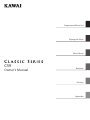 1
1
-
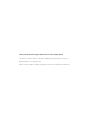 2
2
-
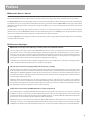 3
3
-
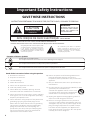 4
4
-
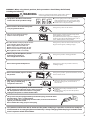 5
5
-
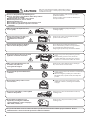 6
6
-
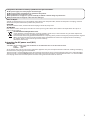 7
7
-
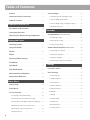 8
8
-
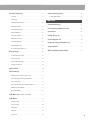 9
9
-
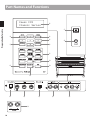 10
10
-
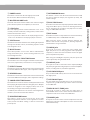 11
11
-
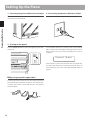 12
12
-
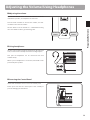 13
13
-
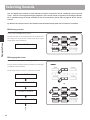 14
14
-
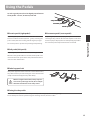 15
15
-
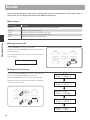 16
16
-
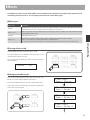 17
17
-
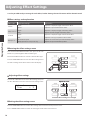 18
18
-
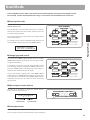 19
19
-
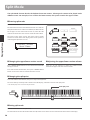 20
20
-
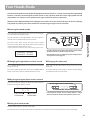 21
21
-
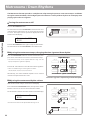 22
22
-
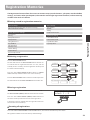 23
23
-
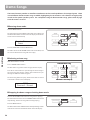 24
24
-
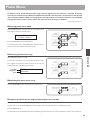 25
25
-
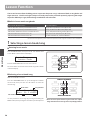 26
26
-
 27
27
-
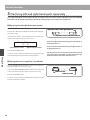 28
28
-
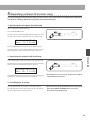 29
29
-
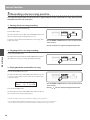 30
30
-
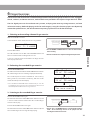 31
31
-
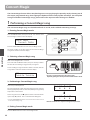 32
32
-
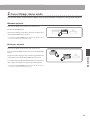 33
33
-
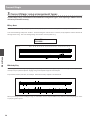 34
34
-
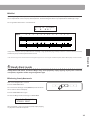 35
35
-
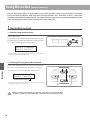 36
36
-
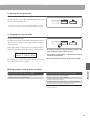 37
37
-
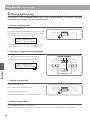 38
38
-
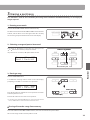 39
39
-
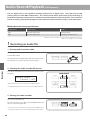 40
40
-
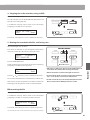 41
41
-
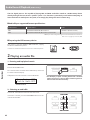 42
42
-
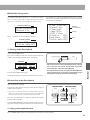 43
43
-
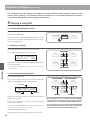 44
44
-
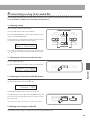 45
45
-
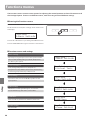 46
46
-
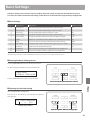 47
47
-
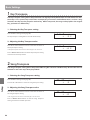 48
48
-
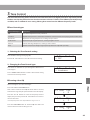 49
49
-
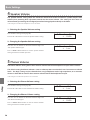 50
50
-
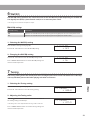 51
51
-
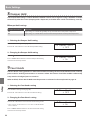 52
52
-
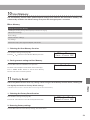 53
53
-
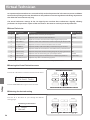 54
54
-
 55
55
-
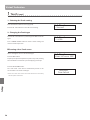 56
56
-
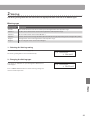 57
57
-
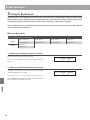 58
58
-
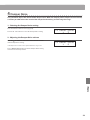 59
59
-
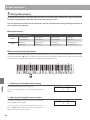 60
60
-
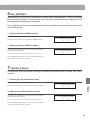 61
61
-
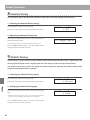 62
62
-
 63
63
-
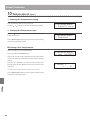 64
64
-
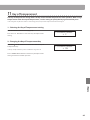 65
65
-
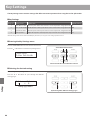 66
66
-
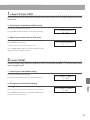 67
67
-
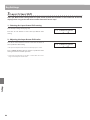 68
68
-
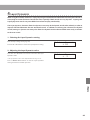 69
69
-
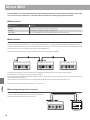 70
70
-
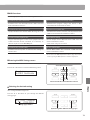 71
71
-
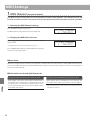 72
72
-
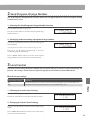 73
73
-
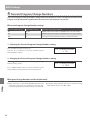 74
74
-
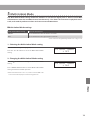 75
75
-
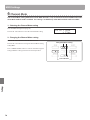 76
76
-
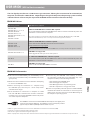 77
77
-
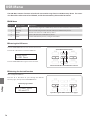 78
78
-
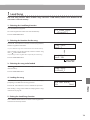 79
79
-
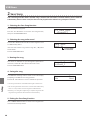 80
80
-
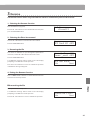 81
81
-
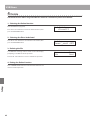 82
82
-
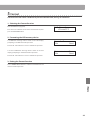 83
83
-
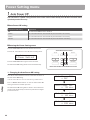 84
84
-
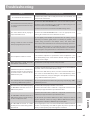 85
85
-
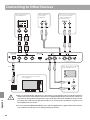 86
86
-
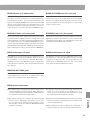 87
87
-
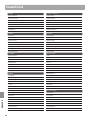 88
88
-
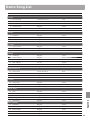 89
89
-
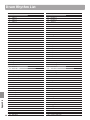 90
90
-
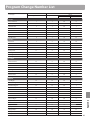 91
91
-
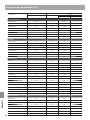 92
92
-
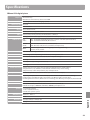 93
93
-
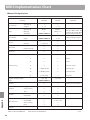 94
94
-
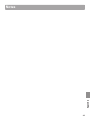 95
95
-
 96
96
Kawai AnyTime ATX3L Owner's manual
- Category
- Digital pianos
- Type
- Owner's manual
Ask a question and I''ll find the answer in the document
Finding information in a document is now easier with AI
Related papers
Other documents
-
Technics SX-P50 Owner's manual
-
 Orla CDP 101 Owner's manual
Orla CDP 101 Owner's manual
-
Panasonic SXPX332 Operating instructions
-
 Orla GRAND 310 Owner's manual
Orla GRAND 310 Owner's manual
-
Panasonic SXPX552 Operating instructions
-
Panasonic SXPX552 Operating instructions
-
 Celviano AP-470 User manual
Celviano AP-470 User manual
-
Casio AP-265 User manual
-
Casio PX-765 User manual
-
Technics SX-P30 User manual