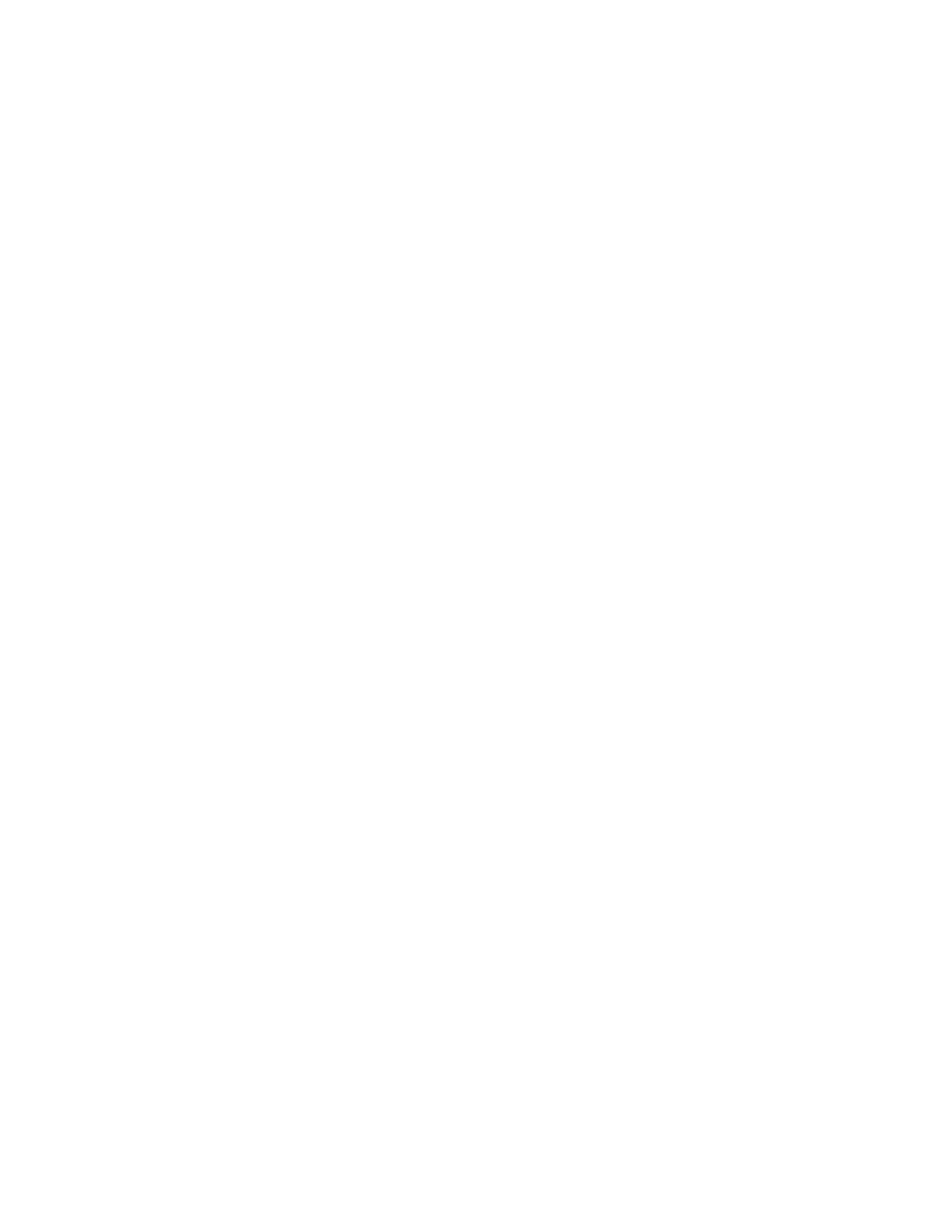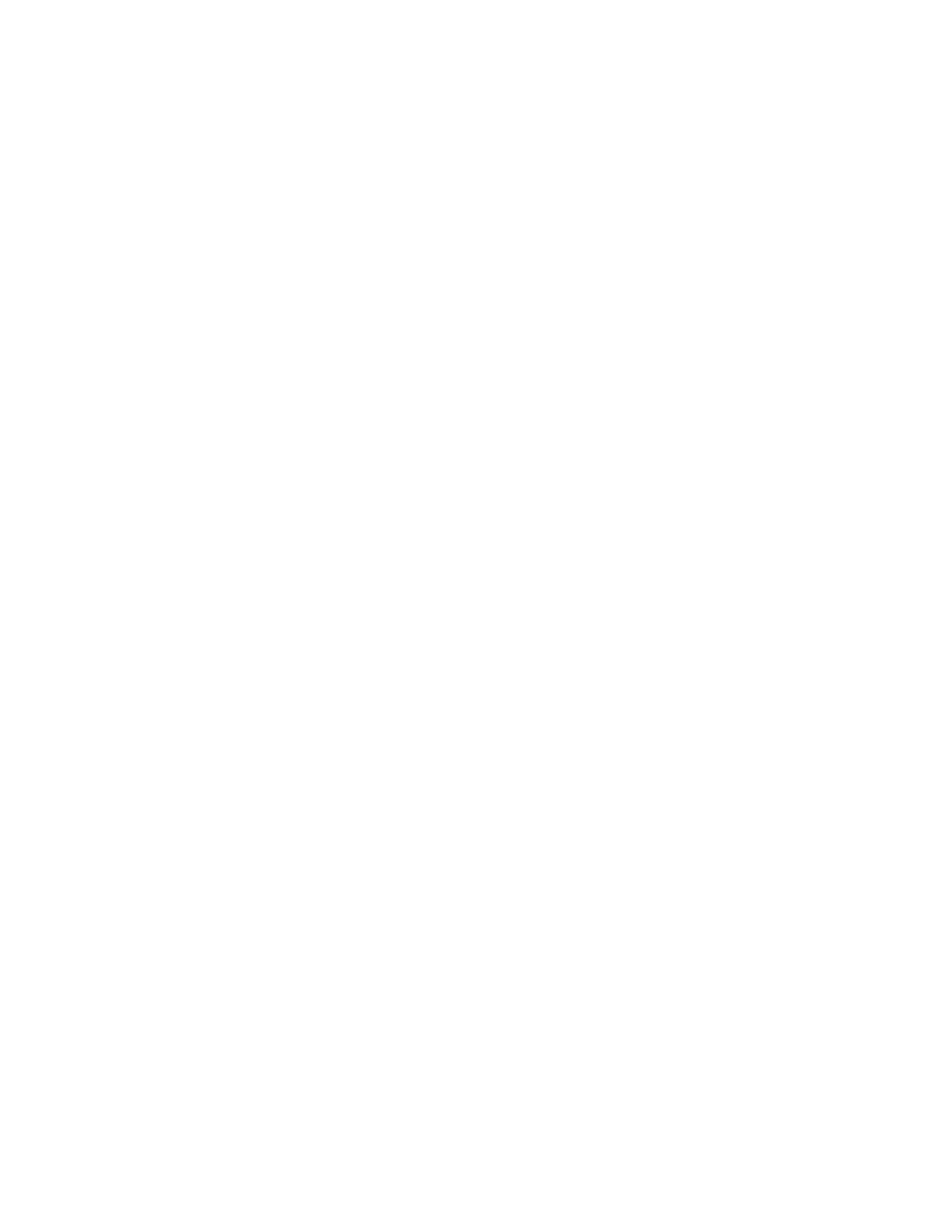
Contents
Xerox
®
WorkCentre
®
3615 Black and White Multifunction Printer 7
User Guide
Checking Page Counts....................................................................................................................................... 140
Adjusting Paper Type ........................................................................................................................................ 141
Adjusting the Transfer Unit ............................................................................................................................ 141
Adjusting the Fuser ............................................................................................................................................ 142
Adjusting the Density ........................................................................................................................................ 142
Printing Charts ..................................................................................................................................................... 142
Cleaning the Developer .................................................................................................................................... 143
Cleaning the Transfer Unit .............................................................................................................................. 143
Refreshing the Toner ......................................................................................................................................... 144
Initializing the NVM ........................................................................................................................................... 144
Initializing the Print Meter .............................................................................................................................. 145
Resetting the Transfer Unit ............................................................................................................................. 145
Resetting the Fuser ............................................................................................................................................. 145
Clearing Storage .................................................................................................................................................. 146
Clearing Device Memory .................................................................................................................................. 146
Adjusting the Altitude ....................................................................................................................................... 146
Decreasing Electrostatic Memory ................................................................................................................. 147
Enabling Ghost Control ..................................................................................................................................... 147
Clearing Job History ........................................................................................................................................... 147
Adjusting the Touchscreen .............................................................................................................................. 148
Moving the Printer .............................................................................................................................................. 148
10 Troubleshooting 151
General Troubleshooting ......................................................................................................................................... 152
Printer Does Not Turn On ................................................................................................................................. 152
Printer Resets or Turns Off Frequently ........................................................................................................ 153
Prin
ter Does Not Print ........................................................................................................................................ 154
Printing Takes Too Long ................................................................................................................................... 155
Document Prints From Wrong Tray ............................................................................................................. 155
Automatic 2-Sided Printing Problems ......................................................................................................... 156
Printer Makes Unusual Noises ........................................................................................................................ 156
Paper Tray Does Not Close .............................................................................................................................. 156
Condensation Has Formed Inside the Printer .......................................................................................... 156
Paper Jams .................................................................................................................................................................... 157
Locating Paper Jams .......................................................................................................................................... 157
Minimizing Paper Jams ..................................................................................................................................... 158
Clearing Paper Jams .......................................................................................................................................... 159
Troubleshooting Paper Jams .......................................................................................................................... 171
Print-Quality Problems ...................................................................................................................................... 173
Copy and Scan Problems .................................................................................................................................. 178
Fax Problems ........................................................................................................................................................ 180
Getting Help .................................................................................................................................................................. 182
Control Panel Messages ................................................................................................................................... 182
Using the Integrated Troubleshooting Tools ........................................................................................... 183
Online Support Assistant .................................................................................................................................. 184
Information Pages.............................................................................................................................................. 184
More Information ............................................................................................................................................... 184