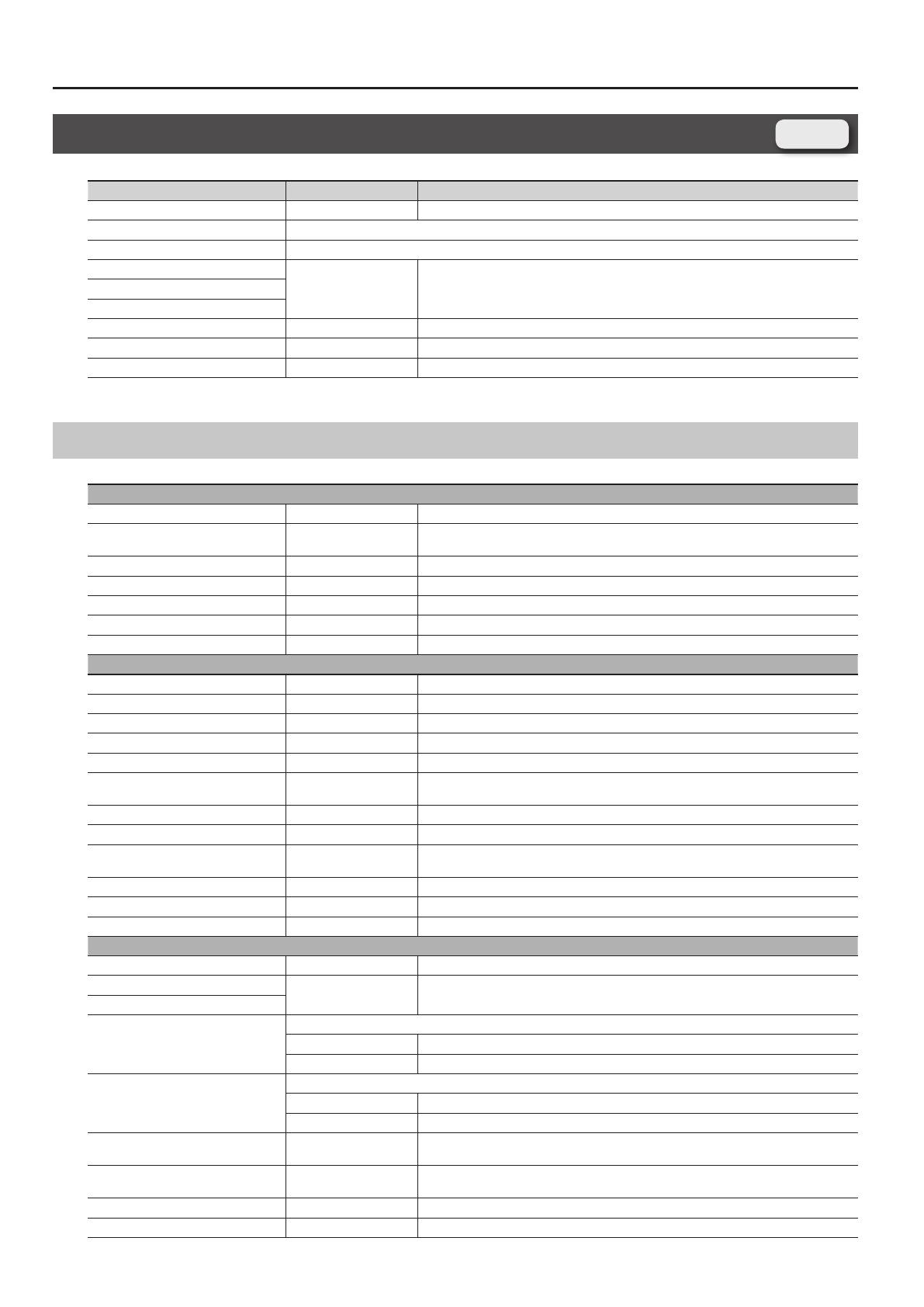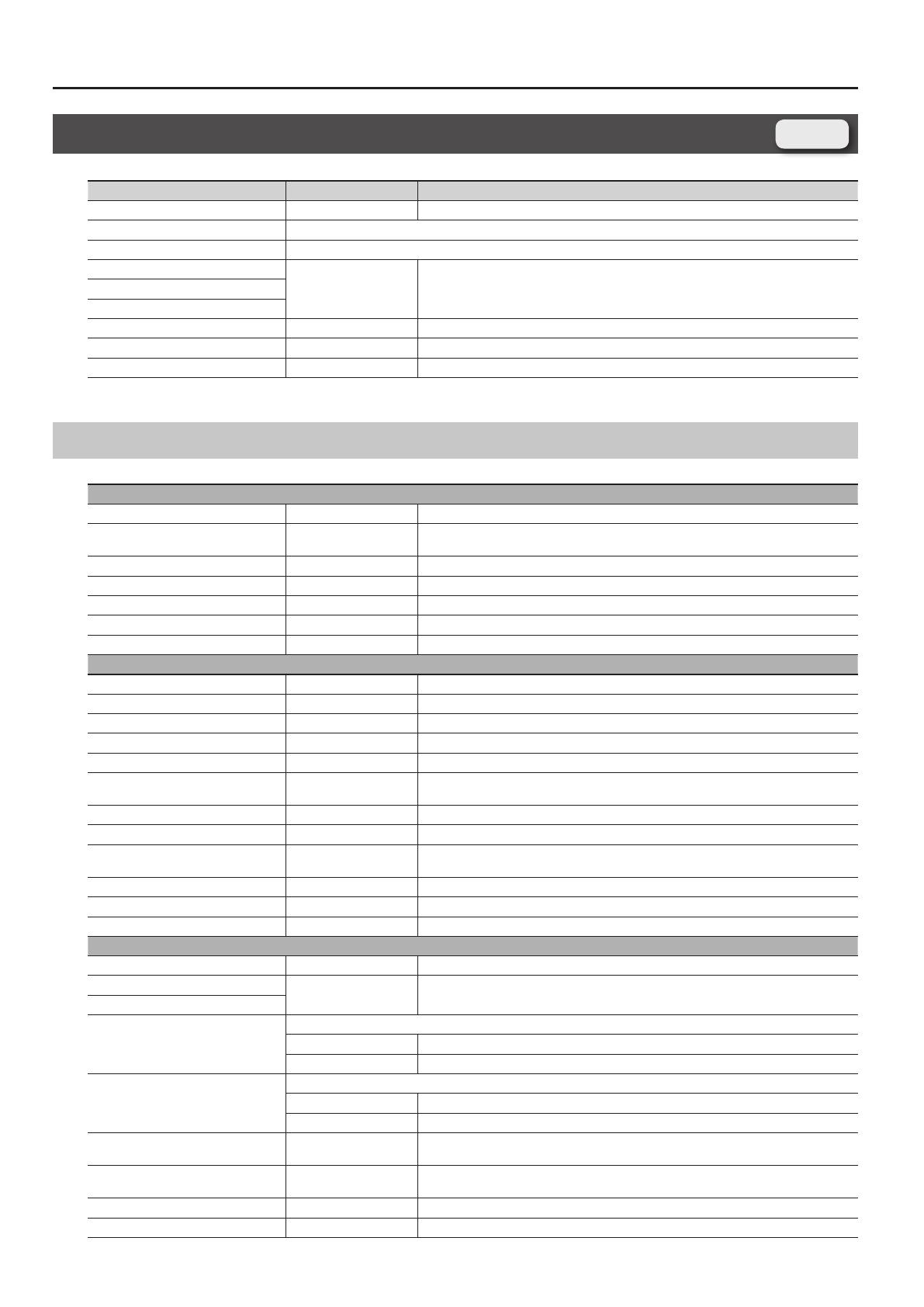
Parameter List
16
Registration Eects Routing Screen
Parameter Value Explanation
Reverb Switch OFF, ON Turns the reverb on/o for the solo and percussion parts.
Output Level Described in “Output Level” (p. 13) for the Registration PERC Part screen and Registration SOLO Part.
Reverb Send Level Described in “Reverb Send Level” (p. 13) for the Registration PERC Part screen and Registration SOLO Part screen.
Comp Switch
OFF, ON Turns each eect on/oEQ Switch
Delay Switch
Eects Reverb Send Level 0–127 Level of the signal sent from the eect to the reverb
Eects Output Level 0–127 Output level of the eect
Reverb Level 0–127 Output level of the reverb
SOLO EFFECTS, PERC EFFECTS
COMP tab
Comp Switch OFF, ON Compressor switch for the solo and percussion parts
Attack 0–127
Sets the time from when the input exceeds the Threshold until the volume starts being
compressed
Threshold 0–127 Adjusts the volume at which compression begins
Post Gain 0– +18dB Adjusts the output gain.
Low Gain -15– +15dB Gain of the low range
High Gain -15– +15dB Gain of the high range
Comp Level 0–127 Output Level
EQ tab
EQ Switch OFF, ON Equalizer switch for the solo and percussion parts
Low Freq 200, 400Hz Frequency of the low range
Low Gain -15– +15dB Gain of the low range
Mid1 Freq 200–8000Hz Frequency of the middle range 1
Mid1 Gain -15– +15dB Gain of the middle range 1
Mid1 Q 0.5, 1.0, 2.0, 4.0, 8.0
Width of the middle range 1
Set a higher value for Q to narrow the range to be aected.
Mid2 Freq 200–8000Hz Frequency of the middle range 2
Mid2 Gain -15– +15dB Gain of the middle range 2
Mid2 Q 0.5, 1.0, 2.0, 4.0, 8.0
Width of the middle range 2
Set a higher value for Q to narrow the range to be aected.
High Freq 2000, 4000, 8000Hz Frequency of the high range
High Gain -15– +15dB Gain of the high range
EQ Level 0–127 Output Level
DELAY tab
Delay Switch OFF, ON Delay switch for the solo and percussion parts
Delay Left
0–1300msec,
note (p. 86)
Adjusts the time until the delay sound is heard.
Delay Right
Phase Left
Phase of the left delay sound
NORMAL Non-inverted
INVERSE Inverted
Phase Right
Phase of the right delay sound
NORMAL Non-inverted
INVERSE Inverted
Feedback Mode NORMAL, CROSS
Selects the way in which delay sound is fed back into the eect.
See the gures “43 : DELAY” (p. 63).
Feedback -98– +98%
Adjusts the amount of the delay sound that’s fed back into the eect. (Negative values invert
the phase.)
HF Damp 200–8000Hz, BYPASS Adjusts the frequency above which sound fed back to the eect is ltered out. (BYPASS: no cut)
Low Gain -15– +15dB Gain of the low range
Registration