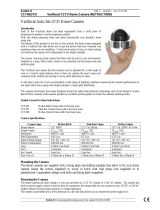Page is loading ...

CCTV
Model:
XTM020
Site Survey & Test Monitor
Manufactured exclusively for:
Xvision (Europe) Group,
Head Office: London, U.K.
Email: [email protected].uk
Web: www.x-vision.co.uk
TECHNICAL SUPPORT:
For Technical Support for any Xvision product please contact your local
distributor.
LIMITED WARRANTY:
This product is supplied with a limited 1 Year Warranty. The Warranty
excludes products that have been misused, (including accidental
damage) and damage caused by normal wear and tear. In the unlikely
event that you encounter a problem with this product, it should be
returned to the place of purchase.
Before you begin
• Please unpack the box carefully and identify that all the parts are present.
Please bear in mind the following points when handling/using the monitor.
•Avoid dropping or banging the monitor against another object, as this may cause damage.
• Make sure you use only the recommended batteries or power supply. Damage caused to the
camera by incorrect voltage or wiring is not covered by the warranty.
Model: XTM020
Site Survey & Test
Monitor
CCTV
8

Main Features
Package Contents
XTM020- Colour
CCTV Test Monitor
Leather Carry Case
and Strap
Camera/Test Monitor 12V DC Power Lead
• Site Survey Device and Test Monitor combined in one handy unit
• Allows one person to position a camera on there own
• Built in 1/3" Sensor Camera and 5 lenses for demonstrating and
choosing lens angles during site surveys, the monitor screen is marked
to show views for 1/4" Sensor Cameras too
• Video Input for viewing external cameras
• Video Output for testing control equipment
• Large 3.5 " TFT Colour LCD for ease of use
• Supplied complete with Leather Carry Case and Strap for extra
convenience
BNC to BNC Lead
General
Operating Voltage: 12V DC 170mA
Power Source: 12V DC Power Supply (not
supplied) or 8 x AA Alkaline
Batteries (not supplied)
Weatherproofing: No
Dimensions (WxHxD): 87 x 155 x 48
mm
Weight: 360g
Specification (continued)
2 7
p
Site Survey Camera
Picture Type: Colour
Image Sensor: Panasonic 1/3” CCD
Resolution: 420TVL
Lens Sizes: Built in 4, 6, 8, 12, & 16mm
Infra Red Nightvision: No
Minimum Illumination: 0.5 Lux
Electronic Shutter: 1/60 to 1/100,000 sec

Monitor Controls
Lens Angle Chart
(
Shows common lens angles)
Markings for
1/4" camera views
(Full view is for 1/3" cameras)
XTM020- Controls/Connections -Front
XTM020- Controls/Connections -Back
Specification
Model: XTM020
Test Monitor
Screen Size: 3.5” (Diagonal)
Pixel Pitch: 0.150 (W) x 0.216 (H)
Resolution (WxH): 480x234 pixels
Video Input: BNC Connector
(Specifications continued overleaf)
6 3
Operation
2. Connect the V OUT terminal to an external device like a DVR or
External Monitor
3. Move the switch on the front of the monitor to the
V OUT position
Using the Test Monitor as Camera Output for Control
Equipment testing
The built in camera in the test monitor can be used as a test output
for testing control equipment and monitors.
1. Connect the
V OUT terminal to the Video Input of the device being
tested
2. Move the switch onthe front of the monitor to the
V OUT position

5. Keep changing the lens until you find a view with the correct
viewing angle/detail required.
6. In some instances you may have to use a wider angle then the
actual lens you will use, for example to show a 5mm view it will
be necessary to assume the picture will be narrower than a 4mm
view but wider than a 6mm view. (A table of angles available with
Xvision cameras is shown on the front of the monitor)
Note: The camera fitted in the Test Monitor has a 1/3" sensor, so the
angles of view shown are correct for 1/3" cameras, to simulate the
view a 1/4" sensor camera would provide, a 1/4" view box has been
printed on the LCD unit, so the monitor is marked with box to show
the view.
Positioning and basic focusing of cameras during an
installation
Once you have sited your camera, connect it to the Test monitor, this
will allow you to, test the camera, position it and focus it (please note
small LCD screens are not designed for providing optimum focus of
Analogue CCTV cameras, please recheck the focus of your cameras
using a larger or CRT monitor)
1. Connect your camera to the
V IN terminal, on top of the unit,
using the BNC connection lead.
2. Move the switch on the front of the unit to the
V IN position.
3. You will then be able to view the image from your camera on the
screen and make any adjustments that may be required.
Using the Test Monitor as a loopthrough device
The Test Monitor can be used as a loopthrough device, allowing
images from a camera to be displayed on both the test monitor and
an external device.
1. Connect the camera to the
V IN terminal
(Operation continued overleaf)
16mm lens12mm lens8mm lens6mm lens4mm lens
4 5
Applications
• Allows you to demonstrate the different views available with different
lenses during site surveys
• Allows cameras and control equipment to be tested by using the Video
input and built in monitor
• Allows one person to position a camera during commisioning
• Allows control equipment to be tested using the built in video output
• The built in camera has a 0.5 lux CCD sensor,
this shows the image a 0.5 lux camera would
provide, making it easy to decide if lower lux
cameras or additional lighting is required
• Test functionality of existing cameras retrospectively
Choosing the best location & lens angle for cameras
Use the Site Survey feature for planning/demonstrating the location
and viewing angle of cameras during a site survey.
1. Find a likely site for your camera.
2. Move the switch on the front of the unit to the
V OUT position
(LED indicator turns Red).
3. The screen will display the view that you would get from that
position.
4. Rotate the lens selection wheel to see the effect that a different
lens size will make for your chosen position. There are 5 different
lenses to choose from: 4,6,8,12 or 16mm.
Operation
/