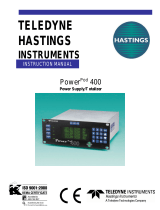Page is loading ...

AVeR
:
0 09.
battery
:
3 . 1 1V
INFORMATION
User ManualUser Manual
4 1
300Axxx-xxx Rev 01
Step 1: Press buon.
Step 2: Press buon, go to
INFORMATION.
Step 3: Press buon.
Esc
Enter
CH1Ext.
Esc
CH2 CH3
Enter
5 . i nformat i on
h
20 1 3/07/24 - 1 3
:
50
2 3
1
CH1Ext.
Esc
CH2 CH3
Enter
1 3
:
50
:
43
wed 20 1 3/07/24
CHARGING TIMER
1
1
2
4
1
3
OSD Display.
1
Charging LED
Display.
2
Control Panel.
3
Baeries
4
OSD CONTROL OPERATION
Step 2:
Esc
i h
5 . i nformat i on
4 . set t i me
i
h
Step 3: Press “Enter” buon.
Enter
1 .
2 .
i
4hr- hc arge
cu s ot chargem-
2 .
3 . sched- charge
i
h
cu s ot chargem-
4 . set t i me
3 .
i
h
sched- charge
5 .
h
20 1 3/07/24 - 1 3
:
50
i nformat i on
3
2
CUSTOM CHARGE
Step 1: Press buon.
Step 2: Press buon, go to
CUSTOM-CHARGE.
Step 3: Press buon.
- SET TIME
- VIEW SETTING
CH1Ext.
Esc
CH2 CH3
Enter
2 . cu chargest m-o
3 . sched- charge
i
h
2 3
1
1 . set it me
2 . v i ew sett i ng
i
h
start charge
ch 1/2/3 ( Y/N) ?N
sett i ng complete
press enter
Esc
Enter
- Charging period can be adjusted at
1 HR interval; max charging me is
8 HR.
- to check current charging seng,
update the seng.
- Select “Y” to execute CUSTOM-CHARGE.
Select “N” to execute CUSTOM-CHARGE.
Enter
Note.
- Firmware version.
- Remaining baery capacity of the
charging mer.
Note.
Cauon:
By default, you only need to push the LED buon inside the front side panel to acve or deacvate the
charging mechanism. However, if you had previously used the scheduling funcon in the Timer to set the
charging mes, your scheduled charging events will be interrupted if the Timer's baeries have drained
completely. To remedy this, change both baeries and re-set the Timer to the current me.

CH1Ext.
Esc
CH2 CH3
Enter
ch
ch
1 c ah rg i ng
2 aw i ngi t
3
CH1Ext.
Esc
CH2 CH3
Enter
1 .
2 .
i
4hr- hc arge
cu s ot chargem-
User ManualUser Manual
2
SET TIME
DEFAULT CHARGE - 4HR CHARGE
Step 1: Press buon.
Step 2: Press buon, go to
SET TIME.
Step 3: Press buon.
5 . i nformat i on
4 . set t i me
i
h
CH1Ext.
Esc
CH2 CH3
Enter
new 1 5
:
46 wed
now 1 5
:
46 wed
2 3
1
Esc
Enter
- to set the present me.
Note.
Step 1: Press buon.
Step 2: Press buon.
Step 3: Charging starts from channel 1,
and moves to channel 2 and 3
sequenally.
2
1
Esc
- By pressing the buon,
charging will be “Paused”.
Note.
Esc
- Press and hold the buon for
4 sec to return to the Home screen.
Tips!
Esc
Enter
3
start charge
ch 1/2/3 ( Y/N) ?N
SCHEDULE CHARGE
CH1Ext.
Esc
CH2 CH3
Enter
1 all 05 0
:
0 n
on 04 n
:
002 m
Step 1: Press buon.
Step 2: Press buon, go to
SCHEDULE-CHARGE.
Step 3: Press buon to edit.
CH1Ext.
Esc
CH2 CH3
Enter
4 . set t i me
3 . sched- cha rge
i
h
2 3
4
1
Esc
Enter
7 sat 14
:
00 n
- f 16 n
:
008 m
Project 1 Al l
rt=05 Y
:
00Sta
- Scheduled charge on:
Mon, Tue, Wed, Thu, Fri , Sat (M-F)
or Mon to Sun (ALL)
- Select “Y” to confirm schedule.
Select “N” to disable schedule.
- Select “Y” to execute SCHEDULE-CHARGE.
Select “N” to disable SCHEDULE-CHARGE.
Note.
/