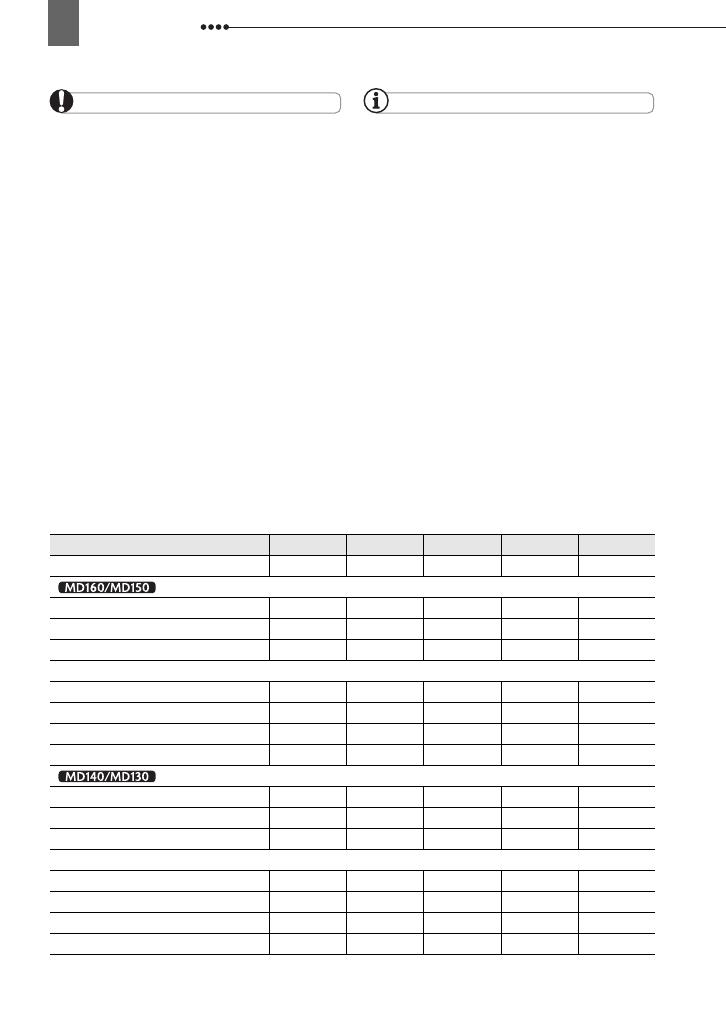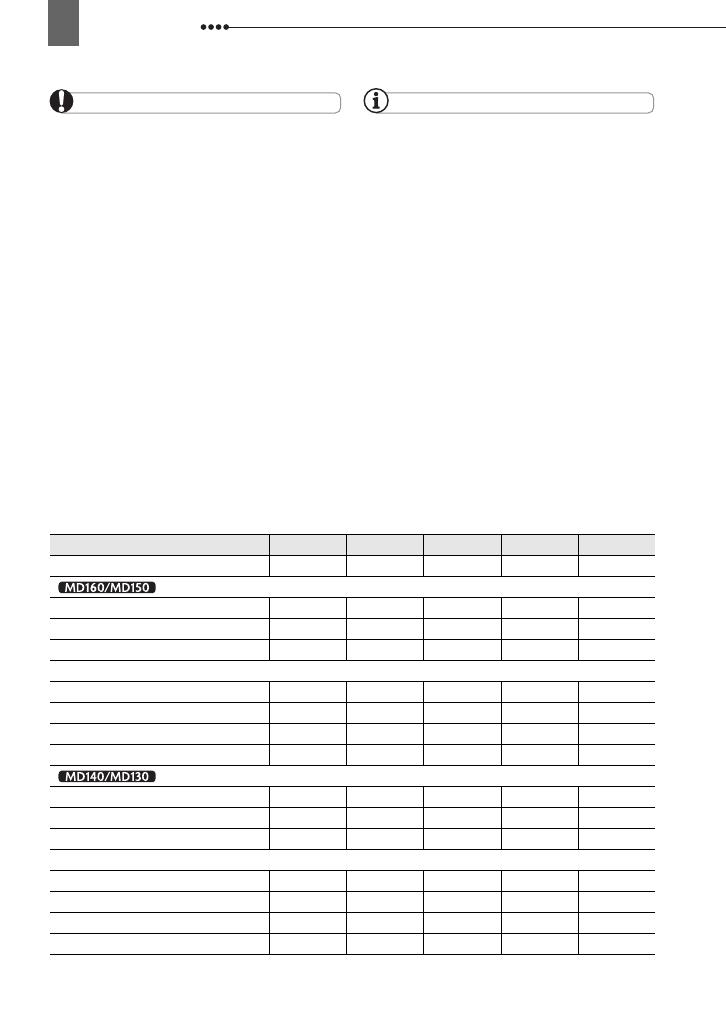
Getting Started
18
IMPORTANT
You may hear some noise from the compact
power adapter during use. This is not a
malfunction.
We recommend charging the battery pack in
temperatures between 10 C and 30 C.
Outside the temperature range of 0 C to
40 C, the charging will not start.
Do not connect to the camcorder’s DC IN
terminal or to the compact power adapter any
electrical equipment that is not expressly
recommended for use with this camcorder.
To prevent equipment breakdowns and
excessive heating, do not connect the supplied
compact power adapter to voltage converters for
overseas travels or special power sources such
as those on aircraft and ships, DC-AC inverters,
etc.
NOTES
The CHARGE indicator also serves as a
rough estimate of the battery charge status.
Continuously on: Battery fully charged.
Flashes approx. twice per second: Battery over
50% charged.
Flashes approx. once per second: Battery less
than 50% charged.
The charging time will vary depending on the
surrounding temperature and the battery pack’s
initial charge condition. In cold places, the
effective usage time of the battery will
decrease.
We recommend that you prepare battery
packs 2 to 3 times longer than you think you
might need.
Charging, Recording and Playback Times
The times given in the table below are approximate and vary depending on the actual
charging, recording or playback conditions.
* Approximate times for recording with repeated operations such as start/stop, zooming, power on/off.
Battery Pack BP-2L5 NB-2L NB-2LH BP-2L12 BP-2L14
Charging Time 145 min. 150 min. 160 min. 240 min. 285 min.
Maximum Recording Times
Viewfinder 95 min. 105 min. 125 min. 225 min. 275 min.
LCD [NORMAL] 90 min. 105 min. 125 min. 225 min. 275 min.
LCD [BRIGHT] 90 min. 105 min. 125 min. 215 min. 265 min.
Typical Recording Times*
Viewfinder 50 min. 55 min. 70 min. 120 min. 150 min.
LCD [NORMAL] 50 min. 55 min. 70 min. 120 min. 150 min.
LCD [BRIGHT] 45 min. 50 min. 65 min. 115 min. 140 min.
Playback Times 105 min. 120 min. 145 min. 255 min. 310 min.
Maximum Recording Times
Viewfinder 105 min. 120 min. 145 min. 250 min. 305 min.
LCD [NORMAL] 100 min. 120 min. 145 min. 245 min. 300 min.
LCD [BRIGHT] 95 min. 110 min. 135 min. 230 min. 280 min.
Typical Recording Times*
Viewfinder 60 min. 65 min. 80 min. 135 min. 165 min.
LCD [NORMAL] 55 min. 65 min. 80 min. 130 min. 165 min.
LCD [BRIGHT] 50 min. 60 min. 75 min. 125 min. 155 min.
Playback Times 110 min. 125 min. 150 min. 265 min. 320 min.