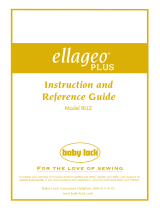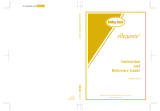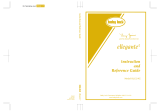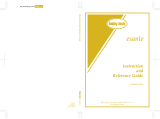Page is loading ...

®

“IMPORTANT SAFETY INSTRUCTIONS”
When using this machine, basic safety precautions should always be taken,
including the following:
“Read all instructions before using.”
DANGER – To reduce the risk of electric shock.
1. The machine should never be left unattended while plugged in. Always unplug the machine from the
electrical outlet immediately after using and before cleaning.
2. Always unplug before changing the light bulb. Replace bulb with same type rated 12V 5 watts.
WARNING – To reduce the risk of burns, fire, electric shock, or injury to persons.
1. Do not allow this machine to be used as a toy. Close attention is necessary when the machine is used
by or near children.
2. Use this machine only for its intended use as described in this manual. Use only accessories
recommended by the manufacturer as contained in this manual.
3. Never operate this machine if it has a damaged cord or plug, if it is not working properly, if it has been
dropped or damaged, or dropped into water. Return the machine to the nearest authorized dealer or
service center for examination, repair, electrical or mechanical adjustment.
4. Never operate the machine with any air openings blocked. Keep ventilation openings of the machine
and foot control free from the accumulation of lint, dust, and loose cloth.
5. Never drop or insert any object into any opening.
6. Do not use outdoors.
7. Do not operate where aerosol (spray) products are being used or where oxygen is being administered.
8. To disconnect, turn the main switch to the symbol “O” position which represents off, then remove plug
from outlet.
9. Do not unplug by pulling on cord. To unplug, grasp the plug, not the cord.
10.Keep fingers away from all moving parts. Special care is required around the machine needle.
11.Always use the proper needle plate. The wrong plate can cause the needle to break.
12.Do not use bent needles.
13.Do not pull or push fabric while stitching. It may deflect the needle causing it to break.
14.Switch the machine to the symbol “O” position when making any adjustments in the needle area, such
as threading needle, changing needle, threading bobbin, or changing presser foot, and the like.
15.Always unplug the machine from the electrical outlet when removing covers, lubricating, or when
making any other user servicing adjustments mentioned in the instruction manual.
16.This sewing machine is not intended for use by young children or infirm persons without supervision.
17.Young children should be supervised to ensure that they do not play with this machine.
“SAVE THESE INSTRUCTIONS”
“This machine is intended for household use.”

FOR USERS IN THE UK, EIRE, MALTA
AND CYPRUS ONLY.
If this machine is fitted with a three-pin non-rewireable BS plug then please read the following.
IMPORTANT
If the available socket outlet is not suitable for the plug supplied with this equipment, it should be cut off
and an appropriate three-pin plug fitted. With alternative plugs an approved fuse must be fitted in the plug.
NOTE
The plug served from the main lead must be destroyed as a plug with bared flexible cords is hazardous if
engaged in a live socket outlet. In the event of replacing the plug fuse, use a fuse approved by ASTA to BS
1362, i.e. carrying the mark, rating as marked on plug.
Always replace the fuse cover, never use plugs with the fuse cover omitted.
WARNING
DO NOT CONNECT EITHER WIRE TO THE EARTH TERMINAL WHICH IS MARKED WITH
THE LETTER ‘E’, BY THE EARTH SYMBOL OR COLOURED GREEN OR YELLOW.
The wires in this main lead are coloured in accordance with the following code:
Blue Neutral
Brown Live
As the colours of the wiring in the main lead of this appliance may not correspond with the coloured
markings identifying the terminals in your plug, proceed as follows.
The wire which is coloured blue must be connected to the terminal which is marked with the letter ‘N’ or
coloured black or blue.
The wire which is coloured brown must be connected to the terminal which is marked with the letter ‘L’ or
coloured red or brown.

1
CONGRATULATIONS ON CHOOSING
OUR MACHINE
Your machine is the most advanced computerized home use this machine available.
To fully enjoy all the features incorporated we suggest that you study this booklet.
PLEASE READ BEFORE USING THIS MACHINE
For safe operation
1. Be sure to keep your eye on the needle while sewing. Do not touch the pulley, thread take-up, needle,
or other moving parts.
2. Remember to turn off the power switch and unplug the cord when:
● Operation is completed
● Replacing or removing the needle or any other parts
● A power failure occurs during use
● Maintaining the machine
● Leaving the machine unattended.
3. Do not store anything on the foot controller.
4. Plug the machine directly into the wall. Do not use extension cords.
For a longer service life
1. When storing this machine, avoid direct sunlight and high humidity locations. Do not store the machine
beside a space heater, iron, or other hot objects.
2. Use only neutral soaps or detergents to clean the case. Benzene, thinner, and scouring powders can
damage the case and machine, and should never be used.
3. Do not drop or hit the machine.
4. Always consult the operation manual when replacing or installing any assemblies, the presser feet,
needle, or other parts to assure correct installation.
For repair or adjustment
In the event a malfunction occurs or adjustment is required, first follow the troubleshooting table in the
back of the operation manual to inspect and adjust the machine yourself. If the problem persists, please
consult your nearest authorized Brother service center.

AUTOMATIC REINFORCEMENT STITCHING _38
Cancelling automatic reinforcement
stitching_____________________________38
AUTOMATIC THREAD CUTTING ___________39
Cancelling programmed automatic thread
cutting______________________________39
UTILITY STITCH SELECTION ______________40
USEFUL SKILLS_________________________42
The “ ” key______________________42
Sewing corners_______________________43
Sewing thick seams ___________________43
Sewing curves _______________________43
Sewing thick fabric ____________________44
Sewing thin fabric _____________________44
__________________________5
PRINCIPAL PARTS _______________________5
OTHER INCLUDED ACCESSORIES__________7
OPTIONS _______________________________8
POWER SUPPLY _________________________9
SELECTION KEYS_______________________10
Screen messages guide you through each
operation____________________________10
OPERATION BUTTONS___________________11
Using the operation buttons _____________11
USING THE SCREEN KEYS _______________12
Examples of the keys on LCD ___________12
About the screen______________________12
If the LCD is hard to see when the power is
turned on____________________________13
Adjusting the brightness of the LCD_______13
HOW TO USE THE LANGUAGE SELECTION
KEY___________________________________14
How to clear the language selection_______15
BOBBIN WINDING / BOBBIN THREAD
SETTING ______________________________16
Winding the bobbin and setting the bobbin
thread ______________________________16
Setting the bobbin_____________________18
UPPER THREADING _____________________19
Thread according to number and arrow
marks on machine ____________________19
Auto-threading device__________________20
Using the extra spool pin and the net______21
START/STOP ___________________________22
“START/STOP” button _________________22
Foot controller________________________22
Mounting and Using the Knee Lifter _______23
STITCH WIDTH AND STITCH LENGTH ______24
Stitch width __________________________24
Stitch length _________________________25
Quick adjustment reference chart for stitch
width and stitch length _________________27
THREAD TENSION ______________________29
Correct tension _______________________29
Loosen tension by touching “ ” (Weak)___29
Tighten tension by touching “ ” (Strong)__30
Except “UTILITY STITCH” ______________30
CHANGING THE PRESSER FOOT __________31
Change the presser foot according to
the LCD message_____________________31
Installing embroidery foot “Q” ____________31
Changing the embroidery foot ___________32
Feed dog adjustment __________________33
CHANGING THE NEEDLE_________________34
Setting the needle securely _____________34
Checking needle______________________34
MACHINE OPERATION KEYS______________35
Utility
Stitches
Characters
and
Decorative
Stitches
Embroidering
Editing
Embroidery
Patterns
Retrieving
My
Custom
Stitch
TM
Maintenance
Error
Messages
Trouble
shooting
Sewing
Chart
Patterns
(Programmed
in Machine)
Patterns
(Memory
Card)
Sewing
Setting Up
2
CONTENTS
CHAPTER 1
CHAPTER 2
SETTING UP
1. SEWING
_________________________36
TRIAL SEWING _________________________36
Sewing by using “UTILITY STITCH”_______36
2. UTILITY STITCHES
_________________________45
STRAIGHT STITCHES____________________45
For reinforcement stretching on stretch
fabric_______________________________46
Changing the stitch length ______________46
Changing the needle position____________46
ADAPTER FOR LOW SHANK ATTACHMENTS 47
Included accessories __________________47
Installation of walking foot_______________47
ZIGZAG STITCHES ______________________48
Overcasting (using a zigzag stitch)________48
Applique (using a zigzag stitch) __________48
Patchwork (for crazy quilt) ______________48
OVERCASTING _________________________49
When using , or stitches________49
When using , or stitches________49
OVERCASTING (When using the side cutter) __50
BLIND HEM STITCHES ___________________52
Adjusting the needle drop position ________53
BUTTONHOLE STITCHES_________________54
Order of one cycle ____________________56
Sewing stretch fabrics__________________56
Buttons that do not fit into the guide plate
(Odd-shaped buttons)__________________57
Changing the stitch length ______________57
Changing the stitch width _______________57
BAR TACKING __________________________58
Thick fabrics _________________________59
Changing the bar tack stitch length _______59
Changing the bar tack stitch width ________59
DARNING ______________________________60
Changing the length of the darning stitch___61
Changing the bar tack stitch width ________61
Darning stitch cycle____________________61
TAPE ATTACHING_______________________62
EYELET STITCH ________________________63
Size of eyelet (Actual size) ______________63
BUTTON SEWING _______________________64
Attaching buttons with four holes _________65
Attaching a shank to the button __________65
BASTING ______________________________66
ZIPPER INSERTION (CENTERED
AND SIDE APPLICATION)_________________67
Centered application___________________67
Side application ______________________68
DART SEAM____________________________70
GATHERING____________________________71
Pulling out the bobbin thread ____________72
PINTUCK ______________________________73

_________________________88
CHARACTER SEWING ___________________88
Combinations of characters _____________89
DECORATIVE STITCHES _________________90
DECORATIVE STITCHES (7 mm) ___________91
SATIN STITCHES________________________92
CROSS STITCHING______________________93
CHARACTER AND
DECORATIVE STITCH ADJUSTMENT _______94
Changing the pattern size (Actual size) ____94
Single/repeat sewing __________________94
Elongation___________________________95
Changing the stitch length and
the stitch width _______________________96
Customize patterns by combining satin
stitches using the “ ” and “ ” keys ____97
Changing Mirror Image [Left and Right (the
“ ” key), and Top and Bottom (the “ ”
key)] _______________________________99
Confirming entry of combined
stitch patterns _______________________100
Saving combined stitch patterns_________100
SEWING ______________________________102
Sewing attractive finishes______________102
Using a pattern sheet _________________102
Sewing ____________________________103
ADJUSTING STITCH PATTERNS __________105
3
Utility
Stitches
Characters
and
Decorative
Stitches
Embroidering
Editing
Embroidery
Patterns
Retrieving
My
Custom
Stitch
TM
Maintenance
Error
Messages
Trouble
shooting
Sewing
Chart
Patterns
(Programmed
in Machine)
Patterns
(Memory
Card)
Sewing
Setting Up
FLAT FELL SEAM _______________________75
Finished flat fell seam__________________76
APPLIQUES ____________________________77
Sewing the applique around corners ______77
APPLIQUE QUILTS ______________________78
SCALLOP STITCH _______________________79
SMOCKING STITCH______________________80
PATCHWORK STITCH____________________81
FAGOTING _____________________________82
DECORATIVE STITCHING ________________83
Decorative stitching ___________________83
Shell tacking _________________________83
HEM-STITCH (HEIRLOOM STITCH) _________84
“ ” hem-stitching ____________________84
“ ” hem-stitching ____________________85
LATERAL SEWING (STRAIGHT/ZIGZAG)_____86
3.
CHARACTERS AND DECORATIVE STITCHES
4. EMBROIDERING
________________________106
PREPARATION BEFORE SEWING_________106
Attaching embroidery foot “Q”___________106
Fitting embroidery unit ________________107
Removing the embroidery unit __________108
Placing the embroidery unit into its case __108
Initializing the embroidery unit __________109
SELECTING AND SEWING PATTERNS _____110
Selecting alphabetical characters________110
Selecting one-point patterns____________111
Selecting frame patterns_______________112
Selecting floral alphabets ______________113
Selecting patterns from a memory card ___114
MEMORY _____________________________116
Saving a pattern combination in memory __116
EMBROIDERING _______________________117
Embroidering attractive finishes _________117
Setting the fabric into the embroidery
frame______________________________117
Fitting the embroidery frame to
the embroidery unit___________________119
Embroidering _______________________120
Embroidering a single color pattern
when “MULTI COLOR” is displayed ______122
Changing the stitch density for characters
and some frame patterns ______________122
MOVING THE LOCATION (LAYOUT) _______123
Moving the embroidery location _________124
Checking the embroidering area_________124
Embroidering from a specific starting point_125
Changing the pattern direction __________125
Reversing patterns ___________________126
Using the “IMAGE” key________________126
Changing the size of characters, frame
patterns and pattern __________________127
ADJUSTMENTS DURING THE EMBROIDERY
PROCESS ____________________________129
If the thread breaks during embroidering __129
Continuing a pattern after the power
has been momentarily turned off ________129
When sewing again from the beginning.......130
EMBROIDERY APPLICATIONS____________131
Linking characters____________________131
Embroidering appliques
(using a frame pattern) ________________132
Embroidering onto small pieces
of fabric or onto corners _______________134
5. EDITING EMBROIDERY PATTERNS
________________________135
EMBROIDERY EDITING CAPABILITIES_____135
Explanation of the Editing Functions _____135
HOW TO EDIT _________________________136
Character Editing ____________________137
One-point Editing ____________________143
Border Pattern Editing ________________145
Editing Patterns on Embroidery Cards
(sold separately)_____________________146
Editing Combinations _________________147
SAVING A PATTERN COMBINATION TO
MEMORY _____________________________151
Let's Sew __________________________153
CORRECTING EDITED PATTERNS ________154
Correcting another stitch pattern during
editing_____________________________154
Correcting stitch patterns after editing ____155
6. RETRIEVING
________________________156
RETRIEVING CHARACTERS AND
PATTERNS____________________________156
RETRIEVING AN EMBROIDERY PATTERN__157
RETRIEVING AN EDITED PATTERN _______158
DELETING A STORED PATTERN__________159

4
Utility
Stitches
Characters
and
Decorative
Stitches
Embroidering
Editing
Embroidery
Patterns
Retrieving
My
Custom
Stitch
TM
Maintenance
Error
Messages
Trouble
shooting
Sewing
Chart
Patterns
(Programmed
in Machine)
Patterns
(Memory
Card)
Sewing
Setting Up
7. MY CUSTOM STITCH
TM
(Function for making own stitch Designs)
________________________160
MAKING THE ILLUSTRATION_____________160
GENERATING THE DATA ________________162
EDITING AN EXISTING “ ” ________164
Moving a point ______________________164
Moving part or all of a pattern___________165
Inserting new points __________________165
Once you have finished editing__________166
STORING THE “ ” WHICH YOU HAVE
ENTERED_____________________________167
RETRIEVING A “ ” ______________168
MAINTENANCE
________________________169
CLEANING ____________________________169
Cleaning the screen __________________169
Cleaning the machine surface __________169
Cleaning the shuttle __________________169
CHANGING THE LIGHT BULB_____________171
RELATED CHART OF SEWING FABRICS,
THREAD AND NEEDLE __________________172
ERROR MESSAGES
________________________173
Warning messages___________________173
Instruction messages _________________178
Alarms_____________________________179
TROUBLESHOOTING
________________________180
USING THE “OPERATION GUIDE” KEY _____180
Trouble with threads and stitches________181
Mechanical trouble ___________________182
PATTERNS (MEMORY CARD)
________________________191
One point mark embroidery pattern ______191
PATTERNS
(PROGRAMMED IN MACHINE)
________________________186
Utility stitches _______________________186
Character sewing ____________________186
Character embroidering chart___________190
Frame pattern embroidering chart _______190
SEWING CHART
________________________183
*MY CUSTOM STITCHTM is under application for a registered trademark in the United States of America.

SETTING UP CHAPTER 1
PRINCIPAL PARTS
3
2
1
12
C
13
14
B
A
E
11
16
17
10
9
8
6
7
5
4
D
15
1– Handle
2– Spool cap
3– Thread guide for bobbin winding
4– Needle threader lever
5– Thread cutter
6– Buttonhole lever
7– Needle threader
8– Presser foot
9– Feed dog
10– Bobbin cover
11– Feed dog adjustment lever
12– Bobbin winder device
13– Balance wheel
14– Speed range control lever
15– Presser foot lever
16– Knee Lifter Mounting Slot
17– Knee Lifter
A–Main power switch and connectors
B–Accessory compartment
C–Selection keys (Refer to page 10)
D–L.C.D. (Liquid Crystal Display)
E–Operation buttons (Refer to page 11)
5
Utility
Stitches
Characters
and
Decorative
Stitches
Embroidering
Editing
Embroidery
Patterns
Retrieving
My
Custom
Stitch
TM
Maintenance
Error
Messages
Trouble
shooting
Sewing
Chart
Patterns
(Programmed
in Machine)
Patterns
(Memory
Card)
Sewing
Setting Up

Utility
Stitches
Characters
and
Decorative
Stitches
Embroidering
Editing
Embroidery
Patterns
Retrieving
My
Custom
Stitch
TM
Maintenance
Error
Messages
Trouble
shooting
Sewing
Chart
Patterns
(Programmed
in Machine)
Patterns
(Memory
Card)
Sewing
Setting Up
6
2
1
3
4
2A 1
0
9
876
5
4
3
2
1
1
J
III
III
A. MAIN POWER SWITCH AND CONNECTORS
1 Card slot
Slot for memory card insertion.
2 Main power switch
Use to turn on/off the main power.
3 Controller jack
Insert for foot controller operation.
4 Power cord
Use to connect machine to power supply.
CAUTION
– When leaving the machine unattended, the
main switch of the machine must be
switched off or the plug must be removed
from the socket-outlet.
– When servicing the machine, or when
removing covers or changing bulbs, the
machine or the electrical set must be
unplugged.
– For U.S.A. only
This appliance has a polarized plug (one
blade wider than the other). To reduce the
risk of electric shock, this plug is intended
to fit in a polarized outlet only one way.
If the plug does not fit fully in the outlet,
reverse the plug. If it still does not fit,
contact a qualified electrician to install the
proper outlet. Do not modify the plug in
any way.
B. FLAT BED ATTACHMENT WITH
ACCESSORY COMPARTMENT
I Tilt the lid of the accessory compartment
toward you to open.
II Each presser foot has a symbol.
1 Presser foot symbol
III ACCESSORY LIST
The location of each accessory is shown in figure
III.
1 Buttonhole foot “A” X57789-101
2 Embroidery foot “Q” XA5891-101
3 Overcasting foot “G” X51162-001
4 Monogramming foot “N” X53840-301
5 Zipper foot “I” X59370-051
6 Zigzag foot “J” 137748-101
7 Blind stitch foot “R” X56409-001
8 Seam ripper X54243-001
9 Button fitting foot “M” 130489-001
0 Bobbin 136492-101
A Needle set X58358-001
No. Part Name Part Code
*
Always use the plastic bobbin which is supplied
with machine or in accessory compartment
.
*
Always use BROTHER accessories recommended
for this machine.

1 Bobbin (3) 136492-101
2 Seam ripper X54243-001
3 Screw XA5904-051
4 Scissors 184783-001
5 Chalk pen 184944-001
6 Cleaning brush XA4527-001
7 Eyelet punch 135793-001
8 Screwdriver (Large) X55467-051
9 Screwdriver (Small) X55468-051
10 Spool cap (Small) 130013-003
11 Spool cap (Large) 130012-003
12 Extra spool pin* XA3336-051
13 Spool felt X57045-001
14 Disc-shaped screwdriver XA2005-051
15 Walking foot* X81064-001
16 Side cutter X80943-001
17 Embroidery set (Regular) SA422 X80903-002
18 Embroidery frame (Regular) XA2171-101
19 Embroidery sheet (Regular) XA2212-001
20 Net* 127610-000
21 Embroidery set (Large) SA423 X80902-002
22 Embroidery frame (Large) XA2168-201
23 Embroidery sheet (Large) XA2209-001
24 Embroidery set (Small) SA421 X80904-102
25 Embroidery frame (Small) XA2174-101
26 Embroidery sheet (Small) XA2215-101
27 Screw* XA4813-051
28 Foot controller 234522-001
29 Pattern Sheet XA4595-001
30 Hard case XA1821-106
31 Knee Lifter XA6941-001
32 Embroidery bobbin thread SA-BTS X81164-001
7
OTHER INCLUDED ACCESSORIES
123
456
789
10 11 12
13 14 15
16 18
17
19
20 22 23
25 26 27
28 29
31 32
30
21
24
No.Part Name
Part Code
U.S.A. Others
* Use the same screw when installing both the
side cutter and the walking foot.
* If using special threads which wind quickly off
the thread spool, place a net on the spool
before using.
* If using the walking foot,
please refer to the
explanatory sheet which is
inserted in the instruction
book.
* The extra spool pin which is
provided as an accessory
should be attached to the
end of the bobbin winder
shaft during use.
Note (For U.S.A. only)
Foot controller: Model J2
This foot controller can be used for this machine
model PC-8500.
Utility
Stitches
Characters
and
Decorative
Stitches
Embroidering
Editing
Embroidery
Patterns
Retrieving
My
Custom
Stitch
TM
Maintenance
Error
Messages
Trouble
shooting
Sewing
Chart
Patterns
(Programmed
in Machine)
Patterns
(Memory
Card)
Sewing
Setting Up

1
Brother poly 40 color thread set
SA740 X80928-100
2
Brother poly #60 bobbin thread
SA-BTS X81164-001
3
Backing material (Stabilizer material)
SA519 X81185-001
4 Country bag SA152 X80922-002
5 Grid sheet set SA500 X80948-001
Memory card*
No. 1 Alphabet SA298 X58317-001
No. 2 Flower SA299 X58321-001
No. 3 Dinosaur SA300 X58362-001
No. 6 Moskowitz’s World SA303 X58497-001
No. 7 Country Life SA304 X59322-001
No. 8 Holiday SA305 X59357-001
6 No. 9 Hobby Craft SA306 X59511-001
No. 10 Monogram Emblem
SA307 X59567-001
No. 11 Frame SA311 XA0257-001
No. 12 Transportation SA312 XA0275-001
No. 13 Sports Emblem SA313 XA0517-001
No. 14 Large Floral SA314 XA1223-001
No. 15 Cute Kids SA315 XA1325001
No. 16 Dogs & Cats SA316 XA1406-001
No. 17 Nintendo SA317 XA1434-001
No. 19 Marine SA319 XA2452-001
No. 20 Petite Designs SA320 XA2869-001
No. 21 Needlework SA321 XA2873-001
No. 26 Snoopy SA326 XA3826001
No. 27 Birds SA327 XA4289001
No. 28 Christmas SA328 XA4502001
No. 29 Lace SA329 XA4664001
No. 30 Wildlife animals SA330 XA4771001
No. 31 Large flower II SA331 XA5037001
No. 32 Musical instrument SA332 XA5386001
No. 33 Trees SA333 XA5567001
No. 35 Cats & dogs II SA335 XA5629001
No. 36 Fruits & vegetables SA336 XA5659001
No. 37 Applique alphabet SA337 XA5753001
No. 38 Angel SA338 XA5781001
No. 39 Doll face SA339 XA5978001
No. 40 Sports 3 SA340 XA6111001
Utility
Stitches
Characters
and
Decorative
Stitches
Embroidering
Editing
Embroidery
Patterns
Retrieving
My
Custom
Stitch
TM
Maintenance
Error
Messages
Trouble
shooting
Sewing
Chart
Patterns
(Programmed
in Machine)
Patterns
(Memory
Card)
Sewing
Setting Up
8
OPTIONS
1
2
3
4
5
6
No. Part Name
Part Code
U.S.A. Others
* This unit cannot be used in conjunction with
the memory card S-1.
WARNING
– Embroidery Card purchased in foreign
countries may not work with your
machine.

9
Utility
Stitches
Characters
and
Decorative
Stitches
Embroidering
Editing
Embroidery
Patterns
Retrieving
My
Custom
Stitch
TM
Maintenance
Error
Messages
Trouble
shooting
Sewing
Chart
Patterns
(Programmed
in Machine)
Patterns
(Memory
Card)
Sewing
Setting Up
POWER SUPPLY
1
WARNING
– When leaving the machine unattended or when it is not being used, turn off the main power
switch of the machine or remove the plug from the wall outlet.
CAUTION
– Do not use this sewing machine with extension cords or multi-plug adaptors, otherwise a fire or
an electric shock may occur.
– Do not remove the plug from the wall outlet with wet hands, otherwise an electric shock may
occur.
– When unplugging the power cord, turn off the main power switch of the machine, then grasp
the plug and pull to unplug the cord. Pulling on the cord may damage it or cause a fire or an
electric shock.
– Do not allow the power cord to be cut, damaged, modified, forcefully bent, pulled, twisted or
bundled. In addition, do not place heavy objects on the cord or subject it to heat, otherwise the
cord may be damaged or a fire or an electric shock may occur.
If the power cord or plug are damaged, contact your nearest authorized Brother dealer or
service center.
– If the machine is not to be used for a long period of time, unplug the power cord, otherwise a
fire may occur.
1. Insert the plug into a wall outlet.
1 Main power switch
2. Set the main power switch to “ I ”.
3. To turn off the machine, set the main power
switch to “ O ”.

Utility
Stitches
Characters
and
Decorative
Stitches
Embroidering
Editing
Embroidery
Patterns
Retrieving
My
Custom
Stitch
TM
Maintenance
Error
Messages
Trouble
shooting
Sewing
Chart
Patterns
(Programmed
in Machine)
Patterns
(Memory
Card)
Sewing
Setting Up
10
SELECTION KEYS
Screen messages guide you through each operation
UTILITY
STITCH
CHARACTER
DECORATIVE
STITCH
EMBROIDERY
EMBROIDERY
EDIT
OPERATION
GUIDE
MEMORY
RECALL
1
C. SELECTION KEYS
* Depending on the country of destination, the
selection keys may be displayed by means of
characters or by illustrations.
1 “UTILITY STITCH” KEY
Use this key when you sew utility stitches
such as straight stitches, buttonholes, etc.
2 “CHARACTER/DECORATIVE STITCH” KEY
Use this key to sew alphabetical characters
and other decorative stitches.
3 “EMBROIDERY” KEY
Use this key when using a memory card and
when embroidering pre-programmed patterns.
When you insert or remove the memory card
from the machine, the main power switch
should always be turned off.
4 “EMBROIDERY EDIT” KEY
Use this key for embroidering patterns which
are combinations of other patterns.
5 “OPERATION GUIDE” KEY
Use this key if you would like information on
how to use machine functions such as upper
threading, bobbin winding and bobbin thread
setting.
6 “MEMORY RECALL” KEY
Use this key to retrieve combined patterns
which have been saved in memory.

OPERATION BUTTONS
Using the operation buttons
START
STOP
1
2
3
4
1
2
3
4
D. OPERATION BUTTONS
1 “THREAD CUTTER” BUTTON
When you press this button, both upper and
bobbin threads are cut automatically.
2 “NEEDLE POSITION” BUTTON
Press to change the needle position from up
to down or from down to up.
3 “REVERSE STITCH” BUTTON
The reverse stitch button is used to secure
and end stitching with a reverse stitch or
reinforcement stitch. The reverse stitch
function stitches backward. The reinforcement
stitch function stitches three times in the same
position. (See page 38 for full instructions.)
4 “START/STOP” BUTTON
The button illuminates green when the
machine is ready to be started and while
sewing or embroidering. If starting is not
possible, it illuminates red. In addition, it
illuminates orange when the bobbin thread is
being wound onto the bobbin (when the
bobbin winder shaft is to the right).
* Sewing continues at low speed while the
button is pressed.
* The needle will drop to its lowest position
when the machine is stopped.
11
Utility
Stitches
Characters
and
Decorative
Stitches
Embroidering
Editing
Embroidery
Patterns
Retrieving
My
Custom
Stitch
TM
Maintenance
Error
Messages
Trouble
shooting
Sewing
Chart
Patterns
(Programmed
in Machine)
Patterns
(Memory
Card)
Sewing
Setting Up

Utility
Stitches
Characters
and
Decorative
Stitches
Embroidering
Editing
Embroidery
Patterns
Retrieving
My
Custom
Stitch
TM
Maintenance
Error
Messages
Trouble
shooting
Sewing
Chart
Patterns
(Programmed
in Machine)
Patterns
(Memory
Card)
Sewing
Setting Up
12
USING THE SCREEN KEYS
Examples of the keys on LCD
Touch a key on the screen with your finger to
select the pattern which appears inside the key or
to start the function or operation indicated inside
the key.
CAUTION
Be sure to touch the key with your finger only.
Never use a pointed instrument such as a
sharp pencil or a screwdriver or a hard object
to touch the key.
Furthermore, do not press down too hard on
the screen, otherwise problems may result.
“ ”:
Touch this key to return to the previous page.
“ ”:
Touch this key to move to the next page.
“CHECK”:
If an error message appears, touch this to return to the original screen.
“CLOSE”:
If another screen is being displayed over the top of an advice screen, for example, touch this key to
remove the topmost screen.
“RETURN”:
Touch this key to return to the previous screen.
“END”:
Touch this key to stop using the function.
“CONFIRM”:
Touch this key to start a function working.
About the screen
NOTES
– All or parts of the screen may become darker or lighter at times because of changes in the ambient
temperature around the screen. This is normal and is not the sign of a malfunction. Adjust the screen if
it is difficult to read.
– The screen may be dark, immediately after the power is turned on. This is a feature of the light which
illuminates the screen, and is not the sign of a malfunction. The screen will return to its normal level of
brightness after approximately 10 minutes.

13
Utility
Stitches
Characters
and
Decorative
Stitches
Embroidering
Editing
Embroidery
Patterns
Retrieving
My
Custom
Stitch
TM
Maintenance
Error
Messages
Trouble
shooting
Sewing
Chart
Patterns
(Programmed
in Machine)
Patterns
(Memory
Card)
Sewing
Setting Up
If the LCD is hard to see when the power is turned on
UTILITY
STITCH
CHARACTER
DECORATIVE
STITCH
EMBROIDERY
EMBROIDERY
EDIT
OPERATION
GUIDE
MEMORY
RECALL
1. While touching the LCD (anywhere is OK),
turn the power off and then back on again.
* The START/STOP button will not illuminate at
this time.
UTILITY
STITCH
CHARACTER
DECORATIVE
STITCH
EMBROIDERY
EMBROIDERY
EDIT
OPERATION
GUIDE
MEMORY
RECALL
2. Touch any one of the lower three selection
keys (EMBROIDERY EDIT, OPERATION
GUIDE or MEMORY RECALL). The LCD will
become darker each time one of these keys is
touched. If you would like to make the LCD
lighter, touch any one of the upper three
selection keys (UTILITY STITCH,
CHARACTER/DECORATIVE STITCH or
EMBROIDERY).
3. After you have finished adjusting, turn the
power off and back on again once more.
Adjusting the brightness of the LCD.
1. Touch the “OPERATION GUIDE” key.
2. Touch the “BRIGHTNESS OF LCD” key.
1 Touch this key to make contrast less (lighter).
2 Touch this key to make contrast greater
(darker).
3 Touch this key to return to the screen which
was previously being displayed.
12
3

Utility
Stitches
Characters
and
Decorative
Stitches
Embroidering
Editing
Embroidery
Patterns
Retrieving
My
Custom
Stitch
TM
Maintenance
Error
Messages
Trouble
shooting
Sewing
Chart
Patterns
(Programmed
in Machine)
Patterns
(Memory
Card)
Sewing
Setting Up
14
HOW TO USE THE LANGUAGE SELECTION KEY
You can use the “ ” key to easily change the display language for all the keys and
messages on the LCD screen to the language you need.
1. Touch the “OPERATION GUIDE” key.
2. Touch the “ ” key.
3. The language display screen will then appear.
Touch the key which corresponds to the
desired language.
Example: To change the display language to
Spanish
1. Touch the “ ” key.
2. Touch “ESPAÑOL (SPANISH).
This will change the language setting to
Spanish.
3. The display will then return to the screen
which was previously being displayed.
Note
* When the “ ” key is used to set the
display language, error messages will also be
displayed in the language selected.
* The display language can be selected from a
list of 13 languages (English, German,
French, Italian, Dutch, Spanish, Danish,
Norwegian, Finnish, Swedish, Portuguese,
Turkish and Chinese).

15
Utility
Stitches
Characters
and
Decorative
Stitches
Embroidering
Editing
Embroidery
Patterns
Retrieving
My
Custom
Stitch
TM
Maintenance
Error
Messages
Trouble
shooting
Sewing
Chart
Patterns
(Programmed
in Machine)
Patterns
(Memory
Card)
Sewing
Setting Up
How to clear the language selection
Example: To change the display language
from Spanish back to English
1. Touch the “OPERATION GUIDE” key.
2. Touch the “ ” key.
3. Touch the “ENGLISH” key.
This will cancel the Spanish language setting
and return all screen displays and error
messages to the English language.
CAUTION
– This function should not be used as a
translation function.
– If the power supply is turned off, the
current language setting will be retained
and will not be cleared.

Utility
Stitches
Characters
and
Decorative
Stitches
Embroidering
Editing
Embroidery
Patterns
Retrieving
My
Custom
Stitch
TM
Maintenance
Error
Messages
Trouble
shooting
Sewing
Chart
Patterns
(Programmed
in Machine)
Patterns
(Memory
Card)
Sewing
Setting Up
16
BOBBIN WINDING / BOBBIN THREAD SETTING
Winding the bobbin and setting the bobbin thread
3
7
9
2
5
1
6
4, 8
1
2
3
1
2
3
1. Connect the machine to the power supply and turn on the
main power.
2. Place the spool of thread on the spool pin. The thread end
should come from the bottom front of the spool. The spool
cap closest to the thread spool size should be used to hold
the spool securely on the spool pin.
1 Spool cap
2 Spool
3 Spool pin
* The spool cap should be pushed on as far as it will go.
Note
If using a fine thread such as cross wound thread, slightly
separate the spool cap (small) from the spool of thread before
using it.
1 Cross wound thread
2 Spool cap (small)
3 Gap
3. Steady the spool thread in your right hand, take the end of
the thread in your left hand, and pass it through the guides
in the order shown by the numbers.

17
Utility
Stitches
Characters
and
Decorative
Stitches
Embroidering
Editing
Embroidery
Patterns
Retrieving
My
Custom
Stitch
TM
Maintenance
Error
Messages
Trouble
shooting
Sewing
Chart
Patterns
(Programmed
in Machine)
Patterns
(Memory
Card)
Sewing
Setting Up
2
1
2
1
1
1
2
3
4. Align the groove in the bobbin with the spring on the shaft
and place the bobbin on the bobbin winder shaft. Then,
push the bobbin winder shaft to the right.
1 Spring on the shaft
2 Groove of the bobbin
5. Wind the thread clockwise around the bobbin four or five
times, pass the end of the thread through the slit in the
bobbin winder seat, and then pull the thread in the direction
shown in the illustration. Use the cutter to cut the thread.
1 Bobbin winder seat
6. Slide the speed range control lever to its maximum (as far to
the right as possible).
7. Press the “START/STOP” button. The machine will stop
automatically when the bobbin is full.
8. After the bobbin has stopped moving, press the
“START/STOP” button to stop the machine.
9. Cut the thread, slide the bobbin winder shaft to the left and
remove the bobbin.
/