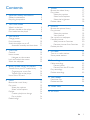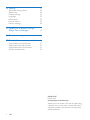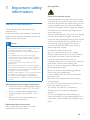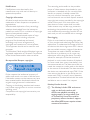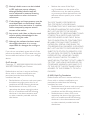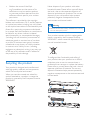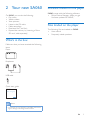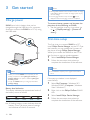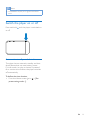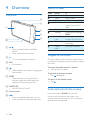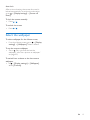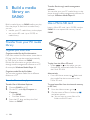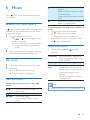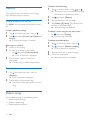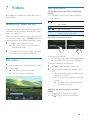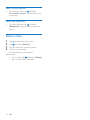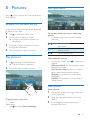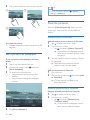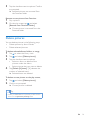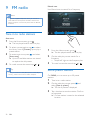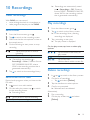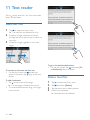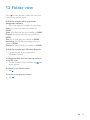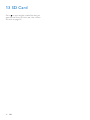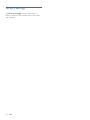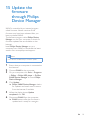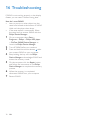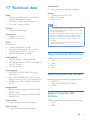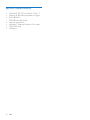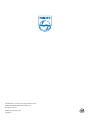Philips GoGear SA060308 User manual
- Category
- MP3/MP4 players
- Type
- User manual

SA060304
SA060308
www.philips.com/welcome
User manual
Register your product and get support at


3EN
Contents
1 Important safety information 5
General maintenance 5
Recycling the product 8
2 Your new SA060 9
What's in the box 9
Software loaded on the pla
yer 9
Files loaded on the player 9
3 Get started 10
Charge power 10
First-time setup 10
Switch the player on or off 11
Automatic standby and shut-down 11
4 Overview 12
Controls 12
Home screen 12
Navigate on the screens 12
Lock and unlock the screen 12
Select the wallpaper 13
5 Build a media library on SA060 14
Transfer from your PC media library 14
Use a Micro SD card 14
6 Music 15
Browse the music library 15
Play music 15
Select play options 15
Select sound options 15
Playlists 16
Create a playlist-on-the-go 16
Play a playlist 16
Delete songs 16
7 Videos 17
Browse the video library 17
Play videos 17
Select play options 17
Select sound options 18
Select the brightness 18
Delete videos 18
8 Pictures 19
Browse the picture library 19
Play pictures 19
Select play options 19
View pictures 19
Set a picture as wallpaper 20
Favorite pictures 20
Add pictures to Favorites 20
Remove pictures from Favorites 20
Delete pictures 21
9 FM radio 22
Tune in to radio stations 22
Store preset stations 22
10 Recordings 23
Make recordings 23
Record voices 23
Record from the FM radio 23
Play recordings 23
Delete recordings 23
11 Text reader 24
12 Folder view 25
13 SD Card 26

4 EN
14 Settings 27
Set power-saving mode 27
Sleep timer 27
Display settings 27
Language 27
Information 27
Format device 27
Factory settings 28
Philips Device Manager 29
16 Troubleshooting 30
17 Technical data 31
System requirements 32
Need help?
Please visit
www.philips.com/welcome
where you can access a full set of supporting
materials such as the user manual, the latest
software updates, and answers to frequently
asked questions.

5EN
1 Important safety
information
General maintenance
The translation of this document is for
reference only.
In the event of any inconsistency between the
English version and the translated version, the
English version shall prevail.
Caution
To avoid damage or malfunction:
Do not expose the product to excessive heat caused
by heating equipment or direct sunlight.
Do not drop the product or allow objects to fall on
your player.
Do not allow the product to be submerged in
water. Do not expose headphone socket or battery
compartment to water, as water entering the set may
cause major damage.
Active mobile phones in the vicinity may cause
interference.
responsible for any loss of data if the product becomes
damaged or not readable / legible.
the supplied music software to avoid problems.
Do not use any cleaning agents containing alcohol,
ammonia, benzene, or abrasives as these may harm the
product.
About operating and storage temperatures
Operate in a place where temperature is
always between 0 and 35ºC (32 to 95ºF)
Store in a place where temperature is
always between -20 and 45ºC (-4 to
113ºF).
Battery life may be shortened in low
temperature conditions.
Replacement parts/accessories:
Visit www.philips.com/support to order
replacement parts/accessories.
Hearing Safety
Listen at a moderate volume:
Using headphones at a high volume can impair
your hearing. This product can produce sounds
in decibel ranges that may cause hearing loss for
a normal person, even for exposure less than
a minute. The higher decibel ranges are offered
for those that may have already experienced
some hearing loss.
Sound can be deceiving. Over time your hearing
'comfort level' adapts to higher volumes of
sound. So after prolonged listening, what sounds
'normal' can actually be loud and harmful to
your hearing. To guard against this, set your
volume to a safe level before your hearing
adapts and leave it there.
To establish a safe volume level:
Set your volume control at a low setting.
Slowly increase the sound until you can hear it
comfortably and clearly, without distortion.
Listen for reasonable periods of time:
Prolonged exposure to sound, even at normally
'safe' levels, can also cause hearing loss.
Be sure to use your equipment reasonably and
take appropriate breaks.
Be sure to observe the following guidelines
when using your headphones.
Listen at reasonable volumes for reasonable
periods of time.
Be careful not to adjust the volume as your
hearing adapts.
Do not turn up the volume so high that you
can’t hear what’s around you.
You should use caution or temporarily
discontinue use in potentially hazardous
situations.
Do not use headphones while operating a
motorized vehicle, cycling, skateboarding, etc.; it
areas.

6 EN
manufacturer may void user's authority to
operate the product.
Copyright information
All other brands and product names are
trademarks of their respective companies or
organizations.
Unauthorized duplication of any recordings
whether downloaded from the Internet or
made from audio CDs is a violation of copyright
laws and international treaties.
The making of unauthorized copies of copy-
protected material, including computer
recordings, may be an infringement of
copyrights and constitute a criminal offense.
This equipment should not be used for such
purposes.
The Windows Media and the Windows logo are
registered trademarks of Microsoft Corporation
in the United States and/or other countries.
Be responsible! Respect copyrights.
Philips respects the intellectual property of
others, and we ask our users to do the same.
Multimedia content on the internet may have
been created and/or distributed without the
original copyright owner's authorization.
Copying or distributing unauthorized content
may violate copyright laws in various countries
including yours.
Compliance with copyright laws remains your
responsibility.
The recording and transfer to the portable
player of video streams downloaded to your
computer is intended only for use with public
domain or properly licensed content. You
may only use such content for your private,
non-commercial use and shall respect eventual
copyright instructions provided by the copyright
owner of the work. Such instruction may
state that no further copies shall be made.
Video streams may include copy protection
technology that prohibits further copying. For
such situations the recording function will not
Data logging
Philips is committed to improving the quality
of your product and enhancing the Philips user
this device, this device logs some info / data to
the non-volatile memory region of the device.
These data are used to identify and detect
any failures or problems you as a user may
experience while using the device. The data
stored, for example, will be the duration of
playback in music mode, duration of playback
in turner mode, how many times battery low
was encountered, etc. The data stored do not
reveal the content or media used on the device
or the source of downloads. The data stored on
the device are retrieved and used ONLY if the
user returns the device to the Philips service
center and ONLY to simplify error detection
and prevention. The data stored shall be made
Monkey's Audio decoder
a The Monkey's Audio SDK and source
code can be freely used to add
APE format playback, encoding, or
tagging support to any product, free
or commercial. Use of the code for
proprietary efforts that don't support
consent of the author.

7EN
b Monkey's Audio source can be included
in GPL and open-source software,
although Monkey's Audio itself will
not be subjected to external licensing
restrictions.
c Code changes and improvements must be
contributed back to the Monkey's Audio
project free from restrictions or royalties,
unless exempted by express written
consent of the author.
d Any source code, ideas, or libraries used
must be plainly acknowledged in the
software using the code.
e Although the software has been tested
thoroughly, the author is in no way
responsible for damages due to bugs or
misuse.
If you do not completely agree with all of the
previous stipulations, you must cease using this
source code and remove it from your storage
device.
FLAC decoder
Copyright (C) 2000,2001,2002,2003,2004,2005,
2006,2007,2008,2009 Josh Coalson
Redistribution and use in source and binary
permitted provided that the following
conditions are met:
Redistributions of source code must retain
the above copyright notice, this list of
conditions and the following disclaimer.
Redistributions in binary form must
reproduce the above copyright notice,
this list of conditions and the following
disclaimer in the documentation and/
or other materials provided with the
distribution.
Neither the name of the Xiph.
org Foundation nor the names of its
contributors may be used to endorse
or promote products derived from this
permission.
THIS SOFTWARE IS PROVIDED BY
THE COPYRIGHT HOLDERS AND
CONTRIBUTORS "AS IS" AND ANY EXPRESS
OR IMPLIED WARRANTIES, INCLUDING,
BUT NOT LIMITED TO, THE IMPLIED
WARRANTIES OF MERCHANTABILITY AND
FITNESS FOR A PARTICULAR PURPOSE
ARE DISCLAIMED. IN NO EVENT SHALL
THE FOUNDATION OR CONTRIBUTORS
BE LIABLE FOR ANY DIRECT, INDIRECT,
INCIDENTAL, SPECIAL, EXEMPLARY, OR
CONSEQUENTIAL DAMAGES (INCLUDING,
BUT NOT LIMITED TO, PROCUREMENT OF
SUBSTITUTE GOODS OR SERVICES; LOSS
OF USE, DATA, OR PROFITS; OR BUSINESS
INTERRUPTION) HOWEVER CAUSED
AND ON ANY THEORY OF LIABILITY,
WHETHER IN CONTRACT, STRICT LIABILITY,
OR TORT (INCLUDING NEGLIGENCE OR
OTHERWISE) ARISING IN ANY WAY OUT
OF THE USE OF THIS SOFTWARE, EVEN IF
ADVISED OF THE POSSIBILITY OF SUCH
DAMAGE.
© 2009, Xiph.Org Foundation
Redistribution and use in source and binary
permitted provided that the following
conditions are met:
Redistributions of source code must retain
the above copyright notice, this list of
conditions and the following disclaimer.
Redistributions in binary form must
reproduce the above copyright notice,
this list of conditions and the following
disclaimer in the documentation and/
or other materials provided with the
distribution.

8 EN
Neither the name of the Xiph.
org Foundation nor the names of its
contributors may be used to endorse
or promote products derived from this
permission.
This software is provided by the copyright
holders and contributors "as is" and any express
or implied warranties, including, but not limited
to, the implied warranties of merchantability and
In no event shall the foundation or contributors
be liable for any direct, indirect, incidental,
special, exemplary, or consequential damages
(including, but not limited to, procurement of
substitute goods or services; loss of use, data,
caused and on any theory of liability, whether
in contract, strict liability, or tort (including
negligence or otherwise) arising in any way out
of the use of this software, even if advised of
the possibility of such damage
Recycling the product
Your product is designed and manufactured
with high quality materials and components,
which can be recycled and reused.
When you see the crossed-out wheel bin
symbol attached to a product, it means the
product is covered by the European Directive
2002/96/EC:
Never dispose of your product with other
household waste. Please inform yourself about
the local rules on the separate collection of
electrical and electronic products. The correct
disposal of your old product helps prevent
potentially negative consequences on the
environment and human health.
Warning
Removal of the built-in battery invalidates the warranty
and can destroy the product.
Your product contains a built-in rechargeable
battery covered by the European Directive
2006/66/EC, which cannot be disposed of with
normal household waste.
To safeguard the functionality and safety of
collection point or service centre where a
professional can remove or replace the battery.
Please inform yourself about the local rules on
separate collection of batteries. The correct
disposal of batteries helps prevent potentially
negative consequences on the environment and
human health.

9EN
2 Your new SA060
On SA060, you can do the following:
Play music;
Watch videos;
View pictures;
Listen to the FM radio;
Make recordings;
Expand the memory by inserting a Micro
SD card (sold separately).
What's in the box
Make sure that you have received the following
items:
Player
Earphones
USB cable
Quick start guide
Note
The images serve as reference only. Philips reserves the
right to change color/design without notice.
Philips GoGear audio player
Quick start guide
Software loaded on the player
SA060 comes with the following software:
Philips Device Manager (helps you get
Files loaded on the player
SA060:
User manual
Frequently asked questions

10 EN
3 Get started
Charge power
SA060 has a built-in battery that can be
charged through the USB port of a computer.
As shown, connect the SA060 to a PC by using
the USB cable.
Note
When you connect SA060 to a computer, you are
[Charge & transfer] or
[Charge & play]. If no option is selected, [Charge &
transfer] applies.
To play the SA060 when you charge power, select
[Charge & play].
Battery level indication
The display indicates the approximate levels of
the battery status as follows:
100% 75% 50% 25% 0%
»
battery is low. The player saves all settings
and switches off within 60 seconds.
Note
Rechargeable batteries have a limited number of charge
cycles. Battery life and number of charge cycles vary by
use and settings.
The charging animation stops and the icon is
displayed when the charging process is completed.
To conserve battery power and increase the
play time, do the following on SA060:
Set the backlight timer to a low value (go
to
> [Display settings] > [Screen off
timer]).
First-time setup
SA060 to a PC,
install Philips Device Manager on the PC. Over
the player through Philips Device Manager.
When you connect the SA060 to the PC for
1 Select InstallPhilips Device Manager.
2 Follow the on-screen instructions to
complete the installation of the software.
Note
The installation requires you to agree to the license
terms.
If the pop-up window is not displayed
automatically:
1 Select My Computer (Windows XP /
Windows 2000) / Computer (Windows
Vista / Windows 7).
2 Right click on the Philips GoGear SA060
icon.
3 Select Install Philips Device Manager.
4 Follow the on-screen instructions to
complete the installation of the software.

11EN
Note
The installation requires you to agree to the license
terms.
Switch the player on or off
Press and hold until the player is switched on
or off.
Automatic standby and shut-down
The player has an automatic standby and shut-
down feature that can save battery power.
If in idle mode (no play, no button is pressed)
for a certain time duration, the player switches
off automatically.
"
From the Home screen, go to
> [Set
power-saving mode…].

12 EN
4 Overview
Controls
a /
Press and hold: switch on/off the
device
Press: lock/unlock the screen
b
3.5 mm headphone connector
c MIC
Microphone
d
USB connector for power charging and
data transfer
e RESET
Press the hole by using the tip of a
ball pen when the screen does not
respond to the pressing of keys
f MICRO SD
Slot for Micro SD card
g Touch screen
h
,
Press: increase/decrease the volume
Press and hold: increase/decrease fast
c
a
g
f
e
d
b
h
Home screen
Menu Mode To
Music
Video watch videos
Pictures view pictures
FM radio tune in to the FM radio;
record from the FM
radio
Text reader
Settings customize the settings of
SA060
Micro SD
card
on the Micro SD card
Recordings create or listen to
recordings
Folder
view
Navigate on the screens
On the screens, tap the icons to access menus
or options. If necessary, tap the screen to display
the icons.
To access functional menus or options,
Tap the icon or option.
To go back to previous screens,
Tap
repeatedly.
To return to the Home screen,
Tap
.
Lock and unlock the screen
Lock the screen of SA060. You can lock
all the touch controls on the screen (the
volume controls still function). Thus, undesired
operations are prevented.

13EN
Auto lock
After a time duration, the screen dims and is
locked automatically. To set the time duration,
go to
> [Display settings] > [Screen off
timer].
To lock the screen manually
Press
/ .
To unlock the screen
Press
/ .
Select the wallpaper
To select wallpaper for the Home screen,
From the Home screen, go to
> [Display
settings] > [Wallpaper]. Select a theme.
To set the custom wallpaper,
Go to
. Play a picture and set the
wallpaper (see 'Set a picture as wallpaper'
on page 20).
To switch from a theme to the last custom
wallpaper,
In
> [Display settings] > [Wallpaper],
select [Custom].

14 EN
5 Build a media
library on
SA060
Build a media library on SA060 before you play
from the player. To build such a media library,
you can
transfer your PC media library to the player;
use a micro SD card (up to 32 GB) as
media library.
Transfer from your PC media
library
#$%
#$(%
by Title, Artist, or Album on SA060.
through media management software on a PC,
for example, Windows Media Player 11.
#$(%
folders on a PC.
%
)*
1 Connect SA060 to a PC.
2 On the PC, under My Computer or
Computer,
Find SA060;
3
folders to SA060.
software
You can also sync your PC media library to the
player through media management software, for
example, Windows Media Player 11.
Use a Micro SD card
Insert a Micro SD card (up to 32 GB) into the
SA060. You can expand the memory size of
SA060.
To play from the Micro SD card,
Under
, , or on the player, you can
the Micro SD card.
Alternatively,
From the Home screen, tap
. Select and
Micro SD card.
%+%
to SD card,
1 From the Home screen, go to .
2 ,
and select options.
»
folders to the SD card.

15EN
6 Music
Go to to play music from the media library
on the player.
Browse the music library
In
information). You can browse the music library
by song information.
1 Tap to select a library view:
Tap
, , or to sort songs by album,
artist, or song title.
» The music library is sorted by the
song information in alphabetical
order.
2
to browse through the list of options.
Play music
1
2 Tap a song.
» Play starts from current song.
» The play screen is displayed.
Select play options
On the play screen, tap icons to select play
options:
/ Tap to switch to the library or
play screen.
/ Tap to pause/resume play.
/ Tap to skip songs;
Hold to search within current
song.
Tap once or more to select repeat
options:
Repeat all: Tap to repeat all songs
in current folder.
Repeat one: Tap to repeat current
song.
Tap to play all songs in current
folder in random order.
To switch between the play screen and library
screen
Tap
to go to the Home screen;
» You return to the play screen
automatically a few seconds later.
Alternatively, to return to the play screen,
tap
on the Home screen.
Select sound options
On the play screen, tap to select
options:
[FullSound] Restore the sonic details that
music compression loses (such
as MP3, WMA).
;$<
[Volume
limit]
Set a maximum volume level for
the device. In this way, you can
always keep the volume within
a level safe enough to your
hearing.
Tap the volume bar to set the
maximum level.
Note
Equalizer is deactivated when you select FullSound.

16 EN
Playlists
With a playlist, you can access a list of songs
from different artists or albums.
Create a playlist-on-the-go
On SA060
go.
Create a playlist-on-the-go
1 Tap and select the library view of .
2 Tap and select [Create new 'Playlist on
the go'].
» A playlist-on-the-go is created.
Add songs to a playlist
1 Select or play a song.
2 On the list of songs or play screen,
tap
and select [Add to playlist].
» A list of playlists is displayed.
3
prompted.
» Current song is added to the playlist.
Play a playlist
1 Tap and select the library view of
[Playlists].
» A list of playlists is displayed.
2 Tap to select a playlist and song.
» The playlist starts playing from current
song.
Delete songs
You can delete songs in the following ways:
Delete selected songs;
Delete current song;
Delete selected playlists.
To delete selected songs,
1 Tap to select a library view: , , or .
» The music library is sorted by the song
information in alphabetical order.
2 Tap and select [Delete].
3 Tap the checkbox next to songs.
4 Tap [Delete [X] items] ([X] denotes the
number of selected songs).
» Selected songs are deleted.
To delete current song on the play screen,
Tap
and select [Delete].
» Current song is deleted.
To delete selected playlists,
1 Tap to select the library view of .
2 Tap and select [Delete a playlist].
» A list of playlists is displayed.
3 Tap the check box to select playlists.
4
» Selected playlists are deleted.

17EN
7 Videos
Go to to play videos from the media library
on the player.
Browse the video library
library by video title.
With columns for video artwork, title and total
play time, the video library of SA060 allows you
1 Tap to select the library view.
» The video library is sorted by title in
alphabetical order.
2
to browse through the list of options.
Play videos
1
2 Tap a video.
» Play starts from current video.
» The play screen is displayed.
Select play options
On the play screen, tap icons to select play
options:
If necessary, tap on the screen to display
the icons.
/ Tap to switch to the library or
play screen.
/ Tap to pause/resume play.
/ Tap to skip titles.
/ Tap to switch between the full
screen and normal view.
Search for a particular section
To select a play position:
On the play screen, tap on the progress bar.
» The video play skips to the selected.
To search backwards or forwards:
1 Tap to show the bar of track ball.
2 Tap on the bar to select a speed for fast
play:
Tap on the left or right to select a play
speed (such as 4X).
To return to normal speed, tap on the
center.
» The track ball is displayed where
you tap on the bar.
Switch to the Home screen or previous
screen
Tap
to go to the Home screen;
Tap
to go to the previous screen.

18 EN
Select sound options
On the play screen, tap to select
Surround for movies (surround sound for
movie play).
Select the brightness
On the play screen, tap to select
[Brightness]. Drag the slider to select an
option.
Delete videos
1
Tap to select the library view.
2 Tap and select [Delete].
3 Tap the check box to select options.
4
» Selected items are deleted.
Alternatively,
Play a video. Tap
and select [Delete].
» Current video is deleted.

19EN
8 Pictures
Go to to play pictures from the media library
on the player.
Browse the picture library
1 Tap to select the library view.
2 Tap to select an album or folder.
» Pictures in the folder are shown as
thumbnails.
3
through the thumbnails.
4 Tap a thumbnail to play the picture.
Play pictures
1
In , tap to play a selected picture.
» The play screen is displayed.
2 Swipe left/ right to select a picture.
To play pictures one by one
Tap
.
Alternatively,
Tap
and select [Start slideshow].
Select play options
On the play screen, tap icons to select play
options:
If necessary, tap on the screen to display
the icons.
/ Tap to switch to the library or
play screen.
/ Tap to start/pause/resume
slideshow play.
/ Tap to skip pictures.
Select slideshow settings
On the play screen, press to select your
options:
[Slideshow effect]: Set the transition mode
between two slides.
[Set Time per slide]: Set the time interval
before one slide switches to another.
[Repeat]: Play pictures in current folder
repeatedly.
;=><: Play pictures in current folder in
random order.
View pictures
Zoom pictures
1 On the play screen, tap on to show the
zoom control bar.
2 Drag the track ball to zoom in/ out the
picture.
3 In an enlarged picture, swipe to pan
through the picture.

20 EN
4 Tap on the screen to return to normal size.
To rotate the picture,
Tap
to rotate the picture clockwise by 90
degrees.
Set a picture as wallpaper
To set a picture as the wallpaper of Home
screen,
1 Tap to play the selected picture.
2 On the play screen, press and select
[Set as wallpaper].
3 To select part of the picture:
drag the track ball to zoom in the
picture;
swipe to pan through the enlarged
picture.
4 Tap [Set as wallpaper].
a
b
c
Tip
You can also set the wallpaper in > [Display
settings] > [Wallpaper].
Favorite pictures
With the [Favorites pictures] folder, you can
access your favorite pictures from different
albums.
Add pictures to Favorites
Add selected pictures or albums to Favorites
1 Tap to select the library view.
2 On the library screen,
tap
and select [Add to 'Favorites'].
» Checkboxes are displayed next to
each album and each picture under
the album.
3
as prompted.
» Selected albums and pictures are
added to the Favorites folder.
Add current picture to Favorites
1 Play a picture.
2 On the play screen, tap and select [Add
to 'Favorites'].
» Current picture is added to the
Favorites folder.
Remove pictures from Favorites
Remove selected pictures from Favorites
1 Tap to select the library view.
2 On the library screen,
tap
and select [Remove from
'Favorites' folder].
» Checkboxes are displayed next to
each picture under the folder.
Page is loading ...
Page is loading ...
Page is loading ...
Page is loading ...
Page is loading ...
Page is loading ...
Page is loading ...
Page is loading ...
Page is loading ...
Page is loading ...
Page is loading ...
Page is loading ...
Page is loading ...
Page is loading ...
-
 1
1
-
 2
2
-
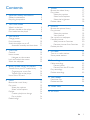 3
3
-
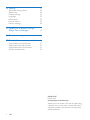 4
4
-
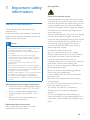 5
5
-
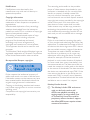 6
6
-
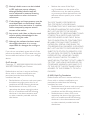 7
7
-
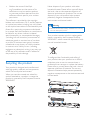 8
8
-
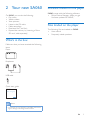 9
9
-
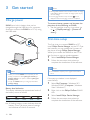 10
10
-
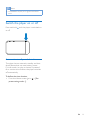 11
11
-
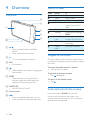 12
12
-
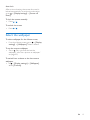 13
13
-
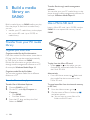 14
14
-
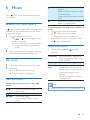 15
15
-
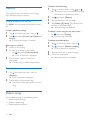 16
16
-
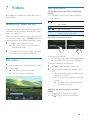 17
17
-
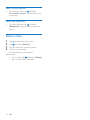 18
18
-
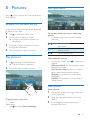 19
19
-
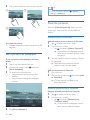 20
20
-
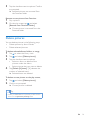 21
21
-
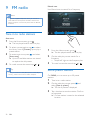 22
22
-
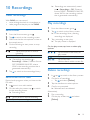 23
23
-
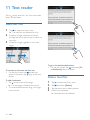 24
24
-
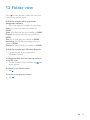 25
25
-
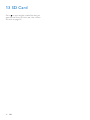 26
26
-
 27
27
-
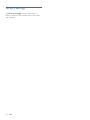 28
28
-
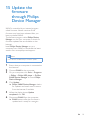 29
29
-
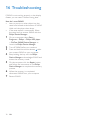 30
30
-
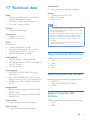 31
31
-
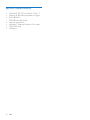 32
32
-
 33
33
-
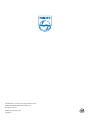 34
34
Philips GoGear SA060308 User manual
- Category
- MP3/MP4 players
- Type
- User manual
Ask a question and I''ll find the answer in the document
Finding information in a document is now easier with AI
Related papers
-
Philips SA060304S User manual
-
Philips SA060304S User manual
-
Philips SA075108K/97 User manual
-
Philips GoGear SA028204 User manual
-
Philips SA080308W/93 Quick start guide
-
Philips SA2MXX04WA User manual
-
Philips SA5MXX04VFC/97 User manual
-
Philips SA5MXX04RFC User manual
-
Philips SA4MIN04KF/97 User manual
-
Philips SA3MXX04K/37 User manual