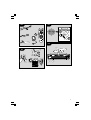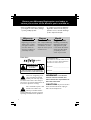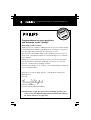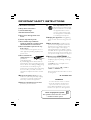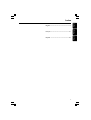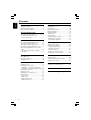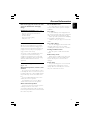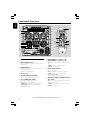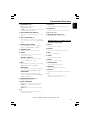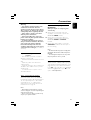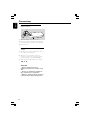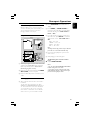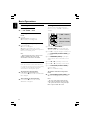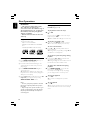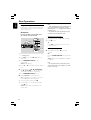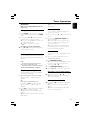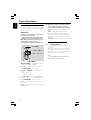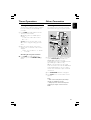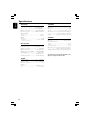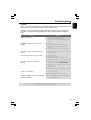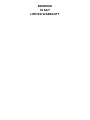Philips FWM569/37B User manual
- Category
- CD players
- Type
- User manual
This manual is also suitable for

Mini Hi-Fi System FW
M569
FW
M569
S
E
E
W
H
Y
I
N
S
I
D
E
I
M
P
O
R
T
A
N
T
!
Return
your Warranty
Registration Card
within 10 days
Need help? Call us!
Philips representatives are ready to help you with
any questions about your new product. We can guide you
through Connections, First-time Setup, or any of the Features.
We want you to start enjoying your new product right away!
CALL US BEFORE YOU CONSIDER
RETURNING THE PRODUCT!
1-800-531-0039
or
Visit us on the web at www.philips.com

2
CAUTION
Use of controls or adjustments or
performance of procedures other
than herein may result in hazardous
radiation exposure or other unsafe
operation.
ATENCIÓN
El uso de mando o ajustes o la
ejecucción de métodos que no sean
los aquí descritos puede ocasionar
peligro de exposición a radiación.
This system complies with the FCC rules, Part
15 and with 21 CFR 1040.10. Operation is
subject to the following two conditions:
– This device may not cause harmful
interference, and
– This device must accept any interference
received, including interference that may cause
undesired operation.
Canada
English:
This digital apparatus does not exceed
the Class B limits for radio noise
emissions from digital apparatus as set
out in the Radio Interference
Regulations of the Canadian
Department of Communications.
Français:
Cet appareil numérique n'émet pas
de bruits radioélectriques dépassant
les limites applicables aux appareils
numériques de Classe B prescrites
dans le Règlement sur le Brouillage
Radioélectrique édicté par le Ministère
des Communications du Canada.

3
STANDBY
ON
MP3
MP3
1
2 3
P3
P2
P1
P4

4
• Once your Philips purchase is registered,
you’re eligible to receive all the privileges
of owning a Philips product.
• So complete and return the Warranty
Registration Card enclosed with your
purchase at once, and take advantage
of these important benefits.
Return your Warranty Registration card today to
ensure you receive all the benefits you’re entitled to.
Warranty
Verification
Registering your product
within 10 days confirms
your right to maximum
protection under the
terms and conditions of
your Philips warranty.
Owner
Confirmation
Your completed Warranty
Registration Card serves
as verification of owner-
ship in the event of prod-
uct theft or loss.
Model
Registration
Returning your Warranty
Registration Card right
away guarantees you’ll
receive all the information
and special offers which
you qualify for as the
owner of your model.
This “bolt of lightning” indi-
cates uninsulated material
within your unit may cause
an electrical shock. For the safety of
everyone in your household, please do
not remove product covering.
The “exclamation point” calls
attention to features for
which you should read the
enclosed literature closely to prevent
operating and maintenance problems.
WARNING: TO PREVENT
FIRE OR SHOCK HAZARD, DO
NOT EXPOSE THIS EQUIPMENT TO
RAIN OR MOISTURE.
CAUTION: To prevent electric
shock, match wide blade of plug to
wide slot, and fully insert.
For Customer Use
Enter below the Serial No. which is locat-
ed on the rear of the cabinet. Retain this
information for future reference.
Model No. _______________________
Serial No. ________________________
Know these
safetysymbols
CAUTION
RISK OF ELECTRIC SHOCK
DO NOT OPEN
CAUTION: TO REDUCE THE RISK OF ELECTRIC SHOCK, DO NOT
REMOVE COVER (OR BACK). NO USER-SERVICEABLE PARTS
INSIDE. REFER SERVICING TO QUALIFIED SERVICE PERSONNEL.

5
Congratulations on your purchase,
and welcome to the “family!”
Dear Philips product owner:
Thank you for your confidence in Philips.You’ve selected one of the best-built,
best-backed products available today.And we’ll do everything in our power to
keep you happy with your purchase for many years to come.
As a member of the Philips “family,” you’re entitled to protection by one
of the most comprehensive warranties and outstanding service networks
in the industry.
What’s more, your purchase guarantees you’ll receive all the information
and special offers for which you qualify, plus easy access to accessories
from our convenient home shopping network.
And most importantly you can count on our uncompromising commitment
to your total satisfaction.
All of this is our way of saying welcome – and thanks for investing in a
Philips product.
Sincerely,
Lawrence J. Blanford
President and Chief Executive Officer
P.S. Remember, to get the most from your Philips product, you
must return your Warranty Registration Card within 10 days.
So please mail it to us right now!
R
E
G
I
S
T
R
A
T
I
O
N
N
E
E
D
E
D
W
I
T
H
I
N
1
0
D
A
Y
S
Hurry!
Visit our World Wide Web Site at http://www.philips.com

6
1.
Read these instructions.
2.
Keep these instructions.
3.
Heed all warnings.
4.
Follow all instructions.
5.
Do not use this apparatus near
water.
6.
Clean only with dry cloth.
7.
Do not block any ventilation
openings. Install in accordance with
the manufacturer's instructions.
8.
Do not install the system near any
heat sources
12.
Use only with the cart, stand,
tripod, bracket, or table specified
by the manufacturer or sold with
the apparatus. When a cart is
used, use caution when moving
the cart/apparatus combination
to avoid injury from tip-over.
13.
Unplug this apparatus during lightning
storms or when unused for long periods of
time.
14.
Refer all servicing to qualified service
personnel. Servicing is required when the
apparatus has been damaged in any way,
such as power-supply cord or plug is
damaged, liquid has been spilled or objects
have fallen into the apparatus, the apparatus
has been exposed to rain or moisture, does
not operate normally, or has been dropped.
15.
Battery usage
CAUTION
– To
prevent battery leakage which may result in
bodily injury, property damage, or damage
to the unit:
Install all batteries correctly, +and -as
marked on the unit.
Do not mix batteries (old and new or
carbon and alkaline, etc.).
Remove batteries when the unit is not used
for a long time.
EL 6475-E004: 02/8
IMPORTANT SAFETY INSTRUCTIONS
such as radiators, heat registers, stoves, or
other apparatus (including amplifiers) that
produce heat.
9.
Do not defeat the
safety purpose of the
polarized or
grounding-type plug.
A polarized plug has two blades with one
wider than the other. A grounding type plug
has two blades and a third grounding prong.
The wide blade or the third prong are
provided for your safety. If the provided plug
does not fit into your outlet, consult an
electrician for replacement of the obsolete
outlet.
10.
Protect the power cord from being
walked on or pinched, particularly at plugs,
convenience receptacles, and the point
where they exit from the apparatus.
11.
Only use attachments/accessories
specified by the manufacturer.
AC Polarized
Plug
WARNING
To reduce the risk of fire or electric
shock, this apparatus should not be
exposed to rain or moisture, and
objects filled with liquids, such as vases,
should not be placed on this apparatus.
Class II equipment symbol
This symbol indicates that the unit has
a double insulation system

7
English
Français
Español
Index
English ------------------------------------------------ 8
Français -------------------------------------------- 30
Español --------------------------------------------- 52

8
English
General Information
Supplied accessories ............................................ 9
Environmental information ................................ 9
Care and safety information .............................. 9
Functional Overview
Main unit and remote control .................. 10–11
Control buttons available on the
remote control only ....................................... 11
Connections
Step 1: Connecting FM/ AM antennas ............ 13
Step 2: Connecting the speakers .................... 13
Step 3: Connecting to game console ............. 13
Step 4: Connecting the AC power cord ........ 13
Step 5: Inserting batteries into the remote
control .................................................................. 14
Using the remote control to operate
the system ........................................................ 14
Gameport Operations
About Gameport ............................................... 15
Preparation before use ..................................... 15
Starting operation .............................................. 15
Basic Operations
Switching on/off ................................................. 16
Switching to active mode .............................. 16
Switching to eco power standby mode ..... 16
Switching to standby mode (view clock) ... 16
Demonstration mode ........................................ 16
Setting the clock ................................................. 16
Dimming system’s display screen .................... 17
Volume control ................................................... 17
Sound control ..................................................... 17
MAX sound ...................................................... 17
Digital sound control ..................................... 17
Dynamic bass boost ....................................... 17
Disc Operations
Playable discs ....................................................... 18
Loading discs ....................................................... 18
Basic playback controls ..................................... 18
Playing an MP3 disc ............................................ 19
Repeat and shuffle .............................................. 19
Repeat play ....................................................... 19
Random play ..................................................... 19
Programming the disc tracks ........................... 20
Checking the programme ............................. 20
Clearing the programme ............................... 20
Tuner Operations
Tuning to radio stations .................................... 21
Presetting radio stations ................................... 21
Using the plug and play .................................. 21
Automatic presetting ..................................... 21
Manual presetting ............................................ 21
Selecting a preset radio station ....................... 21
Deleting a preset radio station .................... 21
Timer Operations
Setting the timer ................................................. 22
Activating/Deactivating the timer ............... 22
Setting the sleep timer ...................................... 23
Other Connection
Listening to an external source ...................... 23
Specifications ........................................... 24
Troubleshooting .................................... 25
Contents

9
English
General Information
Refer to the type plate on the rear of the
system for identification and supply
ratings.
Supplied accessories (page 3 – P1)
–Remote control and two AA batteries.
–AM loop antenna
–FM wire antenna
–Video cinch cable (yellow)
–AC power cord
Environmental information
All unnecessary packaging has been omitted.
We have tried to make the packaging easy to
separate into three materials: cardboard (box),
polystyrene foam (buffer) and polyethylene
(bags, protective foam sheet).
Your system consists of materials which can be
recycled and reused if disassembled by a
specialised company. Please observe the local
regulations regarding the disposal of packaging
materials, exhausted batteries and old
equipment.
Care and safety information
(page 3 – P2)
Avoid high temperature, moisture, water
and dust
–Do not expose the system, batteries or discs
to humidity, rain, sand or excessive heat (caused
by heating equipment or direct sunlight). Always
keep the disc tray closed to avoid dust on the
lens.
–No objects filled with liquids, such as vases,
shall be placed on the apparatus.
–No naked flame sources, such as lighted
candles, should be placed on the apparatus.
Avoid condensation problem
–The lens may cloud over when the system is
suddenly moved from cold to warm
surroundings, making it impossible to play a disc.
Leave the system in the warm environment until
the moisture evaporates.
Do not block the vents
– In a cabinet, allows about 10cm (4 inches) of
free space all around the system for adequate
ventilation.
Care of disc
–To clean a CD, wipe it in a straight line from
the centre towards the edge using a soft, lint-free
cloth. A cleaning agent may damage the disc!
–Write only on the printed side of a CDR(W)
and only with a soft felt-tipped pen.
– Handle the disc by its edge, do not touch the
surface.
Care of the cabinet
–Use soft cloth slightly moistened with a mild
detergent solution. Do not use a solution
containing alcohol, spirits, ammonia or abrasives.
Finding a suitable location
–Place the system on a flat, hard, and stable
surface.
Built-in safety circuit
– Under extreme conditions, this system may
switch to standby mode automatically. If this
happens, let the system cool down before
reusing it.
Power saving
–This system is designed to use less than 1W
of electricity when switched to Eco Power
standby. Disconnect the AC power cord from
the power outlet when not in use.

10
English
Functional Overview
Main unit and remote control
1ECO POWER indicator
–Lights up when the system is in the Eco Power
standby mode.
2STANDBY ON B
– Switches to the Eco Power standby mode or
turns on the system.
–*Switches to standby mode.
3Display screen
4CLOCK•TIMER (CLK/TIMER)
–*Enters clock or timer setting mode.
5CD / TUNER/ AUX•GAME
–Selects the relevant active mode.
–CD: toggles between DISC 1~5.
–TUNER: toggles between FM and AM band.
–AUX•GAME: toggles between AUX and
GAMEPORT mode.
6PREV•PRESET 4 (TITLE –) (í)
NEXT•PRESET 3 (TITLE +) (ë)
–CD: selects a track or selects a title from MP3
disc.
–TUNER: selects a preset radio station.
–CLOCK: sets the minutes.
7STOP•DEMO STOP 9
– Exits an operation.
–CD: stops playback or clears a programme.
–TUNER: *erases a preset radio station.
(only on the main unit)
–*Tu r ns on/off the demonstration mode.
8SEARCH•TUNING (ALBUM/PLAYLIST
43) (à á)
–CD: *searches backward/forward or selects an
album from MP3 disc.
–TUNER: tunes the radio frequency up/down.
–CLOCK: sets the hours.
* = Press and hold the button for more than two seconds.
STANDBY
ON
MP3
1
2
3
4
5
0
!
@
6
9
8
7
™
¡
)
(
*
&
^
%
$
#
º
ª
•
4
0
!
⁄
&
∞
§
≥
%
@
6
5
^
7
9
8
£
CD
REPEAT
DIM
DSC VAC MUTE MAX ON/OFF
SLEEP CLK/TIMER TIMER ON/OFF
PROGRAM SHUFFLE DISPLAY
CD1
CD4 CD5
CD2 CD3
TUNER AUX GAME
ALBUM
TITLE
VOL
GAME GAME
SOUND MIX-IT
24

11
English
9PLAY•PAUSE ÉÅ
–CD: starts/pauses playback.
(only on the main unit)
–TUNER: *enters Plug & Play mode and/or starts
preset radio station installation.
0MAX SOUND (MAX ON/OFF)
–Turns on/off the optimal mix of various sound
features.
!MIX IT (GAME MIX IT)
–Mixes the game sound with your favorite music
from one of these music sources (CD, TUNER or
AUX).
@MODE (GAME SOUND)
– Selects different type of equaliser setting for
Gameport (SPEED, PUNCH or BLAST).
#GAME VOLUME
– Adjusts the game’s output volume level.
$VIDEO
– Use a video cable to connect to your game
console’s v.ideo output.
AUDIO L. / AUDIO R.
–Use a audio cable to connect to your game
console’s left/right audio output.
%DBB
– Selects different type of bass boost level settings
(DBB 1, DBB 2, DBB 3 or DBB OFF).
DSC/PRESET
–Selects different type of preset sound equaliser
settings (OPTIMAL, JAZZ, ROCK or POP).
VAC/REVERB
–Selects different type of ambience-based
equaliser settings (HALL, CINEMA, CONCERT,
CYBER or ARCADE).
^MASTER VOLUME (VOL + –)
– Adjusts the volume level.
&PROG (PROGRAM)
–CD: starts or confirms tracks programming.
–TUNER: starts *automatic/manual preset
programming.
–CLOCK: selects 12- or 24-hour clock display.
*n
– Plug in the headphones jack. The speakers
output will be cancelled.
Functional Overview
* = Press and hold the button for more than two seconds.
(VU meters
–Indicates signal strength of left/right channel.
)iR SENSOR
–Point the remote control towards this sensor.
¡Disc trays (1~5)
™OPEN•CLOSE 0 (DISC 1~5)
–Opens/closes the respective disc tray.
Control buttons available on the
remote control only
£CD 1~5
–Selects a disc tray to playback.
≤REPEAT
–Repeats a track/disc/all programmed tracks.
∞DIM
–Turns on/off the dim mode.
§SLEEP
– Sets the sleep timer function.
≥MUTE
–Mutes or restores the volume.
•TIMER ON/OFF
–Turns on/off the timer function.
ªSHUFFLE
–Turns on/off the random play mode.
ºDISPLAY
–Displays the album and title name for MP3 disc.
⁄B
–Switches to Eco Power standby mode.
–*Switches to standby mode.

12
English
Connections
VOLTAGE
NOT FOR ALL
VERSIONS
SELECTOR
110V-
127V
220V-
240V
Game console
OUT
OUT
3a
3b
3c
4
6

13
English
Warning!
–Use only the supplied speakers. The
combination of the main unit and
speakers provides the best sound. Using
other speakers can damage the unit and
sound quality will be negatively affected.
–Never make or change connections
with the power switched on.
–Connect the AC power cord to the
power outlet only after you have finished
hooking up everything.
–To avoid overheating of the system, a
safety circuit has been built in. Therefore,
your system may switch to Standby
mode automatically under extreme
conditions. If this happens, let the system
cool down before reusing it (not available for
all versions).
Step 1: Connecting FM/AM
antennas
– Place the AM loop antenna on a shelf or
attach it to a stand or wall.
–Extend the FM antenna and fix its ends to the
wall.
–Adjust the position of the antennas for
optimal reception.
–Position the antennas as far as possible from a
TV, VCR or other radiation source to prevent
unwanted noise.
–For better FM stereo reception, connect
external FM antenna.
Step 2: Connecting the speakers
Connect the speaker wires to the SPEAKERS
terminals, right speaker to “R” and left speaker to
“L”, colored (marked) wire to “+” and black
(unmarked) wire to “-”. Fully insert the
stripped portion of the speaker wire into the
terminal as shown on page 12.
Notes:
– Ensure that the speaker cables are correctly
connected. Improper connections may damage the
system due to short-circuit.
– Do not connect more than one speaker to any
one pair of +/- speaker terminals.
Step 3: Connecting to game console
IMPORTANT!
Gameport inputs are solely for game
console only.
a. Use the game console’s video cable (not
supplied) to connect its video output to the
GAMEPORT-VIDEO terminal.
b. Use the game console’s audio cables (not
supplied) to connect its audio outputs to the
GAMEPORT-AUDIO L. / AUDIO R.
terminals.
c. Use the video cable (yellow) to connect the
VIDEO OUT terminal to the video input on
the TV for viewing.
Notes:
–On the TV, the Video Input jack is usually yellow
and might be labeled A/V In, CVBS, Composite or
Baseband.
–To avoid magnetic interference, do not position
the front speakers too close to your TV.
Step 4: Connecting the AC power cord
“AUTO INSTALL - PRESS PLAY” may appear
on the display panel when the AC power cord is
plugged into the power outlet for the first time.
Press ÉÅ on the main unit to store all available
radio stations (page 3 - P3) or press Ç to exit
(refer to “Tuner Operations”).
Connections

14
English
Step 5: Inserting batteries into the
remote control
1
3
2
1Open the battery compartment cover.
2Insert two batteries type R06 or AA, following
the indications (+-) inside the compartment.
3Close the cover.
Using the remote control to operate the
system
1Aim the remote control directly at the remote
sensor (iR) on the main unit.
2Select the source you wish to control by
pressing one of the source select keys on the
remote control (for example CD, TUNER).
3Then select the desired function (for example
ÉÅ,
í,
ë).
CAUTION!
–Remove batteries if they are
exhausted or will not be used for a long
time.
–Do not use old and new or different
types of batteries in combination.
–Batteries contain chemical substances,
so they should be disposed of properly.
Connections

15
English
Gameport Operations
About Gameport
Gameport allows you to connect your game
console to this mini system which enables you to
enjoy a total game immersion experience
through powerful sound output.
Preparation before use
1Connect your game console’s video and audio
output to the GAMEPORT video and audio
inputs respectively (refer to “Connections -
Connecting to game console).
2Connect your TV’s video input to the VIDEO
OUT (CVBS) on the rear panel.
3Connect all the AC power cord to the power
outlet.
Starting operation
4Tu rn on the TV and set to the correct video-
in channel.
The TV’s video input channel may be called
AUX(iliary) IN, AUDIO/VIDEO (A/V) IN, EXT 1,
etc. These channels are often near channel 00
on your TV. Or, your TV remote control may
have a button or switch that chooses different
video modes. See your TV manual for details.
5Press AUX•GAME until “GAMEPORT” is
display.
6Press MODE (or GAME SOUND on
remote) to select the type of sound setting
that best suit the game : SPEED, PUNCH,
BLAST or OFF.
7If you like to mix your game sound to your
favourite music, press MIX-IT to select the
desired music source : CD, TUNER, AUX or
OFF.
CD ™ “MIX-CD"
TUNER ™ “MIX-TU"
AUX ™ “MIX-AUX"
OFF ™ “MIX-OFF"
Note:
To change the disc tray, you have to press CD, then
press CD 1~5 to select the desired disc tray.
8If necessary, start playback of your chosen
mixer source.
9Start playing your favourite game.
To adjust the game console’s volume
level
●Adjust GAME VOLUME.
Notes:
– You can only activate GAME VOLUME and MIX-
IT while in the game source mode.
– If your game console is switched on, the video
image will always appear on the TV even though
you are not in the gameport mode.
Game console
front panel
rear panel
SPEEDPUNCHBLAST
MODE
MODE
MIX-IT
GAME SOUND
GAME SOUND
G
A
M
E
V
O
L
U
M
E
GAME
GAME
•AUX
UX
A
U
D
I
O
L
.
V
I
D
E
O
A
U
D
I
O
R
.
2
3
1
5
6
7

16
English
Switching on/off
Switching to active mode
●Press CD, TUNER, or AUX.
Switching to the Eco Power standby
mode
●Press B.
➜ECO POWER button lights up.
➜The display screen will go blank.
Switching to standby mode (view clock)
●Press and hold B.
➜The clock is displayed.
➜While in the standby mode, pressing
CLOCK•TIMER button will switch the system to
the Eco Power standby mode.
Note:
–Before switching the system to the Eco Power
standby or standby mode, make sure the
demonstration mode has been deactivated.
Demonstration mode
If the demonstration mode is active, whenever
you switch the system to the Eco Power standby
or standby mode, it will begin showing the
various features offered by the system.
To activate the demonstration
●In Eco Power standby/standby mode,
press and hold Ç on the main unit until "DEMO
ON" is displayed.
To deactivate the demonstration
●Press and hold Ç on the main unit until
"DEMO OFF" is displayed.
Setting the clock
The clock can be set in either 12-hour or
24-hour mode ("11:59 PM" or "23:59" for
example).
(00:00 î 12:00AM)
(
00
:00 /
12
:00AM)
(00:
00
/ 12:
00
AM)
1,
2
4
5
3
2,6
1Press and hold CLK/TIMER (or
CLOCK•TIMER on the main unit) until
“SELECT CLOCK OR TIMER” is displayed.
2Press ë to change the display to “CLOCK” and
press CLK/TIMER (CLOCK•TIMER) again
to confirm.
3Press PROGRAM (PROG) repeatedly to
change between 12-hour and 24-hour clock
mode.
4Press à or á repeatedly to set the hour.
5Press í or ë repeatedly to set the minute.
6Press CLK/TIMER (CLOCK•TIMER) to
store the setting.
➜The clock will start working.
To view the clock time in any active
mode
●Press CLK/TIMER (CLOCK•TIMER) once.
➜The clock is displayed for a few seconds.
Notes:
– The clock setting will be erased when the
system is disconnected from the power supply.
–The system will exit clock setting mode if no
button is pressed within 90 seconds.
Basic Operations

17
English
Dimming the system’s display
You can select the desired brightness for the
display panel.
●In any active mode, press DIM on the remote
control or DIM MODE on the system
repeatedly to turn on/off dim mode.
➜DIM is shown, except for DIM OFF mode.
Volume control
●Adjust MASTER VOLUME (or press
VOL +/- on the remote control) to increase
or decrease the sound level.
➜“VOL MIN” is the minimum volume level and
”VOL MAX” is the maximum volume level.
To switch off the volume temporarily
●Press MUTE on the remote control.
➜Playback will continue without sound and
“MUTE” is displayed.
➜To restore the volume, press MUTE again or
increase the volume level.
Sound control
MAX sound, DSC and VAC sound features
cannot be activated at the same time.
While in the game mode, all the sound control
features are not available for selection, except
DBB and Game Sound control.
MAX sound
MAX sound provides the best mixture of
various sound features (DSC, VAC for example).
●Press MAX SOUND (or MAX ON/OFF on
the remote control).
➜If activated, the MAX SOUND button lights
up. All other sound effects (DSC, VAC or DBB)
will be switched off automatically.
Digital sound control
DSC provides a different type of preset sound
equaliser setting.
●Press DSC repeatedly to select : OPTIMAL,
JAZZ, ROCK or POP.
Virtual ambience control
VAC provides a different type of environment-
based equaliser setting.
●Press VAC repeatedly to select : HALL,
CINEMA, CONCERT, CYBER or ARCADE.
Dynamic bass boost
DBB enhances the bass response.
●Press DBB repeatedly to select : DBB 1,
DBB 2, DBB 3 or DBB OFF.
➜Some discs might be recorded in high
modulation, which causes a distortion at high
volume. If this occurs, switch off DBB or reduce
the volume.
Automatic DSC-DBB and VAC-DBB
selection
The best DBB setting is generated automatically
for each DSC, VAC or Game Sound selection.
You can manually select the DBB setting that
best suits your listening environment.
Basic Operations

18
English
IMPORTANT!
– This system is designed for regular
discs. Therefore, do not use any
accessories such as disc stabiliser rings or
disc treatment sheets, etc., as offered on
the market, because they may jam the
changer mechanism.
–Do not load more than one disc onto
each tray.
Playable discs
This system is able to play:
–All pre-recorded audio CDs
– All finalised audio CDR and audio CDRW
discs
– MP3-CDs (CD-ROMs with MP3 tracks)
Loading discs (page 3 - P4)
1Press OPEN•CLOSE 0 DISC 1 on top of
the main unit to open disc tray 1.
2Load a disc with the label side facing up. For
double-sided discs, load the side you want to
play facing up.
3Press OPEN•CLOSE 0 DISC 1 again to
close the disc tray.
➜“READING“ is displayed. The selected disc
tray, total number of tracks and the playing time
will appear on the display.
4Repeat steps 1~3 for loading discs into the disc
trays 2~5 by pressing the corresponding
OPEN•CLOSE 0 DISC button.
Notes:
–To ensure good system performance, wait until
the disc trays completely read the disc(s) before
proceeding.
– Only one tray can be opened each time. If you
open the second tray before closing the first tray,
the first tray will automatically close before the
second tray opens.
Basic playback controls
Load discs (page 3 - P4).
To play all discs on the disc trays
●Press ÉÅ.
OR
In stop mode, press CD to select a disc tray to
begin, then press ÉÅ.
➜All the available discs will play once, then stop.
To play the selected disc only
●Press one of the CD 1~5 buttons on remote.
➜The selected disc will play once, then stop.
To select a desired track
●Press í or ë repeatedly until the desired
track is displayed.
➜During random play (shuffle), pressing í will
not affect the current playback.
To search for a particular passage during
playback
●Press and hold à or á and release it when
the desired passage is located.
➜During searching, the volume will be reduced.
For MP3 disc, the volume will be muted.
To change discs without interrupting
playback
●Press OPEN•CLOSE 0 of respective disc
trays (refer to “Loading discs”).
For example, if currently disc tray 1 is playing,
you can change the discs on disc trays 2~5.
To interrupt playback
●Press ÉÅ.
➜To resume normal playback, repeat the
above.
To stop playback
●Press Ç.
➜If the system remains in the stop mode for 30
minutes, it will switch to the Eco Power standby
mode.
Disc Operations

19
English
Playing an MP3 disc
CD
REPEAT
DIM
DSC VAC MUTE MAX ON/OFF
SLEEP CLK/TIMER TIMER ON/OFF
PROGRAM SHUFFLE DISPLAY
CD1
CD4 CD5
CD2 CD3
TUNER AUX GAME
ALBUM
TITLE
VOL
GAME GAME
SOUND MIX-IT
MP3
1
A02 T001
ALB
TITLE
A02 T008
3
4
2
1Load an MP3 disc.
➜The disc reading time may exceed 10
seconds due to the large number of songs
compiled into one disc.
➜“AXX TYYY” is displayed. XX is the current
album number and YYY is the current title
number.
2Press à / á (ALBUM 4 / 3) to select a
desired album.
3Press í / ë (TITLE - / +) to select a
desired title.
4Press ÉÅ to start playback.
●During playback, press DISPLAY to show the
album and title name.
Supported MP3 disc formats:
–ISO9660, Joliet, UDF 1.5
–Maximum title number : 999 (depending on
filename length)
–Maximum album number : 99
–Supported sampling frequencies : 32 kHz,
44.1 kHz, 48 kHz
–Supported Bit-rates : 32~256 (kbps), variable
bitrates
–ID3 tags : V1.1, V2.2, V2.3, V2.4
Repeat and shuffle
You can select and change the various play
modes before or during playback.
Repeat play
1Press REPEAT on the remote repeatedly to
select :
A
B
C
D
E
A–to repeat playback of the current track.
B–to repeat playback of the current disc.
C–to repeat playback of all available discs
(not available for this model).
D– to repeat playback of the current
programmed track (only if the
programme mode is active)
E–to repeat playback of all the programmed
tracks (only if the programme mode is
active)
2To resume normal playback, press REPEAT
until “OFF” is displayed.
Random play
●Press SHUFFLE on the remote to turn
on/off the shuffle mode.
➜If activated, SHUF is shown and the repeat
mode (if any) will be cancelled.
➜The random play will start from the current
disc tray. Only after all the tracks in the active
disc tray have been shuffled, then it will change
to the next available disc tray.
➜If programme mode is active, only the
programmed tracks will be played in random
order.
Note:
–Pressing the OPEN•CLOSE button will cancel all
repeat and shuffle modes.
Disc Operations

20
English
Programming the disc tracks
Programming tracks is possible when playback is
stopped. Up to 99 tracks can be stored in the
memory in any order.
IMPORTANT!
It is only possible to programme from
the current selected disc tray.
CD
REPEAT
DIM
DSC VAC MUTE MAX ON/OFF
SLEEP CLK/TIMER TIMER ON/OFF
PROGRAM SHUFFLE DISPLAY
CD1
CD4 CD5
CD2 CD3
TUNER AUX GAME
ALBUM
TITLE
VOL
GAME GAME
SOUND MIX-IT
MP3
12
4
7
53,
6
1Load the desired discs into the disc trays (refer
to “Loading discs”).
2Press CD or one of the CD 1~5 buttons to
select a disc.
3Press PROGRAM (PROG) to start
programming.
➜PROG starts flashing.
4Press í or ë repeatedly to select the desired
track.
●For MP3 discs, press à / á (ALBUM 43)
and í / ë (TITLE - / +) to select the
desired album and title for programming.
5Press PROGRAM (PROG) to store.
●Repeat steps 4–5 to select other tracks.
➜If you attempt to programme more than 99
tracks, “PROGRAM FULL” is displayed.
6To start programme play, press ÉÅ.
7To stop playback or to end the programming,
press Ç once.
➜PROG stays and the programming, mode
remains active.
Notes:
–If the total playing time reached 100 minutes or
if one of the programmed tracks has a number
greater than 30, “—:—” is displayed instead of the
total playing time.
–The system will exit the programming mode if
no button is pressed within 20 seconds.
Checking the programme
1Stop playback and press í or ë repeatedly.
2Press Ç to exit.
OR
Press ÉÅ to start playback from the current
programmed track
Clearing the programme
●Stop playback, then press Ç to clear the
program.
OR
Press the OPEN•CLOSE 0 button of the disc
tray.
➜PROG disappears and “PROGRAM CLEARED”
is displayed.
Note:
–The programme will be erased if the system is
disconnected from the power supply or you switch
to other source mode.
Disc Operations
Page is loading ...
Page is loading ...
Page is loading ...
Page is loading ...
Page is loading ...
Page is loading ...
-
 1
1
-
 2
2
-
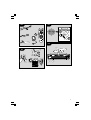 3
3
-
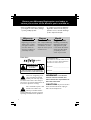 4
4
-
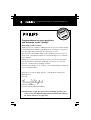 5
5
-
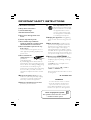 6
6
-
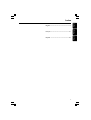 7
7
-
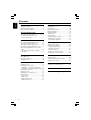 8
8
-
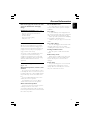 9
9
-
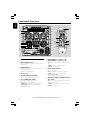 10
10
-
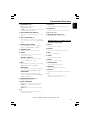 11
11
-
 12
12
-
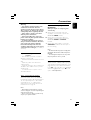 13
13
-
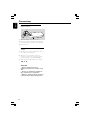 14
14
-
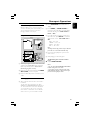 15
15
-
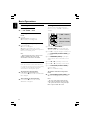 16
16
-
 17
17
-
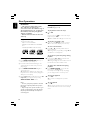 18
18
-
 19
19
-
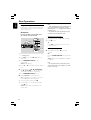 20
20
-
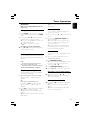 21
21
-
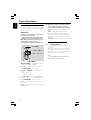 22
22
-
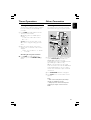 23
23
-
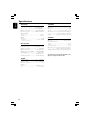 24
24
-
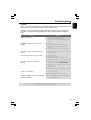 25
25
-
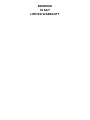 26
26
Philips FWM569/37B User manual
- Category
- CD players
- Type
- User manual
- This manual is also suitable for
Ask a question and I''ll find the answer in the document
Finding information in a document is now easier with AI