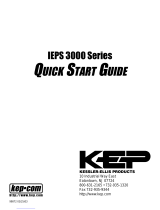Renaming an existing startup-config file..................................................................................75
Creating a new startup-config file.............................................................................................75
Using the Clear + Reset button combination to reset the switch to its default configuration....78
TFTP: Copying a configuration file to a remote host.....................................................................78
TFTP: Copying a configuration file from a remote host.................................................................79
Xmodem: Copying a configuration file to a serially connected host..............................................79
Xmodem: copying a configuration file from a serially connected host...........................................80
Operating notes for multiple configuration files.............................................................................80
Display configuration of selected interface.........................................................................................80
Running configuration output........................................................................................................80
Startup configuration output..........................................................................................................87
Automatic configuration update with DHCP Option 66.......................................................................89
Enabling configuration file update using Option 66.......................................................................89
Possible scenarios for updating the configuration file...................................................................90
Operating notes.............................................................................................................................90
Log messages...............................................................................................................................90
6 Interface Access and System Information.........................................................92
Interface access: console/serial link, web, and inbound telnet...........................................................92
Terminal line width and length settings..........................................................................................92
Listing the current console/serial link configuration.......................................................................92
Reconfigure inbound telnet access...............................................................................................93
Outbound telnet to another device................................................................................................93
Making window size negotiation available for a telnet session.....................................................94
Web-management idle timeout......................................................................................................95
Reconfigure WebAgent access.....................................................................................................96
Reconfigure the console/serial link settings..................................................................................96
Denying interface access by terminating remote management sessions...........................................98
System information.............................................................................................................................99
Viewing and configuring system information...............................................................................100
7 Configuring IP Addressing...............................................................................103
Overview...........................................................................................................................................103
IP configuration.................................................................................................................................103
Just want a quick start with IP addressing?................................................................................104
IP addressing with multiple VLANs.............................................................................................104
Menu: configuring IP address, Gateway, and Time-To-Live (TTL)..............................................105
CLI: Configuring IP Address, Gateway, and Time-To-Live (TTL)................................................106
WebAgent: configuring IP addressing.........................................................................................110
How IP addressing affects switch operation................................................................................110
DHCP/Bootp operation...........................................................................................................110
Network preparations for configuring DHCP/Bootp................................................................113
Loopback interfaces..........................................................................................................................113
Introduction..................................................................................................................................113
Configuring a loopback interface.................................................................................................114
Displaying loopback interface configurations..............................................................................115
IP Preserve: retaining VLAN-1 IP addressing across configuration file downloads.........................116
Operating rules for IP preserve...................................................................................................117
Enabling IP preserve...................................................................................................................117
Configuring a single source IP address............................................................................................119
Overview......................................................................................................................................119
Specifying the source IP address................................................................................................120
The source IP selection policy...............................................................................................121
Displaying the source IP interface information............................................................................122
Error messages...........................................................................................................................126
Contents 5