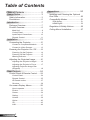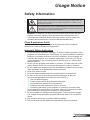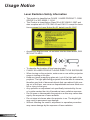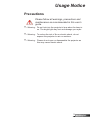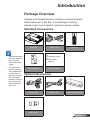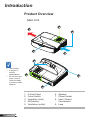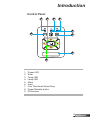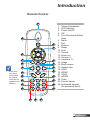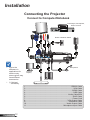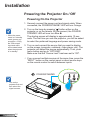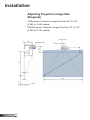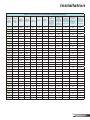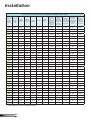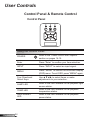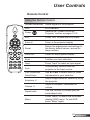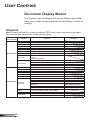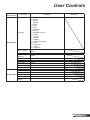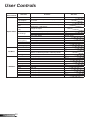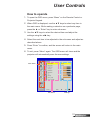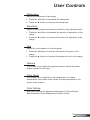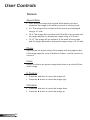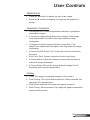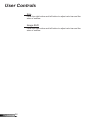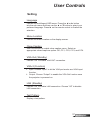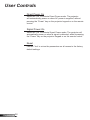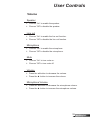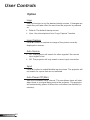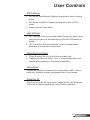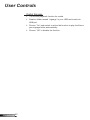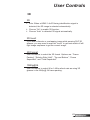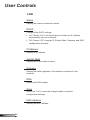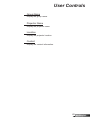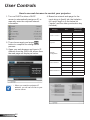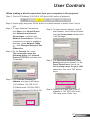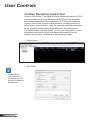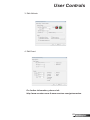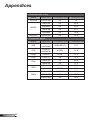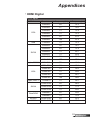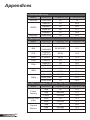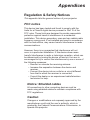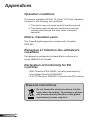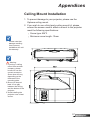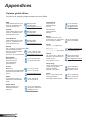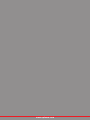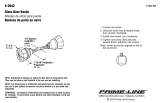Optoma ZH500UST User manual
- Category
- Data projectors
- Type
- User manual
This manual is also suitable for

DLP
®
Projector
User manual

2
English
Table of Contents ............................2
Usage Notice ...................................3
Safety Information ...............................3
Precautions .........................................5
Introduction ...................................... 7
Package Overview ..............................7
Product Overview ...............................8
Main Unit .............................................. 8
Control Panel ....................................... 9
Input/Output Connections .................. 10
Remote Control .................................. 11
Installation .....................................12
Connecting the Projector ..................12
Connect to Computer/Notebook ........ 12
Connect to Video Sources ................. 13
Powering the Projector On / Off ........14
Powering On the Projector ................. 14
Powering Off the Projector ................. 15
Warning Indicator ............................... 15
Adjusting the Projected Image ..........16
Adjusting the Projector�s Height......... 16
Adjusting the Projector�s Focus ......... 17
Adjusting Projection Image Size
(Diagonal) .......................................... 18
User Controls ................................24
Control Panel & Remote Control ......24
Control Panel ..................................... 24
Remote Control .................................. 25
IR Remote codes ............................... 27
Structure ........................................... 28
On-screen Display Menus ................28
How to operate .................................. 31
Picture ................................................ 32
Screen ............................................... 34
Setting ................................................ 37
Volume ............................................... 39
Option ................................................ 40
3D ...................................................... 43
LAN .................................................... 44
Appendices .................................... 50
Installing and Cleaning the Optional
Dust Filter .........................................50
Compatibility Modes .........................51
VGA Analog ....................................... 51
HDMI Digital ....................................... 53
Regulation & Safety Notices .............55
Ceiling Mount Installation ..................57
Table of Contents

3
English
Usage Notice
Safety Information
The lightning ash with arrow head within an equilateral triangle is intended
to alert the user to the presence of uninsulated “dangerous voltage” within the
product’s enclosure that may be of sufcient magnitude to constitute a risk of
electric shock to persons.
The exclamation point within an equilateral triangle is intended to alert the user
to the presence of important operating and maintenance (servicing) instructions
in the literature accompanying the appliance.
WARNING: TO REDUCE THE RISK OF FIRE OR ELECTRIC SHOCK, DO NOT
EXPOSE THIS APPLIANCE TO RAIN OR MOISTURE. DANGEROUS HIGH
VOLTAGES ARE PRESENT INSIDE THE ENCLOSURE. DO NOT OPEN THE
CABINET. REFER SERVICING TO QUALIFIED PERSONNEL ONLY.
Class B emissions limits
This Class B digital apparatus meets all requirements of the Canadian
Interference-Causing Equipment Regulations.
Important Safety Instruction
1. Do not block any ventilation openings. To ensure reliable operation of the
projector and to protect from over heating, it is recommended to install the
projector in a location that does not block ventilation. As an example, do
not place the projector on a crowded coffee table, sofa, bed, etc. Do not
put the projector in an enclosure such as a book case or a cabinet that
restricts air ow.
2. Do not use the projector near water or moisture. To reduce the risk of re
and/or electric shock, do not expose the projector to rain or moisture.
3. Do not install near heat sources such as radiators, heaters, stoves or any
other apparatus such as ampliers that emits heat.
4. Clean only with dry cloth.
5. Only use attachments/accessories specied by the manufacturer.
6. Do not use the unit if it has been physically damaged or abused.
Physical damage/abuse would be (but not limited to):
Unit has been dropped.
Power supply cord or plug has been damaged.
Liquid has been spilled on to the projector.
Projector has been exposed to rain or moisture.
Something has fallen in the projector or something is loose inside.
Do not attempt to service the unit yourself. Opening or removing covers
may expose you to dangerous voltages or other hazards.
7. Do not let objects or liquids enter the projector. They may touch danger-
ous voltage points and short out parts that could result in re or electric
shock.
8. See projector enclosure for safety related markings.
9. The unit should only be repaired by appropriate service personnel.

4
English
Usage Notice
Laser Radiation Safety Information
• This product is classied as CLASS 1 LASER PRODUCT - RISK
GROUP 2 of IEC 60825-1 : 2014
• This Product is classied as Class 3R of IEC 60825-1:2007 and
also complies with 21 CFR 1040.10 and 1040.11 except for devia-
tions pursuant to Laser Notice No.50, dated June 24, 2007.
COMPLIES WITH
21 CFR 1040.10 AND
1040.11 EXCEPT FOR
DEVIATIONS PURSUANT
TO LASER NOTICE No. 50,
DATED JUNE 24, 2007.
IEC/EN 60825-1:2007
IEC/EN 60825-1:2007
LASER RADIATION AVOID DIRECT EYE EXPOSURE CLASS 3R LASER PRODUCT
WAVE LENGTH: 450-460 nm / Max. PULSE ENERGY: 0.70mJ / PULSE DURATION: 1.35
ms IEC/EN 60825-1:2014 CLASS 1 LASER PRODUCT / RISK GROUP 2
Possibly hazardous optical radiation emitted from this product.
Do not stare into the beam, May be harmful to the eyes.
IEC/EN 60825-1:2007
䎗┠捧琝䬓䬲⇤嵘䫋嶝5䎗┠≾⢘
䂹楖琫QP㫗⳾哠▉哔斦
P- 哠▉㛘勄㧍構琫PV
IEC/EN 60825-1:2007
RAYONNEMENT LASER - ÉVITEZ TOUTE EXPOSITION DIRECTE DES YEUX - PRODUIT LASER
DE CLASSE 3R
LONGUEUR D'ONDES:450 - 460 nm/Max. IMPULSION D'ÉNERGIE: 0.70mJ/
DURÉE IMPULSION: 1.35 ms
,(&(1偒䎗┠≾⢘沥橀力
徼≾⢘⋱➨◑⟆哔⿐抂〉㫠⾊䩛┠⼽捧
⇤嵘▴嶝䎗┠㬶⟆哔⋱⿐䬓䬲揷㗧㜶⾊
IEC/EN 60825-1:2014 PRODUIT LASER DE CLASSE 1 / GROUPE A RISQUE 2
Risques possibles de rayonnements optiques émis par ce produit.
Ne pas regarder dans le faisceau. Peut étre dangereux pour les yeux.
• As with any bright source, do not stare into the direct beam, RG2
IEC 62471-5:2015
LASER APERTURE
DO NOT LOOK INTO THE LENS
OUVERTURE RAYONNEMENT LASER
NE REGARDE PAS DANS LA LENTILLE
• To describe the location of xed warning label
• CLASS 3R LASER PRODUCT-AVOID DIRECT EYE EXPOSURE
• When turning on the projector, make sure no one within projection
range is looking at the lens.
• Keep any items (magnifying glass etc.) out of the light path of the
projector. The light path being projected from the lens is extensive,
therefore any kind of abnormal objects that can redirect light com-
ing out of the lens, can cause an unpredictable outcome such as a
re or injury to the eyes.
• Any operation or adjustment not specically instructed by the us-
er’s guide creates the risk of hazardous laser radiation exposure.
• Do not open or disassemble the projector as this may cause dam-
age by the exposure of laser radiation.
• Do not stare into beam when the projector is on. The bright light
may result in permanent eye damage.
• Without following the control, adjustment or operation procedure
may cause damage by the exposure of laser radiation

5
English
Usage Notice
Precautions
Please follow all warnings, precautions and
maintenance as recommended in this user�s
guide.
▀■ Warning- Do not look into the projector’s lens when the lamp is
on. The bright light may hurt and damage your eyes.
▀■ Warning- To reduce the risk of re or electric shock, do not
expose this projector to rain or moisture.
▀■ Warning- Please do not open or disassemble the projector as
this may cause electric shock.

6
English
Usage Notice
Do:
Turn off and unplug the power plug from the AC outlet before
cleaning the product.
Use a soft dry cloth with mild detergent to clean the display
housing.
Disconnect the power plug from AC outlet if the product is not
being used for a long period of time.
Do not:
Block the slots and openings on the unit provided for
ventilation.
Use abrasive cleaners, waxes or solvents to clean the unit.
Do not clean the lens during full operation, otherwise it will
cause coating loss or scratches on the lens surface. Optoma
is entitled to reject such warranty.
Use under the following conditions:
- In extremely hot, cold or humid environments.
Sea level to 6000 feet
Extremely hot: > 35°C
Extremely cool: < 5°C
6000 feet above
Extremely hot: > 30°C
Extremely cool: < 5°C
Extremely humid: > 70% R.H. (Relative Humidity)
- In areas susceptible to excessive dust and dirt.
- Near any appliance generating a strong magnetic eld.
- In direct sunlight.

7
English
Introduction
Optional accesso-
ries vary depend-
ing on model,
specication and
region.
For other laser
curtain accesso-
ries, please refer
to the laser cur-
tain user manual.
*For European
warranty informa-
tion please visit
www.optomaeu-
rope.com
Package Overview
Unpack and inspect the box contents to ensure all parts
listed below are in the box. If something is missing,
please contact your nearest customer service center.
Projector
VGA Cable
2 AAA Batteries
Power Cord
HDMI Cable
Warranty Card*
Basic User
Manual
Documentation
HDMI2
HDMI1
VGA1
VGA2
Freeze
Blank
Image
Aspect
Keystone
Volume
Zoom-
Reset
Auto
Input
Zoom+
M
Power
enu
Exit
Enter
Remote
Laser Curtain Module
Wi Dongle
Standard Accessories
Optional Accesories

8
English
Introduction
Product Overview
Main Unit
1. Control Panel
2. Focus Switch
3. Ventilation (inlet)
4. IR Receiver
5. Ventilation (outlet)
6. Speaker
7. Power Socket
8. Input / Output
Connections
9. Lens
The interface
is subject to
model’s
specications.
Do not block pro-
jector in/out air
vents and keep
a minimum 30cm
distance.
6
7
8
4
2
5
3
1
9

9
English
Introduction
Control Panel
1. Power LED
2. Enter
3. Temp LED
4. Lamp LED
5. Menu
6. Input
7. Four Directional Select Keys
8. Power/Standby button
9. IR Receiver
3
6
9
8
7
21 4
5

10
English
Introduction
Input/Output Connections
Monitor loop
through only
support in VGA1-
In/YPbPr.
1. VGA1-In/YPbPr Connector
(PC Analog Signal/Component Video Input/HDTV/YPbPr)
2. HDMI2 Input Connector
3. HDMI1 Input Connector
4. USB Connector (Connect to PC for Remote Mouse
function)
5. RJ45 connector
6. USB Type A Connector
7. Power Socket
8. Interactive connector (3.5mm mini-jack, depending on
Model)
9. VGA-Out/VGA2-In Connector
10. RS-232 Connector (9-pin DIN Type)
11. Composite Video Input Connector
12. Composite Audio Input (right) Connector
13. Composite Audio Input (left) Connector
14. Audio Output Connector (3.5mm mini jack)
15. Audio Input Connector (3.5mm mini jack)
16. Audio Input Connector (microphone)
17. Kensington
TM
Lock Port
The interface
is subject to
model’s
specications.
7
1 2
4
10
14
53
11
12
16
6
9
13 15
17
8

11
English
Introduction
Some keys
may have
not function
for models
which do not
support these
features.
Remote Control
1. Infrared transmitter
2. LED Indicator
3. Power On/Off
4. OK
5. Four Directional Select
Keys
6. Menu
7. Exit
8. Zoom in
9. Reset
10. Auto
11. Source
12. Zoom out
13. Volume +/-
14. Keystone +/-
15. Image
16. Black screen
17. Aspect ratio
18. VGA1
19. HDMI1
20. VGA2
21. HDMI2
22. Video
23. Screen freeze
24. Numbered keypad
(for password input)
HDMI2
HDMI1
VGA1
VGA2
Freeze
Blank
Image
Aspect
Keystone
Volume
Zoom-
Reset
Auto
Input
Zoom+
M
Power
enu
Exit
Enter
1
17
2223
20
18
16
9
15
13
21
24
2
11
14
10
7
12
6
5
3
4
8
19

12
English
Installation
Connecting the Projector
Due to the
difference in
applications for
each country,
some regions may
have different
accessories.
(*) Optional
accessory
Connect to Computer/Notebook
E62405SP
R
1
MOLEX
10
9
5
Audio Output
Microphone
External
Display
Router / Network Switch
1................................................................................................*RS232 Cable
2.....................................................................................................VGA Cable
3..................................................................................................*HDMI Cable
4....................................................................................................*USB Cable
5......................................................................................... *Audio Cable/RCA
6.................................................................................................. *RJ45 Cable
7....................................................................................................Power Cord
8........................................................................................*VGA Output Cable
9.......................................................................................... *Interactive Cable
10....................................................................................*Audio Output Cable
11 ............................................................................. *Microphone Input Cable
DVD Player, Set-top Box,
HDTV receiver

13
English
Installation
E62405SP
R
1
5
6
3
7
4
2
8
Connect to Video Sources
1................................................*15-Pin to 3 RCA Component/HDTV Adaptor
2..................................................................................................*HDMI Cable
3..................................................................................................*Audio Cable
4......................................................................................... *Audio Cable/RCA
5....................................................................................................Power Cord
6................................................................................*Composite Video Cable
7......................................................................................... *Audio Cable/RCA
8.........................................................................................*Audio Input Cable
Due to the
difference in
applications for
each country,
some regions may
have different
accessories.
(*) Optional
accessory
Composite Video Output
DVD Player, Set-top Box,
HDTV receiver
Microphone
Audio Output

14
English
Installation
Powering the Projector On / Off
Turn on the
projector rst and
then select the
signal sources.
Powering On the Projector
1. Securely connect the power cord and signal cable. When
connected, the POWER/STANDBY LED will turn Orange.
2. Turn on the lamp by pressing “ ” button either on the
projector or on the remote. At this moment, the POWER/
STANDBY LED will now turn Blue.
The startup screen will display in approximately 10 sec-
onds. The rst time you use the projector, you will be asked
to select the preferred language and power saving mode.
3. Turn on and connect the source that you want to display
on the screen (computer, notebook, video player, etc). The
projector will detect the source automatically. If not, push
menu button and go to “OPTIONS”.
Make sure that the “Source Lock” has been set to “Off”.
If you connect multiple sources at the same time, press the
“INPUT” button on the control panel or direct source keys
on the remote control to switch between inputs.
When the power
mode is in standby
mode (power con-
sumption < 0.5W),
the VGA output/
input and audio
will be deactivated
when the projector
is in standby.
POWER/STANDBY
1

15
English
Installation
Contact the
nearest service
center if the
projector displays
these symptoms.
Powering Off the Projector
1. Press the “ ” button on the remote control or
on the control panel to turn off the projector.
The following message will be displayed on the screen.
Press the “ ” button again to conrm otherwise the
message will disappear after 10 seconds. When you press
the “ ” button for the second time, the fan will start cooling
the system and will shut down.
2. The cooling fans continue to operate for about 4 seconds
for cooling cycle and the POWER/STANDBY LED will ash
Orange. When the POWER/STANDBY LED lights solid
Orange, the projector has entered standby mode.
If you wish to turn the projector back on, you must wait until
the projector has completed the cooling cycle and has en-
tered standby mode. Once in standby mode, simply press “
” button to restart the projector.
3. Disconnect the power cord from the electrical outlet and the
projector.
Warning Indicator
When the warning indicators (see below) come on,
the projector will automatically shutdown:
“LAMP” LED indicator is lit red and if “POWER/STANDBY”
indicator ashes amber.
“TEMP” LED indicator is lit red, this indicates the projector
has overheated. Under normal conditions, the projector can
be switched back on.
“TEMP” LED indicator ashes red and if “POWER/STAND-
BY” indicator ashes amber.
Unplug the power cord from the projector, wait for 30 seconds
and try again. If the warning indicator light up again, please
contact your nearest service center for assistance.

16
English
Installation
Adjusting the Projected Image
Adjusting the Projector�s Height
The projector is equipped with elevator feet for adjusting
the image height.
1. Locate the adjustable foot you wish to modify on the
underside of the projector.
2. Rotate the adjustable ring clockwise to raise the projector
or counter clockwise to lower it. Repeat with the remain-
ing feet as needed.
Tilt-Adjustment Feet
Tilt-Adjustment Ring

17
English
Installation
Adjusting the Projector�s Focus
To focus the image, slide the focus switch to left/right until the
image is clear.
1080p series: The projector will focus at distances (Lens to
wall) from 1.654 to 2.205 feet (0.504 to 0.672 meters)
WUXGA series: The projector will focus at distances (lens
to wall) from 1.644 to 2.198 feet (0.501 to 0.670 meters)
Focus switch

18
English
Installation
Adjusting Projection Image Size
(Diagonal)
1080p series: Projection Image Size from 90” to 120”
(2.286 to 3.048 meters)
WUXGA series: Projection Image Size from 93” to 123”
(2.362 to 3.124 meters)
Image center
Floor
Screen
M4 screws holes

19
English
Installation
1080P (16:9) Wall mount installation measurement chart
Diagonal
image
size (S)
in inch
Diagonal
image
size (S) in
mm
Image
width (W)
in mm
Image
height (H)
in mm
Throw
distance
Offset
Offset
tolerance
(+/-)
Distance
from
surface of
whiteboard
to center
of projector
mount (T)
in mm
Distance
from
surface of
whiteboard
to back of
projector
(T1) in mm
Distance
from top of
image to top
of wall plate
(O) in mm
Distance
from top of
image to top
of interface
boss (O1)
in mm
Distance
from top of
image to top
of projector
(O2) in mm
90 2286 1992 1121 504 224 34 379 242 363 287 267
91 2311 2015 1133 510 227 34 385 248 366 290 270
92 2337 2037 1146 515 229 34 390 253 368 292 272
93 2362 2059 1158 521 232 35 396 259 371 295 275
94 2388 2081 1171 527 234 35 402 265 373 297 277
95 2413 2103 1183 532 237 35 407 270 376 300 280
96 2438 2125 1196 538 239 36 413 276 378 302 282
97 2464 2147 1208 543 242 36 418 281 381 305 285
98 2489 2170 1220 549 244 37 424 287 383 307 287
99 2515 2192 1233 555 247 37 430 293 386 310 290
100 2540 2214 1245 560 249 37 435 298 388 312 292
101 2565 2236 1258 566 252 38 441 304 391 315 295
102 2591 2258 1270 571 254 38 446 309 393 317 297
103 2616 2280 1283 577 257 38 452 315 396 320 300
104 2642 2302 1295 583 259 39 458 321 398 322 302
105 2667 2325 1308 588 262 39 463 326 401 325 305
106 2692 2347 1320 594 264 40 469 332 403 327 307
107 2718 2369 1333 599 267 40 474 337 406 330 310
108 2743 2391 1345 605 269 40 480 343 408 332 312
109 2769 2413 1357 611 271 41 486 349 410 334 314
110 2794 2435 1370 616 274 41 491 354 413 337 317
111 2819 2457 1382 622 276 41 497 360 415 339 319
112 2845 2480 1395 627 279 42 502 365 418 342 322
113 2870 2502 1407 633 281 42 508 371 420 344 324
114 2896 2524 1420 639 284 43 514 377 423 347 327
115 2921 2546 1432 644 286 43 519 382 425 349 329
116 2946 2568 1445 650 289 43 525 388 428 352 332
117 2972 2590 1457 655 291 44 530 393 430 354 334
118 2997 2612 1470 661 294 44 536 399 433 357 337
119 3023 2634 1482 667 296 44 542 405 435 359 339
120 3048 2657 1494 672 299 45 547 410 438 362 342

20
English
Installation
WUXGA (16:10) Wall mount installation measurement chart
Diagonal
image
size (S)
in inch
Diagonal
image
size (S) in
mm
Image
width (W)
in mm
Image
height (H)
in mm
Throw
distance
Offset
Offset
tolerance
(+/-)
Distance
from
surface of
whiteboard
to center
of projector
mount (T)
in mm
Distance
from
surface of
whiteboard
to back of
projector
(T1) in mm
Distance
from top of
image to top
of wall plate
(O) in mm
Distance
from top of
image to top
of interface
boss (O1)
in mm
Distance
from top of
image to top
of projector
(O2) in mm
92 2337 1982 1239 501 211 37 376 239 350 274 254
93 2362 2003 1252 507 213 38 382 245 352 276 256
94 2388 2025 1265 512 215 38 387 250 354 278 258
95 2413 2046 1279 518 217 38 393 256 356 280 260
96 2438 2068 1292 523 220 39 398 261 359 283 263
97 2464 2089 1306 529 222 39 404 267 361 285 265
98 2489 2111 1319 534 224 40 409 272 363 287 267
99 2515 2132 1333 539 227 40 414 277 366 290 270
100 2540 2154 1346 545 229 40 420 283 368 292 272
101 2565 2175 1360 550 231 41 425 288 370 294 274
102 2591 2197 1373 556 233 41 431 294 372 296 276
103 2616 2219 1387 561 236 42 436 299 375 299 279
104 2642 2240 1400 567 238 42 442 305 377 301 281
105 2667 2262 1414 572 240 42 447 310 379 303 283
106 2692 2283 1427 578 243 43 453 316 382 306 286
107 2718 2305 1440 583 245 43 458 321 384 308 288
108 2743 2326 1454 589 247 44 464 327 386 310 290
109 2769 2348 1467 594 249 44 469 332 388 312 292
110 2794 2369 1481 599 252 44 474 337 391 315 295
111 2819 2391 1494 605 254 45 480 343 393 317 297
112 2845 2412 1508 610 256 45 485 348 395 319 299
113 2870 2434 1521 616 259 46 491 354 398 322 302
114 2896 2455 1535 621 261 46 496 359 400 324 304
115 2921 2477 1548 627 263 46 502 365 402 326 306
116 2946 2499 1562 632 265 47 507 370 404 328 308
117 2972 2520 1575 638 268 47 513 376 407 331 311
118 2997 2542 1589 643 270 48 518 381 409 333 313
119 3023 2563 1602 648 272 48 523 386 411 335 315
120 3048 2585 1615 654 275 48 529 392 414 338 318
121 3073 2606 1629 659 277 49 534 397 416 340 320
122 3099 2628 1642 665 279 49 540 403 418 342 322
123 3124 2649 1656 670 281 50 545 408 420 344 324
124 3150 2671 1669 676 284 50 551 414 423 347 327
This table is for user’s reference only.
Page is loading ...
Page is loading ...
Page is loading ...
Page is loading ...
Page is loading ...
Page is loading ...
Page is loading ...
Page is loading ...
Page is loading ...
Page is loading ...
Page is loading ...
Page is loading ...
Page is loading ...
Page is loading ...
Page is loading ...
Page is loading ...
Page is loading ...
Page is loading ...
Page is loading ...
Page is loading ...
Page is loading ...
Page is loading ...
Page is loading ...
Page is loading ...
Page is loading ...
Page is loading ...
Page is loading ...
Page is loading ...
Page is loading ...
Page is loading ...
Page is loading ...
Page is loading ...
Page is loading ...
Page is loading ...
Page is loading ...
Page is loading ...
Page is loading ...
Page is loading ...
Page is loading ...
-
 1
1
-
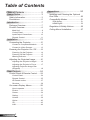 2
2
-
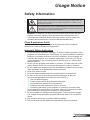 3
3
-
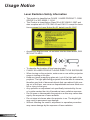 4
4
-
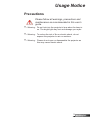 5
5
-
 6
6
-
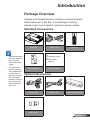 7
7
-
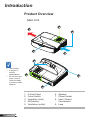 8
8
-
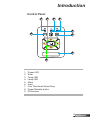 9
9
-
 10
10
-
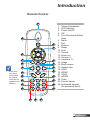 11
11
-
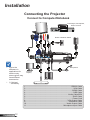 12
12
-
 13
13
-
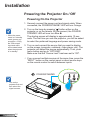 14
14
-
 15
15
-
 16
16
-
 17
17
-
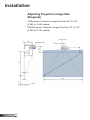 18
18
-
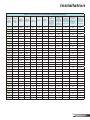 19
19
-
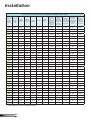 20
20
-
 21
21
-
 22
22
-
 23
23
-
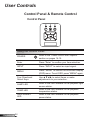 24
24
-
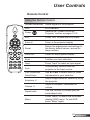 25
25
-
 26
26
-
 27
27
-
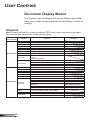 28
28
-
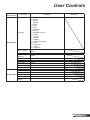 29
29
-
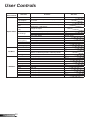 30
30
-
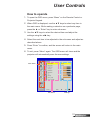 31
31
-
 32
32
-
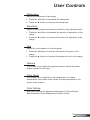 33
33
-
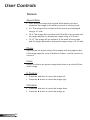 34
34
-
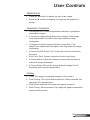 35
35
-
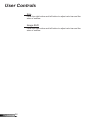 36
36
-
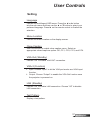 37
37
-
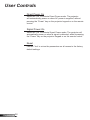 38
38
-
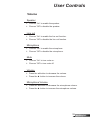 39
39
-
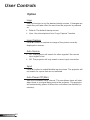 40
40
-
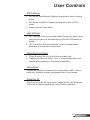 41
41
-
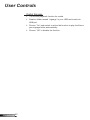 42
42
-
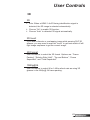 43
43
-
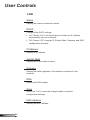 44
44
-
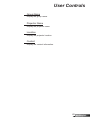 45
45
-
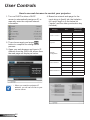 46
46
-
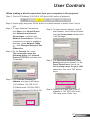 47
47
-
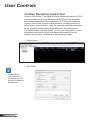 48
48
-
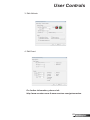 49
49
-
 50
50
-
 51
51
-
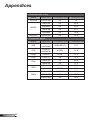 52
52
-
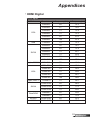 53
53
-
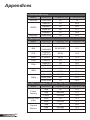 54
54
-
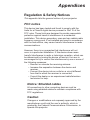 55
55
-
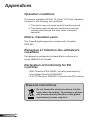 56
56
-
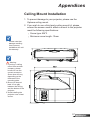 57
57
-
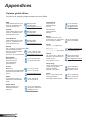 58
58
-
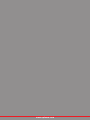 59
59
Optoma ZH500UST User manual
- Category
- Data projectors
- Type
- User manual
- This manual is also suitable for
Ask a question and I''ll find the answer in the document
Finding information in a document is now easier with AI
Related papers
-
Optoma Technology Optoma TW635-3D User manual
-
Optoma TW635-3D User manual
-
Optoma Optoma DS339 User manual
-
Optoma DX229 User guide
-
Optoma EH501 User manual
-
Optoma Technology TW6313D User manual
-
Optoma ZU510T-B User manual
-
Optoma Optoma DS551 User manual
-
Optoma ZU510T-B User manual
-
Optoma Projector User manual
Other documents
-
Infocus INL148HDUST User manual
-
 Qomo QP8000T-Combo User manual
Qomo QP8000T-Combo User manual
-
Ricoh PJ WXL4540 User manual
-
Hitachi LPWU9750B User guide
-
Hitachi LP-WU9750B User manual
-
Infocus IN114xa User guide
-
Eiki EK-812U User manual
-
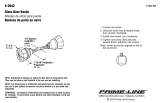 Prime-Line E 2642 Installation guide
Prime-Line E 2642 Installation guide
-
CableWholesale 322-120IV Datasheet
-
Xerox DP 820 User manual