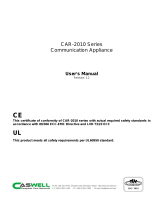Page is loading ...

eBOX670-883-FL Series
Embedded System
User’s Manual

ii
Disclaimers
This manual has been carefully checked and believed to contain accurate information.
Axiomtek Co., Ltd. assumes no responsibility for any infringements of patents or any third
party’s rights, and any liability arising from such use.
Axiomtek does not warrant or assume any legal liability or responsibility for the accuracy,
completeness or usefulness of any information in this document. Axiomtek does not make any
commitment to update the information in this manual.
Axiomtek reserves the right to change or revise this document and/or product at any time
without notice.
No part of this document may be reproduced, stored in a retrieval system, or transmitted, in
any form or by any means, electronic, mechanical, photocopying, recording, or otherwise,
without the prior written permission of Axiomtek Co., Ltd.
Copyright 2014 Axiomtek Co., Ltd.
All Rights Reserved
Aug 2014, Version A1
Printed in Taiwan

iii
Safety Precautions
Before getting started, please read the following important safety precautions.
1. The eBOX670-883-FL does not come equipped with an operating system. An operating
system must be loaded first before installing any software into the computer.
2. Be sure to ground yourself to prevent static charge when installing the internal
components. Use a grounding wrist strap and place all electronic components in any
static-shielded devices. Most electronic components are sensitive to static electrical
charge.
3. Disconnect the power cord from the eBOX670-883-FL before making any installation. Be
sure both the system and the external devices are turned OFF. Sudden surge of power
could ruin sensitive components. Make sure the eBOX670-883-FL is properly grounded.
4. Make sure the voltage of the power source is correct before connecting the equipment to
the power outlet.
5. Turn OFF the system power before cleaning. Clean the system using a cloth only. Do not
spray any liquid cleaner directly onto the screen.
6. Do not leave this equipment in an uncontrolled environment where the storage
temperature is below -45℃ or above 80℃. It may damage the equipment.
7. Do not open the system’s back cover. If opening the cover for maintenance is a must,
only a trained technician is allowed to do so. Integrated circuits on computer boards are
sensitive to static electricity. To avoid damaging chips from electrostatic discharge,
observe the following precautions:
Before handling a board or integrated circuit, touch an unpainted portion of the
system unit chassis for a few seconds. This will help to discharge any static electricity
on your body.
When handling boards and components, wear a wrist-grounding strap, available from
most electronic component stores.

iv
Classification
1. Degree of production against electric shock : not classified
2. Degree of protection against the ingress of water : IP40
3. Equipment not suitable for use in the presence of a flammable anesthetic mixture with air
or with oxygen or nitrous oxide.
4. Mode of operation : Continuous

v
General Cleaning Tips
You may need the following precautions before you begin to clean the computer. When you
clean any single part or component for the computer, please read and understand the details
below fully.
When you need to clean the device, please rub it with a piece of dry cloth.
1. Be cautious of the tiny removable components when you use a vacuum cleaner to
absorb the dirt on the floor.
2. Turn the system off before you start to clean up the component or computer.
3. Never drop the components inside the computer or get circuit board damp or wet.
4. Be cautious of all kinds of cleaning solvents or chemicals when you use it for the sake of
cleaning. Some individuals may be allergic to the ingredients.
5. Try not to put any food, drink or cigarette around the computer.
Cleaning Tools:
Although many companies have created products to help improve the process of cleaning
your computer and peripherals users can also use household items to clean their computers
and peripherals. Below is a listing of items you may need or want to use while cleaning your
computer or computer peripherals.
Keep in mind that some components in your computer may only be able to be cleaned using a
product designed for cleaning that component, if this is the case it will be mentioned in the
cleaning.
Cloth: A piece of cloth is the best tool to use when rubbing up a component. Although
paper towels or tissues can be used on most hardware as well, we still recommend you
to rub it with a piece of cloth.
Water or rubbing alcohol: You may moisten a piece of cloth a bit with some water or
rubbing alcohol and rub it on the computer. Unknown solvents may be harmful to the
plastics parts.
Vacuum cleaner: Absorb the dust, dirt, hair, cigarette particles, and other particles out of
a computer can be one of the best methods of cleaning a computer. Over time these
items can restrict the airflow in a computer and cause circuitry to corrode.
Cotton swabs: Cotton swaps moistened with rubbing alcohol or water are excellent tools
for wiping hard to reach areas in your keyboard, mouse, and other locations.
Foam swabs: Whenever possible it is better to use lint free swabs such as foam swabs.
Note: We strongly recommended that you should shut down the system before you
start to clean any single components.
Please follow the steps below:
1. Close all application programs
2. Close operating software
3. Turn off power switch
4. Remove all device
5. Pull out power cable

vi
Scrap Computer Recycling
If the computer equipment’s needs the maintenance or are beyond repair, we strongly
recommended that you should inform your Axiomtek distributor as soon as possible for the
suitable solution. For the computers that are no longer useful or no longer working well, please
contact your Axiomtek distributor for recycling and we will make the proper arrangement.
Trademarks Acknowledgments
Axiomtek is a trademark of Axiomtek Co., Ltd.
IBM, PC/AT, PS/2, VGA are trademarks of International Business Machines Corporation.
Intel® and Pentium® are registered trademarks of Intel Corporation.
MS-DOS, Microsoft C and QuickBasic are trademarks of Microsoft Corporation.
Windows 8, Windows 7, Windows XPE, Windows XP, Windows WinCE embedded, Linux,
MS-DOS, Microsoft C and
Other brand names and trademarks are the properties and registered brands of their
respective owners.

vii
Table of Contents
Disclaimers .............................................................................................................. ii
Safety Precautions ................................................................................................. iii
Classification .......................................................................................................... iv
General Cleaning Tips ............................................................................................ v
Scrap Computer Recycling .................................................................................... vi
CHAPTER 1 INTRODUCTION ................................................................................. 1
1.1 General Description ............................................................................ 1
1.2 System Specifications ........................................................................ 3
1.2.1 CPU .................................................................................................................... 3
1.2.2 I/O System ......................................................................................................... 3
1.2.3 System Specification ........................................................................................ 3
1.2.4 Driver CD Content ............................................................................................. 4
1.3 Dimensions ......................................................................................... 5
1.3.1 System Dimension ............................................................................................ 5
1.3.2 Wall mount Bracket Dimension ....................................................................... 6
1.4 I/O Outlets ........................................................................................... 7
1.5 Packing List ......................................................................................... 9
1.6 Model List ............................................................................................ 9
CHAPTER 2 HARDWARE INSTALLATION ........................................................ 11
2.1 Installing the 2.5” SATA Device ....................................................... 11
2.2 Installing the Express Mini Card ...................................................... 14
2.3 Installing the CFast Card .................................................................. 15
2.4 Installing the SIM Card ..................................................................... 16
2.5 Installing the SO-DIMM Memory ...................................................... 17
CHAPTER 3 JUMPER SETTING & CONNECTOR ............................................ 19
3.1 Jumper & Connector Location ......................................................... 19
3.2 Jumper Setting Summary ................................................................. 20
3.2.1 Restore BIOS Optimal Defaults (SJP2) ......................................................... 20
3.2.2 Mini Card Selection (SJP3) ............................................................................ 20
3.3 Connectors ........................................................................................ 21
3.3.1 DC-in Phoenix Power Connector .................................................................. 22
3.3.2 VGA Connector ............................................................................................... 22
3.3.3 HDMI Connector .............................................................................................. 22
3.3.4 DisplayPort Connector ................................................................................... 23
3.3.5 COM1~COM6 Serial Port Connector ............................................................. 23
3.3.6 USB 3.0 Connector ......................................................................................... 24
3.3.7 Ethernet Connector (LAN1~LAN4) ................................................................ 24
3.3.8 Audio Connector (SCN2, SCN1) .................................................................... 25
3.3.9 ATX Power On/OFF Button ............................................................................ 25
3.3.10 Reset Button .................................................................................................... 25
3.3.11 Remote Power Switch Connector (SPWRBT1) ............................................ 25
3.3.12 AT/ATX Switch................................................................................................. 26

viii
3.3.13 SIM Card Slots ................................................................................................. 26
3.3.14 Serial ATA Connectors (SATA1-SATA2) ....................................................... 26
3.3.15 CFast™ Socket ................................................................................................ 27
3.3.16 Digital I/O Connector ...................................................................................... 28
3.3.17 Express Mini Card Slot (SCN12, SCN13) ...................................................... 29
CHAPTER 4 BIOS SETUP UTILITY ..................................................................... 31
4.1 Starting .............................................................................................. 31
4.2 Advanced Menu ................................................................................. 33
4.3 Chipset Menu .................................................................................... 44
4.4 Boot Menu ......................................................................................... 48
4.5 Security Menu ................................................................................... 49
4.6 Save & Exit Menu .............................................................................. 50
APPENDIX A WATCHDOG TIMER ....................................................................... 53
About Watchdog Timer .................................................................................... 53
Sample Program ............................................................................................... 54
APPENDIX B PROGRAMMABLE LED ................................................................ 55
About Programmable LED ............................................................................... 55
Sample Code ..................................................................................................... 55

eBOX670-883-FL Series User’s Manual
Introduction
1
CHAPTER 1
INTRODUCTION
This chapter contains general information and detailed specifications of the eBOX670-883-FL.
The Chapter 1 includes the following sections:
General Description
System Specifications
Dimensions
I/O Outlets
Packing List
Model List
1.1 General Description
The eBOX670-883-FL is an embedded system that supports LGA1150 Socket 4th
generation Intel® Core™ i7/i5/i3/Celeron processor to support Windows 7, Windows
7 Embedded, Windows 8, Windows 8 Embedded or Linux, suitable for the most
endurable operation.
It features fan less design with full feature I/O, two 204-pin unbuffered SODIMM
socket for dual channel DDR3-1333/1600 MHz memory, and enhanced system
dependability by built-in Watchdog Timer.
Features
1. Intel® Haswell Q87 Platform
2. Support LGA1150 Socket Intel® Core™ i7/i5/i3/Celeron processor
3. Maximum to 16GB SO-DIMM DDR3 1333/1600 MHz memory
4. Supports 6 USB 3.0 ports
5. Supports 6 jump-less RS-232/422/485
6. Supports 4 10/100/1000Mbps Ethernet ports
7. Supports ATX power switch with status indicator
8. 32 channel Digital I/O (16 IN & 16 OUT), Programmable
9. Two HDMI
10. One DisplayPort
11. One VGA
12. Two 2.5” SATA HDD drive bay
13. Two PCI Express Mini Card Slots w/ mSATA supported. (By jumper selection)
14. One front access CFast
15. Watchdog timer
16. VDC power input 9~36V
17. One SIM slot
18. Three Antenna openings

eBOX670-883-FL Series User’s Manual
Introduction
2
Reliable and Stable Design
The eBOX670-883-FL adopts the advanced cooling system and supporting the CFast™,
which makes it especially suitable for vibration environments, best for industrial
automation, digital signage and gaming application.
Embedded O.S. Supported
The eBOX670-883-FL not only supports Windows 7, Windows 8, but also supports
embedded OS, such as Windows 7 Embedded, Windows 8 Embedded and Linux.
Various Storage devices supported
For storage device, the eBOX670-883-FL supports two 2.5" SATA storage drive bay, one
CFast™ slot and mSATA device.

eBOX670-883-FL Series User’s Manual
Introduction
3
1.2 System Specifications
1.2.1 CPU
CPU
LGA1150 Socket Intel® Core™ i7/i5/i3/Celeron processor
Working temperature depends on TDP of processor, please refer to 1.2.3
System Specification
Chipset
Intel® Haswell Q87 chipset
BIOS
American Megatrends Inc. UEFI (Unified Extensible Firmware Interface)
BIOS.
System Memory
Two 204-pin unbuffered DDR3 1333/1600 MHz SO-DIMM socket, max. up
to 16GB
1.2.2 I/O System
Six jumper-less RS-232/422/485 9-pin D-Sub male connectors
Two HDMI for display (Supports HDMI 1.4a, max resolution up to 4K × 2K)
One VGA connector for display (Supports max resolution up to 1920x1200)
One DisplayPort for display (Supports max resolution up to 2560x1600)
One Audio connector (Mic-IN, Line-OUT)
Four RJ-45 connectors for 10/100/1000 Base-T Ethernet ports
(Intel® i210-IT,i217-LM)
Six USB 3.0 connectors
16 Digital Input and 16 Digital Output for digital I/O 44-pin D-Sub female connectors
Two PCI Express Mini Card Slots w/ mSATA supported.
DC 9~36V power input connector
Oner HDD Active and two programmable indicators
One Reset switch
One AT/ATX switch
One Power switch
One Remote PWR switch
Three SMA type connector opening for Antenna
1.2.3 System Specification
Watchdog Timer
1~255 seconds or minutes; up to 255 levels.
Power Supply
9-36V wide range DC input connector
Operation Temperature
-40℃ ~ 55℃ (-4 ºF ~ 131ºF), with W.T. SSD & Memory ;CPU TDP 35W)
-40℃ ~ 50℃ (-4 ºF ~ 122ºF), with W.T. SSD & Memory ;CPU TDP 45W)

eBOX670-883-FL Series User’s Manual
Introduction
4
Storage Temperature
-45℃ ~ 80℃ (-49 ºF ~ 176ºF)
Humidity
10% ~ 90% (non-condensation)
Vibration Endurance
3Grm w/ CFast (5-500Hz, X, Y, Z directions)
Weight
3.8 kg (8.37 lb) without package
4.6 kg (10.14 lb) with package
Dimensions
280mm(11.02”) (W) x190mm(7.48”) (D) x 70mm(2.75”) (H)
1.2.4 Driver CD Content
Driver
Audio
Chipset
Ethernet
Graphic
Intel Rapid Storage Technology
USB 3.0
ME 9.0
Manual
User Manual
Quick Manual
Note: All specifications and images are subject to change without notice.

eBOX670-883-FL Series User’s Manual
Introduction
6
1.3.2 Wall mount Bracket Dimension

eBOX670-883-FL Series User’s Manual
Introduction
7
1.4 I/O Outlets
The following figures show you I/O outlets on front view of the eBOX670-883-FL.
Front View drawing
※ Indicator Information:
HDD: 1 x Orange LED for HDD active
PL1: Programmable LED (Please refer to Appendix B to set it.)
PL2: Programmable LED (Please refer to Appendix B to set it.)

eBOX670-883-FL Series User’s Manual
Introduction
8
Rear View drawing

eBOX670-883-FL Series User’s Manual
Introduction
9
1.5 Packing List
The package bundled with your eBOX670-883-FL should contain the following items:
eBOX670-883-FL System Unit x 1
eBOX670-883-FL Quick Installation Guide x 1
CD x 1 (For Driver and Manual)
Screws Pack x1
Pre-installed Intel Processor
Pre-installed DDR3 SO-DIMM
Pre-installed Foot pad x4
Optional Wall-mount Brackets
Optional Antenna
Optional Mini Card module
Optional 2.5” SATA Storage
Optional CFast™Card
Optional mSATA
1.6 Model List
eBOX670-883-FL-DC
Fanless Embedded System with Intel Core i7/i5/i3 &
Celeron Processor, Q87 PCH, HDMIx2/VGA/DisplayPort,
Dual HDD, GbE LAN*4, USB3.0*6, Audio, RS-
232/422/485*6, 32 Channel digital I/O, 9~36VDC
If you cannot find this package or any items are missing, please contact Axiomtek distributors
immediately.

eBOX670-883-FL Series User’s Manual
Introduction
10
This page is intentionally left blank.

eBOX670-883-FL Series User’s Manual
Hardware Installation
11
CHAPTER 2
HARDWARE INSTALLATION
The eBOX670-883-FL is convenient for your various hardware configurations, such as HDD
(Hard Disk Drive), SSD (Solid State Drive), CFastTM card or PCI Express Mini Card modules.
The chapter 2 will show you how to install the hardware.
2.1 Installing the 2.5” SATA Device
<< HDD-A >>
Step 1 Turn off the system, and unplug the power cord.
Step 2 Turn the system upside down to locate screws at the bottom, loosen
screws.
Step 3 Remove the bottom cover.
Step 4 Please find the HDD bracket location then loosen four screws of HDD
bracket to take out it.
Step 5 Please prepare the following items to assemble HDD.

eBOX670-883-FL Series User’s Manual
Hardware Installation
12
Step 6 Fasten total four screws between two sides of HDD/SSD.
※Please notice that you should base on the photo to check HDD’s direction.
Step 7 Lock the HDD and fasten screws then connect SATA & Power cables.
Step 8 Please fasten screws of HDD bracket to complete first HDD installation.
/