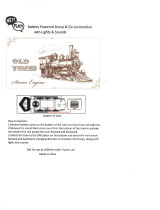Page is loading ...

Lionel
Overland Freight Express
Owner’s Manual
73-1989-250
8/04
®
SYSTEM
featuring
and

Congratulations!
2
C
ongratulations on your purchase of the ready-to-run Overland Freight Express Train Set!
This set features everything you need to get started—a mighty CW-80 Transformer, a CAB-1
Remote Controller and Command Base, a huge loop of easy-to-assemble FasTrack track, a string
of detailed cars, and a powerful Command Control-equipped Lionel locomotive.
Have fun growing with this complete train set! Start with the set components, then follow your
imagination into your own miniature world. Expand your railroad empire with additional
FasTrack track sections, enhance your layout with accessories, lengthen your consist with extra
cars, or operate a new locomotive at the head end of your train! Explore the possibilities at your
authorized Lionel dealer.
Use this Owner’s Manual to learn how to set up, operate, and maintain your train set for years
of reliable operation.
The following Lionel marks may be used throughout this instruction manual and are protected under law.
All rights reserved.
Lionel
®
, TrainMaster
®
, Odyssey
®
, RailSounds
®
, CrewTalk
™
, TowerCom
™
, DynaChuff
™
,
StationSounds
™
, Pullmor
®
, ElectroCoupler
™
, Magne-Traction
®
, CAB-1
®
Remote Controller,
PowerMaster
®
, Lionel ZW
®
, ZW
®
, PowerHouse
®
, TMCC
®
, Lionelville
™
, Lockon
®
, Wireless Tether
™
The name FasTrack
®
is used with permission from Pitsco, Inc.
Overland Freight Express Train Set Inventory
• SD-70MAC diesel locomotive
• Two Maxi-Stack intermodal cars
• Three auto carriers
• Standard O extended vision caboose
• Seven straight FasTrack track sections
• 16 O-60 curved FasTrack track sections
• FasTrack terminal section
• TMCC Command Base
• TMCC CAB-1 Remote Controller
• CW-80 Transformer
• Smoke fluid
• Traction tires
• CAB-1 Remote Controller overlay
• Owner’s Manual

Features of the locomotive
• TrainMaster Command Control equipped—able to run in the TrainMaster
Command Control environment or in the conventional environment with
only a standard transformer
• RailSounds sound system with CrewTalk communication and TowerCom
announcements
• Odyssey System for speed control
• Directional lighting including operating LED headlights
• Operating marker lights
• Two ElectroCouplers
• Dual powerful maintenance-free motors with momentum flywheels
• Four traction tires
• Fan-driven smoke unit
• Lighted number boards
• Lighted cab interior
• Minimum curve: O-31
3
The transformer included with this set should be periodically
examined for conditions that may result in the risk of fire,
electric shock, or injury to persons (such as damage to the
output cord, blades, housing, or other parts). In the event that
such conditions exist, the transformer should not be used until
properly repaired.
Parents!

4
Creating your layout
Operating your CW-80 Transformer safely 5
Building your Lionel layout 6
Joining the FasTrack track section 6
Wiring your CW-80 Transformer 7-8
TrainMaster Command Control operations
TrainMaster Command Control operations 9
Installing batteries in the CAB-1 Remote Controller 9
Operating your locomotive in the Command Control environment 10
CAB-1 Remote Controller commands 11
CAB-1 Remote Controller numeric keypad commands 12
Tuning your locomotive’s performance 13-14
Assigning your locomotive a new ID# 14
Building a lash-up 15
Reprogramming your locomotive to restore features 16
RailSounds sound system operations
RailSounds sound system operations 17
Installing the battery 17
Using the RailSounds sound system in the TrainMaster Command Control environment 18
Using the RailSounds sound system in the conventional environment 19
Odyssey System operations
Odyssey System operations 20
Odyssey System Command Control operation 20
Activating the Odyssey System in the conventional environment 21
Turning off the Odyssey System in the conventional environment 21
Conventional transformer operations
Conventional operations 22
Operating your locomotive in the conventional environment 23
Experiencing the features of the CW-80 Transformer 24-25
Locking your locomotive into a single direction 26
Uncoupling your locomotive in the conventional environment 27
Maintaining and servicing your locomotive
Adding fluid to your locomotive’s smoke generator 28
Lubricating your locomotive 29
Replacing your locomotive’s LEDs and lamps 30
Replacing the traction tires 30
Running your train
Coupling 31
Stacking the containers 32
Expanding the Maxi-Stack into a unit train 33-35
Replacing the lamp in your extended vision caboose 36
CW-80 Transformer operation
Powering your layout with the CW-80 Transformer 37
Setting the accessory output 38
Advanced connections: powering two isolated blocks with two transformers 39
Limited Warranty/Lionel Service 40
Table of contents

5
Operating your CW-80 Transformer safely
Y
our Lionel CW-80 Transformer is listed by Underwriter’s Laboratory Inc. and has been
carefully designed to ensure peak performance. When using electrical products, basic
safety precautions should be maintained.
Be sure to observe the following guidelines:
• Read the manual thoroughly before using this device.
• This device is not recommended for children under eight years of age.
• Parents should periodically inspect this product for potential hazards and, if necessary, have
them repaired by an authorized Lionel Service Center. In the event that such a condition
exists, the transformer should not be used until it has been properly repaired.
• The CW-80 Transformer is intended to be used indoors. Do not use this device if water is
present. Serious or fatal injuries may result.
• Use the CW-80 Transformer only for its intended purpose.
• The CW-80 Transformer was meant to operate on 120-volt, 60-Hertz power. Do not connect
this product to any other power supply.
• Do not operate the CW-80 Transformer with a damaged cord, plug, or case.
• To avoid the risk of electrical shock, do not disassemble the unit. There are no user
serviceable parts inside. If damaged, take this product to an authorized Lionel Service
Center. A list of authorized Service Centers is packed with this unit.
• Do not operate the CW-80 Transformer on your layout unattended. Obstructed accessories or
stalled trains may overheat, resulting in damage to your layout.
• Always unplug the CW-80 Transformer from the power source when not in use.
• Never insert objects into the ventilation slots on this product. Damage to sensitive
electronic components can result.
Creating your layout

6
Joining the FasTrack track sections
F
asTrack track sections join together easily. With interlocking roadbed sections and large rail
tabs, the track fits together securely so you always get good electrical contact. Take a look at
Figure 2 to see how to join the track sections.
1. Line up your two sections of track.
2. Insert the rail tabs into the openings at the ends of the corresponding
rails.
3. Press the sections together until the interlocking roadbed snaps into
place.
Figure 2. Joining the track sections
Building your Lionel layout
Y
our set comes with sixteen curved, seven straight, and one terminal section of track.
Figure 1 provides some examples of layouts that you can build with these track sections.
By adding more FasTrack track sections, you can create an endless number of exciting track
arrangements for more fun, action, and variety. The railroad empire of your dreams can quickly
become a reality!
Creating your layout
Figure 1. Track layout ideas
Rail tab

7
Wiring your CW-80 Transformer
Creating your layout
C
onnect your FasTrack terminal section and your TMCC Command Base to the CW-80
Transformer. Make sure that all connections are secure. Loose connections can produce
extremely high temperatures. For this reason, do not touch the terminals or track connections
during use. Also, do not locate scenery materials such as lichen or ground foam near the
terminals.
1. Feed the wires through the notch in the FasTrack terminal section. Refer to
Figure 3 on page 8.
2. Loosen the red TRACK thumbscrew terminal, then slide the red
spade-shaped connector into position. The thumbscrew post should be positioned
between the “blades” of the spade connector. Be sure that the blades are touching the metal
post. Tighten the thumbscrew to secure the connection.
3. Loosen the black TRACK thumbscrew terminal, then slide the black
spade-shaped connector into position. Tighten the thumbscrew to secure the
connection. The thumbscrew post should be positioned between the “blades” of the spade
connector. Be sure that the blades are touching the metal post.
4. Attach the bare end of the green wire to the TRACK U terminal on the
Command Base and connect it to the black TRACK thumbscrew terminal
on the transformer. This terminal is shared with the black spade-shaped connector.
5. If you need to power an accessory (available separately at your
authorized Lionel dealer), connect the accessory to the ACCESSORY
thumbscrew terminals. Use the accessory wire included with the CW-80 Transformer.
6. Plug the CW-80 Transformer into your wall outlet (120 volts).
As your layout expands, you may also make power connections with the stripped ends of
wires, placing no more than two wires on each terminal. For best performance on large
layouts, it is recommended that you use 16-gauge wire to connect your CW-80 Transformer to
the track. On larger layouts where several track connections are required, the use of separate
junctions/terminal strips (available at your local electronics store) is recommended to prevent
voltage drops.
To prevent the excessive build up of heat, be sure to select the proper wire gauge
for your layout. Follow these guidelines:
• Track connections must be made with 18-gauge wire or heavier. Larger layouts
require a minimum of 16-gauge wire.
• Use 24-gauge wire only when connecting single accessories that require lower
current.
• When wiring multiple accessories (two or more) or accessories that require
higher current, be sure to use 18- to 16-gauge wire.
Caution!

8
Creating your layout
Wiring your CW-80 Transformer (continued)
U
120/60z
0~18VAC
A
B
U
0~18VAC
TRACK
ACCESSORY
C
O
M
P
U
T
E
R
B
A
S
E
P
W
R
T
R
A
C
K
U
Figure 3. Controller connections
FasTrack terminal section
Command Base
CW-80 black
track post
Notch
Spade-shaped
connector

9
TrainMaster Command Control operations
TrainMaster Command Control operations
T
rainMaster Command Control is the advanced model railroad control system from Lionel. To
operate your locomotive in the Command Control environment, your
Command Base must be connected to the U terminal on your transformer.
Your commands are sent by the CAB-1 Remote Controller to the Command Base, which then
translates the command into digital code. That code is sent through the outside rails to your
locomotive, which will not respond until it recognizes its unique ID#. TrainMaster Command
Control gives you the power to operate multiple Command-equipped locomotives on the same
track at the same time.
Keep in mind that track power is like gasoline in the tank of a car—it gives you the power
to go places, but it doesn’t tell you where to go or how fast to get there.
Installing batteries in the CAB-1 Remote Controller
Y
our CAB-1 Remote Controller requires four alkaline AA batteries (not included). To install
to batteries, simply slide off the back cover and place the batteries in the battery
compartment. Refer to Figure 4. Be sure that the + terminals on the batteries correspond with
the + terminals in the battery compartment.
Figure 4. CAB-1 Remote Controller battery installation

10
TrainMaster Command Control operations
Operating your locomotive in the Command Control environment
1. Turn off track power and plug-in the Command Base. Be sure that the
Command Base is connected to the outside rail or to the Common/Ground/U terminal on
your track power supply.
2. Place your locomotive on Lionel or Lionel-compatible O-31 or larger
track.
3. Increase track voltage to full power (19 volts AC). Use the orange throttle lever
on your CW-80 transformer.
4. Press ENG and enter the ID# to address your locomotive with your CAB-1
Remote Controller. All Lionel locomotives come factory-programmed as ID# 1. To
change the ID#, see page 14.
5. Throttle up and move ‘em out! Your locomotive will respond to every command from
your CAB-1 Remote Controller.

11
TrainMaster Command Control operations
CAB-1 Remote Controller commands
T
he CAB-1 Remote Controller commands are detailed below. The corresponding
RailSounds sound system effects are in bold italic type.
Releases the front coupler.
Coupler release sound.
Releases the rear coupler.
Coupler release sound.
Activates the numeric keypad.
Air release sound.
Toggles the headlight on and off.
Accelerates the locomotive with a clockwise
rotation. Decelerates the locomotive with a
counter-clockwise rotation.
Stops all TrainMaster Command Control-
equipped locomotives in operation. Use HALT
only in emergency situations.
Activates the locomotive’s horn. Release the
button to discontinue the sound. Multihorn
diesel horn sound.
Toggles the bell sound on and off. Mechanical
bell sound.
Changes the locomotive’s direction. The locomotive
decelerates to a stop and continues in the opposite
direction when you increase the throttle.
Air release sound.
Increases the locomotive’s speed while the button is pressed. Release the button to return
to the initial speed.
Decreases the locomotive’s speed while the button is pressed.
Squealing brake sounds.
SET L M H
See page 13 for the
momentum settings

12
TrainMaster Command Control operations
CAB-1 Remote Controller numeric keypad commands
W
hen you press the AUX1 button on your CAB-1 Remote Controller,
you turn the numeric keypad into ten command buttons. These
commands are specific to your locomotive, and an overlay is included to
help you learn these functions. After you press the AUX1 button, you will
be able to press any numbered button until you address a different
Command Control equipped product. The corresponding
RailSounds sound system effects are in bold italic type.
Stops and resets the locomotive. Resets the locomotive’s direction to forward. Resets the
RailSounds sound system to automatic RPM operation. Horn blows. RPM sounds
return to automatic.
Raises the volume of the RailSounds sound system. Sound volume increases.
Activates CrewTalk communication, unintelligible radio dialogue. CrewTalk
communication.
Increases the RailSounds sound system RPM level. Starts the RailSounds sound system.
RPM level increases. Start-up sequence commences.
Lowers the volume of the RailSounds sound system. Sound volume decreases.
Activates the shutdown sequence. Like prototypical locomotives, the RPM level must be at
idle for shutdown to occur. Press 6 repeatedly to lower the RPM level until the RPM sounds
reach idle. Press 5 to initiate the shutdown sequence and listen for the CrewTalk
communication. Keep in mind that the horn, bell, and RPM sounds are inactive until you
restart the RailSounds sound system by pressing 3. CrewTalk communication.
Diesel shutdown sequence.
Lowers the RailSounds sound system RPM level. RPM level decreases.
Activates a TowerCom announcement, which includes a call-out specific to your
locomotive. Pressing AUX1, 7 the first time triggers a “hold for clearance” message. Press
7 again, and a “clear for departure” message plays. There is a four-second delay in this
function. TowerCom announcement.
Turns off the smoke unit. Air release sound.
Turns on the smoke unit if the smoke unit switch is in the ON position. Be sure to add
smoke fluid before turning on the smoke unit to prevent damage to your locomotive. Air
release sound.
AUX1, 8 and 9 function only if the locomotive’s smoke unit switch is in the ON
position.
Note!
➠
➠
➠
➠
AUX1

13
TrainMaster Command Control operations
Tuning your locomotive’s performance
T
rainMaster Command Control allows you to fine-tune the performance of your locomotive.
Use your CAB-1 Remote Controller to make these adjustments.
These settings will be lost if you assign a new ID#.
Momentum
The TrainMaster Command Control momentum feature simulates the labored performance
of a locomotive pulling a light, moderate, or heavy load. Press L, M, or H (located under the
removable panel on the CAB-1 Remote Controller) to adjust the momentum setting. For quicker
response to your commands, press L, which is the factory default setting. Your locomotive will
keep this setting until it is changed.
Adjusting the speed
The BRAKE and BOOST buttons give you incremental control of your locomotive’s speed
while you press and hold these buttons, allowing you to make small, gradual adjustments
around curves and over grades. The locomotive will resume its initial speed when the buttons
are released. Listen for the squeal of your locomotive’s brakes when you use the BRAKE button.
Sound volume
Press AUX1, 1 or 4 on your CAB-1 Remote Controller to raise and lower the overall volume
of the RailSounds sound system. To limit your locomotive’s volume, we recommend that you
adjust your locomotive’s volume control knob (see Figure 10 on page 29 for the location).
Setting the maximum speed
You may use your CAB-1 Remote Controller to set your locomotive’s maximum speed. This
will prevent locomotives from derailing as a result of excessive speed.
1. With the Command reverse unit switch in the RUN position, address your locomotive by
pressing ENG and entering the ID#.
2. Press SET on the CAB-1 Remote Controller. The headlight will flash.
3. Get your locomotive moving at your desired maximum speed.
4. Press BOOST.
The maximum voltage has been set. To clear this setting, press SET and then BOOST,
holding each button for one second.
Note!

14
TrainMaster Command Control operations
Tuning your locomotive’s performance (continued)
Setting the minimum speed
You may use your CAB-1 Remote Controller to set your locomotive’s minimum, or stall, speed.
1. With the Command reverse unit switch in the RUN position, address your locomotive by
pressing ENG and entering the ID#.
2. Press SET on the CAB-1 Remote Controller. The headlight will flash.
3. Get your locomotive moving at your desired minimum speed.
4. Press SET again. The locomotive will stop.
The next time you throttle up, your locomotive will start at the speed you set. To clear this
setting, press SET twice, holding the button for one second each time.
Assigning your locomotive a new ID#
A
s your roster of TrainMaster Command Control-equipped locomotives grows, you will want
to give each unit a unique ID#. The locomotive will respond to commands associated with
its ID# while all other units will disregard these commands.
To restore your locomotive’s functions, see page 16.
1. Slide the Command reverse unit switch on your locomotive to the PGM position.
2. Place the locomotive on the track.
3. Connect the Command Base and plug it in.
4. Power up the track.
5. Press ENG.
6. Enter the unique ID#. Choose any number from 1 to 99 that has not been assigned to
another locomotive (ENG). We recommend using a part of your locomotive’s cab number.
7. Press SET. The locomotive’s horn will sound, or the headlights will flash if the RailSounds
sound system is off.
8. Slide the Command reverse unit switch back to the RUN position.
The locomotive’s ID# has been set. Be sure to record the new ID# for your reference.
Note!

15
TrainMaster Command Control operations
Building a lash-up
T
rainMaster Command Control allows you to couple your Command Control-equipped
locomotives together, forming a multiple unit lash-up. Just like with the real railroads,
lash-ups allow you to pull longer trains and climb steeper grades. You will find that the lighting
operates prototypically—the lead unit’s headlight and interior lights are illuminated when the
train is in forward, and the rear unit’s headlight and interior lights are on when the train is in
reverse. For more information, refer to your TrainMaster Command Control manual.
To build a lash-up, assign a unique engine (ENG) ID# to each unit. Arrange the units on
the track and couple them together. The Command reverse unit must be set to RUN/FORWARD.
If you press a wrong button, start over with that particular unit. The assignment isn’t
saved until you press SET.
Start with the lead (front) unit
1. Press TR and enter your lash-up ID# (1-9) on your CAB-1 Remote Controller. No other lash-
up or track should share this ID#.
2. Enter the unique ID# of the lead unit.
3. Press F.
4. Press SET on the CAB-1 Remote Controller.
Add the middle units, one at a time
1. Press TR and enter the lash-up ID# (1-9) on your CAB-1 Remote Controller.
2. Enter the unique ID# of the middle unit.
3. Press the DIR button if the unit is facing the rear of the train.
4. Press SET on the CAB-1 Remote Controller.
5. Repeat these steps for any additional middle units.
Complete the lash-up by adding the rear unit
1. Press TR and enter the lash-up ID# (1-9) on your CAB-1 Remote Controller.
2. Enter the unique ID# of the rear unit.
3. Press R.
4. Press the DIRECTION button if the unit is facing backward.
5. Press SET on the CAB-1 Remote Controller.
You are now ready to operate your locomotive as a lash-up. Simply press TR and enter the
lash-up ID#, then use your CAB-1 Remote Controller to operate your locomotives. To operate an
individual unit within the lash-up, press ENG and enter the ID# for that particular unit.
Note!

16
TrainMaster Command Control operations
Reprogramming your locomotive to restore features
I
f your locomotive is unresponsive to your commands in the TrainMaster Command Control
environment, we recommend that you follow this procedure to reset your locomotive.
1. Slide the Command reverse unit switch to the PGM position.
2. Plug in and connect your Command Base.
3. Place your locomotive on the track, then power up the track.
4. Press ENG and enter the locomotive’s ID#.
5. Press SET.
6. Press ENG and enter the locomotive’s ID# again.
7. Press AUX1.
8. Enter 8 for this particular locomotive.
8. Turn off track power and wait ten seconds.
10. Slide the Command reverse unit switch back to the RUN position.
At this point, your locomotive has been reset. Restore power to the track and operate the
locomotive as usual. Be sure to use the ID# entered in Step 4.

Installing the battery
W
hile the RailSounds sound system is powered
through the track, we recommend that you install a
nine-volt alkaline battery to prevent the sound system
from shutting down during track power interruptions (for
example, at a switch or a dirty section of track). Follow
these steps and refer to Figure 5 as you install the battery.
If the RailSounds sound system turns off
during interruptions in track power, you may
need to replace the battery.
1. Remove the body screws from the locations shown in
Figure 10 on page 29 and lift away the body.
2. Remove the protective cover from the battery harness.
3. Snap the battery harness onto the nine-volt alkaline battery’s terminals.
4. Slide the battery into the battery clip.
5. Replace the body on the frame, securing it with the body screws.
Note!
Figure 5. Battery installation
Inside the
body
17
RailSounds sound system operations
RailSounds sound system operations
Y
our locomotive is equipped with the Lionel RailSounds sound system, the most realistic
model railroad sound system in the world. The RailSounds sound system brings the sounds
of the railroad to your layout through high quality digital samples of real locomotives.
When you operate your locomotive in the TrainMaster Command Control environment, you
get full control of the RailSounds sound system, including the horn and bell sounds. The
locomotive’s RPM sounds automatically rev up, but you can also set a particular RPM sound
using your CAB-1 Remote Controller. In the Command Control environment, the release of the
ElectroCouplers is accompanied by a coupler release sound. Use the BRAKE button, and listen
for the sound of squealing metal. You can also trigger CrewTalk communication and TowerCom
announcements, which simulate the interaction between the locomotive crew and the
yardmaster. Whenever you choose to shutdown your locomotive, the realistic shutdown sequence
commences. A nine-volt alkaline battery is required if track power is turned off.
When you operate your locomotive in the conventional environment (without the Command
Base connected), you get the realistic sounds of the diesel engine, which automatically rev up as
the speed of the locomotive increases. You can sound the locomotive’s horn or activate the
ringing of the mechanical bell. When you are through with operations and power down the
track, your locomotive’s RailSounds sound system starts a realistic diesel shutdown sequence. A
nine-volt alkaline battery is required.

18
RailSounds sound system operations
Using the RailSounds sound system in the TrainMaster Command
Control environment
T
o access all of the features of the RailSounds sound system, you must operate your
locomotive in the TrainMaster Command Control environment. The CAB-1 Remote
Controller is required to activate features such as TowerCom announcements, CrewTalk
communication, and coupler release sounds. Refer to pages 10 to 15 to learn how the
RailSounds sound system is integrated into TrainMaster Command Control operations.
For proper operation of the RailSounds sound system during track power
interruptions and for the locomotive shutdown sequence, you must install a nine-volt
alkaline battery. See page 17.
In the TrainMaster Command Control environment, you will experience all of the features of
the RailSounds sound system.
• Four levels of diesel roar. Your locomotive’s speed automatically determines the level
of diesel RPM roar. You may also set the RPM sounds to a particular level using your CAB-1
Remote Controller.
• MultiHorn. A different horn sound at different speeds—a RailSounds sound system
exclusive.
• Mechanical bell Press BELL on your CAB-1 Remote Controller to begin the effect, then
press BELL a second time to discontinue the effect.
• Squealing brakes. Press the BRAKE button and listen for the squealing of the
locomotive’s brakes as the locomotive slows down.
• Coupler release sounds. Use your CAB-1 Remote Controller to release an
ElectroCoupler, and you get the sounds of the coupler opening.
• TowerCom announcements. These messages simulate the communication from the
yardmaster. You get “clear for departure” and “hold for clearance” messages.
• CrewTalk communication. Listen for the crackling, unintelligible radio
communication inside your locomotive.
• Reverse unit reset sound. Power down your track, wait three seconds, and listen for
the air-release sound—that’s the locomotive telling you that its Lionel Command reverse
unit has reset to forward.
• Shutdown sequence. When you turn off track power, you have two seconds to power up
again after you hear the reverse unit reset sound. If you do not restore power, you will hear
the realistic diesel shutdown sequence. Because track power is off, a battery is required for
this sequence to function.
Note!

19
RailSounds sound system operations
Using the RailSounds sound system in the conventional environment
W
hen you first power up your locomotive in the conventional environment (when the
Command Base is not installed), you will hear the sounds of the locomotive at rest. As the
locomotive moves, the RPM sounds automatically increase with the locomotive’s speed. In the
conventional environment, the horn and bell sounds are activated by your transformer controls.
To silence the diesel roar, slide the RailSounds sound system switch located on the underside
of the locomotive to the NO SND position before you power up the locomotive or after the
locomotive has been powered down for a minimum of ten seconds. The horn and bell sounds
will still be active. To adjust the volume, use the volume control knob located on the underside
of the locomotive.
For proper operation of the RailSounds sound system during track power
interruptions and for the locomotive shutdown sequence, you must install a nine-volt
alkaline battery. See page 17.
In the conventional environment, you will experience several features of the RailSounds
sound system.
• Four levels of diesel roar. Your locomotive's speed automatically determines the level
of diesel RPM roar.
• MultiHorn. A different horn sound at different speeds—a RailSounds sound system
exclusive.
• Mechanical bell. Press BELL on your transformer to begin the effect, then press BELL a
second time to discontinue the effect.
• Reverse unit reset sound. Power down your track, wait three seconds, and listen for
the air-release sound—that’s the locomotive telling you that its Lionel Command reverse
unit has reset to forward.
• Shutdown sequence. When you turn off track power, you have two seconds to power up
again after you hear the reverse unit reset sound. If you do not restore power, you will hear
the realistic diesel shutdown sequence. Because track power is off, a battery is required for
this sequence to function.
Note!

20
Odyssey System Command Control operation
W
hen the Odyssey System is activated, changes in the speed of the locomotive will
correspond to each signal from the Command Base. For example, when you address the
locomotive and slowly turn the throttle knob, the first flash of the light on the Command Base
corresponds to the first speed step, which is the slowest speed of the locomotive. The locomotive
will maintain that speed until you increase or decrease the throttle.
In the TrainMaster Command Control environment, you can use your CAB-1 Remote
Controller to turn the Odyssey System on or off. The position of the Odyssey System switch (see
Figure 7 on page 26) is the Odyssey System default setting when you power up the locomotive.
You can override the default setting with the following commands. The override settings will be
cleared and the default setting will be restored when you power down the locomotive.
Do not wait longer than two or three seconds between pushing the buttons in each sequence.
If the command is not accepted, repeat the sequence.
The locomotive must be in “neutral” when you enable or disable the Odyssey System.
Turn off the Odyssey System.
When you press 7, you will trigger a TowerCom announcement. This has no impact
on the Odyssey System function.
Turn on the Odyssey System.
When you press 9, you will activate the Air release sound and turn on the smoke unit
(if it was off). This has no impact on the Odyssey System.
Note!
Note!
Note!
Odyssey System operations
Odyssey System operations
T
he Odyssey System is “cruise control” for your locomotive. Once the speed control is set,
your locomotive will maintain a constant speed, no matter what load is placed on the
locomotive or grades you have on your layout. The Odyssey System also allows for extremely
slow movement that will amaze any scale enthusiasts.
In the conventional environment, keep the Odyssey System switch in the NO ODY
position when you are not running your locomotive with speed control. If the Odyssey
System switch remains in the ODY position, your locomotive may lock into an
unwanted speed setting as you adjust your throttle to control train speed. This effect
may be caused by variations in your power supply and/or conditions on your layout.
Note!
/