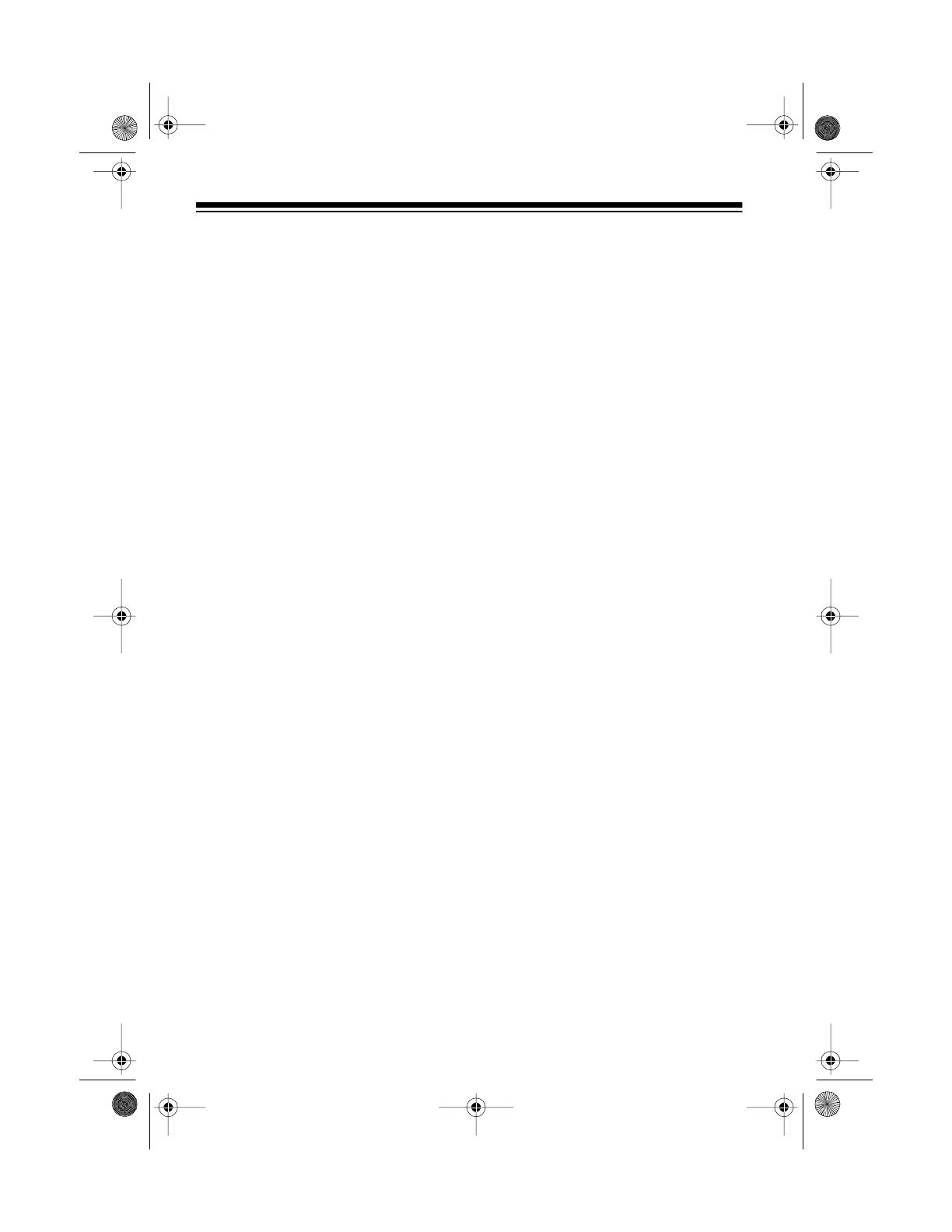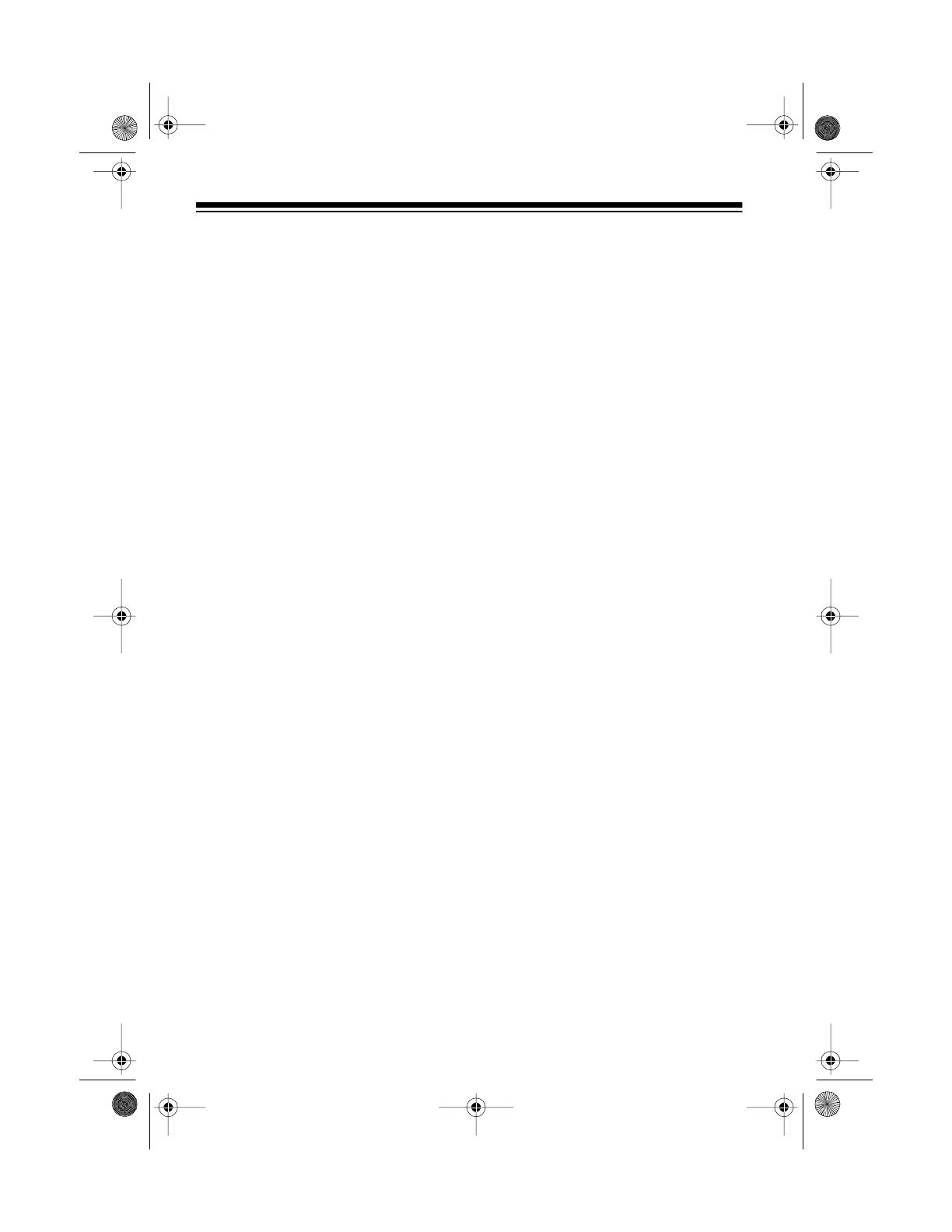
2
FEATURES
Selectable Scan/Search Speeds
— let you select normal or Hyper
Scan speeds, and normal, high, or
HyperSearch speeds.
H
perScan — scans 50 channels
per second.
H
perSearch — searches through
frequencies at 300 steps per second
in bands that have 5 kHz steps to
help you find interesting broadcasts.
Ten 20-Channel Stora
e Banks —
let you store 20 channels in each of
10 banks to group frequencies so
you can easily identify calls.
Ten Priorit
Channels — let you set
the scanner to check up to 10 chan-
nels every 2 seconds so you do not
miss important calls.
Data Si
nal Skip — lets you set the
scanner to skip non-modulated sig-
nals or data signals during a limit or
direct search so it can automatically
continue searching.
Monitor Memories — let you store
up to 10 frequencies you locate dur-
ing a frequency search which you
can then transfer into channels.
Search Skip — lets you select up to
20 frequencies for the scanner to
skip during a limit or direct search, so
you can avoid unwanted frequencies
such as those with a continuous
transmission.
© 1997 Tandy Corporation.
All Rights Reserved.
HyperScan and HyperSearch are trademarks and RadioShack
is a registered trademark used by Tandy Corporation.
Your RadioShack PRO-2048 200-
Channel Programmable Home Scan-
ner lets you in on all the action! This
scanner gives you direct access to
over 30,000 exciting frequencies that
include police and fire departments,
ambulance and transportation ser-
vices, and amateur radio. You can
select up to 200 channels to scan,
and you can change your selections
at any time.
The secret to your scanner’s ability to
scan so many frequencies is its cus-
tom-designed microprocessor — a ti-
ny, built-in computer.
Your scanner also has these fea-
tures:
Manual or Scan Channel Select —
lets you manually specify a single
channel or set the scanner to auto-
matically scan all the stored chan-
nels.
Triple Conversion Superhetero-
d
ne Receiver — virtually elimi-
nates any interference from
intermediate frequency (IF) images,
so you hear only the frequency you
select.
Search Function — searches for
new and unlisted frequencies using a
designated frequency range (limit
search) or starting from a specified
frequency (direct search).
20-417.fm Page 2 Wednesday, August 4, 1999 11:33 AM