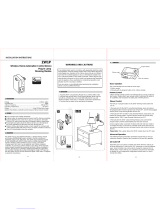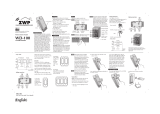Page is loading ...

GE SmartHome
™
Wireless Lighting Control
On/Off/Dim
Lamp Module
45602
Z-Wave
®
Certified
Wireless Lighting Control

Introduction:
Thank you for your purchase of a GE Z-Wave
®
control
device. Z-Wave
®
technology is designed to automate
lighting/home control and provide easy remote operation of
all your Z-wave
®
enabled devices. The GE Z-Wave
®
product
family includes a variety of devices to control lighting in your
home. It is up to you whether
you want to control one
room or your entire house
and whether you want
to do it all now or start
with one room and
add more over
time.
This module is
one component
of a Z-Wave
®
control system
and is designed
to work with all other
Z-Wave
®
enabled devices in a
home control network. It will also act as a
wireless repeater to insure that commands intended
for another device in the network are received, thereby
extending the range of the wireless controller. Z-Wave
®
devices of other types and brands can be added

Manual/Program button
Standard AC outlet
Z-wave outlet (other end)
to the system and will also act as range extenders if they
support this function of repeating the signal received to
other nodes in the system.
The incandescent lighting plugged into the
Z-Wave
®
controlled outlet on this module must
not exceed 300 watts. DO NOT use with fluorescent
lighting. Plugging a non-resistive load such as
fluorescent lighting or a device with a motor into the
Z-Wave
®
controlled outlet may result in damage to the
Lamp Module and will void the warranty.

There are no user serviceable parts in this unit.
To reduce the risk of electric shock, this product has a grounding
type plug that has a third (grounding) pin. This plug will only fit into a
grounding type power outlet. If the plug does not fit into the outlet,
contact a qualified electrician to install the proper outlet. Do not
change the plug in any way.
RISK OF FIRE
RISK OF ELECTRICAL SHOCK
RISK OF BURNS
WARNING
The Load-Sense feature on
this Z-Wave product will turn
the power to the connected
device ON when a change in the load is detected. Z-Wave
connected devices should always be unplugged before performing
any service or maintenance of the devices.
Controlling Appliances:
Exercise extreme caution when using Z-Wave devices to control
appliances. Operation of the Z-Wave device may be in a different
room than the controlled appliance, also an unintentional activation
may occur if the wrong button on the remote is pressed. Z-Wave
devices may automatically be powered on due to timed event
programming. Depending upon the appliance, these unattended
or unintentional operations could possibly result in a hazardous
condition. For these reasons, we recommend the following:
1. Assign Z-Wave controlled appliances to device numbers 10 – 18
on the GE remote. The likelihood of unintentionally turning on the
appliance will be reduced significantly because the “Shift” button
will need to be pressed before pressing device numbers 10-18.
2. Z-Wave devices controlling appliances should be removed from
“All” control setting. Instructions on how to do this are included in
the manual for your GE remote.
3. Do Not include Z-Wave devices in Groups or Scenes if they
control appliances.

Wireless Range
This device complies with the Z-Wave standard of open-
air, line of sight transmission distances of 65 feet. Actual
performance in a home depends on the number of walls
between the remote controller and the destination device,
the type of construction and the number of Z-Wave enabled
devices installed in the control network.
GE Z-Wave Network
Every Z-Wave enabled device acts as a signal repeater and
multiple devices result in more possible transmission routes
which helps eliminate “RF dead-spots”.
Things to consider regarding RF range:
- Each wall or obstacle (i.e.: refrigerator, big screen TV, etc.)
between the remote or a Z-Wave device and the destination
device will reduce the maximum range by approximately
25-30%.
- Brick, tile or concrete walls block more of the RF signal than
walls made of wooden studs and plasterboard (drywall).
- Wall mounted Z-Wave devices installed in metal junction
boxes will suffer a significant loss of range (approximately
20%) since the metal box blocks a large part of the RF signal.
4. Do Not use Z-Wave devices to control electric heaters or any
other appliances which may present a hazardous condition due to
unattended or unintentional or automatic power on control.
5. Double check programs for accuracy before using them.
NOT FOR USE WITH MEDICAL OR LIFE SUPPORT EQUIPMENT
Z-Wave enabled devices should never be used to supply power
to, or control the On/Off status of medical and/or life support
equipment.

Effects of Home Construction on Wireless Range Between
Z-Wave Enabled Devices.
Note: The distances shown in the table below are typical
examples. Actual performance in your home will vary.
From the Remote (or repeating Z-Wave module) to
destination device:
* For Plug-in Modules or In-Wall Devices Installed in Plastic Junction
Boxes
** Line of Sight / no obstructions
Warning: Unplug this lamp module before changing bulbs in the
connected lamp.”
Type of Construction
0
**
1
Number
of Walls or
Obstacles
2
3
100’
70’
49’
34’
80’
56’
39’
27’
100’
60’
36’
21’
80’
48’
29’
17’
Wood Frame
w/Drywall
Plastic
J-Boxes*
Metal
J-Boxes
Plastic
J-Boxes*
Metal
J-Boxes
Brick, Tile or
Concrete

Please Note: Z-Wave home control networks are designed to work
properly alongside 802.11 wireless computer networks, Bluetooth
and other 2.4GHz or 5.8GHz devices. Some baby cams, wireless video
devices and older cordless phones using the 900MHz frequency range
may cause interference and limit Z-Wave functionality. Many 900MHz
products have a switch to select channel “A” or “B”. You may find that
one of these channels will cause less interference than the other.
Key Features:
- One Z-wave controlled AC outlet for standard incandescent
lighting
- Remote ON/OFF and Brightness control via the Z-Wave
controller
- Manual ON/OFF and Brightness control with the front panel
pushbutton
- Load-Sensing turns the light ON if the switch on the
connected light is used instead of the remote or pushbutton
on the Z-Wave module (default setting is disabled)
- One Always-ON pass-through AC outlet
- Space efficient design
- Does not block the lower outlet when plugged in to the upper
outlet of a duplex wall receptacle. (This assumes that the
duplex receptacle is mounted with the ground pin down.)
- Plugs and cords for connected devices route to the side
allowing close placement of furniture
- Grounded 3-wire power connection for safety

Basic Operation
The connected light can be turned ON in three ways:
1. With a Z-wave remote.
2. Manually with the pushbutton on the
Z-Wave module.
3. By the Load-Sensing feature. Normally, the Z-Wave
module controls the ON/Off state of the connected
light and power is either turned On or Off at the module
(either manually or by the remote). If the switch on the
connected light is used, the Z-Wave control circuitry
automatically senses that the light is being turned On
and activates the Z-wave controlled outlet, providing
power to the connected device. This feature is disabled
by default; see the section on advanced operation for
instructions on how to enable it.
Remote Control
GE Z-Wave remotes provide control of an Individual device, Groups of
devices and Scenes. Other brands of Z-Wave Certified remotes may
not offer as much flexibility in how you can set up your lighting control
network. Please refer to your remote control’s instructions for details
on its capabilities and instructions for adding and controlling devices.
Manual Control
The Front Panel Pushbutton on the 45602 Lamp Module
allows the user to:
1. Manually turn the connected lighting ON/OFF by
pressing the button.
- This is a toggle switch; if the light is OFF, pressing the button
turns the light ON and vice versa.

2. Adjust the brightness level of the connected lighting by
pressing and holding the button. Release the button
when the desired level is attained.
- This is also a toggle function. The lighting will dim until the
minimum level is attained or the button is released. The next
time the button is pressed and held, the level will increase
until the maximum level is attained or the button is released.
3. Include or exclude the module from the Z-Wave home
control network with your primary controller.
- Refer to the instructions for your primary controller to access
the setup function and include or exclude devices.
- When prompted by your primary controller, tap the button.
- The primary controller should indicate that the action
was successful. If the controller indicates the action was
unsuccessful, please repeat the procedure.
- Once the module is part of the network, the same basic
procedure is used to add the module to groups or scenes.
Refer to the primary controller’s instructions for details.
Please Note: After a power failure, the 45602 module returns to
its last used ON/OFF/DIM state.
ADVANCED OPERATION
The following Advanced Operation parameters require that
you have an advanced controller like the model 45601 LCD
remote. Advanced remotes from other manufacturers may
also be able to change these settings; however, basic remotes
do not have this capability.

All On/All Off
Depending upon your primary controller, the 45602 lamp
module can be set to respond to ALL ON and ALL OFF
commands in up to four different ways. Some controllers
may not be able to change the response from its default
setting. Please refer to your controller’s instructions for
information on whether or not it supports the configuration
function and if so, how to change this setting.
The four possible responses are:
- It will respond to ALL ON and the ALL OFF
commands (default).
- It will not respond to ALL ON or ALL OFF commands.
- It will respond to the ALL OFF command but will not respond
to the ALL ON command.
- It will respond to the ALL ON command but will not respond
to the ALL OFF command.
Load Sensing
Load sensing is disabled when shipped from the factory. This
feature can be enabled if desired. Setting parameter 29 to a
value of 1 will enable the Load Sense function.
- Parameter No: 29
- Length: 1 Byte
- Valid Values = 0 or 1 (default 0)
Note: When replacing a burned-out light bulb, the load sensing
feature (if enabled) will automatically turn the light ON when the new
bulb is installed even if the Z-wave module was previously turned OFF.

Dim Rate Adjustments
Both the number of steps (or levels) that the dimmer will change and
the timing of the steps can be modified to suit personal preferences.
The timing of the steps can be adjusted in 10 millisecond intervals. As
an example, the default setting for parameter 8 is “3”. This means
that the lighting level will change every 30 milliseconds when the Dim
Command is received. A value of 255 would mean that the level would
change every 2.55 seconds. Combined, the two parameters allow
dim rate adjustments from 10 milliseconds to 4.2 minutes to go from
maximum-to-minimum or minimum-to-maximum brightness levels.
1. When Receiving a Z-Wave Dim Command
- Parameter 7 (number of steps or levels)
- Parameter 8 (timing of the steps)
- Length: 1 Byte
- Valid Values:
Parameter 7 (default = 1) Valid Values: 1-99
Parameter 8 (default = 3) Valid Values: 1-255
2. Manual Control Dimming (pressing the Dimmer’s button)
- Parameter 9 (number of steps or levels)
- Parameter 10 (timing of the steps)
- Length: 1 Byte
- Valid Values:
Parameter 9 (default = 1) Valid Values: 1-99
Parameter 10 (default = 3) Valid Values: 1-255
3. When Receiving an All-On or All-Off Command
- Parameter 11 (number of steps or levels)
- Parameter 12 (timing of the steps)
- Length: 1 Byte
- Valid Values:
Parameter 11 (default = 1) Valid Values: 1-99
Parameter 12 (default = 3) Valid Values: 1-255

Ignore Start Level When Receiving Dim Commands
Please note: Every “Dim” command from your remote
controller includes a start level embedded in it. The 45602
can be set to ignore the start level that is part of the dim
command. Setting parameter 5 to a value of 0 will cause the
45602 to dim or brighten from the start level embedded
in the command.
- Parameter No: 5
- Length: 1 Byte
- Valid Values = 0 or 1 (default 1)
Restoring Factory Defaults
All Configuration Parameters can all be restored to their
factory default settings by using your primary controller to
reset the device. (delete from the network)
Software Fuse
This Lamp Module is designed to protect itself against loads
that exceed its maximum power rating. An overload is
automatically sensed by the module and all power to the load
is shut OFF immediately.
Troubleshooting: Verify that the lamp wattage does not
exceed the 300W rating if the module doesn’t seem to work
properly. Normal operation can be restored by remote when
the load is reduced to the proper rating.
Over-Current Protection
Additional over-current protection is provided by an internal
fuse which is not user serviceable. Check your home’s circuit
breakers before concluding that the product must be replaced.

Interoperability with Z-Wave
™
Devices
A Z-Wave
™
network can integrate devices of various classes,
and these devices can be made by different manufacturers.
Although every Z-Wave certified product is designed to work
with all other Z-Wave certified products, your controller must
include the appropriate device classifications in order to
control non-lighting Z-wave devices. As an example, the GE
45600 Basic Remote is designed only for controlling Z-Wave
devices using the lighting control classification. The GE 45601
Advanced Remote with LCD readout can control other Z-
Wave certified devices like thermostats as well as lighting.
WARRANTY
JASCO Products warrants this product to be free from
manufacturing defects for a period of two years from the
original date of consumer purchase. This warranty is limited
to the repair or replacement of this product only and does
not extend to consequential or incidental damage to other
products that may be used with this product. This warranty
is in lieu of all other warranties, expressed or implied. Some
states do not allow limitations on how long an implied
warranty lasts or permit the exclusion or limitation of
incidental or consequential damage, so the above limitations
may not apply to you. This warranty gives you specific rights,
and you may also have other rights which vary from state
to state. Please contact Customer Service at 800-654-8483
(option 4) between 7:30AM – 5:00PM CST or via our website
(www.jascoproducts.com) if the unit should prove defective
within the warranty period.
JASCO Products Company
Building B
10 E Memorial Rd.
Oklahoma City, OK 73114

FCC
U2Z45602-3
The Federal Communication Commission Radio Frequency
Interference Statement includes the following paragraph:
The equipment has been tested and found to comply with the limits
for a Class B Digital Device, pursuant to part 15 of the FCC Rules.
These limits are designed to provide reasonable protection against
harmful interference in a residential installation. This equipment
uses, generates and can radiate radio frequency energy and, if not
installed and used in accordance with the instruction, may cause
harmful interference to radio communication. However, there is no
guarantee that interference will not occur in a particular installation. If
this equipment does cause harmful interference to radio or television
reception, which can be determined by turning the equipment off and
on, the user is encouraged to try to correct the interference by one or
more of the following measures:
- Reorient or relocate the receiving antenna
- Increase the separation between the equipment and receiver
- Connect the equipment into an outlet on a circuit different from
that to which the receiver is connected
- Consult the dealer or an experienced radio/TV technician for help
Operation is subject to the following two conditions:
- This device may not cause interference
- This device must accept any interference, including
interference that may cause undesired operation
of the device.

Important Note: To comply with the FCC RF exposure compliance
requirements, no change to the antenna or the device is permitted.
Any change to the antenna or the device could result in the device
exceeding the RF exposure requirements and void user’s authority to
operate the device.
Warning: Unplug this lamp module before changing
bulbs in the connected lamp.
Compliance with IC Rules and Regulations
IC: 6924A-45602A3
Jasco Products Company
Model: 45602
ZW3101
This Class B digital device complies with Canadian ICES-003.
SPECIFICATIONS
Power 120VAC, 60Hz
Signal (Frequency) 908.42 MHz
Maximum load for both outlets 15 Amps, 1800W Resistive
Maximum load for the Z-Wave controlled outlet: 2.5A 300 W
Incandescent
Z-Wave controlled outlet is fused @ 5A. This fuse is not user serviceable.
Range: Up to 100 feet line of sight between the Wireless Controller and
the closest Z-Wave receiver module.
Operating Temperature Range: 32-104° F (0-40° C)
For indoor use only.
Specifications subject to change without notice due to continuing
product improvement
Z-Wave is a registered US trademark of Zensys A/S

is a registered trademark of
General Electric Company
and is used under license by
Jasco Products Company LLC,
10 E Memorial Rd., Oklahoma
City, Oklahoma 73114
Made in China
Hecho en China
All brand names shown are
trademarks of their respective
owners.
Todas las marcas que aparecen
aquí son marcas registradas de
sus respectivos dueños.
GE SmartHome
™
45602-4
12/04/12
/