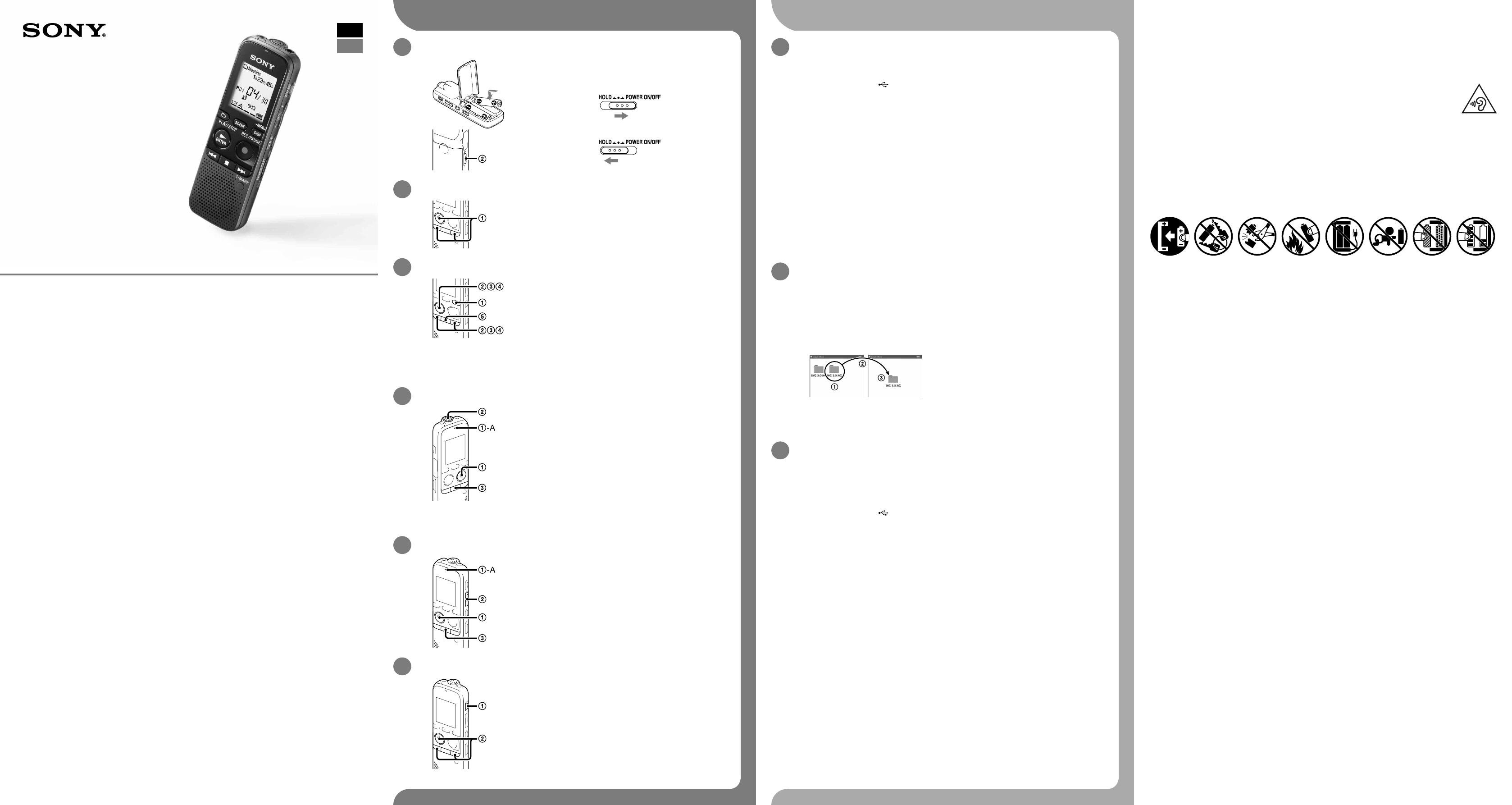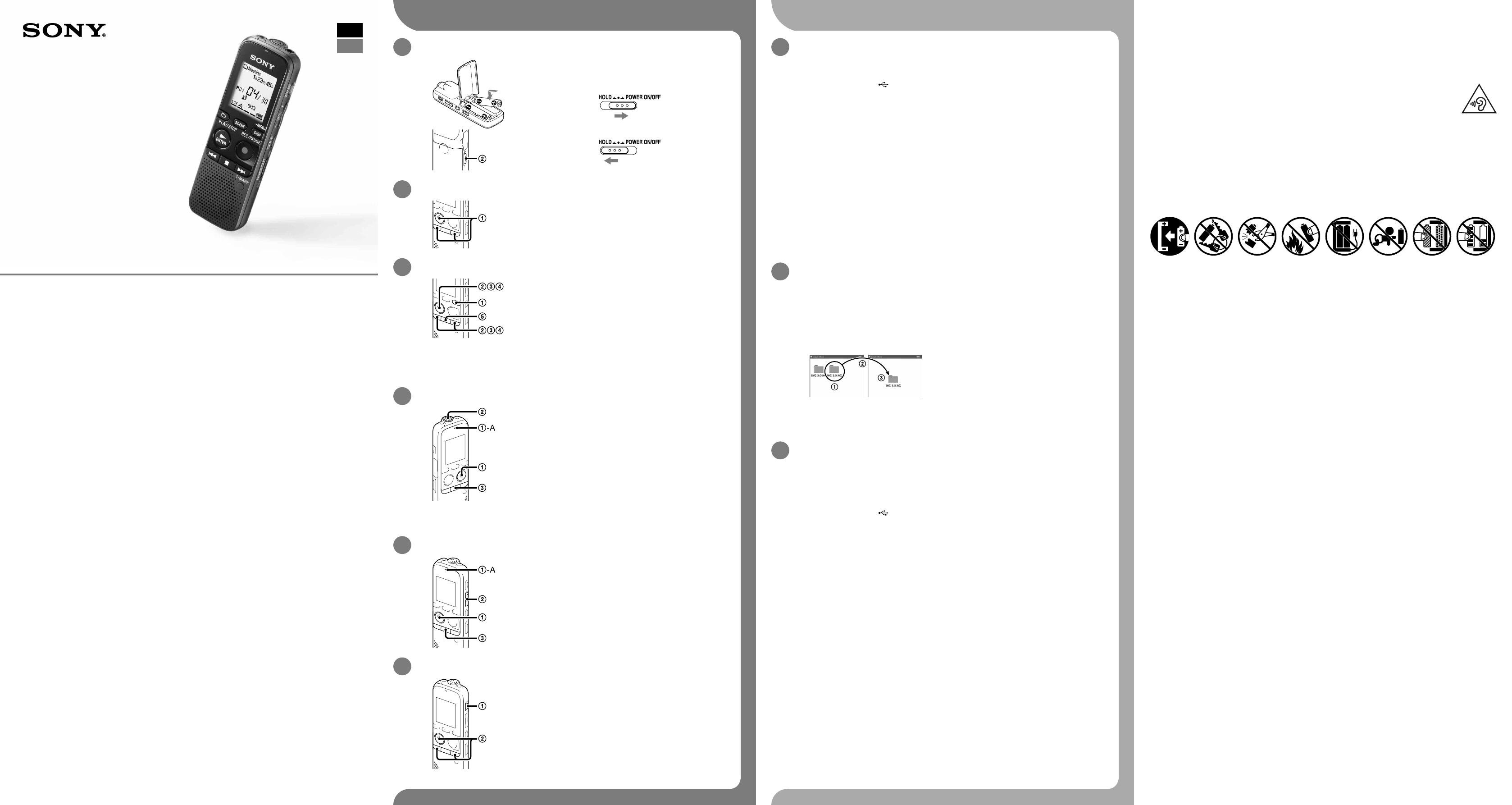
ICD-PX333 4-449-566-61(1)
IC Recorder
Guía de inicio rápido
ICD-PX333
ˎ Grabadora IC (1)
ˎ Cable de conexión USB (1)
ˎ Micrófono estéreo con clip de
camisa (1)*
ˎ Pilas alcalinas LR03 (tamaño
AAA) (2)
ˎ Software de la aplicación, Dragon
NaturallySpeaking (DVD-ROM) (1)*
ˎ Guía de inicio rápido
ˎ Software de la aplicación, Sound
Organizer (Archivo del instalador
almacenado en la memoria
interna para poder instalarlo en
el ordenador.)
ˎ Guía de Ayuda (archivo HTML
almacenado en la memoria
interna, por lo que es muy
sencillo copiar al ordenador.)
* suministrado con algunos modelos
en algunas regiones.
Compruebe los componentes suministrados.
ˎ Micrófono de condensador
de electreto ECM-CS10,
ECM-CZ10, ECM-DS30P, ECM-CS3
ˎ Pila recargable NH-AAA-B2EN,
NH-AAA-B2KN
ˎ Adaptador de ca USB, AC-U50AG
ˎ Cargador compacto y
2 pilas AAA Premium
multiuso BCG-34HS2KAN,
BCG-34HW2KAN
Accesorios opcionales
¡Le damos la bienvenida a su nueva Grabadora IC de Sony!
Esta es la Guía de inicio rápido en la cual se ofrecen instrucciones sobre las operaciones básicas de la grabadora IC.
Léala detenidamente. Esperamos que disfrute utilizando su nueva grabadora IC de Sony.
Nota
Dependiendo del país o la región, algunos de los modelos o accesorios opcionales podrían no estar disponibles.
Alimentación
Utilice la grabadora IC con cc de 3,0V o 2,4V.
Utilice dos pilas alcalinas LR03 (tamaño AAA) o pilas
recargables NH-AAA.
Seguridad
No utilice la grabadora IC mientras conduce, va en
bicicleta o utiliza cualquier vehículo motorizado.
Manejo
ˎ No deje la grabadora IC cerca de fuentes de calor,
ni en lugares expuestos a la luz solar directa, polvo
excesivo o golpes mecánicos.
ˎ Si se introduce algún objeto sólido o líquido en
la grabadora IC, extraiga la pila y haga revisar la
grabadora IC por personal cualificado antes de
seguir utilizándola.
Si tiene problemas o preguntas acerca de la
grabadora IC, consulte al distribuidor Sony más
cercano.
Precauciones
Capacidad (capacidad disponible para el usuario*
1
*
2
)
4 GB (aprox. 3,60 GB = 3.865.470.566 byte)
*
1
Una pequeña parte de la memoria interna se utiliza para la gestión de archivos, por lo que no está disponible para el
almacenamiento.
*
2
Cuando la memoria interna se formatea con la grabadora IC.
Dimensiones (an/al/prf) (sin incluir las partes ni controles salientes) (JEITA)*
3
Aprox. 37,5 mm × 114,0 mm × 20,9 mm
Peso (JEITA)*
3
Aprox. 74 g incluidas dos pilas alcalinas LR03
*
3
Valor medido utilizando el estándar JEITA (Japan Electronics and Information Technology Industries Association)
Vamos a probar la nueva grabadora IC Utilización con el ordenador
ADVERTENCIA
No exponga las pilas (el cartucho de pilas o las pilas instaladas) a un calor excesivo tal como la luz del sol, fuego o algo
similar durante un periodo largo de tiempo.
PRECAUCIÓN
Riesgo de explosión si la pila se sustituye por un tipo incorrecto.
Deseche las pilas usadas de acuerdo con las instrucciones.
Para evitar posibles daños auditivos, no escuche la unidad a volúmenes altos durante
períodos prolongados.
Aviso para los clientes:la siguiente información sólo es pertinente para los equipos vendidos en países
que aplican las directivas de la UE.
Este producto ha sido fabricado por, o en nombre de Sony Corporation, 1-7-1 Konan Minato-ku Tokyo, 108-0075 Japón.
Las consultas relacionadas con la conformidad del producto basadas en la legislación de la Unión Europea deben
dirigirse al representante autorizado, Sony Deutschland GmbH, Hedelfinger Strasse 61, 70327 Stuttgart, Alemania. Para
cualquier asunto relacionado con el servicio o la garantía, por favor diríjase a la dirección indicada en los documentos
de servicio o garantía adjuntados con el producto.
Precaución
Pila
1. Encender.
Deslice y levante la tapa del compartimiento de las pilas
e inserte pilas con la polaridad correcta.
Encienda la grabadora.
Para evitar el funcionamiento no intencionado (HOLD)
2. Ajustar la fecha y la hora.
Pulse – o + para ajustar el año (los dos últimos
dígitos del año) y, a continuación, pulse
PLAY/STOP•ENTER. Repita este proceso para ajustar
el mes, el día, la hora y los minutos en este orden.
3. Seleccionar el idioma del menú.
Pulse DISP/MENU.
Pulse – o + para seleccionar “Detail Menu” y, a
continuación, pulse PLAY/STOP•ENTER.
Pulse – o + para seleccionar “Language” y, a
continuación, pulse PLAY/STOP•ENTER.
Pulse – o + para seleccionar el idioma que desea
utilizar en el visor y, a continuación, pulse PLAY/
STOP•ENTER.
Pulse (detener) para volver a visualizar el modo de
parada.
4. Grabar.
¼ Antes de empezar a usar la grabadora IC, asegúrese de deslizar el
interruptor HOLD•POWER ON/OFF hacia el centro para desactivar el
estado HOLD.
Pulse REC/PAUSE.
Comienza la grabación y el indicador de funcionamiento
(
-A) parpadea en naranja y después se ilumina en rojo.
¼ Si desea poner en pausa la grabación, pulse REC/PAUSE.
Pulse REC/PAUSE de nuevo para volver a iniciar la grabación.
Coloque la grabadora IC de forma que el micrófono
incorporado apunte en la dirección de la fuente que se
va a grabar.
Pulse (detener) para detener la grabación.
Aparece la animación “Accessing...” y se detiene la grabación.
5. Escuchar.
Pulse PLAY/STOP•ENTER.
La reproducción comienza y el indicador de funcionamiento
(
-A) se ilumina en verde.
Ajuste el volumen pulsando VOL –/+.
Pulse (detener) para detener la reproducción.
6. Borrar.
Una vez borrado un archivo, no es posible recuperarlo.
Pulse ERASE.
Aparece “Erase?” y el archivo que se va a borrar se reproduce
para su confirmación.
Seleccione “YES” con – o + y, a continuación,
pulse PLAY/STOP•ENTER.
Aparece la animación “Erasing...” y se borra el archivo
seleccionado.
Instalación de la guía de ayuda en el ordenador
La instalación de la guía de ayuda en el ordenador desde la memoria interna de la grabadora IC le
permitirá buscar detalles de las operaciones y encontrar soluciones para los problemas que puedan surgir.
Conecte el conector (USB) de la grabadora IC al puerto USB de un ordenador que esté
encendido con el cable de conexión USB suministrado insertado en los conectores con
firmeza hasta que cada una de las clavijas quede insertada hasta el fondo.
En Windows: Haga clic en [Equipo] (o [Mi PC]) y, a continuación, haga doble clic en
[IC RECORDER] [FOR WINDOWS].
En Mac: Haga doble clic en [IC RECORDER] en el escritorio.
Instale la guía de ayuda.
En Windows: Haga doble clic en [Help_Guide_Installer] (o [Help_Guide_Installer.exe]).
En Mac: Haga doble clic en [Help_Guide_Installer_for_mac.app]. (v10.5.8 o superior)
Para continuar con la instalación, siga las instrucciones que aparecen en pantalla.
Cuando la instalación se haya completado, haga doble clic en el icono o
[icdp33_ce_HelpGuide] del escritorio para Windows (o en el Finder para Mac).
La guía de ayuda se visualiza.
La guía de ayuda también se puede consultar en la siguiente página de soporte técnico para
clientes de la Grabadora IC de Sony:
http://rd1.sony.net/help/icd/p33/ce/
Puede seleccionar los siguientes idiomas:
inglés, francés, alemán, español, holandés, italiano, portugués, sueco, húngaro, checo, turco,
polaco, griego, ruso, ucraniano.
Copia de archivos desde la grabadora IC al ordenador
Puede copiar los archivos y las carpetas desde la grabadora IC al ordenador para su almacenamiento.
Conecte la grabadora IC al ordenador.
Copie los archivos o carpetas que desee transferir al ordenador.
Arrastre y coloque los archivos o carpetas que desee copiar desde “IC RECORDER” o “MEMORY
CARD” al disco local del ordenador.
Para copiar un archivo o una carpeta (arrastrar y colocar)
IC RECORDER o
MEMORY CARD
Ordenador
Haga clic y, sin soltar el ratón,
arrastre,
y luego coloque.
Desconecte la grabadora IC del ordenador.
Instalación de Sound Organizer
Instale Sound Organizer en su ordenador.
Nota
Sound Organizer solo es compatible con PC de Windows. No es compatible con Mac.
¼ Al instalar Sound Organizer, inicie una sesión con una cuenta con privilegios de administrador.
Conecte el conector (USB) de la grabadora IC al puerto USB de un ordenador que esté
encendido con el cable de conexión USB suministrado insertado en los conectores con
firmeza hasta que cada una de las clavijas quede insertada hasta el fondo.
Asegúrese de que la grabadora IC se reconoce correctamente.
Mientras la grabadora IC esté conectada al ordenador, aparecerá “Connecting” en el visor de la
grabadora IC.
Vaya al menú [Inicio], haga clic en [Equipo] (o [Mi PC]) y, a continuación, haga doble clic
en [IC RECORDER] [FOR WINDOWS].
Haga doble clic en [SoundOrganizerInstaller_V140]
(o [SoundOrganizerInstaller_V140.exe]).
Siga las instrucciones que aparecen en pantalla.
Asegúrese de aceptar los términos del acuerdo de licencia, seleccione [I accept the terms
in the license agreement] y, a continuación, pulse [Next].
Cuando aparezca la ventana [Setup Type], seleccione [Standard] o [Custom] y, a
continuación, pulse [Next].
Siga las instrucciones que aparecen en la pantalla o, si ha seleccionado [Custom], configure los
ajustes de la instalación.
Cuando aparezca la ventana [Ready to Install the Program], haga clic en [Install].
Comienza la instalación.
Cuando aparezca la ventana [Sound Organizer has been installed successfully.], marque
la casilla de verificación [Launch Sound Organizer Now] y haga clic en [Finish].
Nota
Después de instalar Sound Organizer, puede que tenga que reiniciar el ordenador.
Nota
Si formatea la memoria interna, se borrarán todos los datos almacenados en ella. (También se borrarán la guía de
ayuda y el software Sound Organizer.)
ES
GB