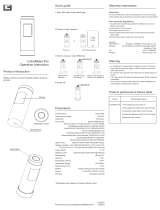Page is loading ...

1
Contents
CONTENTS .............................................................................. 1
THE ANDROID ADVANTAGE ......................................................... 3
READ ME FIRST ....................................................................... 3
DISCLAIMER ............................................................................ 3
UNDERSTAND YOUR PHONE ........................................................ 5
GETTING STARTED .................................................................... 6
SIM CARD INSERTION ........................................................... 6
MEMORY CARD INSERTION ..................................................... 8
HANDSET KEYS .................................................................... 9
ON-SCREEN KEYS ................................................................. 9
CHARGING THE BATTERY ...................................................... 10
BASIC PHONE FEATURES .......................................................... 11
SIGNING IN WITH YOUR GOOGLE ACCOUNT .............................. 11
HOME SCREEN ................................................................... 11
NOTIFICATIONS.................................................................. 12
GRAVITY SENSOR ............................................................... 14
PHONE LOCKING AND UNLOCKING TECHNIQUES ........................ 16
USE GOOGLE SEARCH .......................................................... 18
USING THE TOUCH SCREEN ...................................................... 19
USING THE TOUCH SCREEN ...................................................... 21
USING THE ONSCREEN KEYBOARD .......................................... 21
RECENT APPS .................................................................... 22
CALLING AND MESSAGING ........................................................ 23
MAKE A CALL ..................................................................... 23
CONTACTS ........................................................................ 24
AIRPLANE MODE ................................................................ 25

2
SEND MESSAGE .................................................................. 25
MULTIMEDIA ......................................................................... 26
CAMERA ........................................................................... 26
GALLERY .......................................................................... 26
MUSIC PLAYER ................................................................... 27
FM RADIO ........................................................................ 28
VIDEO PLAYER ................................................................... 29
SETTINGS, NETWORKS, AND APPS .............................................. 30
CONNECT TO THE INTERNET ................................................. 30
TETHERING & PORTABILITY .................................................. 30
PAIR WITH BLUETOOTH DEVICES ........................................... 31
CONFIGURING E-MAIL ......................................................... 32
GOOGLE MAPS ................................................................... 33
DRIVE .............................................................................. 33
MANAGE APPS ................................................................... 34
SAFETY PRECAUTIONS ............................................................. 34
TAKING CARE OF YOUR DEVICE .................................................. 36
BATTERY RECOMMENDATIONS ............................................... 37
RECYCLE YOUR PHONE ......................................................... 38
COPYRIGHT ........................................................................... 38

3
The Android Advantage
Micromax E313 comes with KitKat 4.4.2 that offers optimized
system performance resulting in a faster, simpler and smoother
Android experience. At the Google Play Store, you can download
from millions of apps, games, movies, and books and can be sure
that they will run fast. E313 also has the best of Google built-in,
including your favorite apps like Google Search, Maps, Drive, and
YouTube, as well as exciting new apps like Google Now, Voice
Search, and Google Translate.
Read Me First
Please read all safety precautions and this guide carefully
before using your device to ensure safe and proper use.
The descriptions in this user guide are based on the default
settings of your device.
Available features and additional services may vary by
device, software, or service provider.
Apps and their functions may vary based on the country,
region, software or hardware specifications. Micromax is not
liable for performance issues resulting from third-party
apps.
Disclaimer
The colors, specifications, functions and graphics
shown/mentioned in the user manual may differ from the
actual product. In such a case, the latter shall govern.
Images shown are for representation purpose only.
Specifications are subject to change without prior notice.

4
Micromax keeps the right to modify the content in this user
guide without prior notice.
Upon first use of your device, your device will send
information related to your mobile, IMEI numbers, location
details and other software details through SMS*
automatically. This information may be used as further
specified in Micromax privacy policy**.
Talk and standby times are affected by network
preferences, type of SIM cards, connected accessories and
individual usage patterns. Services and some features may
be dependent on the network, service/content providers,
SIM cards, compatibility of the devices used and the content
formats supported.
Other product logos and company names mentioned herein
may be trademarks or trade names of their respective
owners.
*Operator tariff shall be applicable for SMS.
**Micromax privacy policy is available at www.micromaxinfo.com.

5
Understand Your Phone

6
Getting Started
SIM Card Insertion
Your E313 is a dual-SIM phone that supports two micro SIM
cards.
To insert the SIM card(s):
1. Switch off your phone and remove the back cover and
battery as shown in the following images:

7
2. Insert the Micro SIM 1 and Micro SIM 2 in the respective
slot(s) as shown in the following image:
3. After inserting the SIM card(s), place the battery and back
cover of the mobile phone.
Please keep the SIM card out of the reach of children.
The card and the contacts are vulnerable to damage
due to scratching or bending. Therefore, be careful
when using, inserting or removing the cards.

8
Memory Card Insertion
To store additional multimedia files, you must insert a memory
card.
To insert a memory card:
1. Switch off the mobile phone and remove the back cover and
battery.
2. Insert the memory card in the memory card slot as shown
in the following image:
3. After inserting the memory card, place the back cover and
battery of the mobile phone.

9
Handset Keys
Keys
Functions
Long press to switch on or
switch off the phone.
Press once to turn off the
screen or to wake up the
screen.
Press for 2 seconds to view
quick options to turn off the
phone, reboot the device,
switch to airplane mode, or
adjust the sound profiles.
Adjust the phone volume from
the volume keys available on
the right side of the device.
On-Screen Keys
Keys
Functions
Opens the most recently used apps.

10
Opens the home screen.
On long tap, displays the option to open
Google Now.
Opens the previous screen you were working
on.
Charging the Battery
Before using the device for the first time, you must fully charge
the battery. You can charge the device with a travel adapter or
connecting the device to a PC with a USB cable.
Use only Micromax chargers and cables. Other chargers or cables
can cause the battery to explode or damage your device. This
may invalidate your phone warranty.

11
You can also use a compatible USB charger to charge
your battery.
Basic Phone Features
Signing in with your Google Account
Your Google Account lets you take full advantage of apps and
services offered by Google Android market. Configure your
Google account on this handset to get access to your Gmail,
Google Play Store, Google Maps, and much more.
The phone will prompt you to sign in to your Google Account
when you turn on your handset for the first time.
Internet connection is required for the Google
account setup step to appear.
To sign in to your Google Account at a later time, go to →
→ Add account → Google. Follow the registration steps to
successfully configure your mail account on the device.
Home Screen
You can personalize your home screen with shortcuts, widgets,
wallpapers and other items.
Long tap on the home screen to view quick options to change
wallpaper or add widgets.

12
You can add extensions to the screen by placing widgets or
app shortcuts on the extended home screen.
Your E313 will show only those extended screens which have
some shortcut/widget placed on them. Swipe left or right on
the home screen to view the next extended screen.
In the bottom pane, there are five launcher icons for you to
open different apps in the phone. Tap and hold to select a
launcher icon and then you can rearrange or replace them
with ease.
Widgets
Widgets gives fast access to a set of apps in your phone.
Allows you to place app shortcuts on your home screen and
access them directly.
Long tap on the home screen and tap on WIDGETS to view
all available widgets.
Notifications
You have various options for viewing and managing notifications.
Open Notification Panel
Close Notification Panel

13
Open the Toolkit
Clear all Notifications
Open Quick Settings

14
When you receive a notification, its icon appears in the status
bar, along with a brief summary. You may clear each
notification separately by swiping it towards left or right.
Toolkit provides you shortcuts to manage basic phone
features, such as Airplane Mode, Wi-Fi, Display Brightness,
and many more.
Your phone also has a notification LED which notifies you with
missed calls, text messages, charging on/off, etc.
Gravity Sensor
Your phone can detect orientation and accordingly adjust the
display.
To enable/disable auto-rotate feature:
Dragging down the notification panel, tapping , and then
select AUTO ROTATION.

15
Tapping → → Display → Auto-rotate screen.

16
Phone Locking and Unlocking Techniques
You have various options to unlock your phone. Slide unlock is
the default unlocking method in the phone. To unlock:
1. Press the power key to wake up the phone.
2. Hold and drag the lock icon towards the unlock icon.
Voice Recognition
Allows you to provide your
voice as the screen
unlocking password.
Face Recognition
You can use your face as
the screen unlocking
password. You just need to
look at your phone to
unlock it.
PIN
You may enter a PIN and
set it as your screen
unlocking password.

17
Pattern
You can set your own
pattern by connecting the
dots to prevent your phone
from unauthorized access.
Password
You may enter any desired
password and set it as your
screen unlocking password.

18
Slide
Just wake up the screen and
slide the lock icon towards the
unlock icon to unlock your
phone.
You can disable all unlocking methods from your handset by
selecting the None option.
Use Google Search
Search for anything on your phone or on the Internet using the
Google search bar at the top of your home screen.
Type your search words into the box or press the microphone
icon and speak your search query.
Use voice commands to perform various actions on your
phone.
In addition to the search box on your home screen, Google
Search is also available in the apps menu.
You may set any desired locking technique from
→ → Security → Screen lock.
It is important to remember your screen lock
password/pattern/PIN.

19
Using the Touch Screen
Tap and Hold
Tap and hold an item
to view the list of
actions based on the
selected item and
condition. Also, you
can move items on the
screen using this
method.
Drag an Item
Tap and hold an item
and move your finger
on the screen until you
reach the target
position.

20
Scroll
To scroll a list, slide
your finger across the
surface of the screen
upwards or downwards
(without dragging an
item).
Swipe
Place a finger on the
screen and steadily
slide your finger in the
desired direction.
.
Pinch Zoom
You can open any
image or web page and
then use your thumb
and index finger to
zoom the display
/