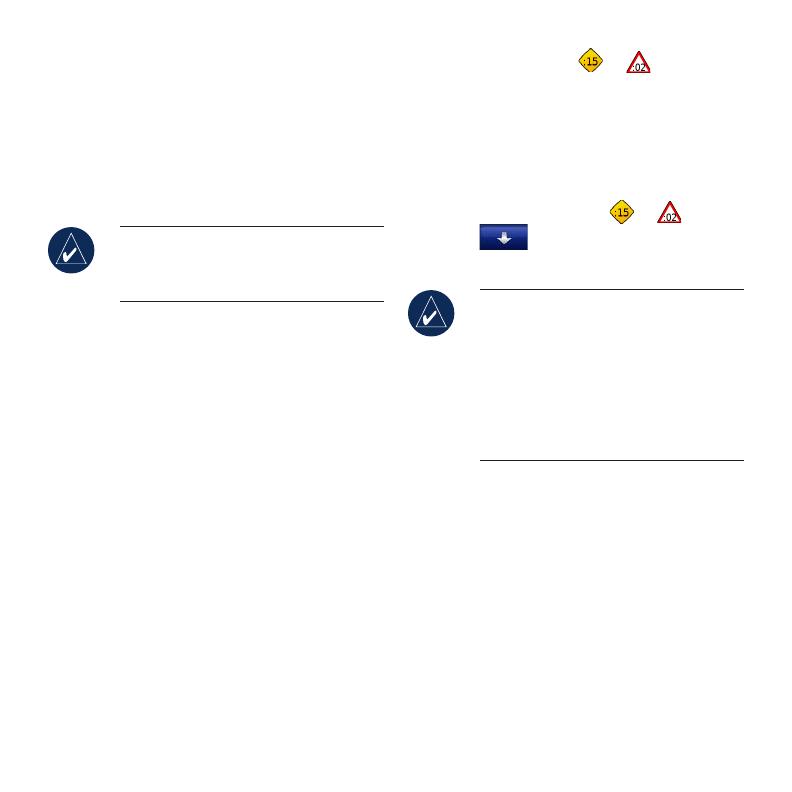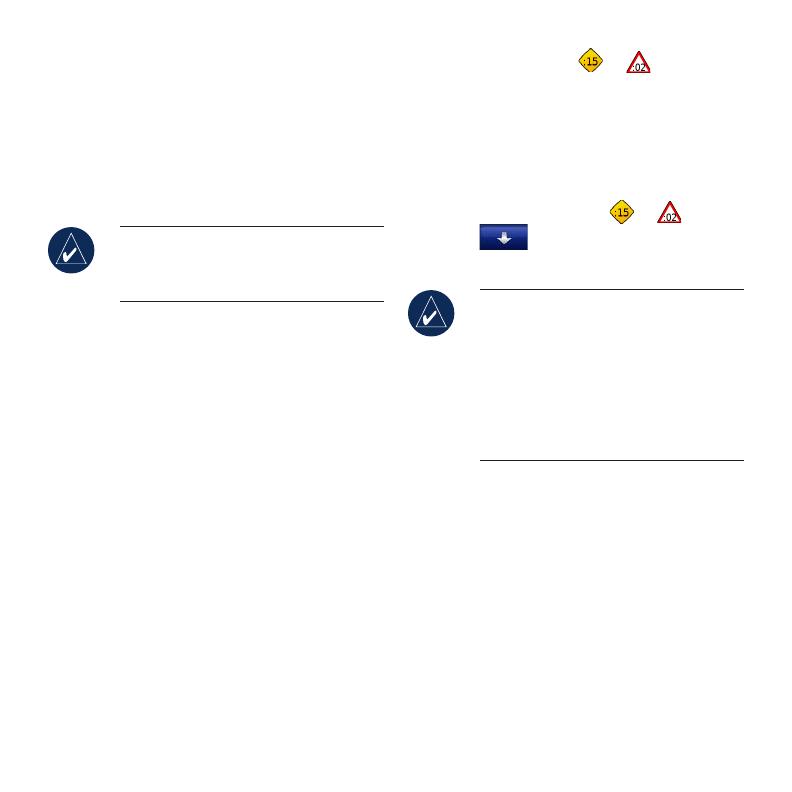
6
Adding a Via Point
1. With a route active, touch Menu on the
map, and touch
Where to.
2. Search for the via point (extra stop).
3. Touch
Go.
4. Touch
Add as Via Point to add this stop
before your destination.
TIP: To add more than one stop, edit
the current route. Touch Where to >
Routes.
Using FM TMC Trafc
The trafc receiver is included in some nüvi
710, 750T, 760, and 770 packages.
If the nüvi is connected to the FM TMC
trafc receiver, connected to vehicle power,
and you are in a coverage area, the nüvi can
receive trafc delay information. For more
information, visit www.garmin.com/trafc.
When calculating your route, the nüvi
examines the current trafc and automatically
optimizes the route for the shortest time.
You might still be routed through trafc if no
alternative roads exist. If a severe trafc delay
occurs on your route while you are navigating,
the nüvi automatically recalculates the route.
The Map page displays or when there
is trafc on your route. The number in the
icon represents the number of minutes the
trafc has added to your route, which has been
automatically calculated into the arrival time
shown on the map.
1. On the Map page, touch or .
2. Touch
toviewtrafcdelays.
3. Touch
Avoid.
NOTE: You do not need to activate
the subscription included with your
FM trafc receiver (if it came with
one). The subscription activates
automatically after your nüvi acquires
satellite signals while receiving trafc
signals from the pay service provider.
Using Hands-Free Features
Bluetooth wireless technology is available in
nüvi 710, 760, and 770 only.
Hands-free phone features are available only if
your nüvi and your compatible mobile phone
have Bluetooth wireless technology. Not
all phones support all the hands-free phone
features the nüvi provides. To use the hands-
free features, you must pair your phone and
the nüvi.