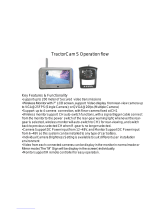Page is loading ...

Camera-Monitor Warnings!
1. Came
ra/
monitor system
ai
ds in the
us
e
of
,
bu
t
do
es
no
t
replac
e
vehicle side
/rea
r-view
mirror
s
2. Obj
ec
ts in came
ra/
monitor view
ar
e
clos
er
tha
n
the
y appear
.
Whe
n
ba
cking
up
, proceed
cau ou
sly
an
d be
prepar
ed to s
top
VOM74WP
7" COLOR LCD
OBSERV
A
TION
MONITOR
OWNER'S
MANU
AL
VOM74WP Features:
High-performance Automo ve Grade 7" Color LCD
Panel
4 Camera
Inputs
Single / Split / Quad Display
Modes
PAL/NTSC
Compa ble
DC Auto Source for Switching
Tr
iggers
(Tu
rn Signal
Compa ble)
Backlit Control
s
Built-in Audio
Speaker
Compa ble with Voyager Cameras
Manual/Auto Day/Night Display Brightness
Modes
Programmable Source Name
OSD
Flush-Mount Installa on Kit (VOM74WPFM )
www.asaelectronics.com
TM
THE MOBILE ELECTRONICS COMPANY SINCE 1977

IMPORTANT! - Please Read This Manual Before
Installing!
Congratula
ons on your purchase of a Voyager VOM74WP LCD Observa on Monitor.
With proper installa
on and use, your VOM74WP LCD is designed to provide you with years of
trouble-free oper
on. Please read this manual thoroughly prior to beginning.
All Voyager
on products are strictly intended to be installed as a supplemental aid to
standard rear-view mirror systems that may already exist in your vehicle. Voyager Observa
on
products
are not intended for use as subs
tutes for rear-view mirror devices or for any other
standard motor vehicle equipment required by law.
While Voyager obse
on products contribute to improving the vehicle operator's field of view,
these products are no subs
tute for proper defensive driving techniques and observance of traffic
laws and motor vehicle safety regula
ons.
Warnings!
RED POWER WIRE MUST BE CONNECTED TO ACCESSORY TO AVOID CURRENT DRAW IN
THE KEY OFF POSITION.
Installa on Loca n
It is unlawful in most ons for a person to drive a motor vehicle equipped with a
television viewer or screen located at any point forward of the back of the driver's seat or in
any loca
on that is visible, directly or indirectly, to the driver while opera ng the vehicle. The
VOM74WP product is designed to be used primarily as a rear observa
on device in
conjunc
on with a closed circuit camera. In any installa on where the VOM74WP is
used to
display television broadcasts or recorded video, the installa
on n must adhere to local
laws and regula
ons.
Tampering
To prevent electric shock,
DO NOT OPEN THE MONITOR CASE
. There are poten ally harmful
voltages inside the monitor. There are no user serviceable parts inside. If evidence of tampering is
detected, the warranty will be considered void.
Moisture
Your Voyager VOM74WP was designed to be IP66 water-resistant. Therefore it can withstand long
periods of exposure to moisture.
This unit should NEVER be cleaned with a power washer or used where direct power washer spray
may be encountered.
Depth of
view
OBJECTS VIEWED IN MONITOR ARE CLOSER THAN THEY
A
PPE
A
R.
VOM74WP
2

4
CONTROLS AND OPERATION
1. POWER ON/OFF
- Press once to turn the unit on.
-
Press again to turn the unit off.
-
With power applied and the unit turned off, only the red power button is backlit.
- When unit is turned on and switch to Night Mode/Auto Mode, all buttons are backlit.
2. MENU
- Press once to enter main menu mode (See Figure1).
- Press again before time out to exit the menu mode.
- Time out of OSD menu is approximately 8 seconds from when the last key was
pressed.
VOM74WP
PRESS TO NAVIGATE SELECTION
PRESS TO EXIT MAIN MENU
PRESS TO BACK TO MAIN MENU
PRESS TO ADJUST +/-
PRESS TO BACK TO MAIN MENU
FIGURE. 1 MAIN MENU
SELECT
“BRIGHTNESS”
Brightness
Hue
Saturation
Contrast
Display
Input
A
uto Scan
A
dvanced

VOM74WP
SELECT
“HUE”
PRESS TO ADJUST +/-
PRESS TO BACK TO MAIN MENU
SELECT
“SATURATION”
PRESS TO ADJUST +/-
PRESS TO BACK TO MAIN MENU
PRESS TO ADJUST +/-
PRESS TO BACK TO MAIN MENU
SELECT
“CONTRAST”
SELECT
“DISPLAY”
PRESS TO NAVIGATE SELECTION
PRESS TO SELECT OPTION SETTING
PRESS TO BACK TO MAIN MENU
SELECT
“SPLIT 2-WAY”
PRESS TO NAVIGATE SELECTION
PRESS TO SELECT OPTION SETTING
PRESS TO CHANGE SETTING
PRESS TO BACK TO MAIN MENU
SELECT
“SPLIT 3-WAY”
SELECT
“SPLIT 4-WAY”
5

6
PRESS TO SELECT SETTING
PRESS TO CONFIRM SETTING
PRESS TO BACK TO MAIN MENU
VOM74WP
SELECT
“SPLIT TRIGGER”
PRESS TO SELECT SETTING
PRESS TO CONFIRM SETTING
PRESS TO BACK TO MAIN MENU
“DIMMING”
“SCREEN SAVER”
“DIST MARKER”
SELECT
“INPUT”
PRESS TO NAVIGATE SELECTION
PRESS TO SELECT OPTION SETTING
PRESS TO BACK TO MAIN MENU
SELECT
“CH1”
“CH2”
“CH3”
“CH4”
SELECT
“SOURCE NAME”
PRESS TO NAVIGATE SELECTION
PRESS TO SELECT CHANNEL
PRESS TO BACK TO MAIN MENU
SELECT
“CAM1”
“CAM2”
“CAM3”
“CAM4”
PRESS TO NAVIGATE SELECTION
PRESS TO SELECT LETTER
PRESS TO BACK TO MAIN MENU

7
VOM74WP
SELECT
“AUTO SCAN”
PRESS TO NAVIGATE SELECTION
PRESS TO SELECT OPTION SETTING
PRESS TO BACK TO MAIN MENU
SELECT
“SCAN”
“DELAY TIME”
PRESS TO SELECT SETTING
PRESS TO CONFIRM SETTING
PRESS TO BACK TO MAIN MENU
SELECT
“ADVANCED”
PRESS TO NAVIGATE SELECTION
PRESS TO SELECT OPTION SETTING
PRESS TO BACK TO MAIN MENU
SELECT
“TRIGGER PRIORITY”
“TRIGGER DELAY”
“PRESET”
“VIDEO FORMAT”
“OSD COLOR”
“AUTO POWER ON”
“LANGUAGE”
PRESS TO SELECT SETTING
PRESS TO CONFIRM SETTING
PRESS TO BACK TO MAIN MENU

8
3. SELECT
VOM74WP
Primary Func n Input Source Select
- Pressing the SELECT to sequence the source input
modes as Figure 1.
- Source input modes that are skipped through the menu
control fun
on will be skipped. (Figure below shows
sequence with CAM/INPUT 3 skipped.)
- Source ID is indicated by OSD in the top
corner of the screen.
Figure 1: Source Select Sequence (All Source O
s "On")
Figure 2: Source Select Sequence (CH3 "Skip")
Secondary Func
n Menu O n Selec on
- While in Menu mode, the SELECT is used to select
the highlighted
n or op on se ng.
Third F
on Scan Pause/Start
- While in source “SCAN” mode, pressing the select bu
will stop the scan and display the current source. “Pause”
will be displayed by OSD. Press “SELECT” key again to
resume source scan.

9
4. DIM
5. VOLUME -
VOM74WP
Primary Func n DAY/NIGHT Mode S ng
- Press the DAY/NIGHT bu to sequence day/night mode
backlight co
through “DAY MODE”, “NIGHT1
MODE”, “NIGHT2 MODE”, “NIGHT3 MODE”, “NIGHT4 MODE”,
and “AUTO MODE”.
- Current mode se
is indicated by a temporary OSD located
at the bo
om center of the screen.
Primary Func
n Speaker Volume - Control
- Press the bu to decrease the speaker volume.
Secondary Func
n Menu
- While in Menu modes, the bu is used to navigate through
available menu
.
Ac
: 123456781
Third F
on Menu Se ng Selec n
- While in certain Menu modes (Picture Adjustment, Source
Naming), the
decrease ng value or navigate through
available menu se
Brightness
Hue
Saturation
Contrast
Display
Input
Auto Scan
Advanced
1
2
3
4
5
6
7
8

10
6. VOLUME +
VOM74WP
Primary Func n Speaker Volume - Control
- Press the bu to increase the speaker volume.
Secondary Func
n Menu
- While in Menu modes, the bu is used to navigate through
available menu
.
Ac
: 187654321
Third F
on Menu Se ng Selec n
- While in certain Menu modes (Picture Adjustment, Source
Naming), the
increase ng value or navigate through
available menu se
Brightness
Hue
Saturation
Contrast
Display
Input
Auto Scan
Advanced
1
2
3
4
5
6
7
8

11
VOM74WP
Wiring Defini ons:
Power
Pin 1 POWER IN DC(12/24VDC) – RED
Pin 2 GROUND – Black
Pin 3 CHANNEL 1 TRIGGER – Blue
Pin 4 CHANNEL 2 TRIGGER – Brown
Pin 5 CHANNEL 3 TRIGGER – Green
Pin 6 CHANNEL 4 TRIGGER – Orange
Pin 7 AUDIO TRIGGER – White
Pin 8 SPLIT TRIGGER – Yellow
Camera 1 Input: 4-Pin
for camera or camera
extension cable
Camera 2 Input: 4-Pin
for camera or camera
extension cable
Camera 3 Input: 4-Pin
for camera or camera
extension cable
Camera 4 Input: 4-Pin
for camera or camera
extension cable
Installa on
BEFORE YOU BEGIN INSTALLATION:
Before drilling, be sure that no cable or wiring is on the other side. Clamp all wires
securely to reduce the possibility of them being damaged during in
and use.
Keep all cables away from hot or moving parts and electrically noisy components.

12
General:
1. Choose the monitor and camera loca
ons.
2. Install all required cables in vehicle. A 3/4”(19mm) hole should be drilled for
passing camera cables through vehicle walls, barriers, etc.
Install split grommets where applicable. If addi
onal cable on is required,
install convoluted tubing over the cable.
3.
cable/wiring has been routed and components are in place, temporarily
make all system conne
ons and perform a system f check. If the system
does not operate properly, see the
4. Make sure all cables are routed away from hot or moving parts and away from
sharp edges. Secure cables with wire
es.
Backup (Rear) Camera
Rear-mounted cameras used for monitoring
while backing up must be
connected to the CA1 input. Trigger#1 must be connected to the reverse gear
light circuit in the vehicle.
Side Camera
If side monitoring cameras are installed, they should be connected to either CA2
or CA3 inputs. Triggers 2 and 3 should be connected to the vehicle’s turn signal
circuits.
VOM74WP
Trouble ng
Blue Screen indicates No video signal. Check camera, cables, and all
connec
ons.

13
VOM74WP
Typical System Connec n
VOM74WP
CHANNEL 1~4
4-PIN ASA FEMALE
CAMERA CONNECTOR
1 2 3 4 5 6 7 8
FUSE

14
Size/Type 7” inch (DIAGONAL) TFT LCD
Brightness 400 cd/m
2
Contrast o 500 (Typ)
View Angle
9 o’clock
70゜(typ)
3 o’clock
70゜(typ)
12 o’clock
50゜(typ)
6 o’clock
70゜(typ)
Backlight Type LED
Backlight Life 20,000 hrs. (min)
VOM74WP
PRODUCT SPECIFICATIONS
LCD PANEL SPECIFICATIONS
on Temperature Range : -20°C ~ +70°C
Storage Temperature Range : -20°C ~ +70°C
Max Humidity : 90%
on Voltage : 12 / 24 VDC
Current Draw (typical) : Max 30W
Signal System : NTSC or PAL (selectable)
Video Aspect
o : 16:9
Input Level : 1Vp-p 75Ω
Audio Input Level : Max 0.2W – 150mV
Product Weight : 2.2 lbs. / 1kg
Product Dimensions : Monitor Only Dimensions :
7.7 W X 5.2 H X 1.2 D inches
Flange Dimensions
9.5 W X 6.4 H X 2 D inches

3
CONTENIDO DEL PAQUETE
VOM74WP
P/H TORNILLO
QTY. 4 (
M4x10MM)
4” BRIDA DE CABLE NEGRO
QTY. 1
CABLE DE ENERGIA Y
CABLES CONECTORES
QTY. 1
PARASOL
QTY. 1
MONITOR LCD
QTY. 1
CABLE DE LA CÁMARA
QTY. 1

5
VOM74WP
SELECCIONE
“HUE”
PULSE PARA AJUSTAR +/-
PULSE PARA IR A MENÚ PRINCIPAL
SELECCIONE
“SATURATION”
PULSE PARA AJUSTAR +/-
PULSE PARA IR A MENÚ PRINCIPAL
PULSE PARA AJUSTAR +/-
PULSE PARA IR A MENÚ PRINCIPAL
SELECCIONE
“CONTRAST”
SELECCIONE
“DISPLAY”
PULSE PARA ELEGIR SELECCIÓN
PULSE PARA CONFIRMAR OPCIÓN
PULSE PARA IR A MENU PRINCIPAL
SELECCIONE
“SPLIT 2-WAY”
PULSE PARA ELEGIR SELECCIÓN
PULSE PARA CONFIRMAR OPCIÓN
PULSE PARA CAMBIAR SELECCIÓN
PULSE PARA IR A MENÚ PRINCIPAL
SELECCIONE
“SPLIT 3-WAY”
SELECCIONE
“SPLIT 4-WAY”

6
PULSE PARA ELEGIR SELECCIÓN
PULSE PARA CONFIRMAR OPCIÓN
PULSE PARA IR A MENÚ PRINCIPAL
VOM74WP
SELECCIONE
“SPLIT TRIGGER”
PULSE PARA ELEGIR SELECCIÓN
PULSE PARA CONFIRMAR OPCIÓN
PULSE PARA IR A MENÚ PRINCIPAL
“DIMMING”
“SCREEN SAVER”
“DIST MARKER”
SELECCIONE
“INPUT”
PULSE PARA ELEGIR SELECCIÓN
PULSE PARA CONFIRMAR OPCIÓN
PULSE PARA IR A MENÚ PRINCIPAL
SELECCIONE
“CH1”
“CH2”
“CH3”
“CH4”
SELECCIONE
“SOURCE NAME”
PULSE PARA ELEGIR SELECCIÓN
PULSE PARA ELEGIR CANAL
PULSE PARA IR A MENÚ PRINCIPAL
SELECCIONE
“CAM1”
“CAM2”
“CAM3”
“CAM4”
PULSE PARA ELEGIR SELECCIÓN
PULSE PARA ELEGIR LETRA
PULSE PARA IR A MENÚ PRINCIPAL

13
VOM74WP
Conexión del Sistema Típico
VOM74WP
CANAL 1~4
4-PIN ASA HEMBRA
CONECTOR CÁMARA
1 2 3 4 5 6 7 8
FUSIBLE

5
VOM74WP
SELECIONAR
“HUE”
PRESSIONE PARA AJUSTAR +/-
PRESSIONE PARA VOLTAR AO
MENU PRINCIPAL
SELECIONAR
“SATURATION”
PRESSIONE PARA AJUSTAR +/-
PRESSIONE PARA VOLTAR AO
MENU PRINCIPAL
PRESSIONE PARA AJUSTAR +/-
PRESSIONE PARA VOLTAR AO
MENU PRINCIPAL
SELECIONAR
“CONTRAST”
SELECIONAR
“DISPLAY”
PRESSIONE PARA NAVEGAR SELEÇÃO
PRESSIONE PARA SELEÇÃO A
OPÇÃO DE CONFIGURAÇÃO
PRESSIONE PARA VOLTAR AO
MENU PRINCIPAL
SELECIONAR
“SPLIT 2-WAY”
PRESSIONE PARA NAVEGAR SELEÇÃO
PRESSIONE PARA SELEÇÃO A
OPÇÃO DE CONFIGURAÇÃO
PRESSIONE PARA ALTERAR
CONFIGURAÇÃO
PRESSIONE PARA VOLTAR AO
MENU PRINCIPAL
SELECIONAR
“SPLIT 3-WAY
SELECIONAR
“SPLIT 4-WAY”

7
VOM74WP
SELECIONAR
"AUTO SCAN"
PRESSIONE PARA NAVEGAR
SELEÇÃO
PRESSIONE PARA SELEÇÃO A
OPÇÃO DE CONFIGURAÇÃO
PRESSIONE PARA VOLTAR AO
MENU PRINCIPAL
SELECIONAR
"SCAN"
“DELAY TIME”
PRESSIONE PARA SELECIONAR
CONFIGURAÇÃO
PRESSIONE PARA CONFIRMAR
CONFIGURAÇÃO
PRESSIONE PARA VOLTAR AO
MENU PRINCIPAL
SELECIONAR
"ADVANCED”
PRESSIONE PARA NAVEGAR
SELEÇÃO
PRESSIONE PARA SELEÇÃO A
OPÇÃO DE CONFIGURAÇÃO
PRESSIONE PARA VOLTAR AO
MENU PRINCIPAL
SELECIONAR
“TRIGGER PRIORITY”
“TRIGGER DELAY”
“PRESET”
“VIDEO FORMAT”
“OSD COLOR”
“AUTO POWER ON”
“LANGUAGE”
PRESSIONE PARA SELECIONAR
CONFIGURAÇÃO
PRESSIONE PARA CONFIRMAR
CONFIGURAÇÃO
PRESSIONE PARA VOLTAR AO
MENU PRINCIPAL

13
VOM74WP
Conexão do Sistema
VOM74WP
CANAL 1~4
4-PINOS ASA FÊMEA
CONECTOR DA
1 2 3 4 5 6 7 8
FUSÍVEL
/