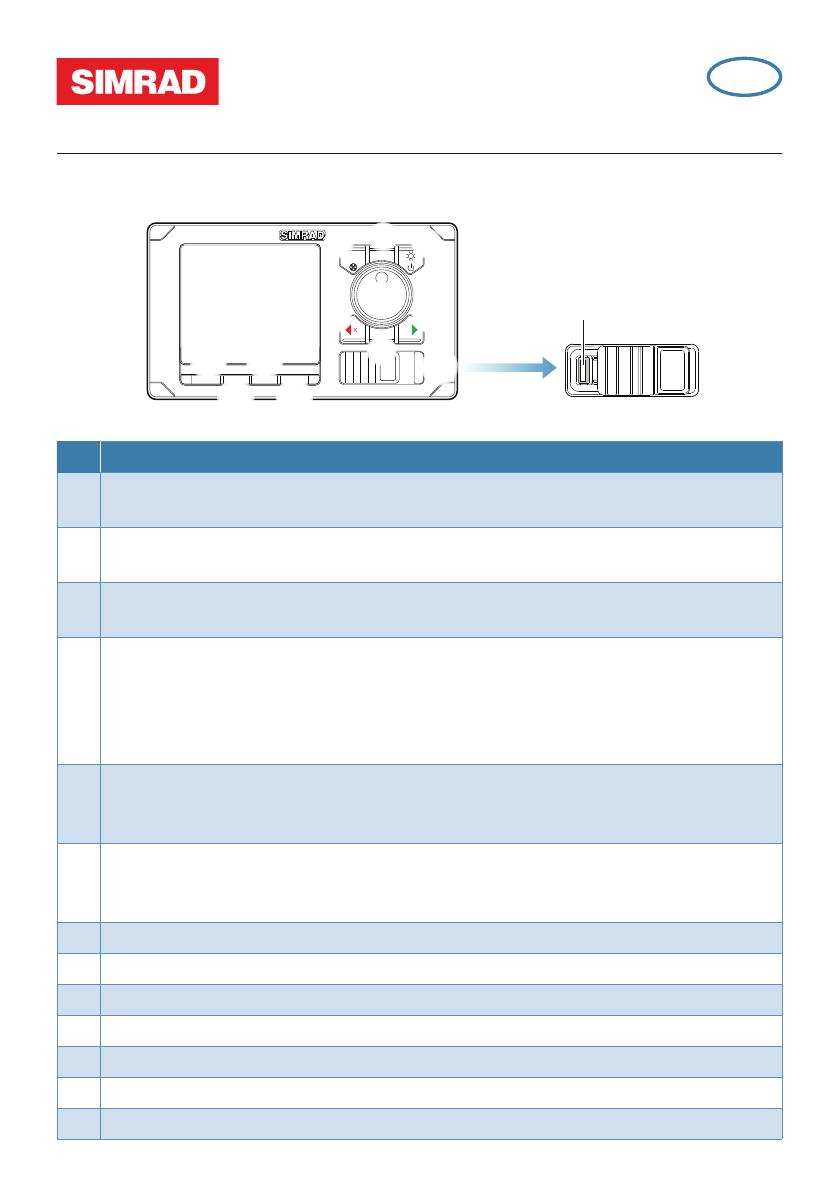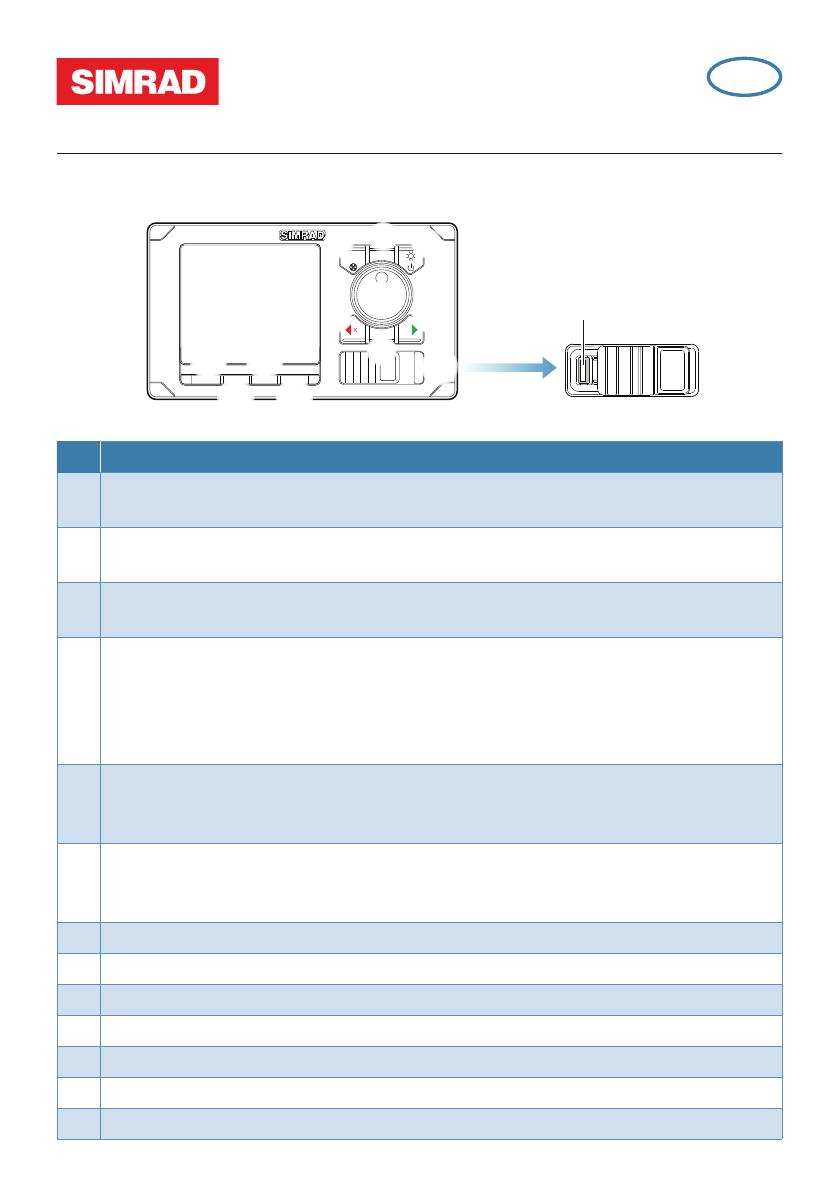
AP70/AP80
Quick Start Guide
The front panel
TURN
MENUCMD
STBY AUTO NAV WORK
ALARM
ALARM
13
1 3
2
4
5 6
7
12
108
No. Description
1 CMD/Thruster Press once to take/request command.
Press and hold (3 seconds) to activate/deactivate available thrusters
2 MENU Press once to display the active steering mode’s quick menu.
Press twice to display the Settings menu
3 Power/Light Press to display the Light dialog.
Press and hold (3 seconds) to turn the unit ON/OFF
4 Rotary knob (Cource wheel). In menus; turn to select menu item and adjust value,
press to confirm. In FU mode; turn to set rudder angle. In STBY and NFU mode;
press to go to FU mode. In AUTO and NoDrift mode; turn to change set heading/
set course, press to capture present heading. In NAV/TRACK mode, turn to set track
offset
5 PORT In menus; press to return to previous menu level. In STBY and FU modes;
press to go to NFU mode. In AUTO and NoDrift modes; press to change set
heading/set course to port
6 STBD In menus; press to confirm menu selection/enter next menu level. In STBY
and FU modes; press to go to NFU steering. In AUTO and NoDrift modes; press to
change set heading/set course to starboard
7 TURN Press to display the Turn dialog
8 STBY Press to switch the autopilot to Standby mode
9 AUTO Press to activate Auto or NoDrif t mode
10 NAV/TRACK Press to activate NAV (AP70) or TRACK (AP80) steering mode
11 WORK Press to display the Work profile dialog
12 ALARM Press to display the Alert dialog (AP80 only)
13 USB connector (AP80 only)
EN