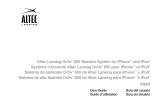Page is loading ...

Universal Dock

English 3
Using the Apple Universal Dock
Congratulations on purchasing your Apple Universal Dock.
You can use this Dock with iPhone or any iPod that has a Dock connector.
Here are the things you can do with your new Dock:
Connect the Dock to your computer, and then place your iPod or iPhone in the Dock Â
to charge the battery and sync content from iTunes (page 6).
Connect the Dock to a power outlet (using an Apple USB Power Adapter, available Â
separately), and then place your iPod or iPhone in the Dock to charge the battery
(page 6).
If you have an iPhone or an iPod that displays photos, display photos on a TV or Â
other video device (using an Apple Composite or Component AV Cable, available
separately; page 8).
If you have an iPhone or an iPod that plays video, display videos on a TV or other Â
video device (using an Apple Composite or Component AV Cable, available
separately; page 8).
Connect the Dock to speakers or a stereo (using an audio cable, available separately) Â
to play music from your iPod or iPhone (page 9).
Control playback from a distance using the Apple Remote (page 10). Â
3

4 English
English 5
Important: Never force a connector into a port. If the connector and port don’t join
with reasonable ease, they probably don’t match. Make sure that the connector
matches the port and that you have positioned the connector correctly in relation
to the port.
Your Universal Dock includes the following:
Universal Dock
Dock adapters (5)
Apple Remote
4

4 English
English 5
Universal Dock at a Glance
Dock connector port
Line out port
Dock connector
Infrared (IR)
receiver
Component What You Can Do
Infrared (IR) receiver Control playback from a distance using the Apple Remote.
Dock connector port Connect the Dock to your computer or a USB Power Adapter
using the cable that came with your iPod or iPhone. Or
connect an Apple Composite or Component AV Cable to
view photos or videos on a TV or other video device (with
iPhone and some iPod models).
Dock connector Place your iPod or iPhone in the Dock to charge the battery,
sync content from iTunes, listen to music, or view photos or
videos (with iPhone and some iPod models).
Line out port Connect to external speakers or a stereo receiver using an
audio cable with a standard 3.5 millimeter stereo miniplug.
5

6 English
English 7
To use the Dock with your iPod or iPhone:
1 Attach the cable included with your iPod or iPhone to your computer or to a USB
Power Adapter (sold separately) that’s plugged into a power outlet, and connect the
other end to the Dock.
2 ChoosetheadapterthattsyouriPodoriPhone.YouriPodoriPhonetssnuglyinto
the correct adapter.
The number (9–18 )
shows which iPod or iPhone fits
iPod nano
iPod touch
iPhoneiPod and
iPod classic
iPod nano
9
18
2nd generation 4th generation 5th generation
16
iPhone 3G
and 3GS
5th generation (30GB),
iPod classic 80GB and
12 0/160GB
15
17
Note: If a dock adapter for your iPod or iPhone model isn’t included with your Universal
Dock, you can purchase one at www.apple.com/store.
6

6 English
English 7
3 Insert the dock adapter into the connector well of your Dock, and then put your iPod or
iPhone in the Dock.
You can remove the dock adapter
with your fingernail by using this slot.
Connector well
Dock adapter
If the Dock is connected to your computer and iTunes is set to sync your iPod or iPhone
automatically, syncing begins as soon as you put your iPod or iPhone in the Dock.
For more information about syncing content to your iPod or iPhone and using all of its
features, see the user guide for your iPod or iPhone.
7

8 English
English 9
Viewing Photos and Videos on a TV or Other Video Device
With iPhone and most iPod models, you can use the Dock to view photos and video
on a TV or other video device (such as a digital projector). The TV or other device must
have standard RCA type connectors that support either composite or component
video signals.
To connect the Dock, you need an Apple Composite AV Cable or Component AV Cable.
Choose your cable based on the available inputs on your TV or video device. These
cables are available separately at www.apple.com/store.
Important: Make sure you enable your iPod or iPhone to send a video signal out to
your TV or receiver. For more information, see the user guide for your iPod or iPhone.
Before you begin connecting components, turn down the volume on your iPod or
iPhone,turnoiPodoriPhone,andturnothepowertoallyourcomponents.Make
allconnectionsrmlytoavoidhumandothernoise.Forinformationaboutavoiding
hearing damage, see page 13.
To connect the Dock to your TV, receiver, or video device:
1 Connect the AV Cable to the dock connector port on the Dock and to your TV or video
device. See the instructions that came with your AV Cable.
2 Turn on your iPod or iPhone and your TV or video device to start playing.
To display photos or videos on your TV or video device:
See the user guide for your iPod or iPhone, available on the web at: m
www.apple.com/support/manuals
8

8 English
English 9
Playing Music Through External Speakers or a Stereo
Using the Universal Dock, you can play music from your iPod or iPhone through
external speakers or a stereo receiver. You need an audio cable (available separately)
with a standard 3.5 millimeter stereo miniplug (many external speakers use this
type of cable).
To use your iPod or iPhone with the Dock to play music through speakers
or a stereo:
1 Place your iPod or iPhone in the Dock.
2 Connect the speakers or stereo to the Dock line out port.
3 Use the iPod or iPhone controls or the Apple Remote to play music.
Use the remote or the volume controls on the speakers or stereo to change the
volume. With some iPod models, you can also use the Click Wheel.
Note: You can play music using your iPod or iPhone in the Dock while the Dock
is connected to a power outlet (using the optional USB Power Adapter) or to your
computer. If the Dock is connected to your computer, your iPod must not be enabled
for disk use. For information about enabling iPod for disk use, see the user guide for
your iPod, available on the web at www.apple.com/support/manuals.
To purchase external speakers or audio cables, go to www.apple.com/store.
9

10 English
English 11
Using the Apple Remote
You can use the included infrared (IR) remote to control playback from your iPod or
iPhone connected to the Dock. Make sure there are no obstructions between the
remote and the Dock.
Volume Up
IR window
Previous/Rewind
Volume Down
Menu
Next/Fast-forward
Play/Pause
Battery compartment
10

10 English
English 11
To use the Apple Remote:
To Do This
Play or pause a song or video
Press
’
Change the volume
Press ∂ or D
Skip to the next song
Press ‘
Start a song or video over or
play the previous song
Press ] once to start a song or video over. Press it twice to
play the previous song.
Fast-forward or rewind a song
or video
Press and hold ‘ or ]
Note: Youcan’tusetheremotetochooseadierentplaylist.UsetheiPodoriPhone
controls instead.
To set the Dock to work with only a particular remote:
The Apple Remote works with other compatible Apple products that have a built-in
infrared (IR) receiver. You can pair your Dock to work only with a particular remote,
soremotesforyourotherdevicesdon’taecttheDock.
1 Place your iPod or iPhone in the Dock and press any button on your iPod or iPhone to
turn it on.
2 Make sure other products that are compatible with the Apple Remote are out of range
orpoweredo,andthenholdtheremoteclosetotheIRreceiverontheDock(within3
to 4 inches or 8 to 10 cm).
3 Press and hold both » and ‘ on the Apple Remote for about six seconds.
Your Dock now works only with the paired remote.
11

12 English
English 13
Note: You may want to pair your other Apple Remote compatible devices with
otherremotes,sotheremoteyouusewithyourDockdoesn’taectthosedevices.
For instructions, see the documentation that came with those devices.
To reset the Dock to work with other Apple Remotes:
Follow steps 1 and 2 above. Then press and hold both » and ] on the Apple Remote
for about six seconds.
The Dock now works with any Apple Remote.
To change the battery:
The Apple Remote includes a battery. When needed, you can replace it with a CR2032
battery.
Press this button with a small object.
Positive (
+
) side faces up
.
Pull the battery
compartment free.
WARNING: There is a risk of explosion if the battery is replaced with an incorrect type.
Dispose of used batteries according to your local environmental laws and guidelines.
12

12 English
English 13
Important Safety Instructions
WARNING: Failure to follow these safety instructions could result in injury or damage.
Avoid Hearing Damage
Permanent hearing loss may occur if your iPod or iPhone is used at high volume. Set
the volume to a safe level. You can adapt over time to a higher volume that may sound
normal but can be damaging to your hearing. If you experience ringing in your ears or
muedspeech,stoplisteningandhaveyourhearingchecked.Thelouderthevolume,
thelesstimeisrequiredbeforeyourhearingcouldbeaected.Hearingexpertssuggest
that to protect your hearing:
Limit the amount of time you listen at high volume. Â
Avoid turning up the volume to block out noisy surroundings. Â
Turn down the volume if you can’t hear people speaking near you. Â
For information about how to set a maximum volume limit, see the user guide for your
iPod or iPhone.
Service and Support
For troubleshooting, service, and support information on iPod or iPhone, the Universal
Dock, and the Apple Remote, go to www.apple.com/support.
13

76
77
Regulatory Compliance Information
Compliance Statement
This device complies with part 15 of the FCC rules.
Operation is subject to the following two conditions:
(1) This device may not cause harmful interference, and
(2) this device must accept any interference received,
including interference that may cause undesired
operation. See instructions if interference to radio or
television reception is suspected.
L‘utilisation de ce dispositif est autorisée seulement
aux conditions suivantes: (1) il ne doit pas produire de
brouillage et (2) l’utilisateur du dispositif doit étre prêt
à accepter tout brouillage radioélectrique reçu, même
si ce brouillage est susceptible de compromettre le
fonctionnement du dispositif.
Radio and Television Interference
This computer equipment generates, uses, and can
radiate radio-frequency energy. If it is not installed and
used properly—that is, in strict accordance with Apple’s
instructions—it may cause interference with radio and
television reception.
This equipment has been tested and found to comply
with the limits for a Class B digital device in accordance
withthespecicationsinPart15ofFCCrules.These
specicationsaredesignedtoprovidereasonable
protection against such interference in a residential
installation.However,thereisnoguaranteethat
interference will not occur in a particular installation.
You can determine whether your computer system is
causinginterferencebyturningito.Iftheinterference
stops, it was probably caused by the computer or one
of the peripheral devices. If your computer system does
cause interference to radio or television reception, try
to correct the interference by using one or more of the
following measures:
Turn the television or radio antenna until the
•
interference stops.
Move the computer to one side or the other of the •
television or radio.
Move the computer farther away from the television •
or radio.
Plugthecomputerintoanoutletthatisonadierent•
circuit from the television or radio. (That is, make
certain the computer and the television or radio are
oncircuitscontrolledbydierentcircuitbreakersor
fuses.)
If necessary, consult an Apple Authorized Service
Provider or Apple. See the service and support
information that came with your Apple product. Or,
consult an experienced radio/television technician for
additional suggestions.
Important:
Changesormodicationstothisproduct
not authorized by Apple Inc. could void the EMC
compliance and negate your authority to operate the
product.
This product was tested for EMC compliance under
conditions that included the use of Apple peripheral
devices and Apple shielded cables and connectors
between system components.

76
77
It is important that you use Apple peripheral devices
and shielded cables and connectors between system
components to reduce the possibility of causing
interference to radios, television sets, and other
electronic devices.
Responsible party (contact for FCC matters only):
Apple Inc. Corporate Compliance
1InniteLoop,MS26-A
Cupertino, CA 95014
Industry Canada Statements
Complies with the Canadian ICES-003 Class B
specications.CetappareilnumériquedelaclasseBest
conforme à la norme NMB-003 du Canada. This device
complies with RSS 210 of Industry Canada.
This Class B device meets all requirements of the
Canadian interference-causing equipment regulations.
Cet appareil numérique de la Class B respecte toutes
les exigences du Règlement sur le matériel brouilleur
du Canada.
European Compliance Statement
This product complies with the requirements of
European Directives 72/23/EEC, 89/336/EEC, and
1999/5/EC.
European Community
Complies with European Directives 72/23/EEC and 89/
336/EEC.
VCCI Class B Statement
Korea Statements
Taiwan Class B Statement
Apple and the Environment
Apple Inc. recognizes its responsibility to minimize the
environmental impacts of its operations and products.
More information is available on the web at:
www.apple.com/environment

78
79
Disposal and Recycling Information
This symbol indicates that your product must be
disposed of properly according to local laws and
regulations. When your product reaches its end of life,
contact Apple or your local authorities to learn about
recycling options.
For information about Apple’s recycling program, visit
www.apple.com/environment/recycling.
Battery Disposal Information
Dispose of batteries according to your local
environmental laws and guidelines.
California: The coin cell battery in your remote contains
perchlorates. Special handling and disposal may apply.
Refer to www.dts.ca.gov/hazardouswaste/perchlorate.
Deutschland: Das Gerät enthält Batterien. Diese
gehörennichtindenHausmüll.Siekönnenverbrauchte
BatterienbeimHandeloderbeidenKommunen
unentgeltlich abgeben. Um Kurzschlüsse zu vermeiden,
kleben Sie die Pole der Batterien vorsorglich mit einem
Klebestreifen ab.
Nederlands: Gebruikte batterijen kunnen worden
ingeleverd bij de chemokar of in een speciale
batterijcontainer voor klein chemisch afval (kca) worden
gedeponeerd.
Taiwan:

www.apple.com
www.apple.com/support
© 2009 Apple Inc. All rights reserved.
Apple, the Apple logo, iPod, iPod classic, iPod nano, iPod touch, and iTunes are trademarks of Apple Inc.,
registered in the U.S. and other countries. iPhone is a trademark of Apple Inc.
ZM034-4948-A
Printed in XXXX
/