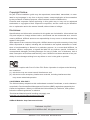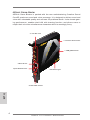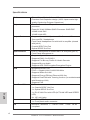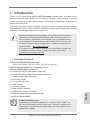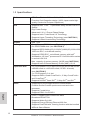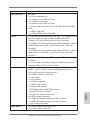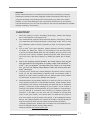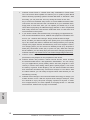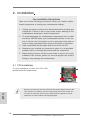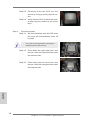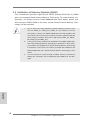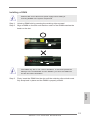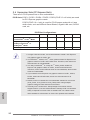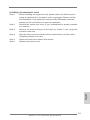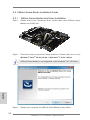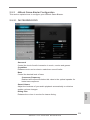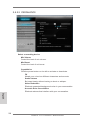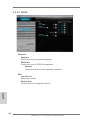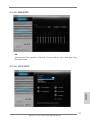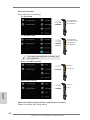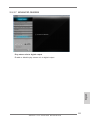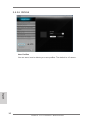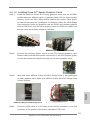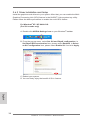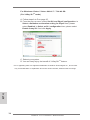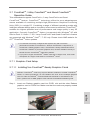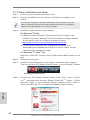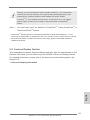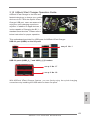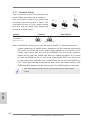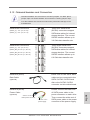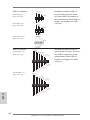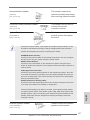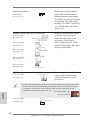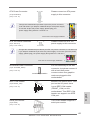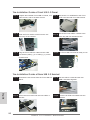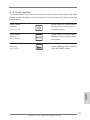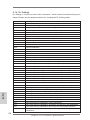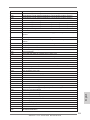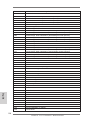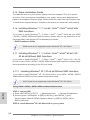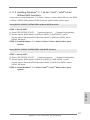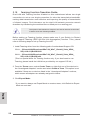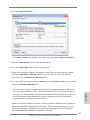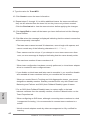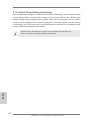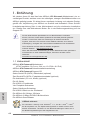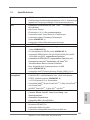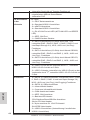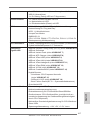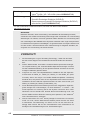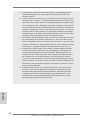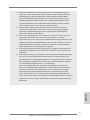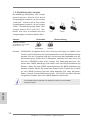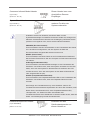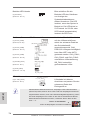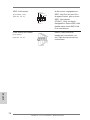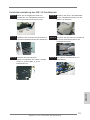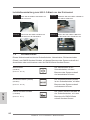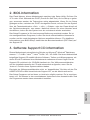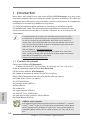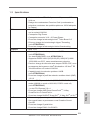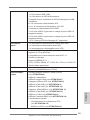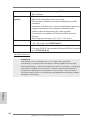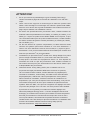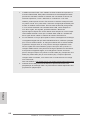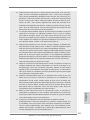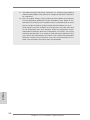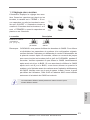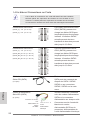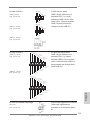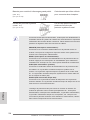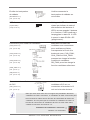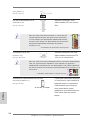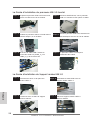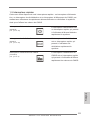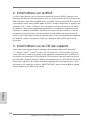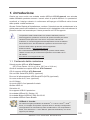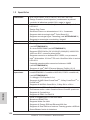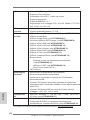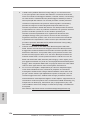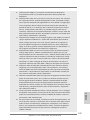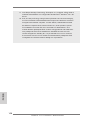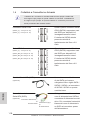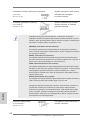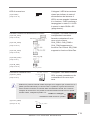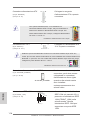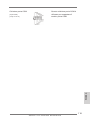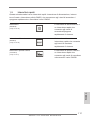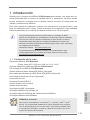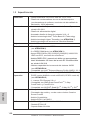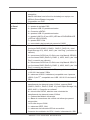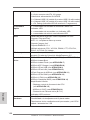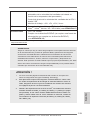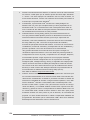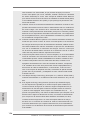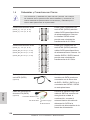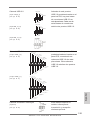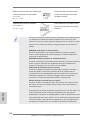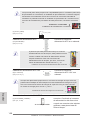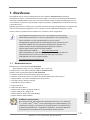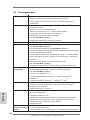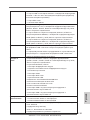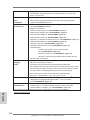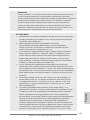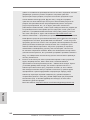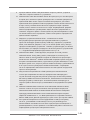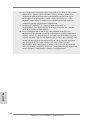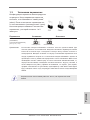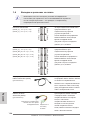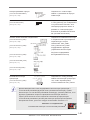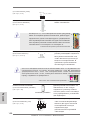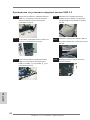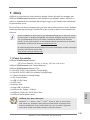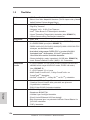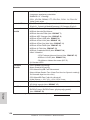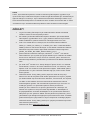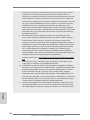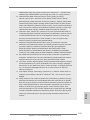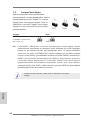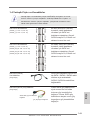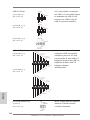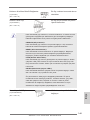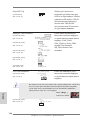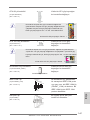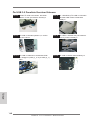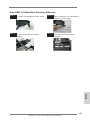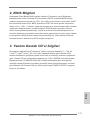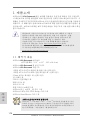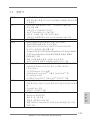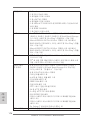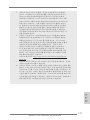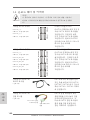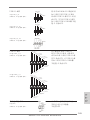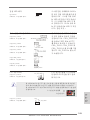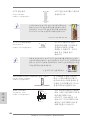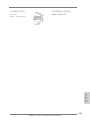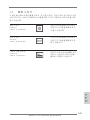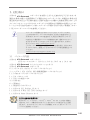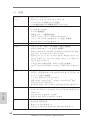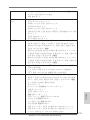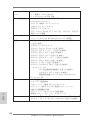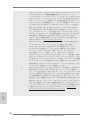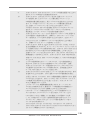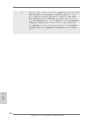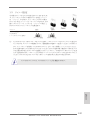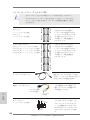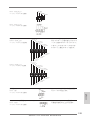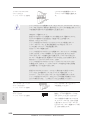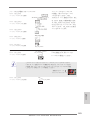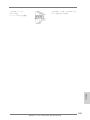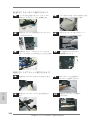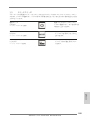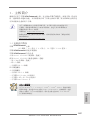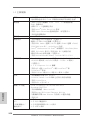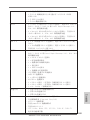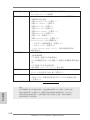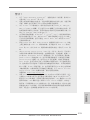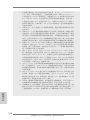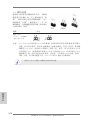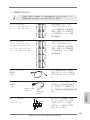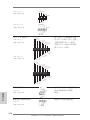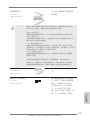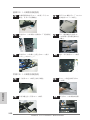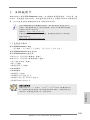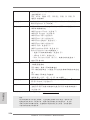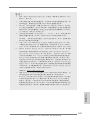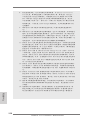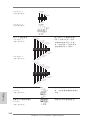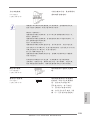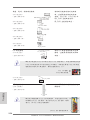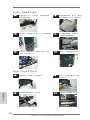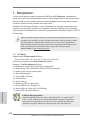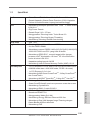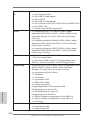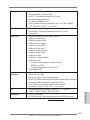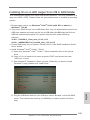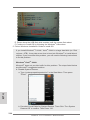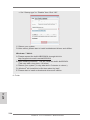ASROCK X79 Extreme9 Quick start guide
- Category
- Motherboards
- Type
- Quick start guide

1
ASRock X79 Extreme9 Motherboard
English
Copyright Notice:
No part of this installation guide may be reproduced, transcribed, transmitted, or trans-
lated in any language, in any form or by any means, except duplication of documentation
by the purchaser for backup purpose, without written consent of ASRock Inc.
Products and corporate names appearing in this guide may or may not be registered
trademarks or copyrights of their respective companies, and are used only for identica-
tion or explanation and to the owners’ benet, without intent to infringe.
Disclaimer:
Specications and information contained in this guide are furnished for informational use
only and subject to change without notice, and should not be constructed as a commit-
ment by ASRock. ASRock assumes no responsibility for any errors or omissions that may
appear in this guide.
With respect to the contents of this guide, ASRock does not provide warranty of any kind,
either expressed or implied, including but not limited to the implied warranties or condi-
tions of merchantability or tness for a particular purpose. In no event shall ASRock, its
directors, ofcers, employees, or agents be liable for any indirect, special, incidental, or
consequential damages (including damages for loss of prots, loss of business, loss of
data, interruption of business and the like), even if ASRock has been advised of the pos-
sibility of such damages arising from any defect or error in the guide or product.
This device complies with Part 15 of the FCC Rules. Operation is subject to the following
two conditions:
(1) this device may not cause harmful interference, and
(2) this device must accept any interference received, including interference that
may cause undesired operation.
CALIFORNIA, USA ONLY
The Lithium battery adopted on this motherboard contains Perchlorate, a toxic substance
controlled in Perchlorate Best Management Practices (BMP) regulations passed by the
California Legislature. When you discard the Lithium battery in California, USA, please
follow the related regulations in advance.
“Perchlorate Material-special handling may apply, see
www.dtsc.ca.gov/hazardouswaste/perchlorate”
ASRock Website: http://www.asrock.com
Published July 2013
Copyright
©
2013 ASRock INC. All rights reserved.

2
ASRock X79 Extreme9 Motherboard
English
Motherboard Layout
1 Power Fan Connector (PWR_FAN1) 27 Chassis Fan Connector (CHA_FAN2)
2 240-pin DDR3 DIMM Slot (DDR3_A1, Black) 28 Reset Switch (RSTBTN)
3 240-pin DDR3 DIMM Slot (DDR3_A2, Black) 29 Chassis Fan Connector (CHA_FAN3)
4 240-pin DDR3 DIMM Slot (DDR3_B1, Black) 30 Power Switch (PWRBTN)
5 240-pin DDR3 DIMM Slot (DDR3_B2, Black) 31 Power LED Header (PLED1)
6 ATX 12V Power Connector (ATX12V2) 32 System Panel Header (PANEL1, Black)
7 ATX 12V Power Connector (ATX12V1) 33 Chassis Speaker Header (SPEAKER1, Black)
8 2011-Pin CPU Socket 34 USB 2.0 Header (USB_12_13, Black)
9 CPU Fan Connector (CPU_FAN1) 35 SPI Flash Memory (64Mb)
10 240-pin DDR3 DIMM Slot (DDR3_D2, Black) 36 USB 2.0 Header (USB_10_11, Black)
11 240-pin DDR3 DIMM Slot (DDR3_D1, Black) 37 Intel X79 Chipset
12 CPU Fan Connector (CPU_FAN2) 38 Consumer Infrared Module Header
13 240-pin DDR3 DIMM Slot (DDR3_C2, Black) (CIR1, Gray)
14 240-pin DDR3 DIMM Slot (DDR3_C1, Black) 39 USB 2.0 Header (USB_8_9, Black)
15 ATX Power Connector (ATXPWR1) 40 Infrared Module Header (IR1)
16 SB Fan Connector (SB_FAN1) 41 Clear CMOS Jumper (CLRCMOS1)
17 USB 3.0 Header (USB3_6_7, Black) 42 COM Port Header (COM1)
18 USB 3.0 Header (USB3_4_5, Black) 43 Front Panel IEEE 1394 Header
19 SATA2 Connectors (SATA2_2_3, Black) (FRONT_1394, Black)
20 SATA2 Connectors (SATA2_0_1, Black) 44 PCI Express 3.0 x16 Slot (PCIE6, Black)
21 SATA3 Connectors (SATA3_0_1, Gray) 45 PCI Express 3.0 x16 Slot (PCIE5, Black)
22 SATA3 Connectors (SATA3_M4_M5, Gray) 46 PCI Express 3.0 x16 Slot (PCIE4, Black)
23 SATA3 Connectors (SATA3_M2_M3, Gray) 47 PCI Express 2.0 x1 Slot (PCIE3, Black)
24 SATA3 Connectors (SATA3_M0_M1, Gray) 48 PCI Express 3.0 x16 Slot (PCIE2, Black)
25 Dr. Debug 49 PCI Express 3.0 x16 Slot (PCIE1, Black)
26 Chassis Fan Connector (CHA_FAN1) 50 SLI / XFIRE Power Connector
DDR 3_ A1 ( 64 b it , 24 0- pi n mo dul e)
DDR 3_ A2 ( 64 b it , 24 0- pi n mo dul e)
ATX12 V2
PS2
Keyb oard
Clr
CMO S
USB 2.0
T: US B2
B: USB3
Top:
RJ- 45
USB 3. 0
T: US B0
B: USB 1
USB 3.0
T: USB 2
B: U SB3
eSATA3
IEE E 1 394
SLI/ XFIR E_PW R1
ATXPW R1
PWR_FA N1
CPU_FA N1
CPU_FA N2
CHA_FA N1
1
USB3_ 6_7
CHA_FA N3
Intel
X79
PCIE 1
Sup er
I/O
LAN
PHY
CMOS
Batt er y
SATA3_M 0_M1
64M b
BIO S
24.4c m (9. 6 in)
30.5c m (12 .0 in)
Dr.
Debug
PWRB TN1
RSTB TN1
HDLED RESET
PLED PWRB TN
PANEL1
1
1
SPEAKER 1
PLED1
1
SB_FAN 1
CLRCM OS1
1
CHA_FA N2
FRONT _139 4
1
IR1
1
COM1
1
USB_8 _9
1
CIR1
1
USB_1 2_13
1
USB_1 0_11
1
Des ig ne d in T aip ei
4 Channels DDR3
SATA3 6G b/ s
Fron t USB 3.0
ErP/EuP Rea dy
1394a
USB 3.0
3-Way SLI
RoHS
X79 Extreme9
1 2
3
4
5
6
7
8
9
10
11
12
13
14
15
16
17
18
19
20
21
22
23
24
25
26
27
28
29
30
31
32
333435
36
37
38
39
40
41
42
43
44
X
Fas t U SB
2 oz C o pper PCB
PCIE 2
X
Fas t L AN
DDR 3_ B1 ( 64 b it , 24 0- pi n mo dul e)
SATA3_M 2_M3
SATA3_M 4_M5
SATA3_0 _1
SATA2_0 _1
DDR3 2400+
USB 2. 0
T: US B4
B: USB 5
1
USB3_ 4_5
45
46
47
48
PCI Ex pre ss 3.0 Re ady
49
PCIE 3
PCIE 4
PCIE 5
PCIE 6
SATA2_2 _3
ATX12 V1
DDR 3_ B2 ( 64 b it , 24 0- pi n mo dul e)
DDR 3_ D2 ( 64 b it , 24 0- pi n mo dul e)
DDR 3_ D1 ( 64 b it , 24 0- pi n mo dul e)
DDR 3_ C2 ( 64 b it , 24 0- pi n mo dul e)
DDR 3_ C1 ( 64 b it , 24 0- pi n mo dul e)
USB 2.0
T: US B0
B: USB 1
eSATA3
50

3
ASRock X79 Extreme9 Motherboard
English
I/O Panel
* There are two LED next to the LAN port. Please refer to the table below for the LAN port LED
indications.
LAN Port LED Indications
Activity/Link LED SPEED LED
Status Description Status Description
Off No Link Off 10Mbps connection
Blinking Data Activity Orange 100Mbps connection
On Link Green 1Gbps connection
1 USB 2.0 Ports (USB01) 6 USB 3.0 Ports (USB3_01)
2 IEEE 1394 Port (IEEE 1394) 7 USB 2.0 Ports (USB45)
* 3 LAN RJ-45 Port 8 USB 2.0 Ports (USB23)
4 USB 3.0 Ports (USB23) 9 Clear CMOS Switch (CLRCBTN)
** 5 eSATA3 Connectors 10 PS/2 Keyboard Port (Purple)
ACT/LINK
LED
SPEED
LED
LAN Port
1
2
3
4
10
5
6
7
89
** eSATA3 connector supports SATA Gen3 in cable 1M.

4
ASRock X79 Extreme9 Motherboard
English
ASRock Game Blaster
ASRock Game Blaster is packed with the new earthshattering Creative Sound
Core3D quad-core sound and voice processor. It is designed to deliver sound and
voice with unbeatable quality and accurate 3D positional audio. It also boosts gam-
ing performance, enables dual LAN with teaming function, and allows users to
morph their voice into miscellaneous characters which is amusingly funny.
*** HDMI_SPDIF Header
** Front Panel Audio Header
* LAN RJ-45 Port
Coaxial SPDIF Out Port
Optical SPDIF Out Port
4 x 1/8” Mini Jacks
PCIE Gold Fingers

5
ASRock X79 Extreme9 Motherboard
English
* There are two LEDs next to the LAN port. Please refer to the table below for the LAN port LED
indications.
LAN Port LED Indications
Activity/Link LED SPEED LED
Status Description Status Description
Off No Link Off 10Mbps connection
Blinking Data Activity Green 100Mbps connection
On Link Green 1Gbps connection
** Front Panel Audio Header
(9-pin F_AUDIO1)
ACT/LINK
LED
SPEED
LED
LAN Port
J _SENSE
O UT2_L
1
M IC_RET
P RESENCE#
GND
O UT2_R
M IC2_R
M IC2_L
OUT_RET
*** HDMI_SPDIF Header
(3-pin HDMI_SPDIF1)
1
DUMMY
SPDIF OUT
GND

6
ASRock X79 Extreme9 Motherboard
English
Specifications
Platform - Size: 4.3-in x 3.0-in, 11.0 cm x 7.5 cm
- Premium Gold Capacitor design (100% Japan-made high-
quality Conductive Polymer Capacitors)
Chipset - Creative Sound Core3D quad-core sound and voice
processor
- Powerful 32-bit 200Mhz QUAD-Processor SIMD DSP
- 102dB 24-bit DAC
- 101dB 24-bit ADC
Output Features - Supports Stereo / 2.1 Speakers / 5.1 Surround / 7.1
Surround-EX / Headphones
- Front Panel Headphone Out with built-in amplier (shared
with jack 4)
- Coaxial SPDIF Out Port
- Optical SPDIF Out Port
Input Features - Line in / Microphone in shared with 1/8" mini jack (jack 3)
- Front Panel Microphone In
Audio - Supports CrystalVoice
- Supports EAX1.0 to EAX5.0
- Supports Full Blu-ray Prole 2.0 Audio Decoder
- Supports Blu-ray Audio
- Supports AES-128 Encryption/Decryption Engine
LAN - Broadcom BCM57781
- PCIE x1 Gigabit LAN 10/100/1000 Mb/s
- Supports Wake-On-LAN
- Supports Energy Efcient Ethernet 802.3az
- Supports Dual LAN with Teaming function (for motherboards
with Broadcom LAN)
- Supports PXE
Rear Panel I/O I/O Panel
- 1 x Coaxial SPDIF Out Port
- 1 x Optical SPDIF Out Port
- 1 x RJ-45 LAN Port with LED (ACT/LINK LED and SPEED
LED)
- 4 x 1/8" mini jacks
Connector - 1 x HDMI_SPDIF header
- 1 x Front panel audio connector
OS - Microsoft
®
Windows
®
7 / 7 64-bit / Vista
TM
/ Vista
TM
64-bit
compliant

7
ASRock X79 Extreme9 Motherboard
1. Introduction
Thank you for purchasing ASRock X79 Extreme9 motherboard, a reliable moth-
erboard produced under ASRock’s consistently stringent quality control. It delivers
excellent performance with robust design conforming to ASRock’s commitment to
quality and endurance.
This Quick Installation Guide contains introduction of the motherboard and step-by-
step installation guide. More detailed information of the motherboard can be found
in the user manual presented in the Support CD.
Because the motherboard specications and the BIOS software might be
updated, the content of this manual will be subject to change without no-
tice. In case any modications of this manual occur, the updated version
will be available on ASRock website without further notice. You may nd
the latest VGA cards and CPU support lists on ASRock website as well.
ASRock website http://www.asrock.com
If you require technical support related to this motherboard, please visit
our website for specic information about the model you are using.
www.asrock.com/support/index.asp
1.1 Package Contents
ASRock X79 Extreme9 Motherboard
(ATX Form Factor: 12.0-in x 9.6-in, 30.5 cm x 24.4 cm)
ASRock X79 Extreme9 Quick Installation Guide
ASRock X79 Extreme9 Support CD
6 x Serial ATA (SATA) Data Cables (Optional)
2 x Serial ATA (SATA) HDD Power Cables (Optional)
1 x 3.5mm Audio Cable (Optional)
1 x I/O Panel Shield
1 x Front USB 3.0 Panel
4 x HDD Screws
6 x Chassis Screws
1 x Rear USB 3.0 Bracket
1 x ASRock SLI_Bridge_2S Card
1 x ASRock 3-Way SLI-2S1S Bridge Card
1 x ASRock Game Blaster
English
ASRock Reminds You...
To get better performance in Windows
®
7 / 7 64-bit / Vista
TM
/ Vista
TM
64-
bit, it is recommended to set the BIOS option in Storage Conguration to
AHCI mode. For the BIOS setup, please refer to the “User Manual” in our
support CD for details.

8
ASRock X79 Extreme9 Motherboard
English
1.2 Specifications
Platform - ATX Form Factor: 12.0-in x 9.6-in, 30.5 cm x 24.4 cm
- Premium Gold Capacitor design (100% Japan-made high-
quality Conductive Polymer Capacitors)
CPU - Supports Intel
®
Core
TM
i7 processor family for the LGA 2011
Socket
- Digi Power Design
- Advanced V16 + 2 Power Phase Design
- Supports Intel
®
Turbo Boost 2.0 Technology
- Supports Hyper-Threading Technology (see CAUTION 1)
- Supports Untied Overclocking Technology
Chipset - Intel
®
X79
Memory - Quad Channel DDR3 Memory Technology (see CAUTION 2)
- 8 x DDR3 DIMM slots (see CAUTION 3)
- Supports DDR3 2400+(OC)/2133(OC)/1866(OC)/1600/1333/
1066 non-ECC, un-buffered memory
- Supports DDR3 ECC, un-buffered memory with Intel
®
Workstation 1S Xeon
®
processors E5 16xx/26xx/46xx series
in socket LGA 2011
- Max. capacity of system memory: 64GB (see CAUTION 4)
- Supports Intel
®
Extreme Memory Prole (XMP)1.3/1.2
Expansion Slot - 5 x PCI Express 3.0 x16 slots (PCIE1/PCIE2/PCIE4/PCIE5:
x8/8/8/8 mode or x16/0/16/0 mode; PCIE6: x8 mode)
(see CAUTION 5)
- 1 x PCI Express 2.0 x1 slot
- Supports AMD
TM
Quad CrossFireX
TM
, 3-Way CrossFireX
TM
and CrossFireX
TM
- Supports NVIDIA
®
Quad SLI
TM
, 3-Way SLI
TM
and SLI
TM
Audio - Supported by the bundled ASRock Game Blaster
- Creative Sound Core3D quad-core sound and voice
processor
- Supports CrystalVoice
- Supports EAX1.0 to EAX5.0
LAN - PCIE x1 Gigabit LAN 10/100/1000 Mb/s
- Broadcom BCM57781
- Supports Wake-On-LAN
- Supports Energy Efcient Ethernet 802.3az
- Supports Dual LAN with Teaming function with the bundled
ASRock Game Blaster

9
ASRock X79 Extreme9 Motherboard
English
- Supports PXE
Rear Panel I/O I/O Panel
- 1 x PS/2 Keyboard Port
- 6 x Ready-to-Use USB 2.0 Ports
- 2 x eSATA3 Connectors
- 4 x Ready-to-Use USB 3.0 Ports
- 1 x RJ-45 LAN Port with LED (ACT/LINK LED and SPEED
LED)
- 1 x IEEE 1394 Port
- 1 x Clear CMOS Switch with LED
SATA3 - 2 x SATA3 6.0 Gb/s connectors by Intel
®
X79, support RAID
(RAID 0, RAID 1, RAID 5, RAID 10 and Intel Rapid
Storage 3.0), NCQ, AHCI and "Hot Plug" functions
- 2 x SATA3 6.0 Gb/s connectors by Marvell SE9220, support
RAID (RAID 0 and RAID 1), NCQ, AHCI and “Hot Plug”
functions
- 4 x SATA3 6.0 Gb/s connectors by Marvell SE9172, support
RAID (RAID 0 and RAID 1), NCQ, AHCI and “Hot Plug”
functions
USB3.0 - 4 x Rear USB 3.0 ports by TI
®
, support USB 1.0/2.0/3.0 up
to 5Gb/s
- 2 x Front USB 3.0 headers (support 4 USB 3.0 ports) by TI
®
,
supports USB 1.0/2.0/3.0 up to 5Gb/s
Connector - 4 x SATA2 3.0 Gb/s connectors, support RAID (RAID 0,
RAID 1, RAID 5, RAID 10 and Intel Rapid Storage 3.0),
NCQ, AHCI and Hot Plug functions
- 8 x SATA3 6.0Gb/s connectors
- 1 x IR header
- 1 x CIR header
- 1 x COM port header
- 1 x IEEE 1394 header
- 1 x Power LED header
- CPU/Chassis/Power/SB FAN connector
- 24 pin ATX power connector
- 2 x 8 pin 12V power connectors
- SLI/XFire power connector
- 3 x USB 2.0 headers (support 6 USB 2.0 ports)
- 2 x USB 3.0 headers (support 4 USB 3.0 ports)
- 1 x Dr. Debug with LED
Smart Switch - 1 x Clear CMOS Switch with LED
- 1 x Power Switch with LED

10
ASRock X79 Extreme9 Motherboard
English
- 1 x Reset Switch with LED
BIOS Feature - 64Mb AMI UEFI Legal BIOS with GUI support
- Supports “Plug and Play”
- ACPI 1.1 Compliance Wake Up Events
- Supports jumperfree
- SMBIOS 2.3.1 Support
- CPU, VCCSA, DRAM, VTT, CPU PLL, PCH1.1V, PCH1.5V
Voltage Multi-adjustment
Support CD - Drivers, Utilities, AntiVirus Software (Trial Version),
CyberLink MediaEspresso 6.5 Trial
Unique Feature - ASRock Extreme Tuning Utility (AXTU) (see CAUTION 6)
- ASRock Instant Boot
- ASRock Instant Flash (see CAUTION 7)
- ASRock APP Charger (see CAUTION 8)
- ASRock XFast USB (see CAUTION 9)
- ASRock XFast LAN (see CAUTION 10)
- ASRock XFast Charger (see CAUTION 11)
- ASRock XFast RAM (see CAUTION 12)
- ASRock X-FAN (see CAUTION 13)
- ASRock Crashless BIOS (see CAUTION 14)
- Hybrid Booster:
- CPU Frequency Stepless Control (see CAUTION 15)
- ASRock U-COP (see CAUTION 16)
- Boot Failure Guard (B.F.G.)
- Good Night LED
Hardware - CPU Temperature Sensing
Monitor - Chassis Temperature Sensing
- CPU/Chassis/Power/SB Fan Tachometer
- CPU/Chassis Quiet Fan (Allows Chassis Fan Speed Auto-
Adjust by CPU Temperature)
- CPU/Chassis/SB Fan Multi-Speed Control
- Voltage Monitoring: +12V, +5V, +3.3V, CPU Vcore
OS - Microsoft
®
Windows
®
7 / 7 64-bit / Vista
TM
/ Vista
TM
64-bit
/ XP / XP 64-bit compliant (see CAUTION 17)
Certications - FCC, CE, WHQL
- ErP/EuP Ready (ErP/EuP ready power supply is required)
(see CAUTION 18)
* For detailed product information, please visit our website: http://www.asrock.com

11
ASRock X79 Extreme9 Motherboard
English
CAUTION!
1. About the setting of “Hyper Threading Technology”, please check page
69 of “User Manual” in the support CD.
2. This motherboard supports Quad Channel Memory Technology. Before
you implement Quad Channel Memory Technology, make sure to read
the installation guide of memory modules on page 18 for proper installa-
tion.
3. Due to Intel
®
CPU spec definition, please install the memory modules
on DDR3_A1, DDR3_B1, DDR3_C1 and DDR3_D1 for the rst priority.
If above four DDR3 DIMM slots are fully installed, and you want to use
more than four memory modules, please install the other memory mod-
ules from left to right (from DDR3_A2, DDR3_B2, DDR3_D2 to DDR3_
C2.)
4. Due to the operating system limitation, the actual memory size may be
less than 4GB for the reservation for system usage under Windows
®
7 /
Vista
TM
/ XP. For Windows
®
OS with 64-bit CPU, there is no such limita-
tion. You can use ASRock XFast RAM to utilize the memory that Win-
dows
®
cannot use.
5. Currently Intel
®
Socket 2011 Sandy Bridge-E Processor doesn’t support
PCIE 3.0, but this motherboard is already PCIE 3.0 hardware ready. It
depends on Intel’s CPU to enable PCIE 3.0. Please check Intel’s website
for information on future CPU updates and releases.
6. ASRock Extreme Tuning Utility (AXTU) is an all-in-one tool to ne-tune dif-
ferent system functions in a user-friendly interface, which includes Hard-
ware Monitor, Fan Control, Overclocking, OC DNA and IES. In Hardware
Monitor, it shows the major readings of your system. In Fan Control, it
shows the fan speed and temperature for you to adjust. In Overclocking,
you are allowed to overclock CPU frequency for optimal system per-
formance. In OC DNA, you can save your OC settings as a prole and
share it with your friends. Your friends then can load the OC prole to
their own system to get the same OC settings. In IES (Intelligent Energy
Saver), the voltage regulator can reduce the number of output phases to
improve efciency when the CPU cores are idle without sacricing
computing performance. Please visit our website for the operation proce-
dures of ASRock Extreme Tuning Utility (AXTU).
ASRock website: http://www.asrock.com
WARNING
Please realize that there is a certain risk involved with overclocking, including
adjusting the setting in the BIOS, applying Untied Overclocking Technology, or
using the third-party overclocking tools. Overclocking may affect your system
stability, or even cause damage to the components and devices of your system.
It should be done at your own risk and expense. We are not responsible for possible
damage caused by overclocking.

12
ASRock X79 Extreme9 Motherboard
English
7. ASRock Instant Flash is a BIOS ash utility embedded in Flash ROM.
This convenient BIOS update tool allows you to update system BIOS
without entering operating systems rst like MS-DOS or Windows
®
. With
this utility, you can press the <F6> key during the POST or the <F2>
key to enter into the BIOS setup menu to access ASRock Instant Flash.
Just launch this tool and save the new BIOS le to your USB ash drive,
oppy disk or hard drive, then you can update your BIOS only in a few
clicks without preparing an additional oppy diskette or other complicated
ash utility. Please be noted that the USB ash drive or hard drive must
use FAT32/16/12 le system.
8. If you desire a faster, less restricted way of charging your Apple devices,
such as iPhone/iPad/iPod Touch, ASRock has prepared a wonderful solu-
tion for you - ASRock APP Charger. Simply install the APP Charger
driver, it makes your iPhone charge much quickly from your computer and
up to 40% faster than before. ASRock APP Charger allows you to quickly
charge many Apple devices simultaneously and even supports continu-
ous charging when your PC enters into Standby mode (S1), Suspend to
RAM (S3), hibernation mode (S4) or power off (S5). With APP Charger
driver installed, you can easily enjoy the marvelous charging experience.
ASRock website: http://www.asrock.com/Feature/AppCharger/index.asp
9. ASRock XFast USB can boost USB storage device performance. The
performance may depend on the properties of the device.
10. ASRock XFast LAN provides a faster internet access, which includes
the benets listed below. LAN Application Prioritization: You can cong-
ure your application’s priority ideally and/or add new programs. Lower
Latency in Game: After setting online game’s priority higher, it can lower
the latency in games. Trafc Shaping: You can watch Youtube HD videos
and download simultaneously. Real-Time Analysis of Your Data: With
the status window, you can easily recognize which data streams you are
transferring currently.
11. ASRock XFast Charger is the best and fastest technology to charge your
mobile devices via PC. With the superb XFast Charger USB port, users
are assured to enjoy the quick charging experience anytime. In addi-
tion to Apple devices, it is also capable of Charging the BC 1.1 standard
smart devices. Please refer to page 43 for details.

13
ASRock X79 Extreme9 Motherboard
English
12. ASRock XFast RAM is a new function that is included into ASRock Ex-
treme Tuning Utility (AXTU). It fully utilizes the memory space that can-
not be used under Windows
®
OS 32-bit CPU. ASRock XFast RAM also
shortens the loading time of previously visited websites, making web surf-
ing faster than ever. And it also boosts the speed of Adobe Photoshop 5
times faster. Another advantage of ASRock XFast RAM is that it reduces
the frequency of accessing your SSDs or HDDs in order to extend their
lifespan.
13. ASRock X-FAN will be automatically activated only when the system
rises to a certain temperature under heavy-loading or overclocking. Nor-
mally, ASRock X-FAN will remain deactivated to give users the quietest
computing experience. The target temperature and fan speed settings
can be congured in the UEFI setup utility.
14. ASRock Crashless BIOS allows users to update their BIOS without fear
of failing. If power loss occurs during the BIOS update process, ASRock
Crashless BIOS will automatically nish the BIOS update procedure after
regaining power. Please note that BIOS les need to be placed in the
root directory of your USB disk. Only USB2.0 ports support this feature.
15. Although this motherboard offers stepless control, it is not recommended
to perform over-clocking. Frequencies other than the recommended CPU
bus frequencies may cause instability of the system or damage the CPU.
16. While CPU overheat is detected, the system will automatically shutdown.
Before you resume the system, please check if the CPU fan on the moth-
erboard functions properly and unplug the power cord, then plug it back
again. To improve heat dissipation, remember to spray thermal grease
between the CPU and the heatsink when you install the PC system.
17. Intel Rapid Storage Technology enterprise 3.0, ASRock XFast RAM and
ASRock Game Blaster are not supported by Microsoft
®
Windows
®
XP /
XP 64-bit.
18. EuP stands for Energy Using Product, was a provision regulated by the
European Union to dene the power consumption for the completed sys-
tem. According to EuP, the total AC power of the completed system
should be under 1.00W in off mode condition. To meet EuP standards,
an EuP ready motherboard and an EuP ready power supply are required.
According to Intel’s suggestion, the EuP ready power supply must meet
the standard of 5v, and the standby power efciency should be higher
than 50% under 100 mA current consumption. For EuP ready power sup-
ply selection, we recommend you to check with the power supply manu-
facturer for more details.

14
ASRock X79 Extreme9 Motherboard
2. Installation
Pre-installation Precautions
Take note of the following precautions before you install mother-
board components or change any motherboard settings.
1. Unplug the power cord from the wall socket before touching any
component. Failure to do so may cause severe damage to the
motherboard, peripherals, and/or components.
2. To avoid damaging the motherboard components due to static
electricity, NEVER place your motherboard directly on the car-
pet or the like. Also remember to use a grounded wrist strap or
touch a safety grounded object before you handle components.
3. Hold components by the edges and do not touch the ICs.
4. Whenever you uninstall any component, place it on a grounded
antstatic pad or in the bag that comes with the component.
5. When placing screws into the screw holes to secure the moth-
erboard to the chassis, please do not over-tighten the screws!
Doing so may damage the motherboard.
2.1 CPU Installation
For the installation of Intel 2011-Pin CPU,
please follow the steps below.
Before you insert the 2011-Pin CPU into the socket, please check if the
CPU surface is unclean or if there are any bent pins in the socket. Do
not force to insert the CPU into the socket if above situation is found.
Otherwise, the CPU will be seriously damaged.
2011-Pin Socket Overview
Con tact Arr ay
Soc ket Bod y
Loa d Lever
Loa d Lever
Loa d Plate
English

15
ASRock X79 Extreme9 Motherboard
English
Step 1. Open the socket:
Step 1-1. Disengage the left lever by pressing it
down and sliding it out of the hook.
Step 1-2. Disengage the right lever by pressing
it down and sliding it out of the hook.
Step 1-3. Keep the right lever positioned at
about 90 degrees in order to ip up
the load plate.
Step 2. Insert the 2011-Pin CPU:
Step 2-1. Hold the CPU by the edge with the
triangle mark(Pin 1) on your upper
right corner.
Pin1
Step 2-2. Locate Pin1 and the two orientation
key notches.
alignment key
alignment key
Pin1
2011-Pin CPU 2011-Pin Socket
orientation key notch
orientation key notch
For proper inserting, please ensure to match the four orientation key
notches of the CPU with the four alignment keys of the socket.

16
ASRock X79 Extreme9 Motherboard
English
Step 2-3. Carefully place the CPU into the
socket by using a purely vertical mo-
tion.
Step 2-4. Verify that the CPU is within the sock-
et and properly mated to the orient
keys.
Step 3. Close the socket:
Step 3-1. Flip the load plate onto the IHS, then
the cover will automatically come off
by itself.
The cover must be placed if returning the
motherboard for after service.
Step 3-2. Press down the right load lever, and
secure it with the load plate tab under
the retention tab.
Step 3-3. Press down the left load lever, and
secure it with the load plate tab under
the retention tab.

17
ASRock X79 Extreme9 Motherboard
English
2.2 Installation of CPU Fan and Heatsink
This motherboard is equipped with 2011-Pin socket that supports Intel 2011-Pin
CPU. Please adopt the type of heatsink and cooling fan compliant with Intel 2011-
Pin CPU to dissipate heat. Before you installed the heatsink, you need to spray
thermal interface material between the CPU and the heatsink to improve heat dis-
sipation. Ensure that the CPU and the heatsink are securely fastened and in good
contact with each other. Then connect the CPU fan to the CPU_FAN connector
(CPU_FAN1, see page 2, No. 9 or CPU_FAN2, see page 2, No. 12).
For proper installation, please kindly refer to the instruction manuals of your
CPU fan and heatsink.
Below is an example to illustrate the installation of the heatsink for 2011-Pin CPU.
Step 1. Apply thermal interface material onto center of
IHS on the socket surface.
Step 2. Place the heatsink onto the socket. Ensure
fan cables are oriented on side closest to the
CPU fan connector on the motherboard (CPU_
FAN1, see page 2, No. 9 or CPU_FAN2, see
page 2, No. 12).
Step 3. Align screws with the motherboard’s holes.
Step 4. Use a screw driver to install the screws.
If you don’t fasten the screws, the heatsink cannot be secured on
the motherboard.
Step 5. Connect fan header with the CPU fan connector on the motherboard.
Step 6. Secure excess cable with tie-wrap to ensure the cable does not interfere
with fan operation or contact other components.
Apply The rma l
Interface Mat eri al
Screws
(4 corne rs )

18
ASRock X79 Extreme9 Motherboard
English
2.3 Installation of Memory Modules (DIMM)
This motherboard provides eight 240-pin DDR3 (Double Data Rate 3) DIMM
slots, and supports Quad Channel Memory Technology. For quad channel con-
guration, you always need to install identical (the same brand, speed, size
and chip-type) DDR3 DIMM in the slots, so that Quad Channel Memory Tech-
nology can be activated.
1. Due to Intel
®
CPU spec denition, please install the memory mod-
ules on DDR3_A1, DDR3_B1, DDR3_C1 and DDR3_D1 for the
rst priority. If above four DDR3 DIMM slots are fully installed, and
you want to use more than four memory modules, please install the
other memory modules from left to right (from DDR3_A2, DDR3_
B2, DDR3_D2 to DDR3_C2.)
2. If only two memory modules are installed in the DDR3 DIMM slots,
then Dual Channel Memory Technology is activated. If three mem-
ory modules are installed, then Triple Channel Memory Technology
is activated. If more than four memory modules are installed in the
DDR3 DIMM slots, then Quad Channel Memory Technology is acti-
vated.
3. It is not allowed to install a DDR or DDR2 memory module into
DDR3 slot; otherwise, this motherboard and DIMM may be dam-
aged.

19
ASRock X79 Extreme9 Motherboard
English
notch
break
notch
break
Installing a DIMM
Please make sure to disconnect power supply before adding or
removing DIMMs or the system components.
Step 1. Unlock a DIMM slot by pressing the retaining clips outward.
Step 2. Align a DIMM on the slot such that the notch on the DIMM matches the
break on the slot.
The DIMM only ts in one correct orientation. It will cause permanent
damage to the motherboard and the DIMM if you force the DIMM into
the slot at incorrect orientation.
Step 3. Firmly insert the DIMM into the slot until the retaining clips at both ends
fully snap back in place and the DIMM is properly seated.

20
ASRock X79 Extreme9 Motherboard
English
2.4 Expansion Slots (PCI Express Slots)
There are 6 PCI Express slots on this motherboard.
PCIE slots: PCIE1 / PCIE2 / PCIE4 / PCIE5 / PCIE6 (PCIE 3.0 x16 slots) are used
for PCI Express graphics cards.
PCIE3 (PCIE 2.0 x1 slot) is used for PCI Express cards with x1 lane
width cards, such as ASRock Game Blaster, Gigabit LAN card, SATA2
card, etc.
PCIE Slot Congurations
PCIE1 PCIE2 PCIE4 PCIE5 PCIE6
Dual Graphics Cards in x16 x0 x16 x0 N/A
CrossFireX
TM
or SLI
TM
Mode
Triple Graphics Cards in x16 x0 x16 x0 x8
3-Way CrossFireX
TM
or
3-Way SLI
TM
Mode
Five Graphics Cards x8 x8 x8 x8 x8
1. In single VGA card mode, it is recommended to install a PCI Express
x16 graphics card on PCIE1 slot.
2. In CrossFireX
TM
mode or SLI
TM
mode, please install PCI Express x16
graphics cards on PCIE1 and PCIE4 slots. Therefore, both these two
slots will work at x16 bandwidth.
3. In 3-Way CrossFireX
TM
or 3-Way SLI
TM
mode, please install PCI
Express x16 graphics cards on PCIE1, PCIE4 and PCIE6 slots.
Therefore, PCIE1 and PCIE4 will work at x16 bandwidth, while PCIE6
works at x8 bandwidth.
4. If you install ve PCI Express x16 graphics cards on PCIE1, PCIE2,
PCIE4, PCIE5 and PCIE6 slots, these ve slots will work at x8
bandwidth.
5. Please connect a chassis fan to motherboard chassis fan connector
(CHA_FAN1, CHA_FAN2 or CHA_FAN3) when using multiple
graphics cards for better thermal environment.
6. Currently Intel
®
Socket 2011 Sandy Bridge-E Processor doesn’t
support PCIE 3.0, but this motherboard is already PCIE 3.0 hardware
ready. It depends on Intel’s CPU to enable PCIE 3.0. Please check
Intel’s website for information on future CPU updates and releases.
Page is loading ...
Page is loading ...
Page is loading ...
Page is loading ...
Page is loading ...
Page is loading ...
Page is loading ...
Page is loading ...
Page is loading ...
Page is loading ...
Page is loading ...
Page is loading ...
Page is loading ...
Page is loading ...
Page is loading ...
Page is loading ...
Page is loading ...
Page is loading ...
Page is loading ...
Page is loading ...
Page is loading ...
Page is loading ...
Page is loading ...
Page is loading ...
Page is loading ...
Page is loading ...
Page is loading ...
Page is loading ...
Page is loading ...
Page is loading ...
Page is loading ...
Page is loading ...
Page is loading ...
Page is loading ...
Page is loading ...
Page is loading ...
Page is loading ...
Page is loading ...
Page is loading ...
Page is loading ...
Page is loading ...
Page is loading ...
Page is loading ...
Page is loading ...
Page is loading ...
Page is loading ...
Page is loading ...
Page is loading ...
Page is loading ...
Page is loading ...
Page is loading ...
Page is loading ...
Page is loading ...
Page is loading ...
Page is loading ...
Page is loading ...
Page is loading ...
Page is loading ...
Page is loading ...
Page is loading ...
Page is loading ...
Page is loading ...
Page is loading ...
Page is loading ...
Page is loading ...
Page is loading ...
Page is loading ...
Page is loading ...
Page is loading ...
Page is loading ...
Page is loading ...
Page is loading ...
Page is loading ...
Page is loading ...
Page is loading ...
Page is loading ...
Page is loading ...
Page is loading ...
Page is loading ...
Page is loading ...
Page is loading ...
Page is loading ...
Page is loading ...
Page is loading ...
Page is loading ...
Page is loading ...
Page is loading ...
Page is loading ...
Page is loading ...
Page is loading ...
Page is loading ...
Page is loading ...
Page is loading ...
Page is loading ...
Page is loading ...
Page is loading ...
Page is loading ...
Page is loading ...
Page is loading ...
Page is loading ...
Page is loading ...
Page is loading ...
Page is loading ...
Page is loading ...
Page is loading ...
Page is loading ...
Page is loading ...
Page is loading ...
Page is loading ...
Page is loading ...
Page is loading ...
Page is loading ...
Page is loading ...
Page is loading ...
Page is loading ...
Page is loading ...
Page is loading ...
Page is loading ...
Page is loading ...
Page is loading ...
Page is loading ...
Page is loading ...
Page is loading ...
Page is loading ...
Page is loading ...
Page is loading ...
Page is loading ...
Page is loading ...
Page is loading ...
Page is loading ...
Page is loading ...
Page is loading ...
Page is loading ...
Page is loading ...
Page is loading ...
Page is loading ...
Page is loading ...
Page is loading ...
Page is loading ...
Page is loading ...
Page is loading ...
Page is loading ...
Page is loading ...
Page is loading ...
Page is loading ...
Page is loading ...
Page is loading ...
Page is loading ...
Page is loading ...
Page is loading ...
Page is loading ...
Page is loading ...
Page is loading ...
Page is loading ...
Page is loading ...
Page is loading ...
Page is loading ...
Page is loading ...
Page is loading ...
Page is loading ...
Page is loading ...
Page is loading ...
Page is loading ...
Page is loading ...
Page is loading ...
Page is loading ...
Page is loading ...
Page is loading ...
Page is loading ...
Page is loading ...
Page is loading ...
Page is loading ...
Page is loading ...
Page is loading ...
Page is loading ...
Page is loading ...
Page is loading ...
Page is loading ...
Page is loading ...
Page is loading ...
Page is loading ...
Page is loading ...
Page is loading ...
Page is loading ...
Page is loading ...
Page is loading ...
Page is loading ...
Page is loading ...
Page is loading ...
Page is loading ...
Page is loading ...
Page is loading ...
Page is loading ...
Page is loading ...
Page is loading ...
Page is loading ...
Page is loading ...
Page is loading ...
Page is loading ...
Page is loading ...
Page is loading ...
Page is loading ...
Page is loading ...
Page is loading ...
Page is loading ...
Page is loading ...
Page is loading ...
Page is loading ...
Page is loading ...
Page is loading ...
Page is loading ...
Page is loading ...
Page is loading ...
Page is loading ...
Page is loading ...
Page is loading ...
Page is loading ...
Page is loading ...
Page is loading ...
Page is loading ...
Page is loading ...
Page is loading ...
Page is loading ...
Page is loading ...
Page is loading ...
Page is loading ...
-
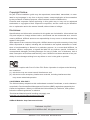 1
1
-
 2
2
-
 3
3
-
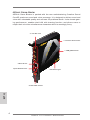 4
4
-
 5
5
-
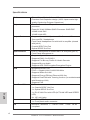 6
6
-
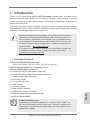 7
7
-
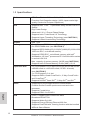 8
8
-
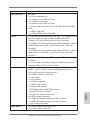 9
9
-
 10
10
-
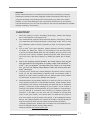 11
11
-
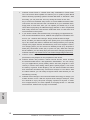 12
12
-
 13
13
-
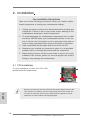 14
14
-
 15
15
-
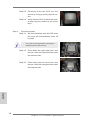 16
16
-
 17
17
-
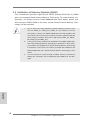 18
18
-
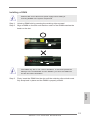 19
19
-
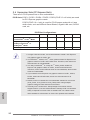 20
20
-
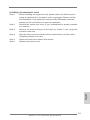 21
21
-
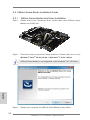 22
22
-
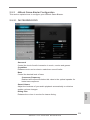 23
23
-
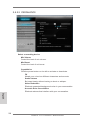 24
24
-
 25
25
-
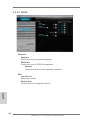 26
26
-
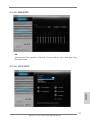 27
27
-
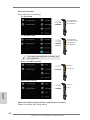 28
28
-
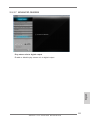 29
29
-
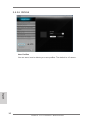 30
30
-
 31
31
-
 32
32
-
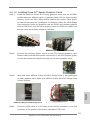 33
33
-
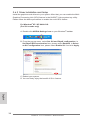 34
34
-
 35
35
-
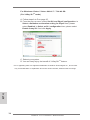 36
36
-
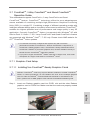 37
37
-
 38
38
-
 39
39
-
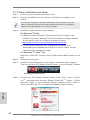 40
40
-
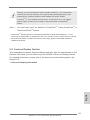 41
41
-
 42
42
-
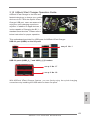 43
43
-
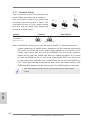 44
44
-
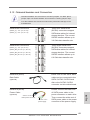 45
45
-
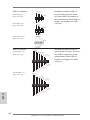 46
46
-
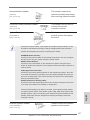 47
47
-
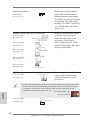 48
48
-
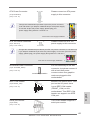 49
49
-
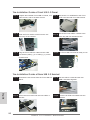 50
50
-
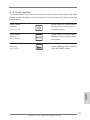 51
51
-
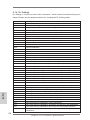 52
52
-
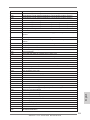 53
53
-
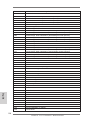 54
54
-
 55
55
-
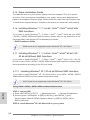 56
56
-
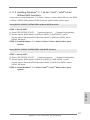 57
57
-
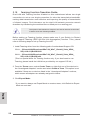 58
58
-
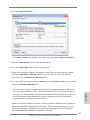 59
59
-
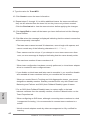 60
60
-
 61
61
-
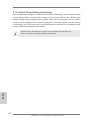 62
62
-
 63
63
-
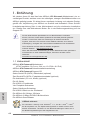 64
64
-
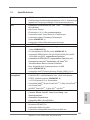 65
65
-
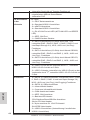 66
66
-
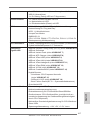 67
67
-
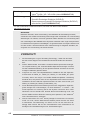 68
68
-
 69
69
-
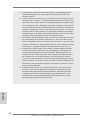 70
70
-
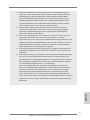 71
71
-
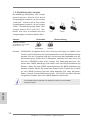 72
72
-
 73
73
-
 74
74
-
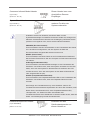 75
75
-
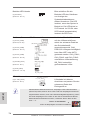 76
76
-
 77
77
-
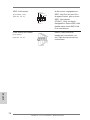 78
78
-
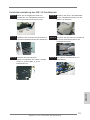 79
79
-
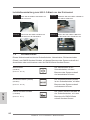 80
80
-
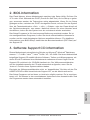 81
81
-
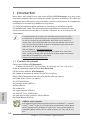 82
82
-
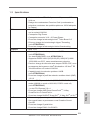 83
83
-
 84
84
-
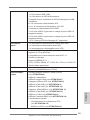 85
85
-
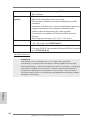 86
86
-
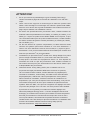 87
87
-
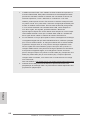 88
88
-
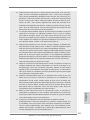 89
89
-
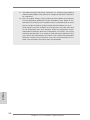 90
90
-
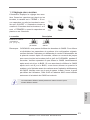 91
91
-
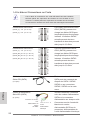 92
92
-
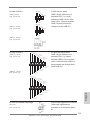 93
93
-
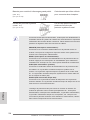 94
94
-
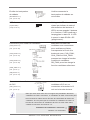 95
95
-
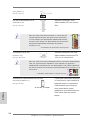 96
96
-
 97
97
-
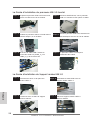 98
98
-
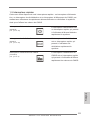 99
99
-
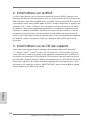 100
100
-
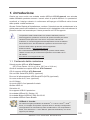 101
101
-
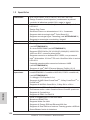 102
102
-
 103
103
-
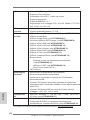 104
104
-
 105
105
-
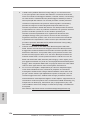 106
106
-
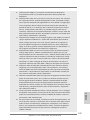 107
107
-
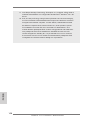 108
108
-
 109
109
-
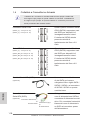 110
110
-
 111
111
-
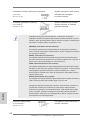 112
112
-
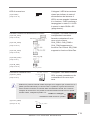 113
113
-
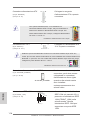 114
114
-
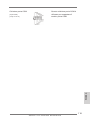 115
115
-
 116
116
-
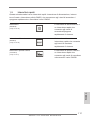 117
117
-
 118
118
-
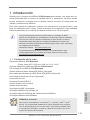 119
119
-
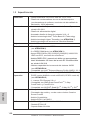 120
120
-
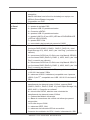 121
121
-
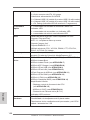 122
122
-
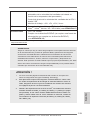 123
123
-
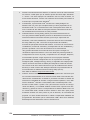 124
124
-
 125
125
-
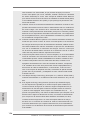 126
126
-
 127
127
-
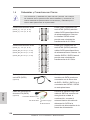 128
128
-
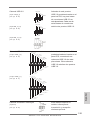 129
129
-
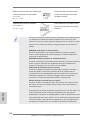 130
130
-
 131
131
-
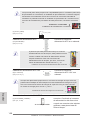 132
132
-
 133
133
-
 134
134
-
 135
135
-
 136
136
-
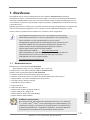 137
137
-
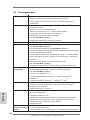 138
138
-
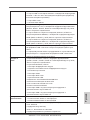 139
139
-
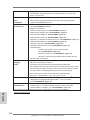 140
140
-
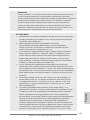 141
141
-
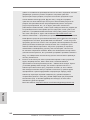 142
142
-
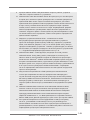 143
143
-
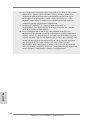 144
144
-
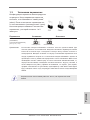 145
145
-
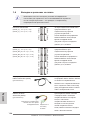 146
146
-
 147
147
-
 148
148
-
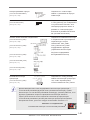 149
149
-
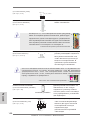 150
150
-
 151
151
-
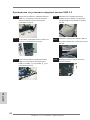 152
152
-
 153
153
-
 154
154
-
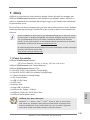 155
155
-
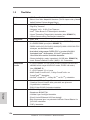 156
156
-
 157
157
-
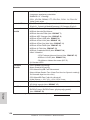 158
158
-
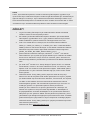 159
159
-
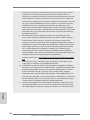 160
160
-
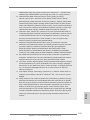 161
161
-
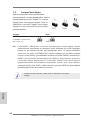 162
162
-
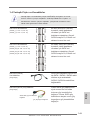 163
163
-
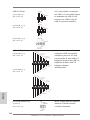 164
164
-
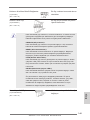 165
165
-
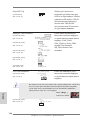 166
166
-
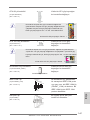 167
167
-
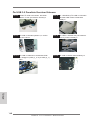 168
168
-
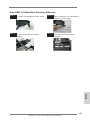 169
169
-
 170
170
-
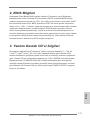 171
171
-
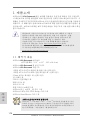 172
172
-
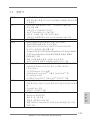 173
173
-
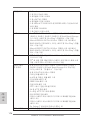 174
174
-
 175
175
-
 176
176
-
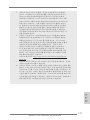 177
177
-
 178
178
-
 179
179
-
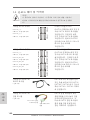 180
180
-
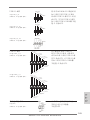 181
181
-
 182
182
-
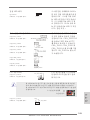 183
183
-
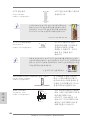 184
184
-
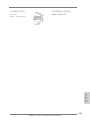 185
185
-
 186
186
-
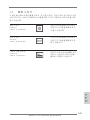 187
187
-
 188
188
-
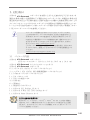 189
189
-
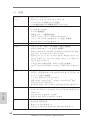 190
190
-
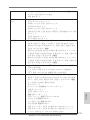 191
191
-
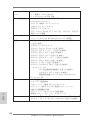 192
192
-
 193
193
-
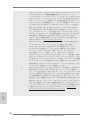 194
194
-
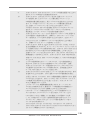 195
195
-
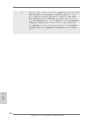 196
196
-
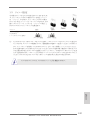 197
197
-
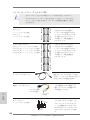 198
198
-
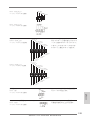 199
199
-
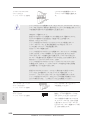 200
200
-
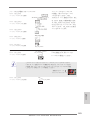 201
201
-
 202
202
-
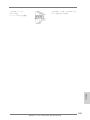 203
203
-
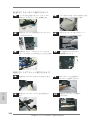 204
204
-
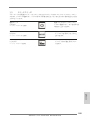 205
205
-
 206
206
-
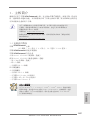 207
207
-
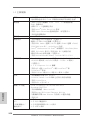 208
208
-
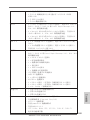 209
209
-
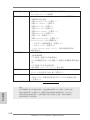 210
210
-
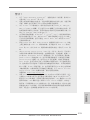 211
211
-
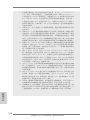 212
212
-
 213
213
-
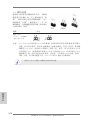 214
214
-
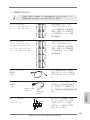 215
215
-
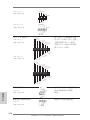 216
216
-
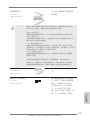 217
217
-
 218
218
-
 219
219
-
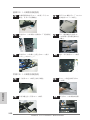 220
220
-
 221
221
-
 222
222
-
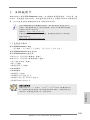 223
223
-
 224
224
-
 225
225
-
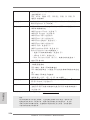 226
226
-
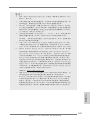 227
227
-
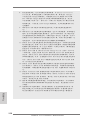 228
228
-
 229
229
-
 230
230
-
 231
231
-
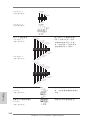 232
232
-
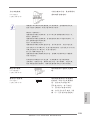 233
233
-
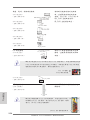 234
234
-
 235
235
-
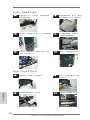 236
236
-
 237
237
-
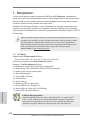 238
238
-
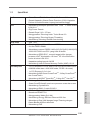 239
239
-
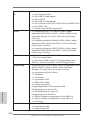 240
240
-
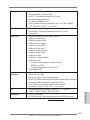 241
241
-
 242
242
-
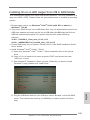 243
243
-
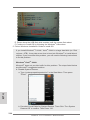 244
244
-
 245
245
-
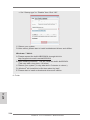 246
246
ASROCK X79 Extreme9 Quick start guide
- Category
- Motherboards
- Type
- Quick start guide
Ask a question and I''ll find the answer in the document
Finding information in a document is now easier with AI
in other languages
- italiano: ASROCK X79 Extreme9 Guida Rapida
- français: ASROCK X79 Extreme9 Guide de démarrage rapide
- español: ASROCK X79 Extreme9 Guía de inicio rápido
- Deutsch: ASROCK X79 Extreme9 Schnellstartanleitung
- русский: ASROCK X79 Extreme9 Инструкция по началу работы
- Türkçe: ASROCK X79 Extreme9 Hızlı başlangıç Kılavuzu
- 日本語: ASROCK X79 Extreme9 クイックスタートガイド
Related papers
-
ASROCK FM2A58 Pro+ User manual
-
ASROCK X79 Extreme11 Owner's manual
-
ASROCK A55iCafe Quick start guide
-
ASROCK Z77M Owner's manual
-
ASROCK X79 Extreme4-M Owner's manual
-
ASROCK A55DEL Installation guide
-
ASROCK X79 Extreme9 User manual
-
ASROCK X79 Extreme3 User manual
-
ASROCK 970DE3U3S3 Owner's manual
-
ASROCK X79 Extreme9 User manual
Other documents
-
Gigabyte GZ-X2BPD-100 Datasheet
-
Asus TS500-E8-PS4 User manual
-
EVGA X79 Dark User guide
-
Biostar TPower X79 Owner's manual
-
Vantec UGT-CR945 Installation guide
-
EVGA X79 SLI (132-SE-E775) User manual
-
Asus RS720Q-E8-RS12 t9441 User manual
-
Gigabyte GA-D525TUD User manual
-
Creative PCI 128 User guide
-
Nvidia NFORCE 680I User manual