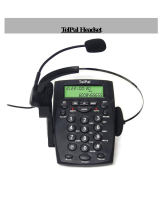Topcom Deskmaster 4100 53
Topcom Deskmaster 4100
6.6 ~_=+$ ;{ &;{ ^>;{@[\
Flash
R/LCD (Flash)
“
” (
)
.
, flash
.
4 : 100,
300, 600 1000 msec.
•
• /
“SET 6 FLASH”
•
Flash
• /
flash
•
6.7 +$ `;{?;{[+=;\
: off (), low
() high ().
•
6.8 ;;* `^*+>
+{+`>{|\ "duplex"
("duplex").
,
"duplex",
.
•
# .
• ,
“SPI oFF”
• #
(“SPI on”)
•
(“SPI oFF”)
7 >;{@[
7.1 @=;;[$+$ `^*+$\
•
•
•
,
.
,
.
4 .
:
0 P 012345678
/P
6
.
7.2 *$ `^*+$\
• ,
LED
•