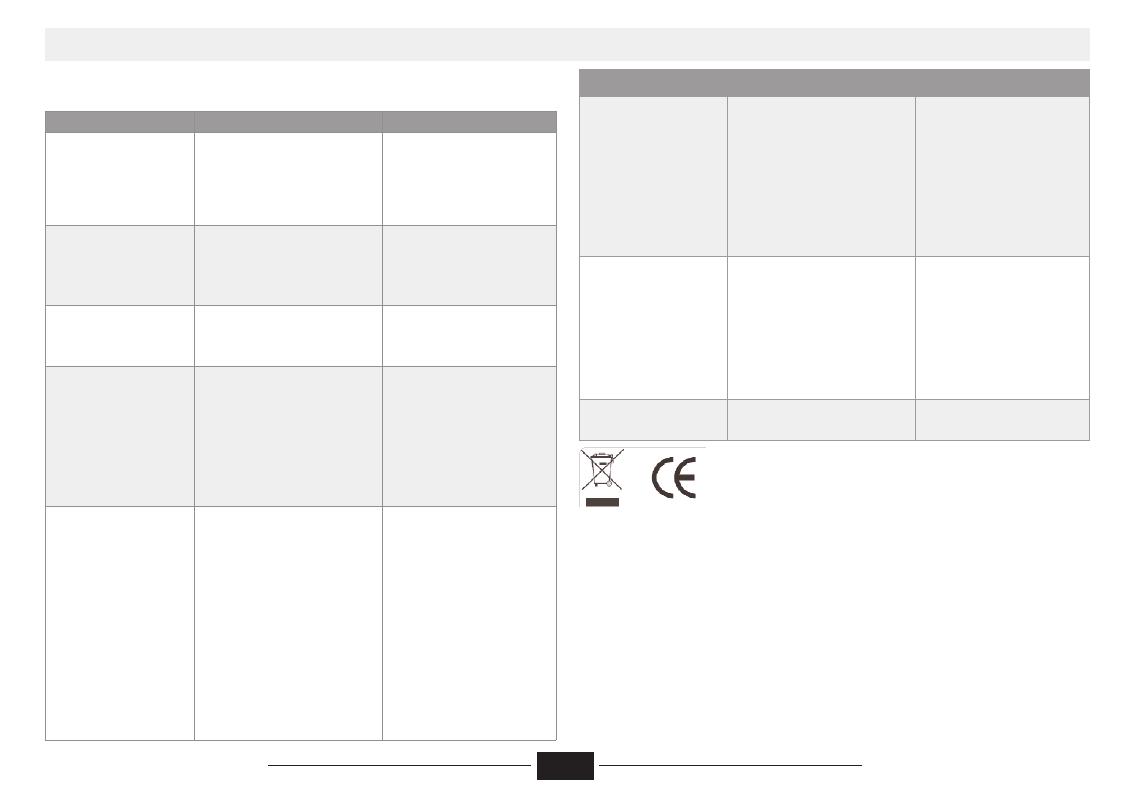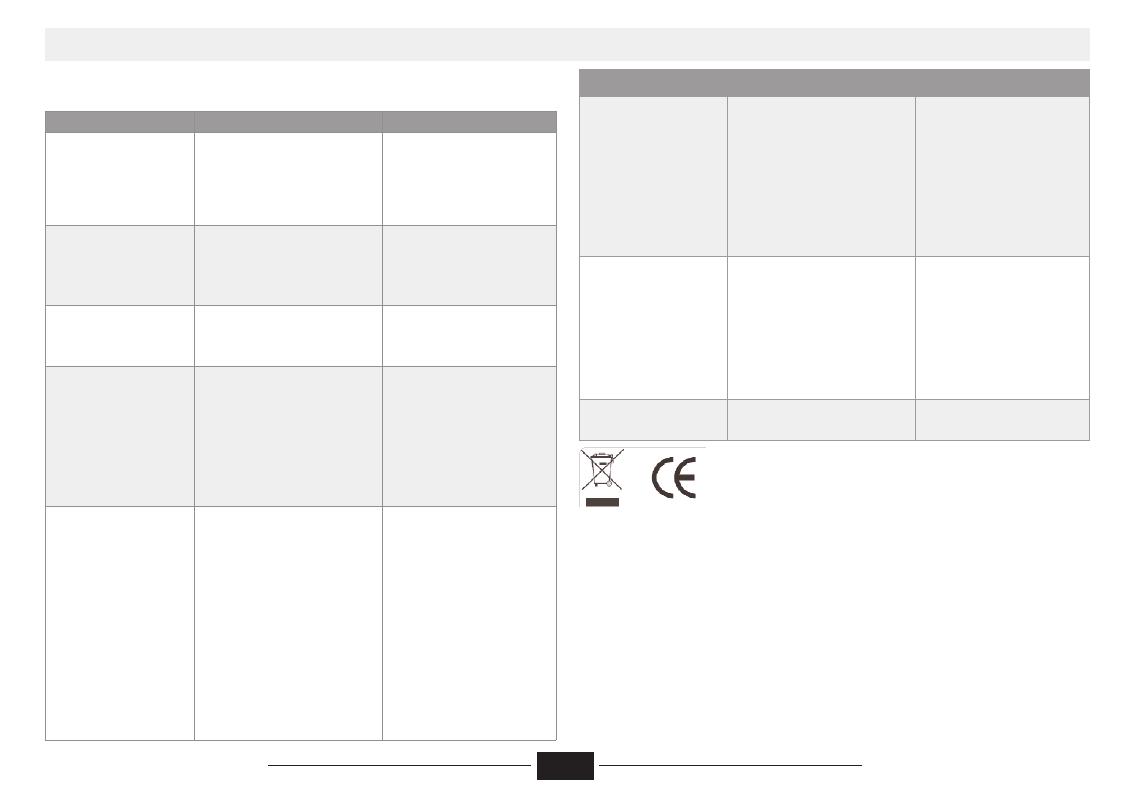
6
In the event that you detect a problem, we suggest that you check the following
list before requesting technical service.
6. Trouble shooting
Symptom Possible cause Remedy
No power
1. Power supply not connected.
2. Bad contact between the power
plug and the receptacle.
3. The power of the receptacle is
off.
1. Connect to the power
supply.
2. Plug again or replace a
receptacle.
3. Switch on the receptacle.
No sound
1. Incorrect signal connection.
2. The disc is deformed or get dirty.
3. The system is in hte mute sta-
tus.
1. Connect the signals properly.
2. Clean or fix the disc.
3. Press the “MUTE” button
again.
No picture
1. Incorrect signal connection.
2. Incorrect TV status.
1. Connect the signals pro-
perly.
2. Adjust the TV/AV status.
No color
1. Wrong selection of TV
system.
2. Improper color adjustment.
3. Incorrect video output set-
tings.
1. Setup the system by pres-
sing the “System” button
of the Remote Controller.
2. Readjust the color
3. Check if the video output
settings are correct.
Disc cannot be pla-
yed
1. No disc in the drive.
2. Disc place wrongly.
3. Moisture has condensed in
the unit.
4. Not in a playing status.
5. Wrong disk format.
6. Disk is dirty.
1. Insert a disk.
2. Put the disk on the disk tray
properly with the label side up.
3. Leave the unit on for about an
hour (without disk) and before
using it again.
4. Press the “Play” button to switch
to playing status.
5. Repalce it with a supported
disk.
6. Clean the disk with a soft cloth
from the centre to the edge.
Symptom Possible cause Remedy
Remote controller
malfunction
1. The remote controller is not
directed at the sensor.
2. The receiving distance is
more than 8 meters.
3. Low voltage of the RC batte-
ries.
4. There is an obstacle bet-
ween the unit and the RC.
1. Direct the remote contro-
ller at the sensor.
2. Reduce the receiving dis-
tance.
3. Replace all the batteries.
4. Remove the obstacles.
Sudden malfunction
1. Bad disc quality.
2. Press other button by mis-
take.
3. Static from the outside.
1. Wait for 5-10 seconds
and the playing will be res-
tored.
2. Operate again.
3. Shut off the unit for 1-2
minutes and open it
again.
Picture dividing
1. The selected system is in-
compatible with the disc.
1. Set up the correct
system.
Disposal of old appliance.
According to the European standard 2002/96/EC on waste electrical and electronic
equipment (WEEE), the old appliance can not be placed in the municipal standard, must
be collected separately in order to optimize the recovery and recycling of components
and materials they contain, and reduce the impact on human health and the environment.
The symbol of the trash bin with a cross on top is placed on all products to remind con-
sumers of the obligation to separate them for collection.
Consumers should contact the local authority or retailer for information concerning the
disposal of your old appliance.