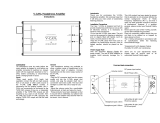Page is loading ...

RA-05
Stereo Integrated Amplifier
Amplificateur Intégré Stéréophonique
Stereo-Vollverstärker
Amplificatore Integrato Estereofonico
Amplificador Integrado Estereofónico
Geïntegreerde Stereo Versterker
Integrerad Stereoförstärkare
Стерео интегрированный усилитель
Owner’s Manual
Manuel de l’utilisation
Bedienungsanleitung
Manuale di Istruzioni
Manual de Instrucciones
Gebruiksaanwijzing
Instruktionsbok
Инструкция Пользователя

2
RA-05 Stereo Integrated Amplifier
Important Safety Instructions
WARNING: There are no user serviceable parts inside. Refer
all servicing to qualified service personnel.
WARNING: To reduce the risk of fire or electric shock, be
sure that the apparatus shall not be exposed to dripping
or splashing and that no objects filled with liquids, such as
vases, shall be placed on the apparatus.
Do not allow foreign objects to get into the enclosure. If the
unit is exposed to moisture, or a foreign object gets into the
enclosure, immediately disconnect the power cord from the
wall. Take the unit to a qualified service person for inspec-
tion and necessary repairs.
Read all the instructions before connecting or operating the component.
Keep this manual so you can refer to these safety instructions.
Heed all warnings and safety information in these instructions and on the
product itself. Follow all operating instructions.
Clean the enclosure only with a dry cloth or a vacuum cleaner.
You must allow 10 cm or 4 inches of unobstructed clearance
around the unit. Do not place the unit on a bed, sofa, rug, or similar
surface that could block the ventilation slots. If the component is placed in
a bookcase or cabinet, there must be ventilation of the cabinet to allow
proper cooling.
Keep the component away from radiators, heat registers, stoves, or any
other appliance that produces heat.
The unit must be connected to a power supply only of the type and voltage
specified on the rear panel of the unit.
Connect the component to the power outlet only with the supplied
power supply cable or an exact equivalent. Do not modify the
supplied cable in any way. Do not attempt to defeat grounding and/or
polarization provisions. Do not use extension cords.
Do not route the power cord where it will be crushed, pinched, bent at severe
angles, exposed to heat, or damaged in any way. Pay particular attention
to the power cord at the plug and where it exits the back of the unit.
The power cord should be unplugged from the wall outlet if the unit is to
be left unused for a long period of time.
Immediately stop using the component and have it inspected and/or serviced
by a qualified service agency if:
• The power supply cord or plug has been damaged.
• Objects have fallen or liquid has been spilled into the unit.
• The unit has been exposed to rain.
• The unit shows signs of improper operation
• The unit has been dropped or damaged in any way
Please use Class 2 Wiring when connecting the speaker terminals of the unit
to ensure proper insulation and minimize the risk of electrical shock.
Place the unit on a fixed, level surface strong enough to
support its weight. Do not place it on a moveable cart
that could tip over.
This symbol means that this unit is double insulated. An earth con-
nection is not required.
Rotel products are designed to comply with international di-
rectives on the Restriction of Hazardous Substances (RoHS) in
electrical and electronic equipment and the disposal of Waste
Electrical and Electronic Equipment (WEEE). The crossed
wheelie bin symbol indicates compliance and that the products
must be appropriately recycled or processed in accordance
with these directives.

5
About Rotel
A family whose passionate interest in music led
them to manufacture high fidelity components
of uncompromising quality founded Rotel over
40 years ago. Through the years that passion
has remained undiminished and the family goal
of providing exceptional value for audiophiles
and music lovers regardless of their budget, is
shared by all Rotel employees.
The engineers work as a close team, listening
to, and fine tuning each new product until it
reaches their exacting musical standards. They
are free to choose components from around
the world in order to make that product the
best they can. You are likely to find capacitors
from the United Kingdom and Germany, semi
conductors from Japan or the United States,
while toroidal power transformers are manu
-
factured in Rotel’s own factory.
Rotel’s reputation for excellence has been
earned through hundreds of good reviews and
awards from the most respected reviewers in
the industry, who listen to music every day.
Their comments keep the company true to its
goal - the pursuit of equipment that is musical,
reliable and affordable.
All of us at Rotel, thank you for buying this
product and hope it will bring you many hours
of enjoyment.
Getting Started
Thank you for purchasing the Rotel RA-05
Stereo Integrated Amplifier. When used in a
high-quality music audio system, it will provide
years of musical enjoyment.
The RA-05 is a full featured, high performance
component. All aspects of the design have been
optimized to retain the full dynamic range and
subtle nuances of your music. The RA-05 has
a highly regulated power supply incorporat
-
ing a Rotel custom-designed toroidal power
transformer. This low impedance power supply
has ample power reserves, which enables the
RA-05 to easily reproduce the most demand
-
ing audio signals. This type of design is more
expensive to manufacture, but it is better for
the music.
The printed circuit boards (PCB) are designed
with Symmetrical Circuit Traces. This insures that
the precise timing of the music is maintained
and faithfully recreated. The RA-05 circuitry
uses metal film resistors and polystyrene or
polypropylene capacitors in important signal
paths. All aspects of this design have been
examined to ensure the most faithful music
reproduction.
The main functions of the RA-05 are easy to
install and use. If you have experience with
other stereo systems, you shouldn’t find any
-
thing perplexing. Simply plug in the associated
components and enjoy.
The RR-AT94 Remote
Control
Some functions can be done with either the front
panel controls, or the supplied RR-AT94 remote
control. When these operations are described,
the call out number for both controls is shown.
For example, you can adjust the volume with
either the front panel Volume control
-
or
the remote control buttons
f
.
See the “IR Inputs and Output” section for more
information on ways to expand the IR control
capabilities of your system.
NOTE: Remove the batteries from the re-
mote control if it will not be used for a long
period of time. Do not leave run down bat-
teries in the remote control. Exhausted bat-
teries can leak corrosive chemicals which
will damage the unit.
NOTE: The RR-AT94 can be used to oper-
ate the basic function of other certain other
Rotel components, including Tuners, CD
Players and DVD Players.
To operate a Rotel Tuner —
1) Select the tuner function of the RR-AT94.
2) Press “Power” and “1” (RT-06) or “2” (RT-
940AX).
3) Press the key for Tuner operation.
To operate a Rotel CD Player —
Select the CD function of the RR-AT94
To operate a Rotel DVD Player —
Select the AUX 1 function of the RR-AT94.
English
Contents
Figure 1: Controls and Connections 3
Figure 2: Signal Input and
Speaker Output Connections 4
Important Safety Instructions .................. 2
About Rotel ............................................ 5
Getting Started ....................................... 5
The RR-AT94 Remote Control ..................... 5
Remote Sensor
6
6
A Few Precautions 6
Placement 6
Cables 6
AC Power and Control ............................ 6
AC Power Input
p
6
Power Switch
2s
and
Power Indicator
1
6
Input Signal Connections .......................... 7
Phono Input
r
and Ground Connection
e
7
Line Level Inputs
t
7
Recorder Connections
y
.........................7
Preamp Outputs
u
................................ 7
Speaker Outputs
io
Speaker Selector Switch
7
..................... 7
Speaker Selection 7
Speaker Wire Selection 7
Polarity and Phasing 7
Speaker Connection 7
Phones Output
4
.................................. 8
Media Player
5
.................................... 8
Audio Controls ........................................ 8
Volume Control
-f
8
Balance Control
=
8
Tone On/Off Switch
0
8
Bass and Treble Controls
89
8
Function Control
wd
8
Monitor Control
q
8
Mute Control
a
8
IR Inputs and Outputs ............................. 8
External Remote Input
[
8
IR Output
]
8
12 Volt Trigger Outlet
\
....................... 9
Protection Indicator
3
9
Troubleshooting ....................................... 9
Power Indicator Is Not Lit 9
Fuse Replacement 9
No Sound 9
Specifications ......................................... 9

6
Remote Sensor
6
The Remote Sensor picks up the infrared
signals from the remote control. Do not cover
or block the sensor. It must be unobstructed or
the remote control will not work properly. The
operation of the Remote Sensor can also be
affected if it is exposed to bright light, particu
-
larly sunlight. Certain types of lighting, such
as halogen lights, that emit a fair amount of
infrared light, can also interfere with proper
operation. In addition remote control functions
may not work reliably if the batteries in the
RR-AT94 are weak.
A Few Precautions
WARNING: To avoid potential damage to
your system, turn off ALL the components in
the system when connecting or disconnect-
ing the loudspeakers or any associated com
-
ponents. Do not turn the system components
back on until you are sure all the connec-
tions are correct and secure. Pay particular
attention to the speaker wires. There must be
no loose strands that could contact the other
speaker wires, or the chassis of the ampli-
fier.
Please read this manual carefully. It provides
information on how to incorporate the RA-05
into your system as well as information that
will help you get optimum sound performance.
Please contact your authorized Rotel dealer
for answers to any questions you might have.
In addition, all of us at Rotel welcome your
questions and comments.
Save the RA-05 shipping carton and all en
-
closed packing material for future use. Shipping
or moving the RA-05 in anything other than
the original packing material may result in
severe damage to your amplifier.
Fill out and send in the owner’s registration
card packed with the RA-05. Also be sure
to keep the original sales receipt. It is your
best record of the date of purchase, which
you will need in the event warranty service is
ever required.
Placement
Like all audio components that handle low-
level signals, the RA-05 can be affected by
its environment. Avoid placing the RA-05 on
top of other components. Also avoid routing
audio signal cables near power cords. This
will minimize the chance it will pick up hum
or interference.
The RA-05 generates heat as part of its normal
operation. The heat sinks and ventilation open
-
ings in the amplifier are designed to dissipate
this heat. The ventilation slots in the top cover
must be open. There should be 10 cm (4 inches)
of clearance around the chassis, and reason
-
able airflow through the installation location,
to prevent the amplifier from overheating.
Remember the weight of the amplifier when
you select an installation location. Make sure
that the shelf or cabinet can support it. We
recommend installing the RA-05 in furniture
designed to house audio components. Such
furniture is designed to reduce or suppress
vibration which can adversely affect sound
quality. Ask your authorized Rotel dealer for
advice about component furniture and proper
installation of audio components.
Cables
Be sure to keep the power cords, digital signal
cables and regular audio signal cables in
your installation away from each other. This
will minimize the chance of the regular audio
signal cables picking up noise or interference
from the power cords or digital cables. Using
only high quality, shielded cables will also help
to prevent noise or interference from degrad
-
ing the sound quality of your system. If you
have any questions see your authorized Rotel
dealer for advice about the best cable to use
with your system.
AC Power and Control
AC Power Input
p
The RA-05 does not draw high levels of current
from the power outlet. However, whenever pos
-
sible, it should be plugged directly into a 2-pin
polarized wall outlet. Do not use an extension
cord. A heavy duty multi-tap power outlet strip
may be used if it (and the wall outlet) can handle
the current demanded by the RA-05 and all
the other components connected to it.
Your RA-05 is configured at the factory for the
proper AC line voltage in the country where
you purchased it (either 120 volts AC or 230
volts AC with a line frequency of either 50 Hz
or 60 Hz). The AC line configuration is noted
on a decal on the back panel.
NOTE: Should you move your RA-05 am-
plifier to another country, it is possible to re
-
configure it for use on a different line
voltage. Do not attempt to perform this con
-
version yourself. Opening the enclosure of
the RA-05 exposes you to dangerous volt-
ages. Consult a qualified service person or
the Rotel factory service department for in
-
formation.
If you are going to be away from home for an
extended period of time such as a month-long
vacation, it is a sensible precaution to unplug
your amplifier (as well as other audio and video
components) while you are away.
Power Switch
2s
and
Power Indicator
1
Press the front panel Power Switch button, to
turn the RA-05 on. The Power Indicator light is
illuminated when the RA-05 is on. Press Power
Switch button again to turn the RA-05 off.
Once the RA-05 has been turned on with the
front panel power switch, it can be switched
between normal operating mode and standby
mode with the Power button
s
on the RR-AT94
remote control.
See the “12V Trigger Outlet” section for more
information on ways you may be able to turn
on and off other components in your system
along with the RA-05.
RA-05 Stereo Integrated Amplifier

7
Input Signal Connections
[See Figure 2.]
NOTE: To prevent loud noises that neither
you nor your speakers will appreciate, make
sure the system is turned off when you make
any signal connections.
Phono Input
r
and
Ground Connection
e
Plug the cable from the turntable into the ap-
propriate left and right phono inputs. If the
turntable has a “ground” wire connect it to the
screw terminal to the left of the Phono inputs.
It will help prevent hum and noise.
Line Level Inputs
t
The CD, Tuner, and Aux inputs of the RA-05
are “line level” inputs. These are for connect
-
ing components such as CD players, Hi Fi or
NICAM Stereo video cassette recorders, tuners,
Laser Disc players or the analog output from
a CD ROM drive.
The Left and Right channels are labeled and
should be connected to the corresponding
channels of the source component. The Left
connectors are white, the Right connectors
are red. Use high quality RCA cables for
connecting input source components to the
RA-05. Ask your authorized Rotel dealer for
advice about cables.
Recorder Connections y
[See Figure 2.]
The Tape inputs and outputs can be connected
to any record/playback device that accepts
standard line level analog input and output
signals. Typically that will be a conventional
tape recorder.
When connecting a recorder to the RA-05
remember that the outputs of the recorder must
be connected to the tape inputs of the RA-05.
Similarly the tape outputs of the RA-05 must
be connected to the inputs of the recorder. As
with other sources be sure to connect the Left
and Right channels of each device to the proper
channels on the associated components. Use
high quality connecting cables to prevent loss
of sound quality.
NOTE: The Tape Outputs are not affected
by the Volume, Balance or Tone controls.
They receive a fixed level signal.
Preamp Outputs u
The RA-05 has a set of preamp outputs. The
signal from the source selected with the Func
-
tion Selector is always available from these
outputs. Typically these outputs are used to
provide a signal to another integrated ampli
-
fier or power amplifier, which is used to drive
remote speakers
NOTE: Changes to the settings of the Vol-
ume, Balance or Tone controls affect the sig
-
nal from the Preamp Outputs.
Speaker Outputs io
Speaker Selector Switch
7
[See Figure 2.]
The RA-05 has two sets of speaker outputs,
labeled “A”
i
and “B”
o
. The speaker
outputs are controlled by the switch
7
on
the front panel.
Speaker Selection
If only one set of speakers will be used at any
given time, the speakers may have an imped
-
ance as low as 4 ohms. If there are times when
both the A and B speakers will be used, all
the speakers should have an impedance of 8
ohms or more. Speaker impedance ratings
are less than precise. In practice, very few
loudspeakers will present any problems for
the RA-05. See your authorized Rotel dealer
if you have any questions.
Speaker Wire Selection
Use insulated two-conductor stranded wire to
connect the RA-05 to the speakers. The size
and quality of the wire can have an audible
effect on the performance of the system. Stan
-
dard speaker wire will work, but can result in
lower output or diminished bass response,
particularly over longer distances. In general,
heavier wire will improve the sound. For best
performance, you may want to consider special
high-quality speaker cables. Your authorized
Rotel dealer can help in the selection of cables
for your system.
Polarity and Phasing
The polarity – the positive/negative orientation
of the connections – for every speaker and
amplifier connection must be consistent so all
the speakers will be in phase. If the polarity
of one connection is reversed, bass output will
be very weak and stereo imaging degraded.
All wire is marked so you can identify the
two conductors. There may be ribs or a stripe
on the insulation of one conductor. The wire
may have clear insulation with different color
conductors (copper and silver). There may be
polarity indications printed on the insulation.
Identify the positive and negative conductors
and be consistent with every speaker and
amplifier connection.
Speaker Connection
Turn off all the components in the system before
connecting the speakers. The RA-05 has color-
coded binding post type speaker connectors on
the back panel (except in European Community
countries where their use is not permitted). These
connectors accept bare wire, connector lugs,
or dual banana type connectors.
Route the wire from the RA-05 to the speakers.
Give yourself enough slack so you can move
the components to allow access to the speaker
connectors. If you are using dual banana plugs,
connect them to the wires and then plug into the
backs of the binding posts. The thumbscrews
of the binding posts should be screwed in all
the way (clockwise).
If you are using terminal lugs, connect them
to the wires. If you are attaching bare wires
directly to the binding posts, separate the wire
conductors and strip the insulation from the end
of each conductor. Be careful not to cut into the
wire strands. Unscrew (turn counterclockwise)
the binding post thumbscrews. Place the connec
-
tor lug or wire around the binding post shaft.
Turn the thumbscrews clockwise to clamp the
connector lug or wire firmly in place.
NOTE: Be sure there are no loose wire
strands that could touch adjacent wires or
connectors.
English

8
Phones Output 4
The Phones output allows you to connect
headphones for private listening. This output
accommodates standard stereo phone (1/8”)
plugs. Plugging in a set of headphones does
not cut off the signal to the outputs. Use the
Speaker Selector to turn off the speakers. The
settings of the Function Selector and the Tape
Monitor Control determines which source is
heard. To listen to or monitor the component
connected to the Tape input set the Monitor
Control to the Tape position. For all other
inputs leave the Monitor Control in the Source
position and select the source you want to
listen to with the front panel Function Selector
or press the corresponding source button on
the remote control.
NOTE: Because the sensitivity of speakers
and headphones can vary widely, always
reduce the volume level before connecting
or disconnecting headphones.
Media Player 5
A 3.5mm (1/8”) stereo input socket for a
“Media Player” is provided on the front of the
amplifier and is selected by setting the function
control to (AUX2). Any portable stereo cassette,
compact disc player or hard disc playback
device can be connected via this input. If
the device you are connecting has its output
via the headphone socket then note that you
must adjust the volume control on the player
for sound to be heard. Should the sound be
loud and distorted turn down the volume on
the player and if it is only just audible through
the speakers even when the amplifier volume
control is turned up fairly high then adjust the
volume control on the player.
NOTE: When the 3.5mm (mimi jack) is inserted
into the Media Player socket the rear input called
AUX2 is disconnected. Removing the 3.5mm plug
from the Media player socket will allow the rear
AUX2 input to function.
Audio Controls
Volume Control
-f
Turn the controls clockwise to increase the
volume, or counterclockwise to decrease the
volume. Or use the remote control volume but
-
tons. Press the + button to increase the volume,
or the – button to decrease the volume.
Balance Control
=
The Balance Control adjusts the left-to-right
balance of the sound output. Normally the
control should be left in the center position.
In some situations, typically when the main
listening position is not ideally centered be
-
tween the speakers, it may be necessary to
adjust the control to achieve proper left-to-right
balance. Turning the control counter-clockwise
shifts the sound balance to the left. Turning
the control clockwise shifts the sound balance
to the right.
Tone On/Off Switch
0
When the Tone Switch is in the Off position the
Bass and Treble Control (Tone Control) circuits
are bypassed to ensure the purest possible
sound. Leave the Tone Switch in the Off posi
-
tion unless you want to use the Tone Controls.
Turn the Tone Switch to the On position if you
want to adjust the Tone Controls.
Bass and Treble Controls
89
When the Tone Switch is in the On position,
turning the Bass and Treble Controls adjusts the
tone balance of the sound. Turn the Controls
clockwise to increase the bass or treble output.
Turn the Controls counterclockwise to decrease
the bass or treble output.
A properly set up high-performance audio
system produces the most natural sound with
little or no adjustment of the tone controls. Use
these controls sparingly. Be particularly careful
when turning the controls up (clockwise). This
increases the power output in the bass or treble
range, increasing the load on the amplifier
and speakers.
Function Control
w d
The Function control selects the input signal
source. The signal selected by the Function
control is the one you hear, as long as the
Monitor control is set to the Source postion.
(See the following section.) The signal selected
by the Function control also goes to Preamp
Outputs and the Tape Outputs. Turn the front
panel Listening Selector to the source you want
to listen to. Or press the corresponding source
button on the remote control.
Monitor Control
q
When the Monitor Control is set to the Source
position, the signal you hear, and which goes
to the Preamp Outputs, is selected by the
Function Control. To listen to the signal from a
recorder connected to the Tape Inputs, set the
Monitor Control to the Tape position. When
the Monitor Control is in the Tape position,
the signal from the Tape Input also goes to the
Preamp Outputs.
The signal that goes to the Tape Output is always
selected by the Function Control. When you
are recording with a unit that has monitoring
capabilities, you can listen to the sound just
recorded by setting the Monitor Control to the
Tape position.
Mute Control
a
Remote Only
To temporarily mute the sound of the system
press the Mute Button on the RR-AT94 remote.
The volume Control LED blinks when the sound
is muted. Press the button again to return the
sound volume to the original level.
IR Inputs and Outputs
External Remote Input
[
This 3.5 mm mini-jack (labeled EXT REM IN)
receives command codes from an industry-
standard infrared receiver (Xantech, etc.)
located in the main listening room. This feature
is useful when the unit is installed in a cabinet
and the front-panel sensor is blocked. Consult
your authorized Rotel dealer for information
on external receivers and the proper wiring of
a jack to fit the mini-jack receptacle.
NOTE: The IR signals from the EXTERNAL
REMOTE IN jack can be relayed to source
components using external IR emitters or
hardwired connections from the IR OUT
jacks.
IR Output
]
The IR OUT jack sends IR signals received at the
EXTERNAL REM IN jack to an infrared emitter,
or to Rotel CD players, cassette decks, or tuners
with a compatible rear panel IR connector. This
allows you to use IR control features to oper
-
ate other components when the IR sensors on
those components are blocked or obstructed
by installation in a cabinet.
See your authorized Rotel dealer for informa
-
tion on IR repeater systems.
NOTE: The EXT REM IN jack located next to
the the IR OUTPUT jack is for use with an
external IR sensor which duplicates the front
panel IR sensor.
RA-05 Stereo Integrated Amplifier

9
12 Volt Trigger Outlet \
Some audio components can be turned on
automatically when they receive a 12V turn
on “signal”. The two12V Trigger Outputs of the
RA-05 provide the required signal. Connect
compatible components to the RA-05 with a
conventional 3.5mm miniplug cable. When the
RA-05 is in Standby mode, the trigger signal
is interupted, so the components controlled by
it are turned off.
Protection Indicator
3
The RA-05 has both thermal and over-current
protection circuitry that protects the amplifier
against damage in the event of extreme or faulty
operating conditions. The protection circuits
are independent of the audio signal and have
no impact on sonic performance. Instead, the
protection circuits monitor the temperature of
the output devices and shut down the amplifier
if temperatures exceed safe limits.
Most likely, you will never see this protection
circuitry in action. However, should a faulty
condition arise, the amplifier will stop playing
and the LED indicator on the front panel will
light up.
If this happens, turn the amplifier off. Let it
cool down for several minutes, and attempt to
identify and correct the problem that caused
the protection circuitry to engage. When you
turn the amplifier back on, the protection circuit
will automatically reset and the indicator LED
should go out.
In most cases, the protection circuitry activates
because of a fault condition such as shorted
speaker wires, or inadequate ventilation lead
-
ing to an overheating condition. In very rare
cases, highly reactive or extremely low imped
-
ance speaker loads could cause the protection
circuit to engage.
If the protection circuitry triggers repeatedly
and you are unable to isolate and correct the
faulty condition, contact your authorized Rotel
dealer for assistance in troubleshooting.
Specifications
Continuous Power Output 40 watts/ch
(20-20 kHz, < 0.03%, 8 ohms)
Total Harmonic Distortion (20Hz-20kHz) < 0.03% at rated power, 1/2 power or 1 watt
Intermodulation Distortion (60 Hz : 7 kHz, 4:1) < 0.03% at rated power, 1/2 power or 1 watt
Frequency Response
Phono Input 20Hz-15kHz, ±0.3dB
Line Level Inputs 10Hz-40kHz, ±1dB
Damping Factor (20-20,000 Hz, 8 ohms) 180
Input Sensitivity / Impedance
Phono Input 2.5mV / 47 kOhms
Line Level Inputs 150 mV / 24 kOhms
Input Overload
Phono Input 180mV
Line Level Inputs 5V
Premp Output / Impedance 1V / 470 Ohms
Tone Controls - Bass / Treble ±6 dB at 100Hz / 10kHz
Signal to Noise Ratio (IHF “A” weighted)
Phono Input 80 dB
Line Level Inputs 100 dB
Power Requirements
USA Version 120 Volts, 60 Hz
European Version 230 Volts, 50 Hz
Power Consumption 220 Watts
Dimensions (W x H x D) 437 x 72 x 342 mm
17
1
/
8
x 2
7
/
8
x 13
1
/
2
”
Panel Height 60 mm / 2
3
/
8
”
Weight (net) 5.9 kg, 13 lbs.
All specifications are accurate at the time of printing.
Rotel reserves the right to make improvements without notice.
English
Troubleshooting
Most difficulties in audio systems are the result
of incorrect connections, or improper control
settings. If you encounter problems, isolate the
area of the difficulty, check the control settings,
determine the cause of the fault and make the
necessary changes. If you are unable to get
sound from the RA-05 refer to the suggestions
for the following conditions:
Power Indicator Is Not Lit
The Power Indicator should be lit whenever the
RA-05 is plugged into the wall power outlet
and the Power Switch is pushed in. If it does
not light, test the power outlet with another
electrical device, such as a lamp. Be sure the
power outlet being used is not controlled by
a switch that has been turned off.
Fuse Replacement
If another electrical device works when plugged
into the power outlet, but the Power Indicator
of the RA-05 does not light when plugged into
the same outlet and the Power Switch is pushed
in, it indicates that the internal power fuse may
have blown. If you believe this has happened,
contact your authorized Rotel dealer to get the
fuse replaced.
No Sound
Check the signal source to see if it is function-
ing properly. Make sure the cables from the
signal source to the RA-05 inputs are connected
properly. Be sure the Listening Selector is set
to the proper input. Check the wiring between
the RA-05 and the speakers.

52
082 OMRA05 051106
English • French • Deutsch • Italiano • Español • Nederlands • Svenska • Русский
The Rotel Co. Ltd.
10-10 Shinsen-Cho
Shibuya-Ku
Tokyo 150-0045
Japan
Phone: +81 3-5458-5325
Fax: +81 3-5458-5310
Rotel of America
54 Concord Street
North Reading, MA 01864-2699
USA
Phone: +1 978-664-3820
Fax: +1 978-664-4109
Rotel Europe
Dale Road
Worthing, West Sussex BN11 2BH
England
Phone: + 44 (0)1903 221 761
Fax: +44 (0)1903 221 525
Rotel Deutschland
Vertrieb: B&W Group Germany GmbH
Kleine Heide 12
D-33790 Halle/Westf., Deutschland
Tel.: 05201 / 87170
Fax: 05201 / 73370
E-Mail: [email protected]
www.rotel-hifi.de
www.rotel.com
/