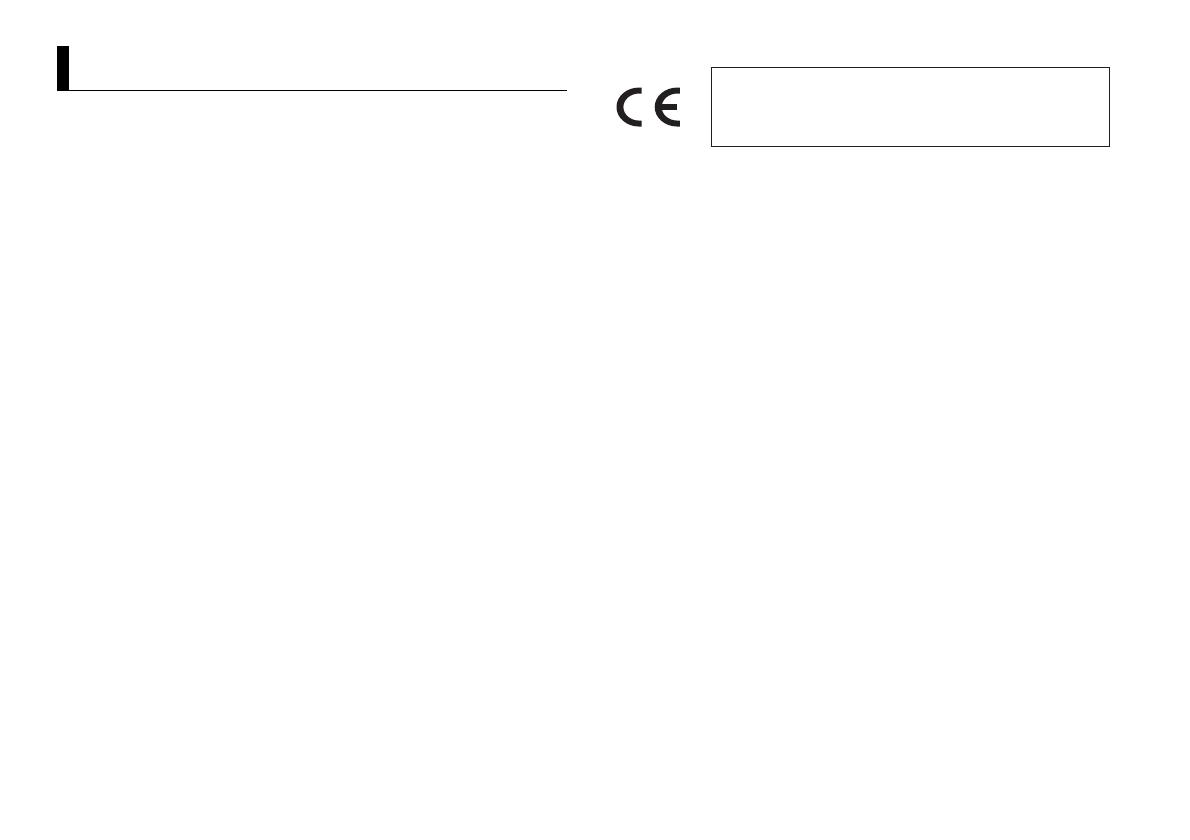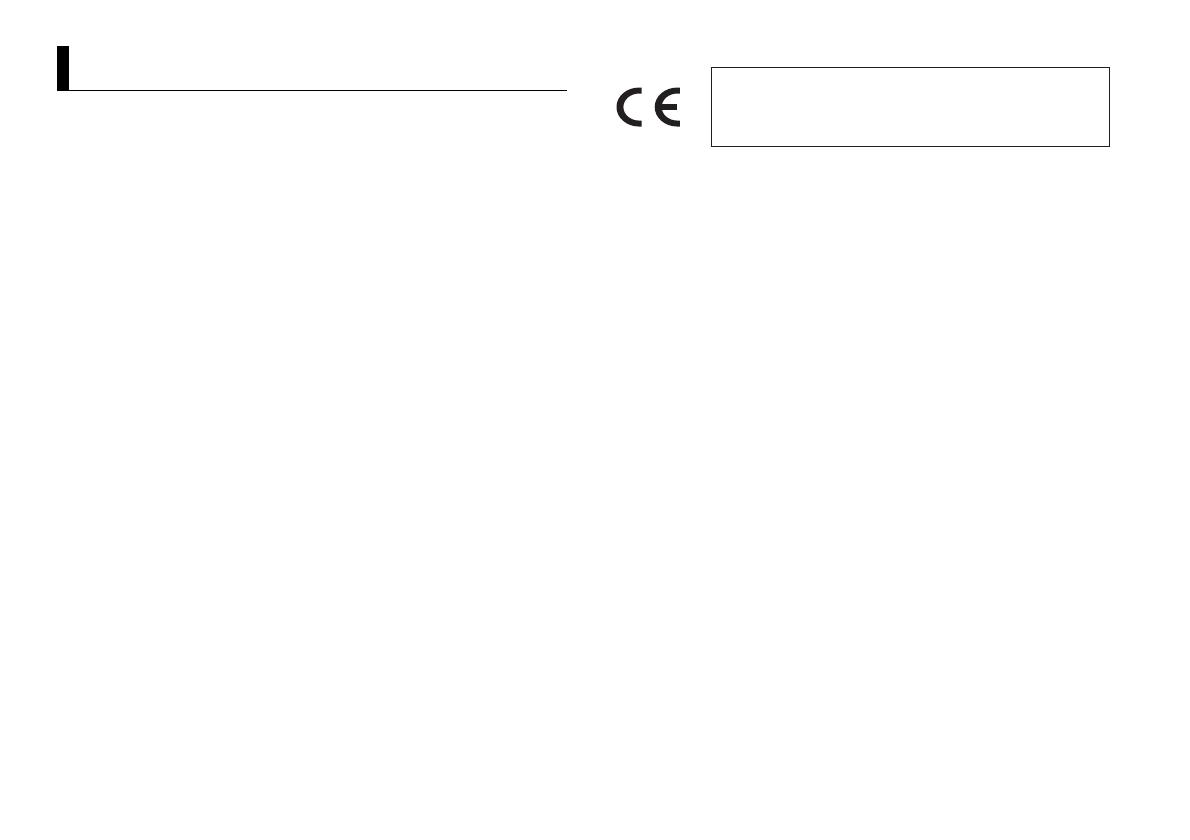
2En
Before You Start....................................................................................... 3
Getting Started........................................................................................ 3
Digital Audio Broadcasting (DAB)........................................................ 5
Radio.......................................................................................................... 6
CD/USB/iPod/AUX................................................................................... 7
Bluetooth.................................................................................................. 8
App Mode............................................................................................... 11
Spotify®................................................................................................... 12
Using Pioneer ARC APP........................................................................ 12
Audio adjustments ............................................................................... 13
Settings ................................................................................................... 14
FUNCTION settings .............................................................................. 14
AUDIO settings...................................................................................... 15
SYSTEM settings ................................................................................... 16
ILLUMINATION settings....................................................................... 18
MIXTRAX settings................................................................................. 18
Connections/Installation ..................................................................... 19
Additional Information ........................................................................ 22
• In the following instructions, a USB memory or USB audio player are referred to as
“USB device”.
• In this manual, iPod and iPhone are referred to as “iPod”.
Table of Contents
Declaration of Conformity with regard to the R&TTE Directive 1999/5/EC
English:
Hereby, Pioneer, declares that this FH-X840DAB is in
compliance with the essential requirements and other
relevant provisions of Directive 1999/5/EC.
Suomi:
Pioneer vakuuttaa täten että FH-X840DAB tyyppinen
laite on direktiivin 1999/5/EY oleellisten vaatimusten ja
sitä koskevien direktiivin muiden ehtojen mukainen.
Nederlands:
Hierbij verklaart Pioneer dat het toestel FH-X840DAB in
overeenstemming is met de essentiële eisen en de andere
relevante bepalingen van richtlijn 1999/5/EG
Français:
Par la présente Pioneer déclare que l’appareil FH-
X840DAB est conforme aux exigences essentielles et aux
autres dispositions pertinentes de la directive 1999/5/CE
Svenska:
Härmed intygar Pioneer att denna FH-X840DAB står I
överens-stämmelse med de väsentliga egenskapskrav
och övriga relevanta bestämmelser som framgår av
direktiv 1999/5/EG.
Dansk:
Undertegnede Pioneer erklærer herved, at følgende
udstyr FH-X840DAB overholder de væsentlige krav og
øvrige relevante krav i direktiv 1999/5/EF
Deutsch:
Hiermit erklärt Pioneer, dass sich dieses Gerät FH-
X840DAB in Übereinstimmung mit den grundlegenden
Anforde-rungen und den anderen relevanten
Vorschriften der Richtlinie 1999/5/EG befindet". (BMWi)
Ελληνικά:
ΜΕ ΤΗΝ ΠΑΡΟΥΣΑ Pioneer ΔΗΛΩΝΕΙ ΟΤΙ FH-X840DAB
ΣΥΜ-ΜΟΡΦΩΝΕΤΑΙ ΠΡΟΣ ΤΙΣ ΟΥΣΙΩΔΕΙΣ ΑΠΑΙΤΗΣΕΙΣ
ΚΑΙ ΤΙΣ ΛΟΙΠΕΣ ΣΧΕΤΙΚΕΣ ΔΙΑΤΑΞΕΙΣ ΤΗΣ ΟΔΗΓΙΑΣ
1999/5/ΕΚ
Italiano:
Con la presente Pioneer dichiara che questo FH-X840DAB è
conforme ai requisiti essenziali ed alle altre disposizioni
pertinenti stabilite dalla direttiva 1999/5/CE.
Español:
Por medio de la presente Pioneer declara que el FH-
X840DAB cumple con los requisitos esenciales y
cualesquiera otras disposiciones aplicables o exigibles
de la Directiva 1999/5/CE
Português:
Pioneer declara que este FH-X840DAB está conforme
com os requisitos essenciais e outras disposições da
Directiva 1999/5/CE.
Čeština:
Pioneer tímto prohlašuje, že tento FH-X840DAB je ve
shodě se základními požadavky a dalšími příslušnými
ustanove-ními směrnice 1999/5/ES
Eesti:
Käesolevaga kinnitab Pioneer seadme FH-X840DAB
vastavust direktiivi 1999/5/EÜ põhinõuetele ja
nimetatud direktiivist tulenevatele teistele
asjakohastele sätetele.
Magyar:
Alulírott, Pioneer nyilatkozom, hogy a FH-X840DAB
megfelel a vo-natkozó alapvetõ követelményeknek és az
1999/5/EC irányelv egyéb elõírásainak.
Latviešu valoda:
Ar šo Pioneer deklarē, ka FH-X840DAB atbilst Direktīvas
1999/5/EK būtiskajām prasībām un citiem ar to
saistītajiem noteikumiem.
Lietuvių kalba:
Šiuo Pioneer deklaruoja, kad šis FH-X840DAB atitinka
esminius reikalavimus ir kitas 1999/5/EB Direktyvos
nuostatas.
Malti:
Hawnhekk, Pioneer jiddikjara li dan FH-X840DAB
jikkonforma mal-ħtiġijiet essenzjali u ma provvedimenti
oħrajn relevanti li hemm fid-Dirrettiva 1999/5/EC
Slovenčina:
Pioneer týmto vyhlasuje, že FH-X840DAB spĺňa základné
požiadavky a všetky príslušné ustanovenia Smernice
1999/5/ES.
Slovenščina:
Pioneer izjavlja, da je ta FH-X840DAB v skladu z
bistvenimi zahtevami in ostalimi relevantnimi določili
direktive 1999/5/ES.
Română:
Prin prezenta, Pioneer declara ca acest FH-X840DAB este
in conformitate cu cerintele esentiale si alte prevederi
ale Directivei 1999/5/EU.
български:
С настоящето, Pioneer декларира, че този FH-
X840DAB отго-варя на основните изисквания и други
съответни постановления на Директива 1999/5/EC.
Polski:
Niniejszym Pioneer oświadcza, że FH-X840DAB jest
zgodny z zasadniczymi wymogami oraz pozostałymi
stosownymi postanowieniami Dyrektywy 1999/5/EC
Norsk:
Pioneer erklærer herved at utstyret FH-X840DAB er i
samsvar med de grunnleggende krav og øvrige
relevante krav i direktiv 1999/5/EF.
Íslenska:
Hér með lýsir Pioneer yfir því að FH-X840DAB er í
samræmi við grunnkröfur og aðrar kröfur, sem gerðar
eru í tilskipun 1999/5/EC
Hrvatski:
Ovime tvrtka Pioneer izjavljuje da je ovaj FH-X840DAB u
skladu osnovnim zahtjevima i ostalim odredbama
Direktive 1999/5/EC.
Türkçe:
Bu vesile ile, PIONEER, bu FH-X840DAB için 1999/5/EC
Direktifinin esas şartları ve diğer ilgili hükümlerine
uygunluğu beyan eder.
Manufacturer:
PIONEER CORPORATION
28-8, Honkomagome 2-chome,
Bunkyo-ku, Tokyo 113-0021, Japan
EU Representative’s:
Pioneer Europe NV
Haven 1087, Keetberglaan 1,
B-9120 Melsele, Belgium/Belgique
http://www.pioneer-car.eu