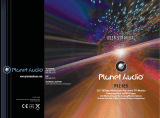Page is loading ...

En 1
Check that the following accessories are supplied with the product.
The following cables (not supplied) are required to build the system described in this
document.
• Speaker cables (depending on the number of speakers)
• HDMI cable (x2)
• Audio pin cable (x1)
• Digital optical cable (x1)
(not required if your TV supports ARC [Audio Return Channel])
1 Preparation
Accessories
Remote control Batteries
(AAA, R03, UM-4) (x2)
Insert the batteries the right way round.
AM antenna FM antenna YPAO microphone
Power cable CD-ROM
(Owner’s Manual)
Safety Brochure Easy Setup Guide
• The illustrations of the main unit and remote control used in this guide are of the U.S.A. model, unless
otherwise specified.
*The supplied FM antenna
varies depending on the
region of purchase.
*The supplied power cable
varies depending on the
region of purchase.
Cables required for connections
Easy Setup Guide
English
AV Receiver
This document explains how to set up a 5.1- or 7.1-channel system and
play back surround sound from a BD/DVD on the unit.
To reduce the impact on natural resources, the Owner’s Manual for this product is
supplied on CD-ROM. For more information about this product, refer to the
Owner’s Manual on the supplied CD-ROM.
PDF versions of this guide and “Owner’s Manual” can be downloaded from the
following website.
http://download.yamaha.com/
[For U.S. customers only]
Visit the following website for additional information, FAQ’s, downloads such as
“Owner’s Manual” and product updates.
http://usa.yamaha.com/support/

2 En
Set up the speakers in the room using the following diagram as a reference.
For information on other speaker systems, refer to “Owner’s Manual”.
1 Front speaker (L)
2 Front speaker (R)
3 Center speaker
4 Surround speaker (L)
5 Surround speaker (R)
6 Surround back speaker (L)
7 Surround back speaker (R)
9 Subwoofer
2 Placing speakers
5.1-channel system
12
39
45
10° to 30°10° to 30°
7.1-channel system
45
1
2
39
67
30 cm (1 ft) or more
10° to 30° 10° to 30°

En 3
■ Connecting speaker cables
Speaker cables have two wires. One is for connecting the
negative (–) terminals of the unit and the speaker, and the
other is for the positive (+) terminals. If the wires are
colored to prevent confusion, connect the black wire to
the negative and the other wire to the positive terminals.
a Remove approximately 10
mm (3/8”) of insulation
from the ends of the
speaker cable and twist
the bare wires of the cable
firmly together.
b Loosen the speaker terminal.
c Insert the bare wires of the cable into the gap on the side
(upper right or bottom left) of the terminal.
d Tighten the terminal.
Using a banana plug
(U.S.A., Canada, China,
Australia and General
models only)
a Tighten the speaker
terminal.
b Insert a banana plug into the end of the terminal.
1
Connect the front speakers (1/2)
to the FRONT (//\) terminals.
2
Connect the center speaker (3) to the
CENTER terminal.
3 Connecting speakers/subwoofer
• Under its default settings, the unit is configured for 8-ohm
speakers. When connecting 6-ohm speakers, set the unit’s
speaker impedance to “6 Ω MIN”. For details, see “Setting the
speaker impedance” in “Owner’s Manual”.
• Use a subwoofer equipped with built-in amplifier.
• Before connecting the speakers, remove the unit’s power cable
from the AC wall outlet and turn off the subwoofer.
• Ensure that the core wires of the speaker cable do not touch
each other or come into contact with the unit’s metal areas. This
may damage the unit or the speakers. If the speaker cables
short circuit, “Check SP Wires” will appear on the front display
when the unit is turned on.
FRONT
aa
b
d
c
– (black)
+ (red)
FRONT
a
b
Banana plug
FRONT CENTER SURROUND
SINGLE
SURROUND BACK B -AMP
SPEAKERS
SUBWOOFER
ZONE2 F PRESENCE
XTRA SP
2
12
3
45
9
The unit (rear)
FRONT CENTER SURROUND
SINGLE
SURROUND BACK B -AMP
SPEAKERS
SUBWOOFER
ZONE2 F PRESENCE
XTRA SP
2
12
3
45
9
The unit (rear)

4 En
3
Connect the surround speakers
(4/5) to the SURROUND (//\)
terminals.
4
Connect the subwoofer (9) to the
SUBWOOFER PRE OUT (1) jack.
• Use a subwoofer equipped with built-in amplifier.
Connect the surround back speakers
(6/7) to the SURROUND BACK (//\)
terminals.
FRONT CENTER SURROUND
SINGLE
SURROUND BACK BI-AMP
SPEAKERS
SUBWOOFER
ZONE2/F PRESENCE
EXTRA SP
2
12
3
45
9
The unit (rear)
FRONT CENTER SURROUND
SINGLE
SURROUND BACK B -AMP
SPEAKERS
SUBWOOFER
ZONE2 F PRESENCE
XTRA SP
2
12
3
45
9
Audio pin cable
The unit (rear)
For 7.1-channel system
FRONT CENTER SURROUND
SI GLE
SURROUND BACK/BI AMP
SPEAKERS
SUBWOOFER
ZONE2/F PRESENCE
EXTRA SP
1
2
12
3
45
9
67
The unit (rear)

En 5
4 Connecting external devices
NPUT
SCENE
MA N ZONE
PURE DIRECT
VOLU ME
TV
BD DVD
NET
RADIO
NFOZONE 2
ZONE CONTROL
MEMORY
PRESET
FM AM
UN NG
AUD O 1
AUD O 2
O TIC L
O TIC L
C AXIAL
DEO
AV4
AV3
AV2
AV 1
(TV)
P
Y
P
R
COMPO ENT
V DEO
V DEO
MONITOR OUT
P
B
Y
P
R
H 1 HDMI 2 HDMI 3 HDMI 4 HDMI 5 HDMI 6
B
VD
)
12
ARC
ANTENNA
FM
AM
FRONT CENTER SURROUND
S NGLE
SURROUND BACK B -AMP
SPEAKERS
AV 5
V DEO
AV 6
V O UT
ZO E OU
UBWOOF R
SUR BACKS RROUND
FRONT
PRE OUT
CENTER
S NGLE
ONE 2
NETWORKDC OUT
TR GGE
REMOTE
V
A
(
NET
)
12
IN
O T
ZONE2 F PRESENCE
EXTRA SP
COM ONENT V DEO
CENTER
HD
UT
(
RADIO
)
AC N
HDMI
HDMI
HDMI
H I 1
( )
HDMI
HDMI
a
HDMI OUT
ARC
12
HDMI
b
d
OPT CAL
AV4
(TV)
OPTICAL
O
O
c
220V
-
240V
110V
-
120V
VOLTAGE SELECTOR
TVAudio out
(optical)
HDMI in HDMI out
BD/DVD player
HDMI OUT 1
jack
HDMI 1 jack
AV 4 (OPTICAL)
jack
The unit (rear)
To an AC
wall outlet
Turn on the unit
The unit (front)
VOLTAGE SELECTOR
(General model only)
Press the bottom of the
front panel door gently to open the door
1
Connect external devices to the unit.
a Connect a BD/DVD player to the unit with an HDMI
cable.
If the BD/DVD player is currently connected to the
TV directly with an HDMI cable, disconnect the
cable from the TV and connect it to this unit.
b Connect a TV to the unit with the other HDMI cable.
c Connect a TV to the unit with a digital optical cable.
This connection is required to play back TV audio
on the unit. This connection is not required if your
TV supports ARC (Audio Return Channel).
d Connect the supplied power cable to the unit and
then to an AC wall outlet.
• For information on how to connect radio antennas or other
external devices, see “PREPARATIONS” in “Owner’s Manual”.
2
Turn on the unit, the TV and the BD/DVD
player.
3
Use the TV remote control to change the
TV input to video from the unit.
The connections are complete. Proceed to the next
page to optimize the speaker settings.
• By connecting a TV to the unit with an HDMI cable, you can
configure the unit’s settings with the menu displayed on the TV. In
addition, you can select the on-screen menu language from English
(default), Japanese, French, German, Spanish, Russian, Italian and
Chinese. For details, refer to “Owner’s Manual”. In this guide,
illustrations of English menu screens are used as examples.
Before connecting the power cable (General model only)
Make sure you set the switch position of
VOLTAGE SELECTOR according to your local voltage.
Voltages are AC 110-120/220-240 V, 50/60 Hz.

6 En
The Yamaha Parametric room Acoustic Optimizer (YPAO) function detects speaker connections, measures the
distances from them to your listening position(s), and then automatically optimizes the speaker settings, such as
volume balance and acoustic parameters, to suit your room.
Preparing for YPAO
5
Optimizing the speaker settings automatically (YPAO)
TV L TV CH
TV
NPUT
MUTE
CODE SET
10
ENT
MEMORY
5
MOVIE
ENHANCER
TUNING PRESET
BAND
DISPLAYRETURN
ENTER
ON
SCREEN
OPT ON
TOP MENU
MUTE
PROGRAM VOLUME
POP UP/MENU
PURE DIRECT
STRAIGHT
NFO SLEEP
MUS C
NET
PARTY HDMI OUT
TUNER
MA N
ZONE 2
USB
MODE
SCENE
BD
DV
TV
NET
RADIO
SOURCE
RECEIVER
HDMI
AV
AUDIO
5
65
V AUX
4
SUR DECODE
TV VO
T
L
V
CH
TV
NPU
T
MU
T
E
CODE SET
9
0
1
0
ENT
MEM
O
RY
5
6
8
1
2
3
4
M
O
VI
E
ENHAN
CE
R
T
U
NIN
G
P
RE
S
ET
BAND
DI
S
PLA
Y
ON
SC
REE
N
O
PT
ON
TO
P MEN
U
MUTE
P
R
OG
RAM V
O
L
U
ME
PO
P
U
P
/
MEN
U
P
U
RE DIRE
CT
S
TRAI
GH
T
NF
O
S
LEE
P
M
US C
NE
T
PARTY
HDMI
O
U
T
TUNER
MA N
Z
ONE
2
US
B
MO
D
E
SC
EN
E
BD
DV
D
TV
NE
T
RADI
O
SOU
R
CE
HDM
I
AV
A
UDI
O
5
6
5
V AUX
1
2
3
6
7
4
1
2
1
2
3
4
SU
R DE
CO
D
E
RECEIVER
Cursor keys
ENTER
RETURN
• During the measuring process, test tones are output at high volume. Ensure that the test
tones do not frighten small children. Also, refrain from using this function at night when it
may be a nuisance to others.
• During the measuring process, you cannot adjust the volume.
• During the measuring process, keep the room as quiet as possible.
• Do not connect headphones.
• Do not stand between the speakers and the YPAO microphone during the measurement
process (about 3 minutes).
• Move to the corner of the room or leave the room.
YPAO MIC
VOLUME HIGH CUT
CROSSOVER/
MIN MAXMIN MAX
The unit (front)
Place the YPAO microphone at your
listening position (same height as your
ears). We recommend the use of a
tripod as a microphone stand. You can
use the tripod screws to fix the
microphone in place.
YPAO microphone
Ear height
Turn on the subwoofer and set
the volume to half. If the
cross-over frequency is
adjustable, set it to maximum.
1
Connect the YPAO microphone to the
YPAO MIC jack on the front panel.
The following screen appears on the TV.
• To cancel the operation, disconnect the YPAO microphone
before starting the measurement.
2
To start the measurement, use the cursor
keys to select “Measure” and press
ENTER.
The measurement will start in 10 seconds.
The following screen appears on the TV when
the measurement finishes.
• If the cursor keys do not work, press RECEIVER and then use
the cursor keys.
• If any error message (such as E-1) or warning message (such
as W-2) appears, see “Error messages” or “Warning
messages” in “Owner’s Manual”.
• If the warning message “W-1:Out of Phase” appears, see
“If “W-1:Out of Phase” appears” (next page).

En 7
3
Use the cursor keys to select
“Save/Cancel” and press ENTER.
4
Use the cursor keys to select “SAVE” and
press ENTER.
5
Disconnect the YPAO microphone from the
unit.
This completes optimization of the speaker settings.
Follow the procedure below to check the speaker
connections.
a Use the cursor keys to select “Result” and press ENTER.
b Use the cursor keys to select “Wiring”.
c Check the cable connections (+/–) of the speaker that
was identified as being “Reverse” in the warning
message.
If the speaker is connected correctly:
Depending on the type of speakers or room
environment, this message may appear even if the
speakers are connected correctly.
In this case, you can ignore the message.
Press RETURN and proceed to step 3.
If the speaker is connected incorrectly:
Turn off the unit, reconnect the speaker cable, and then
try YPAO measurement again.
• The YPAO microphone is sensitive to heat, so should not be
placed anywhere where it could be exposed to direct sunlight or
high temperatures (such as on top of AV equipment).
If “W-1:Out of Phase” appears

8 En
Now let’s play back a BD/DVD.
We recommend playing back multichannel audio
(5.1-channel or more) to feel surround sound produced
by the unit.
1
Press HDMI 1 to select “HDMI 1” as the
input source.
2
Start playback on the BD/DVD player.
3
Press STRAIGHT repeatedly to select
“STRAIGHT”.
4
Press VOLUME to adjust the volume.
This completes the basic setup procedure.
Sound is only being output from the front speakers
during multichannel audio playback
Check the digital audio output setting on the BD/DVD
player.
It may be set to 2-channel output (such as PCM).
No sound is coming from a specific speaker
See “Troubleshooting” in “Owner’s Manual”.
6 Playing back a BD/DVD
TV L TV CH
TV
NPUT
MUTE
CODE SET
10
ENT
MEMORY
5
MOVIE
ENHANCER
TUNING PRESET
BAND
DISPLAYRETURN
ENTER
ON
SCREEN
OPTION
TOP MENU
MUTE
PROGRAM VOLUME
POP UP/MENU
PURE DIRECT
STRA GHT
NFO SLEEP
MUS C
NET
PARTY HDMI OUT
TUNER
MA N
ZONE 2
USB
MODE
SCENE
BD
DV
TV
NET
RADIO
SOURCE
RECEIVER
HDMI
AV
AUDIO
5
65
V AUX
1
SUR DECOD
TV VO
T
L
V
CH
TV
NPU
T
MU
T
E
CODE SET
9
0
1
0
ENT
MEM
O
RY
5
6
8
1
2
3
4
M
O
VI
E
ENHAN
CE
R
T
U
NIN
G
P
RE
S
ET
BAND
DI
S
PLA
Y
RETURN
ENTE
R
ON
SC
REE
N
O
PTI
ON
TO
P MEN
U
MUTE
PR
OG
RAM
PO
P
U
P
/
MEN
U
P
U
RE DIRE
CT
NF
O
S
LEE
P
M
US C
N
E
T
PARTY
HDMI
O
U
T
TUNER
MA N
Z
ONE
2
US
B
MO
D
E
SC
EN
E
BD
DV
D
TV
NE
T
RADI
O
SOU
R
CE
RE
C
EIVE
R
H
DM
I
AV
A
UDI
O
5
6
5
V AUX
6
7
1
2
1
2
3
4
SU
R DE
CO
D
HDMI 1
STRAIGHT
VOLUME
If surround sound is not working
SW
C
L
SL SR
R
HDMI1
VOL
SW
C
L
SL SR
R
VOL
STRAIGHT
SW
C
L
SL SR
R
Volume -30.0dB
VOL
Many more features!
The unit has various other functions.
Please refer to “Owner’s Manual” on the supplied
CD-ROM to help you get the most out of the unit.
Connecting other playback
devices
Connect audio devices (such as CD player),
game consoles, camcorders, and many others.
Selecting the sound mode
Select the desired sound program (CINEMA
DSP) or surround decoder suitable for movies,
music, games, sports programs, and other uses.
Playing back from iPod
By using a USB cable supplied with iPod, you
can enjoy iPod music on the unit.
■
Listening to FM/AM radio
■ Playing back music stored on
a USB storage device
■
Playing back the network
contents
■
Selecting the input source and
favorite settings at once
For more information, see “What you can do
with the unit”.

2 Fr
Installez les enceintes dans la pièce en vous reportant au diagramme suivant.
Pour obtenir des informations sur les autres systèmes d’enceinte, consultez le « Mode d’emploi ».
1 Enceinte avant (G)
2 Enceinte avant (D)
3 Enceinte centrale
4 Enceinte Surround (G)
5 Enceinte Surround (D)
6 Enceinte Surround arrière (G)
7 Enceinte Surround arrière (D)
9 Subwoofer
2 Installation des enceintes
Système à 5.1 voies
12
39
45
10° à 30°10° à 30°
Système à 7.1 voies
45
1
2
39
67
30 cm ou plus
10° à 30° 10° à 30°

© 2013 Yamaha Corporation Printed in Malaysia ZF58280
/