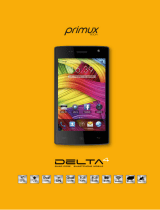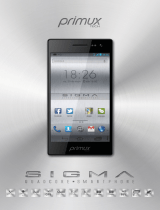Page is loading ...

XXXXXXX
NOKIA0000
www.nokia.com/us
www.latinoamerica.nokia.com
Printed in Mexico.
Impreso en México.
User Guide
Manual del Usuario

2
© 2007 Nokia. All rights reserved.
Reproduction, transfer, distribution, or storage of part or all of the contents in this document in any form
without the prior written permission of Nokia is prohibited.
Nokia, Nokia Connecting People, Xpress-on, Navi, and Visual Radio are trademarks or registered
trademarks of Nokia Corporation. Nokia tune is a sound mark of Nokia Corporation. Other product
and company names mentioned herein may be trademarks or tradenames of their respective owners.
US Patent No 5818437 and other pending patents. T9 text input software Copyright (C) 1997-2007.
Tegic Communications, Inc. All rights reserved.
Includes RSA BSAFE cryptographic or security protocol software from RSA Security.
Java and all Java-based marks are trademarks or registered trademarks of Sun Microsystems, Inc.
This product is licensed under the MPEG-4 Visual Patent Portfolio License (i) for personal and noncommercial
use in connection with information which has been encoded in compliance with the MPEG-4 Visual
Standard by a consumer engaged in a personal and noncommercial activity and (ii) for use in connection
with MPEG-4 video provided by a licensed video provider. No license is granted or shall be implied for any
other use. Additional information, including that related to promotional, internal, and commercial uses,
may be obtained from MPEG LA, LLC. See http://www.mpegla.com
.
Nokia operates a policy of ongoing development. Nokia reserves the right to make changes and
improvements to any of the products described in this document without prior notice.
TO THE MAXIMUM EXTENT PERMITTED BY APPLICABLE LAW, UNDER NO CIRCUMSTANCES SHALL NOKIA
OR ANY OF ITS LICENSORS BE RESPONSIBLE FOR ANY LOSS OF DATA OR INCOME OR ANY SPECIAL,
INCIDENTAL, CONSEQUENTIAL OR INDIRECT DAMAGES HOWSOEVER CAUSED.
THE CONTENTS OF THIS DOCUMENT ARE PROVIDED "AS IS". EXCEPT AS REQUIRED BY APPLICABLE LAW,
NO WARRANTIES OF ANY KIND, EITHER EXPRESS OR IMPLIED, INCLUDING, BUT NOT LIMITED TO, THE
IMPLIED WARRANTIES OF MERCHANTABILITY AND FITNESS FOR A PARTICULAR PURPOSE, ARE MADE IN
RELATION TO THE ACCURACY, RELIABILITY OR CONTENTS OF THIS DOCUMENT. NOKIA RESERVES THE
RIGHT TO REVISE THIS DOCUMENT OR WITHDRAW IT AT ANY TIME WITHOUT PRIOR NOTICE.
The availability of particular products and applications and services for these products may vary by region.
Please check with your Nokia dealer for details, and availability of language options.
This device may contain commodities, technology or software subject to export laws and regulations from
the US and other countries. Diversion contrary to law is prohibited.
The third-party applications provided with your device may have been created and may be owned by persons
or entities not affiliated with or related to Nokia. Nokia does not own the copyrights or intellectual property
rights to the third-party applications. As such, Nokia does not take any responsibility for end-user support,
functionality of the applications, or the information in the applications or these materials. Nokia does not
provide any warranty for the third-party applications.

3
BY USING THE APPLICATIONS YOU ACKNOWLEDGE THAT THE APPLICATIONS ARE PROVIDED AS IS
WITHOUT WARRANTY OF ANY KIND, EXPRESS OR IMPLIED, TO THE MAXIMUM EXTENT PERMITTED BY
APPLICABLE LAW. YOU FURTHER ACKNOWLEDGE THAT NEITHER NOKIA NOR ITS AFFILIATES MAKE ANY
REPRESENTATIONS OR WARRANTIES, EXPRESS OR IMPLIED, INCLUDING BUT NOT LIMITED TO WARRANTIES
OF TITLE, MERCHANTABILITY OR FITNESS FOR A PARTICULAR PURPOSE, OR THAT THE APPLICATIONS WILL
NOT INFRINGE ANY THIRD-PARTY PATENTS, COPYRIGHTS, TRADEMARKS, OR OTHER RIGHTS.
FCC/INDUSTRY CANADA NOTICE
Your device may cause TV or radio interference (for example, when using a telephone in close proximity to
receiving equipment). The FCC or Industry Canada can require you to stop using your telephone if such
interference cannot be eliminated. If you require assistance, contact your local service facility. This device
complies with part 15 of the FCC rules. Operation is subject to the following two conditions: (1) This
device may not cause harmful interference, and (2) this device must accept any interference received,
including interference that may cause undesired operation. Any changes or modifications not expressly
approved by Nokia could void the user's authority to operate this equipment.
9204073/Issue 1

4
Contents
For your safety..................................................................................................... 6
General information ............................................................................................ 8
Access codes ................................................................................................................................................ 8
Nokia support and contact information .............................................................................................. 8
Accessibility solutions............................................................................................................................... 8
1. Get started ..................................................................................................... 9
Install the SIM card and battery............................................................................................................ 9
Remove the SIM card ............................................................................................................................. 10
Charge the battery.................................................................................................................................. 10
Normal operating position.................................................................................................................... 11
2. Your phone................................................................................................... 11
Keys and parts.......................................................................................................................................... 11
Switch the phone on or off .................................................................................................................. 12
Standby mode........................................................................................................................................... 12
Keypad lock ............................................................................................................................................... 12
3. Call functions............................................................................................... 13
Make a call................................................................................................................................................ 13
Answer a call............................................................................................................................................. 13
1-touch dialing ........................................................................................................................................ 13
Loudspeaker............................................................................................................................................... 13
4. Write text..................................................................................................... 13
5. Menu functions ........................................................................................... 14
Messaging.................................................................................................................................................. 14
Contacts..................................................................................................................................................... 17
Log ............................................................................................................................................................... 18
Settings....................................................................................................................................................... 18
Operator menu......................................................................................................................................... 24
Gallery......................................................................................................................................................... 24
Media.......................................................................................................................................................... 25
Organizer.................................................................................................................................................... 26
Applications............................................................................................................................................... 27
Web.............................................................................................................................................................. 27
SIM services .............................................................................................................................................. 28

5
6. Battery information..................................................................................... 29
Charging and discharging..................................................................................................................... 29
Talk and standby times .......................................................................................................................... 29
Nokia battery authentication guidelines.......................................................................................... 30
7. Enhancements.............................................................................................. 31
Care and maintenance....................................................................................... 31
Additional safety information .......................................................................... 32
Index ................................................................................................................... 36

6
For your safety
Read these simple guidelines. Not following them may be dangerous or illegal. Read the
complete user guide for further information.
SWITCH ON SAFELY
Do not switch the device on when wireless phone use is prohibited or when it
may cause interference or danger.
ROAD SAFETY COMES FIRST
Obey all local laws. Always keep your hands free to operate the vehicle while
driving. Your first consideration while driving should be road safety.
INTERFERENCE
All wireless devices may be susceptible to interference, which could
affect performance.
SWITCH OFF IN HOSPITALS
Follow any restrictions. Switch the device off near medical equipment.
SWITCH OFF IN AIRCRAFT
Follow any restrictions. Wireless devices can cause interference in aircraft.
SWITCH OFF WHEN REFUELING
Do not use the device at a refueling point. Do not use near fuel or chemicals.
SWITCH OFF NEAR BLASTING
Follow any restrictions. Do not use the device where blasting is in progress.
USE SENSIBLY
Use only in the positions as explained in the product documentation. Do not
touch the antenna areas unnecessarily.
QUALIFIED SERVICE
Only qualified personnel may install or repair this product.
ENHANCEMENTS AND BATTERIES
Use only approved enhancements and batteries. Do not connect
incompatible products.
WATER-RESISTANCE
Your device is not water-resistant. Keep it dry.
BACK-UP COPIES
Remember to make back-up copies or keep a written record of all important
information stored in your device.

7
CONNECTING TO OTHER DEVICES
When connecting to any other device, read its user guide for detailed safety
instructions. Do not connect incompatible products.
EMERGENCY CALLS
Ensure the phone function of the device is switched on and in service. Press the
end key as many times as needed to clear the display and return to the standby
mode. Enter the emergency number, then press the call key. Give your location.
Do not end the call until given permission to do so.
■ About your device
The wireless device (RM-299) described in this guide is approved for use on the GSM 850
and 1900 networks. Contact your service provider for more information about networks.
When using the features in this device, obey all laws and respect local customs, privacy and
legitimate rights of others, including copyrights.
Copyright protections may prevent some images, music (including ringing tones), and other
content from being copied, modified, transferred, or forwarded.
Warning: To use any features in this device, other than the alarm clock, the device
must be switched on. Do not switch the device on when wireless device use may
cause interference or danger.
■ Network services
To use the phone you must have service from a wireless service provider. Many of the features
require special network features. These features are not available on all networks; other networks
may require that you make specific arrangements with your service provider before you can use
the network services. Your service provider can give you instructions and explain what charges
will apply. Some networks may have limitations that affect how you can use network services.
For instance, some networks may not support all language-dependent characters and services.
Your service provider may have requested that certain features be disabled or not activated
in your device. If so, these features will not appear on your device menu. Your device may
also have a special configuration such as changes in menu names, menu order, and icons.
Contact your service provider for more information.
This device supports WAP 2.0 protocols (HTTP and SSL) that run on TCP/IP protocols. Some
features of this device, such as multimedia messaging service (MMS), remote synchronization,
and accessing internet with the browser, require network support for these technologies.

8
General information
■ Access codes
The security code helps to protect your phone against unauthorized use. You can create and
change a code, and set the phone to request the code.
The PIN code supplied with the SIM card, protects the card against unauthorized use. The
PIN2 code supplied with some SIM cards, is required to access certain services. If you enter the
PIN or PIN2 code incorrectly three times in succession, you are asked for the PUK or PUK2
code. If you do not have them, contact your local service provider.
The module PIN is required to access the information in the security module of your SIM card.
The signing PIN may be required for the digital signature. The restriction password is required
when using the call restriction service.
Select Menu > Settings > Security to set how your phone uses the access codes and
security settings.
■ Nokia support and contact information
Check www.nokia.com/support or your local Nokia website for the latest version of this guide,
additional information, downloads, and services related to your Nokia product.
On the web site, you can get information on the use of Nokia products and services.
If you need to contact customer service, check the list of local Nokia contact centers at
www.nokia.com/customerservice
.
For maintenance services, check your nearest Nokia service center at www.nokia.com/repair
.
You may find PC Suite and related information on the Nokia website at www.nokia.com/pcsuite
.
To determine the features that PC Suite offers for your phone, consult the compatibility list
for PC Suite on the Nokia website at www.nokia.com/support
.
■ Accessibility solutions
Nokia is committed to making mobile phones easy to use for all individuals, including those with
disabilities. For more information, visit the Nokia website at www.nokiaaccessibility.com
.

9
1. Get started
■ Install the SIM card and battery
For availability and information on using SIM card services, contact your SIM card vendor.
This may be the service provider or other vendor.
Note: Always switch off the power and disconnect the charger and any other device
before removing the cover. Avoid touching electronic components while changing
the cover. Always store and use the device with the cover attached.
1. Push the side release buttons (one on each side of the cover) (1) to release the back cover
(2), and lift it from the phone.
2. Insert the SIM card (3). Ensure that the gold-colored contact area faces down and the
beveled corner of the SIM card slides in first.
3. Insert the battery into the battery slot (4). Ensure that the contacts on the top of the
battery are facing the connectors in the phone.
4. To replace the back cover, position the bottom first, then press the top of the cover down
(5) until it clicks into place.

10
■ Remove the SIM card
1. Follow step 1 of "Install the SIM card and battery," p. 9 to remove the back cover.
2. Lift the battery out by the groove at the top (1).
3. With the finger grip, carefully slide the SIM card holder out (2).
4. Carefully slide out the SIM card from the holder (3).
5. Slide the SIM card holder closed (4).
6. Follow step 3 and 4 of "Install the SIM card and battery," p. 9 to replace the battery and
the back cover.
■ Charge the battery
Warning: Use only batteries, chargers, and enhancements approved by Nokia for
use with this particular model. The use of any other types may invalidate any
approval or warranty, and may be dangerous.
Check the model number of any charger before use with this device. This device is intended
for use when supplied with power from the AC-3 charger.
This device is intended to use the BL-4B battery.
For availability of approved enhancements, please check with your dealer. When you
disconnect the power cord of any enhancement, grasp and pull the plug, not the cord.
1. Connect the charger to a wall outlet.
2. Connect the charger to the phone as shown.

11
■ Normal operating position
Your device has an internal antenna.
Note: As with any radio transmitting device, avoid touching an
antenna unnecessarily when the antenna is in use. For example,
avoid touching the cellular antenna during a phone call. Contact
with a transmitting or receiving antenna affects the quality of
the radio communication, may cause the device to operate at a
higher power level than otherwise needed, and may reduce the battery life.
2. Your phone
■ Keys and parts
• Earpiece (1)
•Display (2)
• Left selection key (3)
• Right selection key (4)
• Call key (5)
• End key and power key (6)
• Keypad (7)
• Navi™ key, hereafter referred
to as scroll key (8)
• Wrist strap eyelet (9)
• Camera lens (10)
• Loudspeaker (11)
• Microphone (12)
• Headset connector (13)
• Charger connector (14)
• Battery cover release button (15)
• Camera key (16)

12
Some special key functions are as follows:
• Press the camera key to activate the camera;
• Press and hold the camera key to activate the video;
• Press and hold * to activate the FM radio;
• Press and hold # to activate silent mode.
Note: Do not touch this connector as it is intended for use by
authorized service personnel only.
Warning: The scroll key in this device may contain nickel.
Continuous exposure to nickel on the skin may lead to a nickel allergy.
■ Switch the phone on or off
To switch the phone on or off, press and hold the end key. See "Keys and parts," p. 11.
■ Standby mode
When the phone is ready for use, before you enter any characters, the phone is in the
standby mode:
Network signal strength (1)
Battery charge level (2)
Network name or the operator logo (3)
The left selection key is Go to (4) for you to view the functions in your
personal shortcut list. When viewing the list, select Options > Select
options to view the available functions that you can add in the options list;
select Organize > Move and the location to rearrange the functions of your shortcut list.
Menu (5) and Names (6)
■ Keypad lock
Select Menu and press * quickly to lock the keypad to prevent accidental keypresses. To answer
a call when the keyguard is on, press the call key. When you end or reject the call, the keypad
remains locked. To unlock, select Unlock and press * quickly.
Select Menu > Settings > Phone > Automatic keyguard > On to set the keypad to lock
automatically after a preset time delay when the phone is in the standby mode.
When the keypad lock is on, calls may be possible to the official emergency number
programmed into your device.

13
3. Call functions
■ Make a call
1. In the standby mode, enter the phone number, including the area code.
For international calls, press * twice for the international prefix (the + character replaces
the international access code), and enter the country code, area code (omit the leading
zero if necessary), and phone number.
2. To call the number, press the call key.
To adjust the volume during the call, scroll right to increase or left to decrease the
volume of the earpiece or headset.
3. To end the call, or to cancel the call attempt, press the end key.
■ Answer a call
To answer an incoming call, press the call key. To reject the call without answering,
press the end key.
■ 1-touch dialing
To assign a number to a 1-touch dialing key, select Menu > Contacts > 1-touch dialing, scroll
to the desired 1-touch dialing number, and select Assign. Enter the desired phone number,
or select Find to choose a phone number from your phonebook.
To switch the 1-touch dialing function on, select Menu > Settings > Call > 1-touch
dialing > On.
To make a call using the 1-touch dialing keys, in the standby mode, press and hold the desired
number key.
■ Loudspeaker
If available, you may select Loudsp. or Normal to use the loudspeaker or the earpiece of the
phone during a call.
Warning: Do not hold the device near your ear when the loudspeaker is in use,
because the volume may be extremely loud.
4. Write text
You can enter text in predictive text ( ) and traditional text ( ) input. To use
traditional text input, press a number key (1 to 9) repeatedly until the desired character
appears. To turn predictive text input on or off when writing, press and hold #, and select
Prediction on or Prediction off.

14
When using predictive text input, press each key once for a single letter. If the displayed
word is the one you want, press 0, and write the next word. To change the word, press *
repeatedly until the word you want appears. If ? is displayed after the word, the word is not
in the dictionary. To add the word to the dictionary, select Spell, enter the word (using
traditional text input), and select Save.
Tips for writing text: to add a space, press 0. To quickly change the text input method,
press # repeatedly, and check the indicator at the top of the display. To add a number, press
and hold the desired number key. To get a list of special characters when using traditional
text input, press *; when using predictive text input, press and hold *.
5. Menu functions
The phone functions are grouped into menus. Not all menu functions or option items are
described here.
In the standby mode, select Menu and the desired menu and submenu. Select Exit or Back to
exit the current level of menu. Press the end key to return to the standby mode directly. To
change the menu view, select Menu > Options > Main menu view > List or Grid.
■ Messaging
The message services can only be used if they are supported by your network or
service provider.
Note: Your device may indicate that your message was sent to the
message center number programmed into your device. Your device may not indicate
whether the message is received at the intended destination. For more details about
messaging services, contact your service provider.
Important: Exercise caution when opening messages. Messages may contain
malicious software or otherwise be harmful to your device or PC.
Text message settings
Select Menu > Messaging > Message settings > Text messages and from the following options:
Delivery reports > Yes—to ask the network to send delivery reports about your messages
(network service)
Message centers—to set the phone number and name of the message center that is required for
sending text messages. If your SIM card supports more than one message center, select or add
the one you want to use. You may need to get the center number from your service provider.
Message center in use—to select the message center in use
Message validity—to select the length of time for which the network attempts to deliver
your message

15
Messages sent via > Text > Page > Fax—to select the format of the messages to be sent
(network service)
Use packet data > Yes—to set GPRS as the preferred SMS bearer
Character support > Full—to select all characters in the messages to be sent as viewed. If you
select Reduced, characters with accents and other marks may be converted to other characters.
When writing a message, you can check how the message will look to the recipient by
previewing the message.
Reply via same center > Yes—to allow the recipient of your message to send you a reply using
your message center (network service)
Multimedia message settings
Select Menu > Messaging > Message settings > Multimedia msgs. and from the
following options:
Delivery reports > Yes—to ask the network to send delivery reports about your messages
(network service)
MMS creation mode > Restricted—to set the phone to not allow the type of content that may
not be supported by the network or the receiving device in a multimedia message. Select Free
to allow such contents, but the receiving device may not receive the message properly.
Image size (restricted) or Image size (free)—to define the size of the image you may insert into a
multimedia message when MMS creation mode is set to Restricted or Free
Default slide timing—to define the default time between slides in multimedia messages
Allow multimedia reception—Select No, Yes, or In home network to use the multimedia service.
Incoming multimedia messages—to allow the reception of multimedia messages automatically,
manually after being prompted, or to reject the reception. This setting is not shown if Allow
multimedia reception is set to No.
Allow advertisements—to choose whether you allow the reception of messages defined as
advertisements. This setting is not shown if Allow multimedia reception is set to No.
Configuration settings—to select the default service provider for retrieving multimedia messages.
Select Account to see the accounts provided by the service provider and to select the one you
want to use. You may receive the settings as a configuration message from the service provider.
Text messages
Your device supports sending text messages beyond the character limit for a single message.
Longer messages are sent as a series of two or more messages. Your service provider may
charge accordingly. Characters that use accents or other marks and characters from some
language options take up more space, limiting the number of characters that can be sent in
a single message.

16
An indicator at the top of the display shows the total number of characters left and the number
of messages needed for sending. For example, 673/2 means that there are 673 characters
left and that the message will be sent as a series of 2 messages.
The blinking indicates that the message memory is full. Before you can receive new
messages, delete some of your old messages.
Multimedia messages
Only devices that have compatible features can receive and display multimedia messages.
The appearance of a message may vary depending on the receiving device.
The wireless network may limit the size of MMS (multimedia messaging service) messages.
If the inserted picture exceeds this limit, the device may make it smaller so that it can be
sent by MMS.
A multimedia message can contain text, pictures, sound clips, and video clips.
Create text or multimedia message
Select Menu > Messaging > Create message > Message. The phone automatically defaults to
the text message format. To create a multimedia message, select Options > To multimedia.
To add recipients, scroll to the To: field, and enter the recipient’s number, or select Add to
select recipients from the available options. To add Cc or Bcc recipients, select Options >
Add recipient > Cc or Bcc. To enter message text, scroll to the Text: field, and enter the text.
To add a subject for the message, select Options > Add subject, and enter the subject. To
attach content to the message, select Options > Insert and the desired type of attachment.
To send the message, press the call key.
The message type is changed automatically depending on the content of the message.
Operations that may cause the message type to change from text message to multimedia
message include, but are not limited to, the following:
Attach a file to the message.
Request a delivery report.
Set priority for the message to high or low.
Add a Cc or Bcc recipient or subject to the message in the recipient field.
When the message type changes to multimedia message, the phone may briefly display
Message changed to multimedia, and the header text of the message editing window
changes to New multimedia. Check the header text for message type.
Service providers may charge differently depending on the message type. Check with your
service provider for details.
Audio messages
You can use MMS to create and send a voice message. MMS must be activated before you
can use audio messages.

17
Select Menu > Messaging > Create message > Audio message. The recorder opens.
When you finish recording an audio message, enter the recipient’s phone number in the To:
field to send the message. To retrieve a phone number from Contacts, select Add > Contacts.
To view the available options, select Options.
When your phone receives audio messages, to open the message, select Play; or if more than
one message is received, select Show > Play. To listen to the message later, select Exit.
Select Options to see the available options. The audio message is played through the
earpiece by default. Select Options > Loudspeaker to choose loudspeaker.
Voice messages
The voice mailbox is a network service and you may need to subscribe to it. Contact your
service provider for a voice mailbox number and detailed information.
Select Menu > Messaging > Voice messages.
■ Contacts
You can save names and phone numbers in the phone memory and in the SIM
card memory. The phone memory may save contacts with numbers and text items.
Names and numbers saved in the SIM card memory are indicated by .
Managing contacts
To add a new contact, select Menu > Contacts > Names > Options > Add new contact. To
add more details to a contact, make sure that the memory in use is either Phone or Phone
and SIM. Scroll to the name to which you want to add a new number or text item, and select
Details > Options > Add detail.
To search for a contact, select Menu > Contacts > Names > Options > Find. Scroll through
the list of contacts or enter the first letters of the name for which you are searching.
To copy a contact, select Menu > Contacts > Names > Options > Copy contact. You can
copy names and phone numbers between the phone contact memory and the SIM card
memory. The SIM card memory can save names with one phone number attached to them.
Business cards
You can send and receive a person’s contact information from a compatible device that
supports the vCard standard as a business card. To send a business card, search for the
contact whose information you want to send, and select Details > Options > Send bus.
card > Via multimedia, Via text message or Via Bluetooth. When you receive a business card,
select Show > Save to save the business card in the phone memory. To discard the business
card, select Exit > Yes.

18
Settings
Select Menu > Contacts > Settings and from the following options:
Memory in use—to select SIM card or phone memory for your contacts
Contacts view—to select how the names and numbers in contacts are displayed
Name display—to select whether the contact’s first or last name is displayed first
Font size—to set the font size for the list of contacts
Memory status—to view the free and used memory capacity
Groups
Select Menu > Contacts > Groups to arrange the names and phone numbers saved in the
memory into caller groups with a different ringing tone and a group image.
Service and my numbers
Select Menu > Contacts and from the following options:
Service numbers—to call the service numbers of your service provider if the numbers are
included on your SIM card (network service)
My numbers—to view the phone numbers assigned to your SIM card. This is only shown if the
numbers are included on your SIM card.
■ Log
The phone registers the missed, received, and dialed calls if the network
supports it and the phone is switched on and within the network service area.
You can view the date and the time of the call, edit or delete the phone number
from the list, save the number in Contacts, or send a message to the number.
To view the information on your calls, select Menu > Log > Missed calls, Received calls, or
Dialed numbers. To view your recent missed and received calls and the dialed numbers
chronologically, select Call log. To view the contacts to whom you most recently sent
messages, select Message recipients.
Select Menu > Log > Call timers, Packet data counter, or Packet data conn. timer for
approximate information on your recent communications.
Note: The actual invoice for calls and services from your service provider may vary,
depending on network features, rounding off for billing, taxes, and so forth.
To delete the recent calls lists, select Clear log lists. You cannot undo this operation.
■ Settings
You can adjust various phone settings in this menu. To reset some of the menu
settings to their original values, select Menu > Settings > Restore settings.

19
Profiles
Your phone has various setting groups called profiles for which you can customize the phone
tones for different events and environments.
Select Menu > Settings > Profiles, the desired profile, and Activate to activate the selected
profile, Customize to personalize the profile, or Timed to set the expiry time for the active
profile. When the time set for the profile expires, the previous profile that was not timed
becomes active.
To toggle between the Normal profile and the Silent profile, press and hold #.
Themes
You can change the look of your phone display by activating a theme. A theme can include a
wallpaper image, a ringing tone, a screen saver, and a color scheme. Themes are stored in Gallery.
Select Menu > Settings > Themes and from the following options:
Select theme—to set a theme in your phone. A list of folders in Gallery opens.
Open the Themes folder, and select a theme.
Theme downloads—to open a list of links to download more themes
Tones
Select Menu > Settings > Tones, and change any of the available options for the active
profile. Your phone supports mp3 format ringing tones. You can also set your recordings as
ringing tones.
To set the phone to ring only for a selected caller group, select Alert for:.
Display
Select Menu > Settings > Display and from the following options:
Wallpaper—to add a background image for the standby mode. Select Image or Slide set and
an image or a slide from Gallery. To download more graphics, select Graphic downloads.
Standby mode font color—to select the color for the texts on the display in the standby mode
Notification details—to display details in missed call and message notifications
Screen saver—to create and set a screen saver
Power saver > On—to save battery power. A digital clock is displayed when no function of
the phone is used for a certain period of time.
Sleep mode > On—to save battery power in the sleep mode. The display turns off when no
function of the phone is used for a certain period of time.
Font size—to set the font size for messaging, contacts, and web pages
Operator logo—to set your phone to display or hide the operator logo
Cell info display > On—to receive information from the network operator depending on the
network cell used (network service)

20
Time and date settings
Select Menu > Settings > Date and time. Select Date and time settings to set the date and
time. Select Date and time format settings to set the formats for date and time. Select
Auto-update of date & time (network service) to set the phone to update the time and date
automatically according to the current time zone.
My shortcuts
With personal shortcuts, you get quick access to frequently used phone functions. Select
Menu > Settings > My shortcuts and from the following options:
Right selection key or Left selection key—to allocate one phone function to the right or left
selection key
Navigation key—to select shortcut functions for the scroll key. Scroll to the desired scroll
key, select Change or Assign and a function from the list.
Connectivity
Bluetooth wireless technology
In some countries, there may be restrictions on using Bluetooth devices. Check with your
dealer and the local authorities.
This device is compliant with Bluetooth Specification 2.0 supporting the following profiles:
hands-free, headset, object push, file transfer, dial-up networking, synchronization
connection, and serial port. To ensure interoperability between other devices supporting
Bluetooth technology, use Nokia approved enhancements for this model. Check with the
manufacturers of other devices to determine their compatibility with this device.
There may be restrictions on using Bluetooth technology in some locations. Check with your
local authorities or service provider.
Features using Bluetooth technology, or allowing such features to run in the background while
using other features, increase the demand on battery power and reduce the battery life.
Bluetooth technology allows you to connect the phone to a compatible Bluetooth device
within 10 meters (32 feet). Since devices using Bluetooth technology communicate using
radio waves, your phone and the other devices do not need to be in direct line-of-sight,
although the connection can be subject to interference from obstructions such as walls or
from other electronic devices.
Set up a Bluetooth connection
Select Menu > Settings > Connectivity > Bluetooth and from the following:
Bluetooth > On or Off—to activate or deactivate the Bluetooth function. indicates that
Bluetooth is activated.
My phone's visibility or My phone's name—to define how your phone is shown to other
Bluetooth devices
/