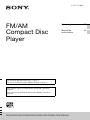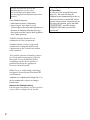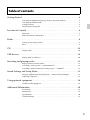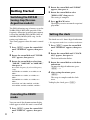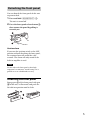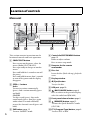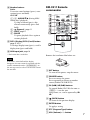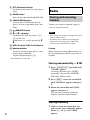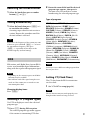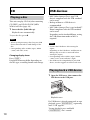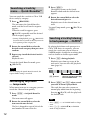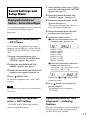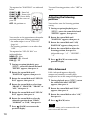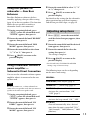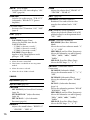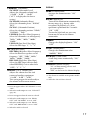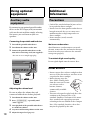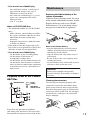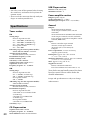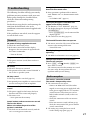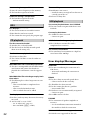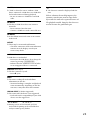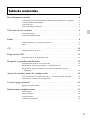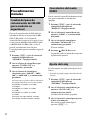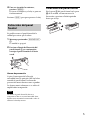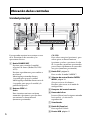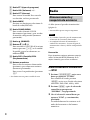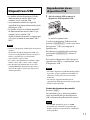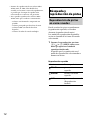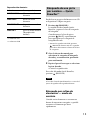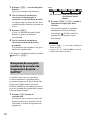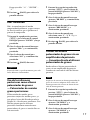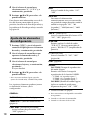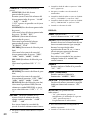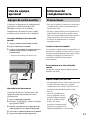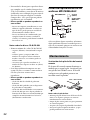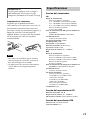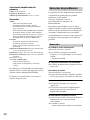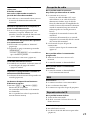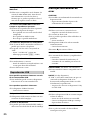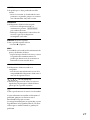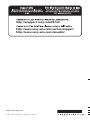Sony CDX-GT525U User manual
- Category
- Car media receivers
- Type
- User manual
This manual is also suitable for

4-427-110-41(1)
CDX-GT527U/CDX-GT525U/CDX-GT522U/CDX-GT520U/CDX-GT52UM
FM/AM
Compact Disc
Player
To switch the FM/AM tuning step, see page 4.
To cancel the demonstration (DEMO) display, see page 4.
Para cambiar el paso de sintonización de FM/AM, consulta la
página 4.
Para cancelar la pantalla de demostración (DEMO), consulte la
página 4.
Operating Instructions GB
Manual de
instrucciones
ES

2
Laser Diode Properties
• Emission Duration: Continuous
• Laser Output: Less than 53.3 W
(This output is the value measurement at a
distance of 200 mm from the objective
lens surface on the Optical Pick-up Block
with 7 mm aperture.)
Android is a trademark of Google Inc. Use
of this trademark is subject to Google
Permissions.
Be sure to install this unit in the
dashboard of the car for safety.
For installation and connections,
see the supplied installation/connections
manual.
ZAPPIN and Quick-BrowZer are
trademarks of Sony Corporation.
Windows Media is either a registered
trademark or trademark of Microsoft
Corporation in the United States and/or
other countries.
This product contains technology subject
to certain intellectual property rights of
Microsoft. Use or distribution of this
technology outside of this product is
prohibited without the appropriate
license(s) from Microsoft.
MPEG Layer-3 audio coding technology
and patents licensed from Fraunhofer IIS
and Thomson.
Note on the lithium battery
Do not expose the battery to excessive heat
such as direct sunlight, fire or the like.
Warning if your car’s ignition has no
ACC position
Be sure to set the Auto Off function
(page 15). The unit will shut off
completely and automatically in the set
time after the unit is turned off, which
prevents battery drain. If you do not set
the Auto Off function, press and hold
until the display
disappears each time you turn the
ignition off.

3
Table of contents
Getting Started . . . . . . . . . . . . . . . . . . . . . . . . . . . . . . . . . . . . . . . . . . . . . . . . . . . . . 4
Switching the FM/AM tuning step (for non-Argentine models) . . . . . . . . . . . . . . . . . 4
Canceling the DEMO mode . . . . . . . . . . . . . . . . . . . . . . . . . . . . . . . . . . . . . . . . . . . . . . . . 4
Setting the clock . . . . . . . . . . . . . . . . . . . . . . . . . . . . . . . . . . . . . . . . . . . . . . . . . . . . . . . . . . 4
Detaching the front panel . . . . . . . . . . . . . . . . . . . . . . . . . . . . . . . . . . . . . . . . . . . . . . . . . . 5
Location of controls . . . . . . . . . . . . . . . . . . . . . . . . . . . . . . . . . . . . . . . . . . . . . . . . .6
Main unit . . . . . . . . . . . . . . . . . . . . . . . . . . . . . . . . . . . . . . . . . . . . . . . . . . . . . . . . . . . . . . . . 6
RM-X211 Remote commander . . . . . . . . . . . . . . . . . . . . . . . . . . . . . . . . . . . . . . . . . . . . . 7
Radio . . . . . . . . . . . . . . . . . . . . . . . . . . . . . . . . . . . . . . . . . . . . . . . . . . . . . . . . . . . . . 8
Storing and receiving stations. . . . . . . . . . . . . . . . . . . . . . . . . . . . . . . . . . . . . . . . . . . . . . . 8
RDS. . . . . . . . . . . . . . . . . . . . . . . . . . . . . . . . . . . . . . . . . . . . . . . . . . . . . . . . . . . . . . . . . . . . . 9
CD. . . . . . . . . . . . . . . . . . . . . . . . . . . . . . . . . . . . . . . . . . . . . . . . . . . . . . . . . . . . . . .10
Playing a disc. . . . . . . . . . . . . . . . . . . . . . . . . . . . . . . . . . . . . . . . . . . . . . . . . . . . . . . . . . . .10
USB devices . . . . . . . . . . . . . . . . . . . . . . . . . . . . . . . . . . . . . . . . . . . . . . . . . . . . . . .10
Playing back a USB device. . . . . . . . . . . . . . . . . . . . . . . . . . . . . . . . . . . . . . . . . . . . . . . . . 10
Searching and playing tracks . . . . . . . . . . . . . . . . . . . . . . . . . . . . . . . . . . . . . . . .11
Playing tracks in various modes. . . . . . . . . . . . . . . . . . . . . . . . . . . . . . . . . . . . . . . . . . . .11
Searching a track by name — Quick-BrowZer™ . . . . . . . . . . . . . . . . . . . . . . . . . . . . . . 12
Searching a track by listening to track passages — ZAPPIN™. . . . . . . . . . . . . . . . . . . 12
Sound Settings and Setup Menu. . . . . . . . . . . . . . . . . . . . . . . . . . . . . . . . . . . . . .13
Enjoying sophisticated sound functions — Advanced Sound Engine . . . . . . . . . . . . 13
Adjusting setup items . . . . . . . . . . . . . . . . . . . . . . . . . . . . . . . . . . . . . . . . . . . . . . . . . . . .15
Using optional equipment. . . . . . . . . . . . . . . . . . . . . . . . . . . . . . . . . . . . . . . . . . .18
Auxiliary audio equipment . . . . . . . . . . . . . . . . . . . . . . . . . . . . . . . . . . . . . . . . . . . . . . . .18
Additional Information . . . . . . . . . . . . . . . . . . . . . . . . . . . . . . . . . . . . . . . . . . . . .18
Precautions . . . . . . . . . . . . . . . . . . . . . . . . . . . . . . . . . . . . . . . . . . . . . . . . . . . . . . . . . . . . .18
Maintenance . . . . . . . . . . . . . . . . . . . . . . . . . . . . . . . . . . . . . . . . . . . . . . . . . . . . . . . . . . . .19
Specifications. . . . . . . . . . . . . . . . . . . . . . . . . . . . . . . . . . . . . . . . . . . . . . . . . . . . . . . . . . . .20
Troubleshooting . . . . . . . . . . . . . . . . . . . . . . . . . . . . . . . . . . . . . . . . . . . . . . . . . . . . . . . . .21

4
Getting Started
Switching the FM/AM
tuning step (for non-
Argentine models)
The FM/AM tuning step is factory-set to the
50 kHz (FM)/9 kHz (AM) position. If the
frequency allocation system of your country
is based on 200 kHz (FM)/10 kHz (AM) or
100 kHz (FM)/10 kHz (AM) step, set the
tuning step before use.
This setting appears when this unit is turned
off.
1 Press , rotate the control dial
until “GENERAL” appears, then press
it.
2 Rotate the control dial until “TUNER-
STP” appears, then press it.
3 Rotate the control dial to select from
“50K/9K,” “100K/10K” or “200K/10K,”
then press it.
Receivable frequency by selected frequency
setup:
FM 50 kHz: 87.50 MHz, 87.55 MHz, 87.60
MHz...
FM 100 kHz: 87.5 MHz, 87.6 MHz, 87.7
MHz...
FM 200 kHz: 87.5 MHz, 87.7 MHz, 87.9
MHz...
AM 9 kHz: 531 kHz, 540 kHz, 549 kHz...
AM 10 kHz: 530 kHz, 540 kHz, 550 kHz...
Canceling the DEMO
mode
You can cancel the demonstration display
which appears while this unit is turned off.
1 Press , rotate the control dial
until “DISPLAY” appears, then press
it.
2 Rotate the control dial until “DEMO”
appears, then press it.
3 Rotate the control dial to select
“DEMO-OFF,” then press it.
The setting is complete.
4 Press (BACK) twice.
The display returns to normal reception/
play mode.
Setting the clock
The clock uses a 12-hour* digital indication.
* The Argentine model uses a 24-hour indication.
1 Press , rotate the control dial
until “GENERAL” appears, then press
it.
2 Rotate the control dial until “CLOCK-
ADJ” appears, then press it.
The hour indication flashes.
3 Rotate the control dial to set the hour
and minute.
To move the digital indication, press
–/+.
4 After setting the minute, press
.
The setup is complete and the clock
starts.
To display the clock, press .

5
Detaching the front panel
You can detach the front panel of this unit
to prevent theft.
1 Press and hold .
The unit is turned off.
2 Press the front panel release button ,
then remove the panel by pulling it
towards you.
Caution alarm
If you turn the ignition switch to the OFF
position without detaching the front panel,
the caution alarm will sound for a few
seconds. The alarm will only sound if the
built-in amplifier is used.
Note
Do not subject the front panel to heat/high
temperature or moisture. Avoid leaving it in a
parked car or on a dashboard/rear tray.
Attaching the front panel
Engage part of the front panel with part
of the unit, as illustrated, and push the
left side into position until it clicks.

6
Location of controls
Main unit
This section contains instructions on the
location of controls and basic operations.
SOURCE/OFF button
Press to turn on the power; select the
source (Radio/CD/USB/AUX).
Press repeatedly to change to another
source.
Press and hold for 1 second to turn off
the power.
Press and hold for more than 2 seconds
to turn off the power and the display
disappears.
SEEK +/– buttons
Radio:
To tune in stations automatically
(press); find a station manually (press
and hold).
CD/USB:
To skip a track (press); skip tracks
continuously (press, then press again
within about 2 seconds and hold);
reverse/fast-forward a track (press and
hold).
ZAP button page 12
To enter ZAPPIN™ mode.
Control dial/ENTER/MENU button
page 15
Rotate to adjust volume.
Press to enter setup mode.
Receptor for the remote
commander
Disc slot
Insert the disc (label side up), playback
starts.
Display window
(Eject) button
To eject the disc.
USB port page 10
(BACK)/MODE button page 8
Press to return to the previous display;
select the radio band (FM/AM).
Front panel release button page 5
(BROWSE) button page 12
To enter the Quick-BrowZer™ mode
(CD/USB).
PTY (Program Type) button page 9
To select PTY in RDS.

7
Number buttons
Radio:
To receive stored stations (press); store
stations (press and hold).
CD/USB:
/: ALBUM / (during MP3/
WMA/AAC playback)
To skip an album (press); skip
albums continuously (press and
hold).
: (Repeat)* page 11
: SHUF page 11
: PAUSE
To pause playback. Press again to
resume playback.
DSPL (Display)/SCRL (Scroll) button
page 9, 10, 11
To change display items (press); scroll a
display item (press and hold).
AUX input jack page 18
* This button has a tactile dot.
Note
If the unit is turned off and the display
disappears, the unit cannot be operated with the
remote commander unless on
the unit is pressed, or a disc is inserted to activate
the unit first.
RM-X211 Remote
commander
Remove the insulation film before use.
OFF button
To turn off the power; stop the source.
SOURCE button
Press to turn on the power.
Press repeatedly to change to another
source (Radio/CD/USB/AUX).
()/ () buttons
To control Radio/CD/USB, the same as
–/+ on the unit.
Setup items, etc., can be operated by
.
(BACK) button
To return to the previous display.
ENTER button
To apply a setting.
PTY (Program Type) button
VOL (Volume) +*/– button

8
ATT (Attenuate) button
To attenuate the sound. To cancel, press
again.
MODE button
Press to select the radio band (FM/AM).
SOUND/MENU button
To enter the SOUND menu directly
(press); to enter setup mode (press and
hold).
(BROWSE) button
(+)/ (–) buttons
To control CD/USB, the same as /
on the unit.
Setup items, etc., can be operated by
.
DSPL (Display)/SCRL (Scroll) button
Number buttons
To receive stored stations (press); store
stations (press and hold).
To pause playback (press ).
* This button has a tactile dot.
Radio
Storing and receiving
stations
Tuning step setting is required* (page 4).
* For non-Argentine models
Notes
• If the tuning step setting is changed, the stored
stations will be erased.
• If replacing the car battery or changing the
connections, the tuning step setting will be
erased, and you will need to set again.
Caution
When tuning in stations while driving, use
Best Tuning Memory (BTM) to prevent an
accident.
Storing automatically — BTM
1 Press repeatedly until
“TUNER” appears.
To change the band, press
repeatedly. You can select from FM1,
FM2, FM3, AM1 or AM2.
2 Press , rotate the control dial
until “GENERAL” appears, then press
it.
3 Rotate the control dial until “BTM”
appears, then press it.
The unit stores stations in order of
frequency on the number buttons.
Storing manually
1 While receiving the station that you
want to store, press and hold a number
button ( to ) until “MEM”
appears.

9
Receiving the stored stations
1
Select the band, then press a number
button ( to ).
Tuning automatically
1 Select the band, then press +/–
to search for the station.
Scanning stops when the unit receives a
station. Repeat this procedure until the
desired station is received.
Tip
If you know the frequency of the station you want
to listen to, press and hold +/– to locate
the approximate frequency, then press
+/– repeatedly to fine adjust to the
desired frequency (manual tuning).
RDS
FM stations with Radio Data System (RDS)
service send inaudible digital information
along with the regular radio program signal.
Notes
• Depending on the country/region, not all RDS
functions may be available.
• RDS will not work if the signal strength is too
weak, or if the station you are tuned to is not
transmitting RDS data.
Changing display items
Press .
Selecting PTY (Program Types)
Use PTY to display or search for a desired
program type.
1 Press during FM reception.
The current program type name appears
if the station is transmitting PTY data.
2 Rotate the control dial until the desired
program type appears, then press it.
The unit starts to search for a station
broadcasting the selected program type.
Type of programs
Note
You may receive a different radio program from
the one you select.
Setting CT (Clock Time)
The CT data from the RDS transmission
sets the clock.
1 Set “CT-ON” in setup (page 16).
Note
The CT function may not work properly even
though an RDS station is being received.
NEWS (News), AFFAIRS (Current Affairs),
INFO (Information), SPORT (Sports),
EDUCATE (Education), DRAMA (Drama),
CULTURE (Culture), SCIENCE (Science),
VARIED (Varied), POP M (Pop Music),
ROCK M (Rock Music), EASY M (M.O.R.
Music), LIGHT M (Light classical),
CLASSICS (Serious classical), OTHER M
(Other Music), WEATHER (Weather),
FINANCE (Finance), CHILDREN
(Children’s program), SOCIAL A (Social
Affairs), RELIGION (Religion), PHONE IN
(Phone In), TRAVEL (Travel), LEISURE
(Leisure), JAZZ (Jazz Music), COUNTRY
(Country Music), NATION M (National
Music), OLDIES (Oldies Music), FOLK M
(Folk Music), DOCUMENT (Documentary)

10
CD
Playing a disc
This unit can play CD-DA (also containing
CD TEXT) and CD-R/CD-RW (MP3/
WMA/AAC files (page 19)).
1 Insert the disc (label side up).
Playback starts automatically.
To eject the disc, press .
Notes
• When ejecting/inserting a disc, keep any USB
devices disconnected to avoid damage to the
disc.
• Corresponding codec is MP3 (.mp3), WMA
(.wma), and AAC (.m4a).
Changing display items
Press .
Displayed items may differ depending on
the disc type, recording format and settings.
USB devices
• MSC (Mass Storage Class)-type USB
devices compliant with the USB standard
can be used.
• Backup of data to a USB device is
recommended.
• MSC (Mass Storage Class)-type Android™
Phone compliant with the USB standard
can be used.
Depending on the Android Phone, setting
the USB connection mode to MSC is
required.
Notes
• Connect the USB device after starting the
engine.
Depending on the USB device, malfunction or
damage may occur if it is connected before
starting the engine.
• Corresponding codec is MP3 (.mp3), WMA
(.wma), AAC (.m4a) and AAC (.mp4).
• For details on the compatibility of your USB
device, visit the support site on the back cover.
Playing back a USB device
1 Open the USB cover, then connect the
USB device to the USB port.
Playback starts.
If a USB device is already connected, to start
playback, press repeatedly
until “USB” appears.
To stop playback, press and hold
for 1 second.

11
To remove the USB device, stop the USB
playback, then remove the USB device.
Notes
• Do not use USB devices so large or heavy that
they may fall down due to vibration, or cause a
loose connection.
• Do not detach the front panel during playback
of the USB device, otherwise USB data may be
damaged.
Changing display items
Press .
Displayed items may differ depending on
the USB device, recording format and
settings.
Notes
• The maximum number of tracks is 10,000.
• It may take time for playback to begin,
depending on the amount of recorded data.
• During playback or fast-forward/reverse of a
VBR (Variable Bit Rate) MP3/WMA/AAC file,
elapsed playing time may not display
accurately.
• Playback of the following MP3/WMA/AAC
files is not supported.
– lossless compression
–copyright-protected
– DRM (Digital Rights Management) files
–Multi-channel audio files
Searching and
playing tracks
Playing tracks in various
modes
You can listen to tracks repeatedly (repeat
play) or in random order (shuffle play).
Available play modes differ depending on
the selected sound source.
1 During playback, press () or
(SHUF) repeatedly until the
desired play mode appears.
Playback in selected play mode may take
time to start.
Repeat play
Shuffle play
*1 CD only
*2 USB only
Select To play
TRACK track repeatedly.
ALBUM album repeatedly.
OFF track in normal order
(Normal play).
Select To play
SHUF ALBUM album in random
order.
SHUF DISC*
1
disc in random order.
SHUF DEVICE*
2
device in random
order.
SHUF OFF track in normal order
(Normal play).

12
Searching a track by
name — Quick-BrowZer™
You can search for a track in a CD or USB
device easily by category.
1 Press (BROWSE)*.
The unit enters the Quick-BrowZer
mode, and the list of search categories
appears.
When the track list appears, press
(BACK) repeatedly until the desired
search category appears.
* During USB playback, press (BROWSE)
for more than 2 seconds to directly return to
the beginning of the category list.
2 Rotate the control dial to select the
desired search category, then press it to
confirm.
3 Repeat step 2 until the desired track is
selected.
Playback starts.
To exit the Quick-BrowZer mode, press
(BROWSE).
Note
When entering the Quick-BrowZer mode, the
repeat/shuffle setting is canceled.
Searching by skip items
— Jump mode
When many items are in a category, you can
search for a desired item quickly.
1 Press + in Quick-BrowZer
mode.
The item name will appear.
2 Rotate the control dial to select the
item near the one desired.
The list is skipped in steps of 10% of the
total number of items in the list.
3 Press .
The display returns to the Quick-
BrowZer mode and the selected item
appears.
4 Rotate the control dial to select the
desired item and press it.
Playback starts if the selected item is a
track.
To cancel Jump mode, press (BACK) or
–.
Searching a track by listening
to track passages — ZAPPIN
™
By playing back short track passages in a
CD or USB device in sequence, you can
search for a track you want to listen to.
ZAPPIN mode is suitable for searching for a
track in shuffle or shuffle repeat mode.
1 Press during playback.
Playback starts from a passage of the
next track. You can select the playback
time (page 16).
2 Press or when a track
you want to listen is played back.
The track that you select returns to
normal play mode from the beginning.
Pressing (BACK) will also play back
the chosen track.
Tips
•Press +/– in ZAPPIN mode to skip a
track.
•Press / (ALBUM /) in ZAPPIN
mode to skip an album.
The part of each track to play
back in ZAPPIN mode.
Track
pressed.

13
Sound Settings and
Setup Menu
Enjoying sophisticated sound
functions — Advanced Sound Engine
Advanced Sound Engine creates an ideal in-
car sound field with digital signal
processing.
Selecting the sound quality
— EQ7 Preset
You can select an equalizer curve from 7
equalizer curves (XPLOD, VOCAL, EDGE,
CRUISE, SPACE, GRAVITY, CUSTOM or
OFF).
1 During reception/playback, press
, rotate the control dial until
“SOUND” appears, then press it.
2 Rotate the control dial until “EQ7
PRESET” appears, then press it.
3 Rotate the control dial until the desired
equalizer curve appears, then press it.
4 Press (BACK) twice.
To cancel the equalizer curve, select “OFF”
in step 3.
Tip
The equalizer curve setting can be memorized for
each source.
Customizing the equalizer
curve — EQ7 Setting
“CUSTOM” of EQ7 allows you to make
your own equalizer settings.
1 After selecting a source, press ,
rotate the control dial until “SOUND”
appears, then press it.
2 Rotate the control dial until “EQ7
SETTING” appears, then press it.
3 Rotate the control dial until “BASE”
appears, then press it.
You can select an equalizer curve as a
basis for further customizing.
4 Rotate the control dial to select the
equalizer curve, then press it.
5 Setting the equalizer curve.
Rotate the control dial to select the
frequency range, then press it.
BAND1: 63 Hz
BAND2: 160 Hz
BAND3: 400 Hz
BAND4: 1 kHz
BAND5: 2.5 kHz
BAND6: 6.3 kHz
BAND7: 16.0 kHz
Rotate the control dial to adjust the
volume level, then press it.
The volume level is adjustable in 1 dB
steps, from -6 dB to +6 dB.
Repeat steps and to adjust other
frequency ranges.
6 Press (BACK) to return to the
previous display.
The equalizer curve is stored in
“CUSTOM.”
Optimizing sound by Time
Alignment — Listening
Position
The unit can simulate a natural sound field
by delaying the sound output from each
speaker to suit your position.

14
The options for “POSITION” are indicated
below.
You can also set the approximate subwoofer
position from your listening position if:
–the audio output is set to “SUB-OUT”
(page 16).
–the listening position is set to other than
“OFF.”
The options for “SET SW POS” are
indicated below.
NEAR (): Near
NORMAL (): Normal
FAR (): Far
1 During reception/playback, press
, rotate the control dial until
“SOUND” appears, then press it.
2 Rotate the control dial until
“POSITION” appears, then press it.
3 Rotate the control dial until “SET F/R
POS” appears, then press it.
4 Rotate the control dial to select from
“FRONT L,” “FRONT R,” “FRONT” or
“ALL,” then press it.
5 Rotate the control dial until “SET SW
POS” appears, then press it.
6 Rotate the control dial to select the
subwoofer position from “NEAR,”
“NORMAL” or “FAR,” then press it.
7 Press (BACK) to return to the
previous display.
To cancel listening position, select “OFF” in
step 4.
Adjusting the listening
position
You can fine-tune the listening position
setting.
1 During reception/playback, press
, rotate the control dial until
“SOUND” appears, then press it.
2 Rotate the control dial until
“POSITION” appears, then press it.
3 Rotate the control dial until “ADJ
POSITION” appears, then press it.
4 Rotate the control dial to adjust the
listening position, then press it.
Adjustable range: “+3” – “CENTER” –
“–3.”
5 Press (BACK) to return to the
previous display.
DM+ Advanced
DM+ Advanced improves digitally
compressed sound by restoring high
frequencies lost in the compression process.
1 During playback, press , rotate
the control dial until “SOUND”
appears, then press it.
2 Rotate the control dial until “DM+”
appears, then press it.
3 Rotate the control dial to select “ON,”
then press it.
4 Press (BACK) twice.
Tip
The DM+ setting can be memorized for each
source other than the tuner.
FRONT L (): Front left
FRONT R (): Front right
FRONT (): Center front
ALL (): In the center of
your car
OFF: No position set

15
Using rear speakers as
subwoofer — Rear Bass
Enhancer
Rear Bass Enhancer enhances the bass
sound by applying a low pass filter setting
(page 16) to the rear speakers. This function
allows the rear speakers to work as a
subwoofer if one is not connected.
1 During reception/playback, press
, rotate the control dial until
“SOUND” appears, then press it.
2 Rotate the control dial until “RB ENH”
appears, then press it.
3 Rotate the control dial until “RBE
MODE” appears, then press it.
4 Rotate the control dial to select from
“1,” “2” or “3,” then press it.
5 Press (BACK) to return to the
previous display.
Using a subwoofer without a
power amplifier —
Subwoofer Direct Connection
You can use the subwoofer without a power
amplifier when it is connected to the rear
speaker cord.
Note
Be sure to connect a 4 - 8 ohm subwoofer to
either of the rear speaker cords. Do not connect a
speaker to the other rear speaker cord.
1 During reception/playback, press
, rotate the control dial until
“SOUND” appears, then press it.
2 Rotate the control dial until “SW
DIREC” appears, then press it.
3 Rotate the control dial until “SW
MODE” appears, then press it.
4 Rotate the control dial to select “1,” “2”
or “3,” then press it.
5 Press (BACK) to return to the
previous display.
For details on the settings for the subwoofer
phase, position, low pass filter frequency
and the low pass filter slope, see page 16.
Adjusting setup items
1 Press , rotate the control dial
until the desired category appears, then
press it.
2 Rotate the control dial until the desired
item appears, then press it.
3 Rotate the control dial to select the
setting, then press it.*
The setting is complete.
4 Press (BACK) to return to the
previous display.
*For CLOCK-ADJ, TUNER-STP and BTM
settings, step 4 is not necessary.
The following items can be set depending
on the source and setting:
GENERAL:
CLOCK-ADJ (Clock Adjust) (page 4)
TUNER-STP*
1
*
2
(Tuner Step) (page 4)
CAUT ALM*
1
(Caution Alarm)
Activates the caution alarm: “ON,”
“OFF” (page 5).
BEEP
Activates the beep sound: “ON,” “OFF.”
AUTO OFF
Shuts off automatically after a desired
time when the unit is turned off: “NO,”
“30S (Seconds),” “30M (Minutes),” “60M
(Minutes).”

16
*1 When the unit is turned off.
*2 This feature is available on non-Argentine
models.
*3 When the tuner is selected.
*4 When the CD or USB is selected.
SOUND:
AUX-A*
1
(AUX Audio)
Activates the AUX source display: “ON,”
“OFF” (page 18).
REAR/SUB*
1
Switches the audio output: “SUB-OUT”
(subwoofer), “REAR-OUT” (power
amplifier).
CT (Clock Time)
Activates the CT function: “ON,” “OFF”
(page 9).
BTM*
3
(page 8)
ZAPPIN*
4
ZAP TIME (Zappin Time)
Selects the playback time for the
ZAPPIN function.
– “Z.TIME-1 (about 6 seconds),”
“Z.TIME-2 (about 15 seconds),”
“Z.TIME-3 (about 30 seconds).”
ZAP BEEP (Zappin Beep)
Applies a beep sound between track
passages: “ON,” “OFF.”
EQ7 PRESET (page 13)
EQ7 SETTING (page 13)
POSITION
SET F/R POS (Set Front/Rear Position)
(page 13)
ADJ POSITION*
1
(Adjust Position)
(page 14)
SET SW POS*
1
*
2
(Set Subwoofer
Position) (page 14)
BALANCE
Adjusts the sound balance: “RIGHT-15”
– “CENTER” – “LEFT-15.”
FADER
Adjusts the relative level: “FRONT-15” –
“CENTER” – “REAR-15.”
DM+*
3
(page 14)
LOUDNESS (Dynamic Loudness)
Reinforces bass and treble for clear
sound at low volume levels: “ON,”
“OFF.”
ALO (Automatic Level Optimizer)
Adjust the playback volume level of all
playback sources to the optimum level:
“ON,” “OFF.”
RB ENH*
4
(Rear Bass Enhancer)
RBE MODE (Rear Bass Enhancer
Mode)
Selects the rear bass enhancer mode: “1,”
“2,” “3,” “OFF.”
LPF FREQ (Low Pass Filter Frequency)
Selects the subwoofer cut-off frequency:
“50Hz,” “60Hz,” “80Hz,” “100Hz,”
“120Hz.”
LPF SLOP (Low Pass Filter Slope)
Selects the LPF slope: “1,” “2,” “3.”
SW DIREC*
5
(Subwoofer Direct
Connection)
SW MODE (Subwoofer Mode)
Selects the subwoofer mode: “1,” “2,” “3,”
“OFF.”
SW PHASE (Subwoofer Phase)
Selects the subwoofer phase: “NORM,”
“REV.”
SW POS*
1
(Subwoofer Position)
(page 14)
Selects the subwoofer position: “NEAR,”
“NORMAL,” “FAR. ”
LPF FREQ (Low Pass Filter Frequency)
Selects the subwoofer cut-off frequency:
“50Hz,” “60Hz,” 80Hz,” “100Hz,”
“120Hz.”
LPF SLOP (Low Pass Filter Slope)
Selects the LPF slope: “1,” “2,” “3.”

17
*1 Does not appear when “SET F/R POS” is set to
“OFF.”
*2 When the audio output is set to “SUB-OUT”
(page 16).
*3 Does not appear when the tuner is selected.
*4 When the audio output is set to “REAR-
OUT” and “SW DIREC” is set to “OFF.”
*5 When the audio output is set to “REAR-
OUT” and “RBE MODE” is set to “OFF.”
*6 When the AUX is selected.
DISPLAY:
*1 This feature is available on Argentine models
only.
*2 When the CD or USB is selected.
S.WOOFER*
2
(Subwoofer)
SW LEVEL (Subwoofer Level)
Adjusts the subwoofer volume level:
“+10 dB” – “0 dB” – “–10 dB.”
(“ATT” is displayed at the lowest
setting.)
SW PHASE (Subwoofer Phase)
Selects the subwoofer phase: “NORM,”
“REV.”
SW POS*
1
(Subwoofer Position)
Selects the subwoofer position: “NEAR,”
“NORMAL,” “FAR. ”
LPF FREQ (Low Pass Filter Frequency)
Selects the subwoofer cut-off frequency:
“50Hz,” “60Hz,” “80Hz,” “100Hz,”
“120Hz.”
LPF SLOP (Low Pass Filter Slope)
Selects the LPF slope: “1,” “2,” “3.”
HPF (High Pass Filter)
HPF FREQ (High Pass Filter Frequency)
Selects the front/rear speaker cut-off
frequency: “OFF,” “50Hz,” “60Hz,”
“80Hz,” “100Hz,” “120Hz.”
HPF SLOP (High Pass Filter Slope)
Selects the HPF slope (effective only
when HPF FREQ is set to other than
“OFF”): “1,” “2,” “3.”
AUX VOL*
6
(AUX Volume level)
Adjusts the volume level for each
connected auxiliary equipment:
“+18 dB” – “0 dB” – “–8 dB.”
This setting negates the need to adjust
the volume level between sources.
DEMO
(Demonstration)
Activates the demonstration: “ON,”
“OFF.”
BLK OUT (Black Out)
Turns off the illumination automatically
for any source (e.g., during radio
reception/CD playback, etc.) if no
operation is performed for 5 seconds:
“ON,” “OFF.”
To turn the light back on, press any
button on the unit or the remote
commander.
DIMMER
Changes the display brightness: “ON,”
“OFF.”
ILLUM*
1
(Illumination)
Changes the illumination color:
“AMBER,” “RED.”
AUTO SCR*
2
(Auto Scroll)
Scrolls long items automatically: “ON,”
“OFF.”
M.DISPLAY (Motion Display)
– “SA”: to show moving patterns and
spectrum analyzer.
– “OFF”: to deactivate the Motion Display.

18
Using optional
equipment
Auxiliary audio
equipment
By connecting an optional portable audio
device to the AUX input jack (stereo mini
jack) on the unit and then simply selecting
the source, you can listen on your car
speakers.
Connecting the portable audio device
1 Turn off the portable audio device.
2 Turn down the volume on the unit.
3 Connect the portable audio device to the
unit with a connecting cord (not supplied)*.
* Be sure to use a straight type plug.
Adjusting the volume level
Be sure to adjust the volume for each
connected audio device before playback.
1 Turn down the volume on the unit.
2 Press repeatedly until
“AUX” appears.
3 Start playback of the portable audio device
at a moderate volume.
4 Set your usual listening volume on the unit.
5 Adjust the input level (page 17).
Additional
Information
Precautions
• Cool off the unit beforehand if your car has
been parked in direct sunlight.
• Do not leave the front panel or audio devices
brought in inside the car, or it may cause
malfunction due to high temperature in
direct sunlight.
• Power antenna (aerial) extends
automatically.
Moisture condensation
Should moisture condensation occur inside
the unit, remove the disc and wait for about an
hour for it to dry out; otherwise the unit will
not operate properly.
To maintain high sound quality
Do not splash liquid onto the unit or discs.
Notes on discs
• Do not expose discs to direct sunlight or heat
sources such as hot air ducts, nor leave it in a
car parked in direct sunlight.
• Before playing, wipe the
discs with a cleaning cloth
from the center out. Do not
use solvents such as
benzine, thinner,
commercially available
cleaners.
• This unit is designed to play back discs that
conform to the Compact Disc (CD)
standard. DualDiscs and some of the music
discs encoded with copyright protection
technologies do not conform to the Compact
Disc (CD) standard, therefore, these discs
may not be playable by this unit.

19
• Discs that this unit CANNOT play
– Discs with labels, stickers, or sticky tape or
paper attached. Doing so may cause a
malfunction, or may ruin the disc.
– Discs with non-standard shapes (e.g., heart,
square, star). Attempting to do so may
damage the unit.
–8 cm (3
1
/4 in) discs.
Notes on CD-R/CD-RW discs
• The maximum number of: (CD-R/CD-RW
only)
– folders (albums): 150 (including root folder)
– files (tracks) and folders: 300 (may less than
300 if folder/file names contain many
characters)
– displayable characters for a folder/file name:
32 (Joliet)/64 (Romeo)
• If the multi-session disc begins with a CD-
DA session, it is recognized as a CD-DA disc,
and other sessions are not played back.
• Discs that this unit CANNOT play
– CD-R/CD-RW of poor recording quality.
– CD-R/CD-RW recorded with an
incompatible recording device.
– CD-R/CD-RW which is finalized incorrectly.
– CD-R/CD-RW other than those recorded in
music CD format or MP3 format conforming
to ISO9660 Level 1/Level 2, Joliet/Romeo or
multi-session.
Playback order of MP3/WMA/
AAC files
If you have any questions or problems
concerning your unit that are not covered in
this manual, consult your nearest Sony dealer.
Maintenance
Replacing the lithium battery of the
remote commander
When the battery becomes weak, the range
of the remote commander becomes shorter.
Replace the battery with a new CR2025
lithium battery. Use of any other battery
may present a risk of fire or explosion.
Notes on the lithium battery
• Keep the lithium battery out of the reach of
children. Should the battery be swallowed,
immediately consult a doctor.
• Wipe the battery with a dry cloth to assure a
good contact.
• Be sure to observe the correct polarity when
installing the battery.
• Do not hold the battery with metallic tweezers,
otherwise a short-circuit may occur.
Cleaning the connectors
The unit may not function properly if the
connectors between the unit and the front
panel are not clean. In order to prevent this,
detach the front panel (page 5) and clean the
connectors with a cotton swab. Do not apply
too much force. Otherwise, the connectors
may be damaged.
Folder
(album)
MP3/WMA/
AAC file (track)
MP3/WMA/AAC
+ side up
WARNING
Battery may explode if mistreated.
Do not recharge, disassemble, or dispose
of in fire.

20
Notes
• For safety, turn off the ignition before cleaning
the connectors, and remove the key from the
ignition switch.
• Never touch the connectors directly with your
fingers or with any metal device.
Specifications
Tuner section
FM
Tuning range:
For non-Argentine models:
87.5 – 108.0 MHz (at 50 kHz step)
87.5 – 108.0 MHz (at 100 kHz step)
87.5 – 107.9 MHz (at 200 kHz step)
For Argentine models:
87.5 – 107.9 MHz
FM tuning step (for non-Argentine models):
50 kHz/100 kHz/200 kHz switchable
Antenna (aerial) terminal:
External antenna (aerial) connector
Intermediate frequency: 25 kHz
Usable sensitivity: 8 dBf
Selectivity: 75 dB at 400 kHz
Signal-to-noise ratio: 80 dB (stereo)
Separation: 50 dB at 1 kHz
Frequency response: 20 – 15,000 Hz
AM
Tuning range:
For non-Argentine models:
531 – 1,602 kHz (at 9 kHz step)
530 – 1,710 kHz (at 10 kHz step)
For Argentine models:
530 – 1,710 kHz
AM tuning step (for non-Argentine models):
9 kHz/10 kHz switchable
Antenna (aerial) terminal:
External antenna (aerial) connector
Intermediate frequency:
For non-Argentine models:
9,124.5 kHz or 9,115.5 kHz/4.5 kHz
(at 9 kHz step)
9,115 kHz or 9,125 kHz/5 kHz
(at 10 kHz step)
For Argentine models:
9,115 kHz or 9,125 kHz/5 kHz
Sensitivity: 26 µV
CD Player section
Signal-to-noise ratio: 120 dB
Frequency response: 10 – 20,000 Hz
Wow and flutter: Below measurable limit
USB Player section
Interface: USB (Full-speed)
Maximum current: 1 A
Power amplifier section
Output: Speaker outputs
Speaker impedance: 4 – 8 ohms
Maximum power output: 52 W × 4 (at 4 ohms)
General
Outputs:
CDX-GT527U/CDX-GT522U:
Audio outputs terminal (front, rear/sub
switchable)
CDX-GT525U/CDX-GT520U/CDX-GT52UM:
Audio outputs terminal (rear/sub switchable)
Power antenna (aerial)/Power amplifier control
terminal (REM OUT)
Inputs:
Remote controller input terminal
Antenna (aerial) input terminal
AUX input jack (stereo mini jack)
USB port
Power requirements: 12 V DC car battery
(negative ground (earth))
Dimensions: Approx. 178 × 50 × 177 mm
(7
1
/8 × 2 × 7 in) (w/h/d)
Mounting dimensions: Approx. 182 × 53 × 160 mm
(7
1
/4 × 2
1
/8 × 6
5
/16 in) (w/h/d)
Mass: Approx. 1.2 kg (2 lb 11 oz)
Supplied accessories:
Remote commander: RM-X211
Parts for installation and connections (1 set)
Your dealer may not handle some of the above
listed accessories. Please ask the dealer for
detailed information.
Design and specifications are subject to change
without notice.
Page is loading ...
Page is loading ...
Page is loading ...
Page is loading ...
Page is loading ...
Page is loading ...
Page is loading ...
Page is loading ...
Page is loading ...
Page is loading ...
Page is loading ...
Page is loading ...
Page is loading ...
Page is loading ...
Page is loading ...
Page is loading ...
Page is loading ...
Page is loading ...
Page is loading ...
Page is loading ...
Page is loading ...
Page is loading ...
Page is loading ...
Page is loading ...
Page is loading ...
Page is loading ...
Page is loading ...
Page is loading ...
Page is loading ...
Page is loading ...
Page is loading ...
Page is loading ...
-
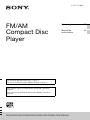 1
1
-
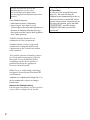 2
2
-
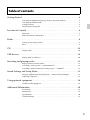 3
3
-
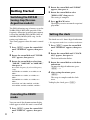 4
4
-
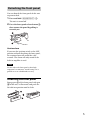 5
5
-
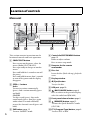 6
6
-
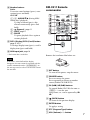 7
7
-
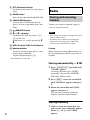 8
8
-
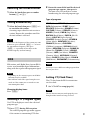 9
9
-
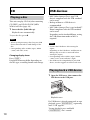 10
10
-
 11
11
-
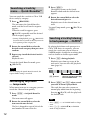 12
12
-
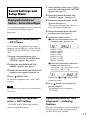 13
13
-
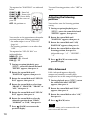 14
14
-
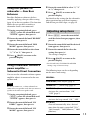 15
15
-
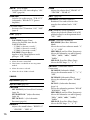 16
16
-
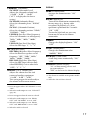 17
17
-
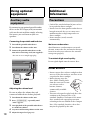 18
18
-
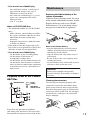 19
19
-
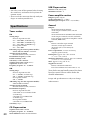 20
20
-
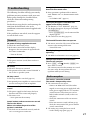 21
21
-
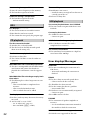 22
22
-
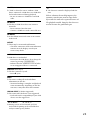 23
23
-
 24
24
-
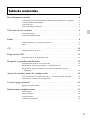 25
25
-
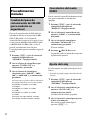 26
26
-
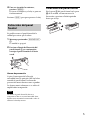 27
27
-
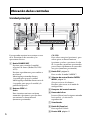 28
28
-
 29
29
-
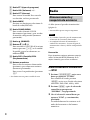 30
30
-
 31
31
-
 32
32
-
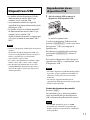 33
33
-
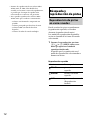 34
34
-
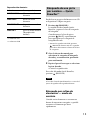 35
35
-
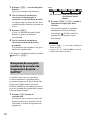 36
36
-
 37
37
-
 38
38
-
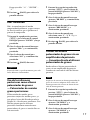 39
39
-
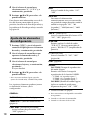 40
40
-
 41
41
-
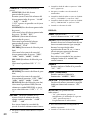 42
42
-
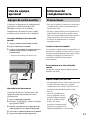 43
43
-
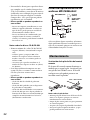 44
44
-
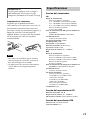 45
45
-
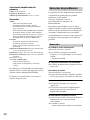 46
46
-
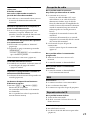 47
47
-
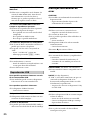 48
48
-
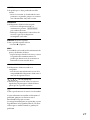 49
49
-
 50
50
-
 51
51
-
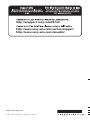 52
52
Sony CDX-GT525U User manual
- Category
- Car media receivers
- Type
- User manual
- This manual is also suitable for
Ask a question and I''ll find the answer in the document
Finding information in a document is now easier with AI
in other languages
- español: Sony CDX-GT525U Manual de usuario
Related papers
-
Sony CDX-GT522U Operating instructions
-
Sony CDX-GT45U Operating instructions
-
Sony CDX-GT450U Owner's manual
-
Sony CDX-GT616UG User manual
-
Sony CDX-GT450U Operating instructions
-
Sony CDX-GT40UW Operating instructions
-
Sony CDX-GT470UM User manual
-
Sony CDX-GT620UI Operating instructions
-
Sony CDX-GT56UIW User manual
-
Sony CDX-GT45U User manual
Other documents
-
TEAC Stereo System MC-DX20 User manual
-
Aiwa JAX-S7 Operating Instructions Manual
-
Yamaha 480 User manual
-
Yamaha CDX-480 Owner's manual
-
Yamaha CDX-880 Owner's manual
-
Yamaha CDX-393MKII Owner's manual
-
Yamaha CDX-490 Owner's manual
-
Yamaha CDX-490 User manual
-
Yamaha CDX-490 User manual
-
Yamaha CDX-493 User manual