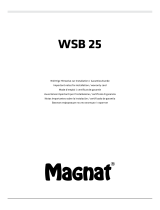READ FIRST !
IMPORTANT SAFETY INSTRUCTIONS !
GB
GB
The lightning flash with arrowhead
symbol within an equilateral triangle, is
intended to alert the user to the presence
of uninsulated “dangerous voltage” within
the product’s enclosure that may be of
sufficient
magnitude to constitute a risk of electric
shock to persons.
Caution : to prevent the risk of electric
shock, do not remove cover (or back). No
user-serviceable parts inside. Refer ser-
vicing to qualified service personnel.
The exclamation point within an equilat-
eral triangle is intended to alert the user
to the presence of important operating and
maintenance (servicing) instructions in the
literature accompanying the product.
1. Read these instructions.
2. Keep these instructions.
3. Take these warnings into consideration.
4. Follow all the instructions.
5. Do not use this equipment around water.
6. Only clean with a dry cloth.
7. Do not cover ventilation outlets. Follow
manufacturer’s instructions when
installing the equipment.
8. Do not install the equipment near a
source of heat, a cooker, a heating duct
or other equipment (including amplifiers)
which gives off heat.
9. Respect safety instructions for power
cable. The power cable has two prongs,
one of which is larger than the other. A
grounded cable has two prongs as well
as a third which is the grounding prong.
The largest or third prong is there for
your safety. If the power cable doesn’t
fit your power socket, seek the advice of
an electrician and replace the old power
socket.
10. Make sure the cable cannot be stepped
on, crushed or pinched. Extreme care must
be paid to the plug and the connection of
the cable to the equipment.
11. Only use accessories recommended by
the manufacturer.
12. Only use handling equipment, legs,
tripods, supports or tables recommended
by the manufacturer or those sold with the
equipment. When using a cart, take extra
care when moving the cart and equipment
to avoid injury in case something falls.
13. Disconnect the equipment in case of a
thunderstorm or if left unused for extended
periods of time.
14. All maintenance must be carried out
by a qualified professional. Maintenance
is required following any damage caused
to the equipment such as deterioration
of the power cable or plug, spillage of
liquid or insertion of objects inside the
equipment, exposure to rain or humidity,
poor functioning or physical damage.
15. Do not use any accessories which
aren’t recommended by the manufacturer
to avoid any risk.
16. This product should only be connected
to the type of power supply as indicated
on the label on the equipment. In case
of uncertainty as to the type of power
supply of your electrical installation,
consult the manufacturer of the product
or your electricity provider. For equipment
requiring a battery or another power
source, consult the user manual.
17. Do not overload power sockets, exten-
sion cables or power strips. This could lead
to fire or electric shock.
18. Never insert objects in the ventilation
outlets of the equipment. The object may
come in contact with components exposed
to high voltages or cause short-circuiting
and lead to fire or electric shock. Never
spill liquid on the equipment.
19. Never try to repair this equipment your-
self; opening the equipment may expose
you to high voltages or other risks. For all
maintenance, consult a qualified profes-
sional.
20. In case a replacement part is required,
make sure the maintenance technician
uses parts specified by the manufacturer
or which have identical specifications to
the original part. Non-compliant parts may
lead to fire or have other risks.
21. Following any intervention or repair to
the equipment, ask the technician to carry
out tests to verify the product works safely.
22. The equipment must not be mounted to
the wall or ceiling unless the manufacturer
has intended it to, and only depending on
antenna cables.
23. Do not expose to dripping water or
splashing.
24. CAUTION : May cause an explosion if
battery is incorrectly replaced. Replace
only with the same or equivalent type.
This device complies with part 15 of the FCC Rules. operation is subject to the following two conditions:
- This device may not cause harmful interference.
- This device must accept any interference received, including interference that may cause undesired operation.