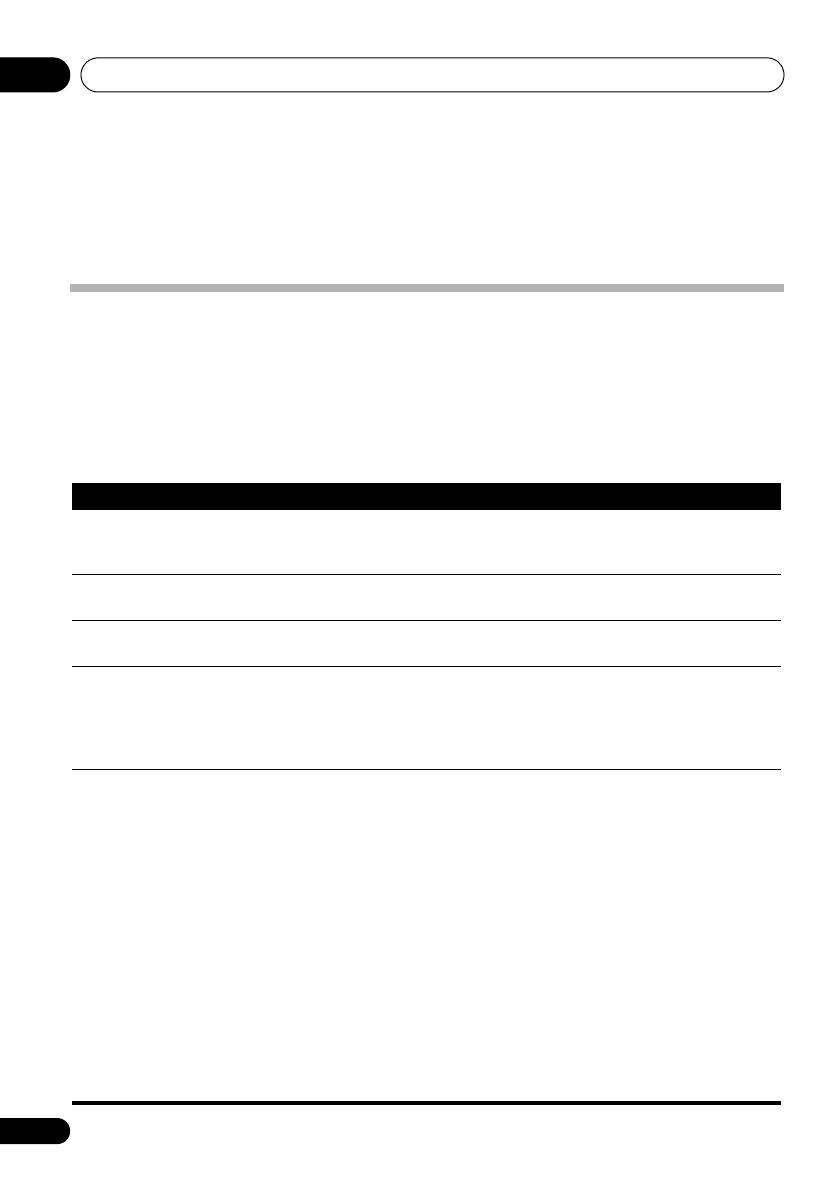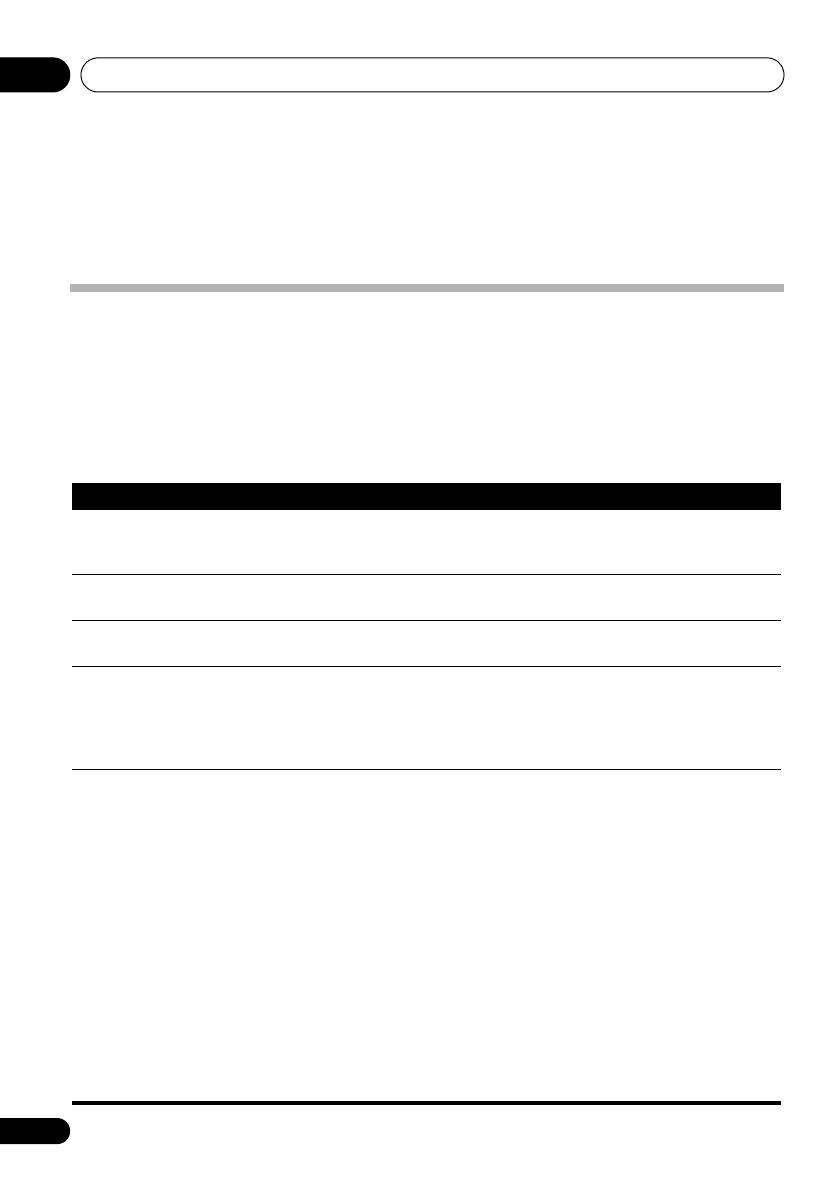
Additional information06
16
En
Chapter 6:
Additional information
Troubleshooting
Incorrect operations are often mistaken for trouble and malfunctions. If you think that there is
something wrong with this component, check the points below. Sometimes the trouble may lie in
another component. Investigate the other components and electrical appliances being used. If the
trouble cannot be rectified even after exercising the checks listed below, ask your nearest Pioneer
authorized service center or your dealer to carry out repair work.
• If the unit does not operate normally due to external effects such as static electricity disconnect
the power plug from the outlet and insert again to return to normal operating conditions.
Problem Remedy
The power does not turn on. • Disconnect the power plug from the outlet, and insert again.
• If the power shuts off automatically, take the unit to your nearest
Pioneer authorized service center or your dealer for servicing.
Power automatically switches to
standby without user action.
• When input is set to iPod, if no iPod is connected for one hour or more,
the unit’s power automatically turns OFF.
No sound is output when a
function is selected.
• Make sure the component is connected correctly (refer to Connecting
auxiliary components on page 15).
Can’t operate the remote
control.
• Replace the battery (refer to page 5).
• Operate within 7 m, 30° of the remote sensor on the front panel (refer to
page 6).
• Remove the obstacle or operate from another position.
• Avoid exposing the remote sensor on the front panel to direct light.
The Bluetooth wireless
technology device cannot be
connected or operated. Sound
from the Bluetooth wireless
technology device is not emitted
or the sound is interrupted.
• Check that no object that emits electromagnetic waves in the 2.4 GHz
band (microwave oven, wireless LAN device or Bluetooth wireless
technology apparatus) is near the unit. If such an object is near the unit,
set the unit far from it. Or, stop using the object emitting the
electromagnetic waves.
• Check that the Bluetooth wireless technology device is not too far from
the unit and that obstructions are not set between the Bluetooth wireless
technology device and the unit. Set the Bluetooth wireless technology
device and the unit so that the distance between them is less than about
10 m and no obstructions exist between them.
• Check that the Bluetooth ADAPTER and the ADAPTER PORT of the unit
are correctly connected.
• The Bluetooth wireless technology device may not be set to the
communication mode supporting the Bluetooth wireless technology.
Check the setting of the Bluetooth wireless technology device.
• Check that pairing is correct. The pairing setting was deleted from this
unit or the Bluetooth wireless technology device. Reset the pairing.
• Check that the profile is correct. Use a Bluetooth wireless technology
device that supports A2DP profile and AVRCP profile.
XW-NAS3_SYXJ.book 16 ページ 2009年8月7日 金曜日 午前10時21分