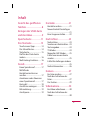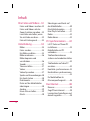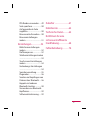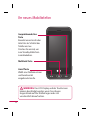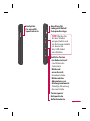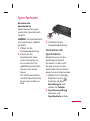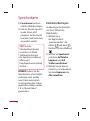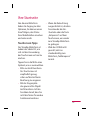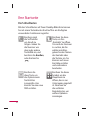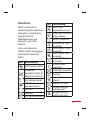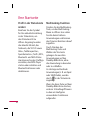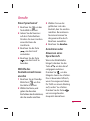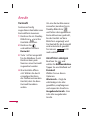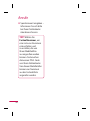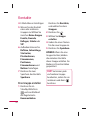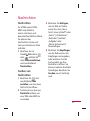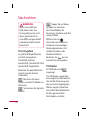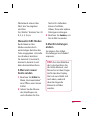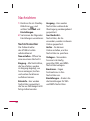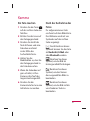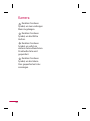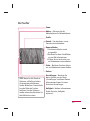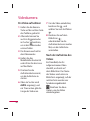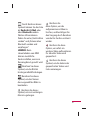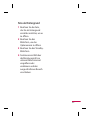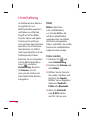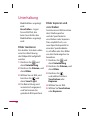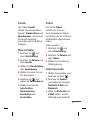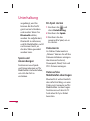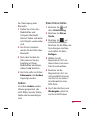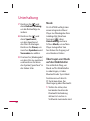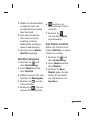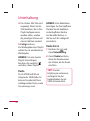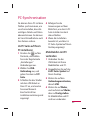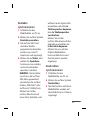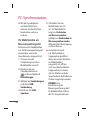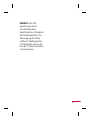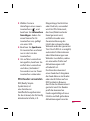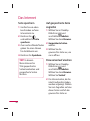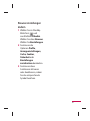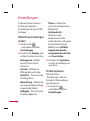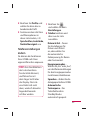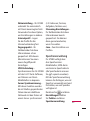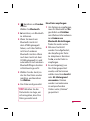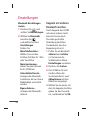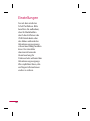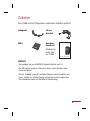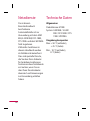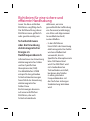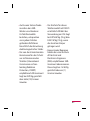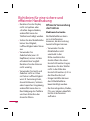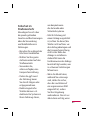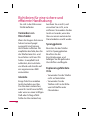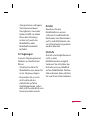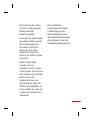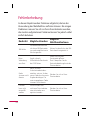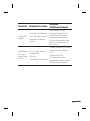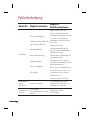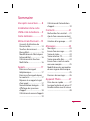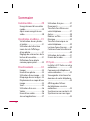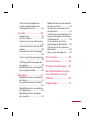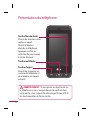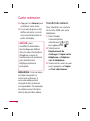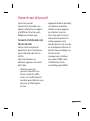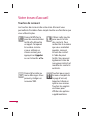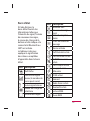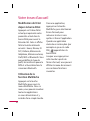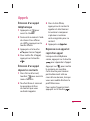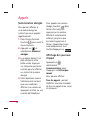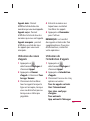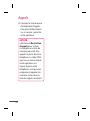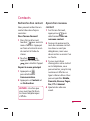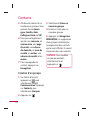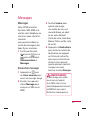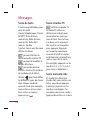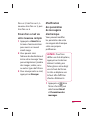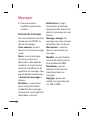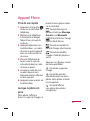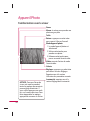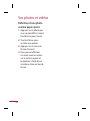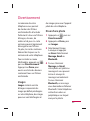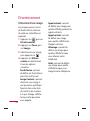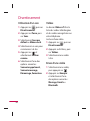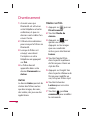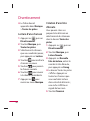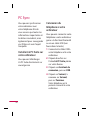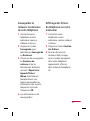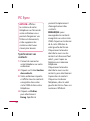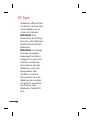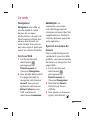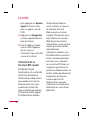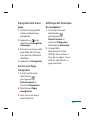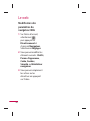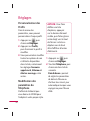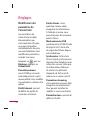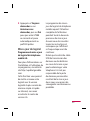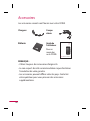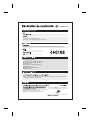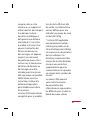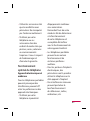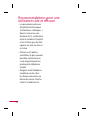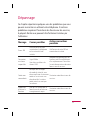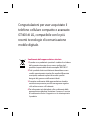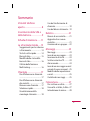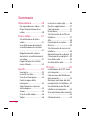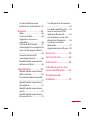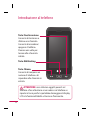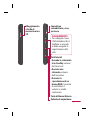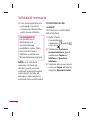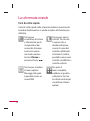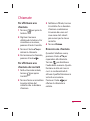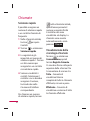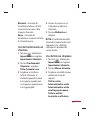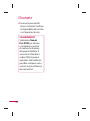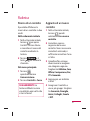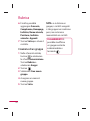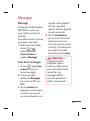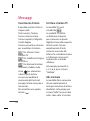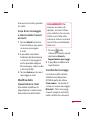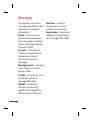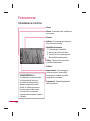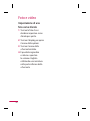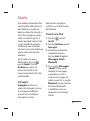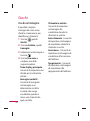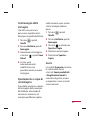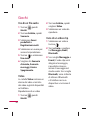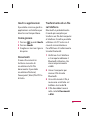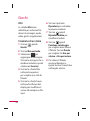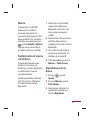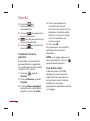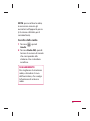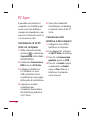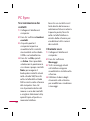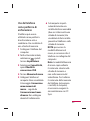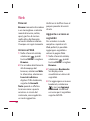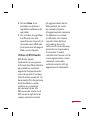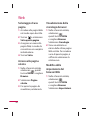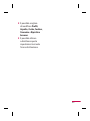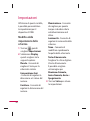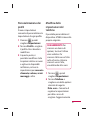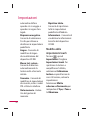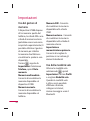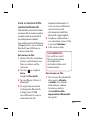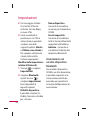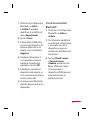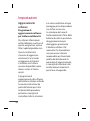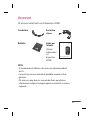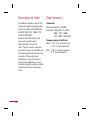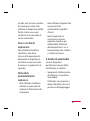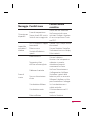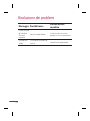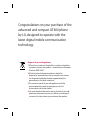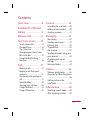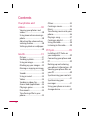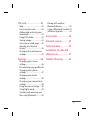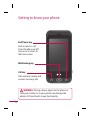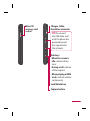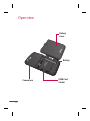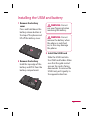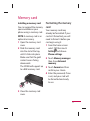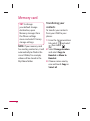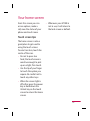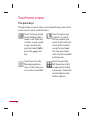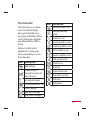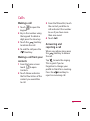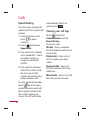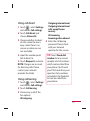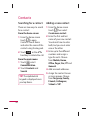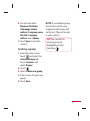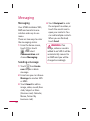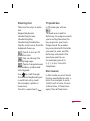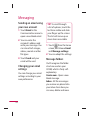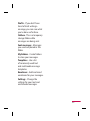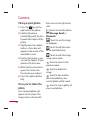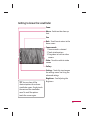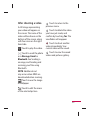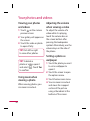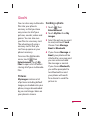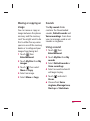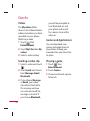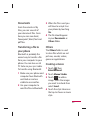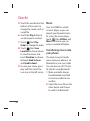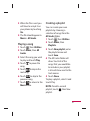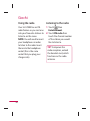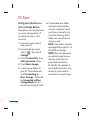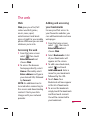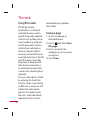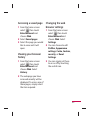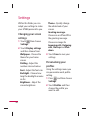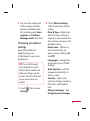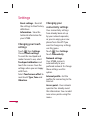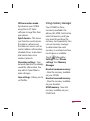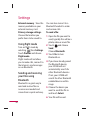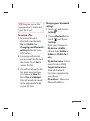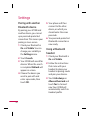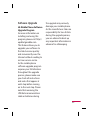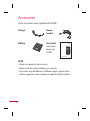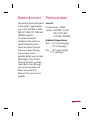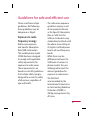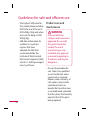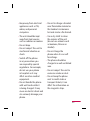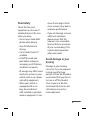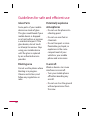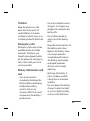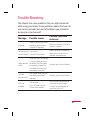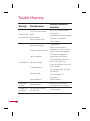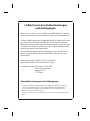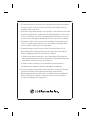Benutzerhandbuch
GT400
P/NO : MMBB0376045(1.1) H
www.lg.com
Allgemeine Anfragen
<LG Informationscenter für Kunden>
Service Hotline Österreich: 0810 144 131 (zum Ortstarif)
Service Hotline Schweiz: 0848 543 543 (zum Ortstarif)
* Vergewissern Sie sich, dass diese Rufnummer korrekt ist, bevor
Sie anrufen.
DEUTSCH
FRANÇAIS
ITALIANO
ENGLISH
Informations générales
<Centre d’information clientèle LG>
Autriche: 0810 144 131
Suisse: 0848 543 543
* Avant d’appeler, véri ez que le numéro est correct.
Informazioni generiche
<LG Customer Information Center>
Austria: 0810 144 131
Svizzera: 0848 543 543
* Veri care che il numero sia corretto prima di e ettuare la
chiamata.
General Inquiries
<LG Customer Information Center>
Austria: 0810 144 131
Switzerland: 0848 543 543
* Make sure the number is correct before making a call.

Bluetooth QD ID B015339
Page is loading ...
Page is loading ...
Page is loading ...
Page is loading ...
Page is loading ...
Page is loading ...
Page is loading ...
Page is loading ...
Page is loading ...
Page is loading ...
Page is loading ...
Page is loading ...
Page is loading ...
Page is loading ...
Page is loading ...
Page is loading ...
Page is loading ...
Page is loading ...
Page is loading ...
Page is loading ...
Page is loading ...
Page is loading ...
Page is loading ...
Page is loading ...
Page is loading ...
Page is loading ...
Page is loading ...
Page is loading ...
Page is loading ...
Page is loading ...
Page is loading ...
Page is loading ...
Page is loading ...
Page is loading ...
Page is loading ...
Page is loading ...
Page is loading ...
Page is loading ...
Page is loading ...
Page is loading ...
Page is loading ...
Page is loading ...
Page is loading ...
Page is loading ...
Page is loading ...
Page is loading ...
Page is loading ...
Page is loading ...
Page is loading ...
Page is loading ...
Page is loading ...
Page is loading ...
Page is loading ...
Page is loading ...
Page is loading ...
Page is loading ...
Page is loading ...
Page is loading ...
Page is loading ...
Page is loading ...
Page is loading ...
Page is loading ...

Seung Hyoun, Ji / Director
GSM 850 / E-GSM 900 / DCS 1800 / PCS 1900 Quad Band and WCDMA Terminal Equipment
R&TTE Directive 1999/5/EC
24.Feb. 2010
EN 301 489-01 V1.8.1, EN 301 489-07 V1.3.1
EN 301 489-17 V1.3.2, EN 301 489-24 V1.4.1
EN 301 511 V9.0.2
EN 301 908-1 V3.2.1 EN 301 908-2 V3.2.1,
EN 300 328 V1.7.1
EN 50360:2001/EN62209-1:2006
EN 60950-1 : 2001
The conformity to above standards is verified by the following Notified Body(BABT)
BABT, Forsyth House, Churchfield Road, Walton-on-Thames, Surrey, KT12 2TD, United Kingdom
Notified Body Identification Number : 0168
LG Electronics Logistics and Services B.V.
Veluwezoom 15, 1327 AE Almere, The Netherlands
GT400
LG Electronics Inc. LG Twin Towers 20,
Yeouido-dong, Yeongdeungpo-gu, Seoul, Korea 150-721
Page is loading ...
Page is loading ...
Page is loading ...
Page is loading ...
Page is loading ...
Page is loading ...
Page is loading ...
Page is loading ...
Page is loading ...
Page is loading ...
Page is loading ...
Page is loading ...
Page is loading ...
Page is loading ...
Page is loading ...
Page is loading ...
Page is loading ...
Page is loading ...
Page is loading ...
Page is loading ...
Page is loading ...
Page is loading ...
Page is loading ...
Page is loading ...
Page is loading ...
Page is loading ...
Page is loading ...
Page is loading ...
Page is loading ...
Page is loading ...
Page is loading ...
Page is loading ...
Page is loading ...
Page is loading ...
Page is loading ...
Page is loading ...
Page is loading ...
Page is loading ...
Page is loading ...
Page is loading ...
Page is loading ...
Page is loading ...
Page is loading ...
Page is loading ...
Page is loading ...
Page is loading ...
Page is loading ...
Page is loading ...
Page is loading ...
Page is loading ...
Page is loading ...
Page is loading ...
Page is loading ...
Page is loading ...
Page is loading ...
Page is loading ...
Page is loading ...
Page is loading ...
Page is loading ...
Page is loading ...
Page is loading ...
Page is loading ...
Page is loading ...
Page is loading ...
Page is loading ...
Page is loading ...
Page is loading ...
Page is loading ...
Page is loading ...
Page is loading ...
Page is loading ...
Page is loading ...
Page is loading ...
Page is loading ...

GSM 850 / E-GSM 900 / DCS 1800 / PCS 1900 Quad Band and WCDMA Terminal Equipment
R&TTE Directive 1999/5/EC
24.Feb. 2010
EN 301 489-01 V1.8.1, EN 301 489-07 V1.3.1
EN 301 489-17 V1.3.2, EN 301 489-24 V1.4.1
EN 301 511 V9.0.2
EN 301 908-1 V3.2.1 EN 301 908-2 V3.2.1,
EN 300 328 V1.7.1
EN 50360:2001/EN62209-1:2006
EN 60950-1 : 2001
BABT, Forsyth House, Churchfield Road, Walton-on-Thames, Surrey, KT12 2TD, United Kingdom
Notified Body Identification Number : 0168
LG Electronics Logistics and Services B.V.
Veluwezoom 15, 1327 AE Almere, The Netherlands
GT400
LG Electronics Inc. LG Twin Towers 20,
Yeouido-dong, Yeongdeungpo-gu, Seoul, Korea 150-721
Seung Hyoun, Ji /
Page is loading ...
Page is loading ...
Page is loading ...
Page is loading ...
Page is loading ...
Page is loading ...
Page is loading ...
Page is loading ...
Page is loading ...
Page is loading ...
Page is loading ...
Page is loading ...
Page is loading ...
Page is loading ...
Page is loading ...
Page is loading ...
Page is loading ...
Page is loading ...
Page is loading ...
Page is loading ...
Page is loading ...
Page is loading ...
Page is loading ...
Page is loading ...
Page is loading ...
Page is loading ...
Page is loading ...
Page is loading ...
Page is loading ...
Page is loading ...
Page is loading ...
Page is loading ...
Page is loading ...
Page is loading ...
Page is loading ...
Page is loading ...
Page is loading ...
Page is loading ...
Page is loading ...
Page is loading ...
Page is loading ...
Page is loading ...
Page is loading ...
Page is loading ...
Page is loading ...
Page is loading ...
Page is loading ...
Page is loading ...
Page is loading ...
Page is loading ...
Page is loading ...
Page is loading ...
Page is loading ...
Page is loading ...
Page is loading ...
Page is loading ...
Page is loading ...
Page is loading ...
Page is loading ...
Page is loading ...
Page is loading ...
Page is loading ...
Page is loading ...
Page is loading ...
Page is loading ...
Page is loading ...
Page is loading ...
Page is loading ...
Page is loading ...
Page is loading ...
Page is loading ...
Page is loading ...
Page is loading ...
Page is loading ...
Page is loading ...
Page is loading ...

Seung Hyoun, Ji / Director
GSM 850 / E-GSM 900 / DCS 1800 / PCS 1900 Quad Band and WCDMA Terminal Equipment
R&TTE Directive 1999/5/EC
24.Feb. 2010
EN 301 489-01 V1.8.1, EN 301 489-07 V1.3.1
EN 301 489-17 V1.3.2, EN 301 489-24 V1.4.1
EN 301 511 V9.0.2
EN 301 908-1 V3.2.1 EN 301 908-2 V3.2.1,
EN 300 328 V1.7.1
EN 50360:2001/EN62209-1:2006
EN 60950-1 : 2001
The conformity to above standards is verified by the following Notified Body(BABT)
BABT, Forsyth House, Churchfield Road, Walton-on-Thames, Surrey, KT12 2TD, United Kingdom
Notified Body Identification Number : 0168
LG Electronics Logistics and Services B.V.
Veluwezoom 15, 1327 AE Almere, The Netherlands
GT400
LG Electronics Inc. LG Twin Towers 20,
Yeouido-dong, Yeongdeungpo-gu, Seoul, Korea 150-721
Page is loading ...
Page is loading ...
Page is loading ...
Page is loading ...
Page is loading ...
Page is loading ...
Page is loading ...
Page is loading ...
Page is loading ...
Page is loading ...
Page is loading ...

GT400GT400 User Guide
Some of the contents in this
manual may differ from your
phone depending on the
software of the phone or your
service provider.

Congratulations on your purchase of the
advanced and compact GT400 phone
by LG, designed to operate with the
latest digital mobile communication
technology.
Disposal of your old appliance
1
When this crossed-out wheeled bin symbol is attached to
a product it means the product is covered by the European
Directive 2002/96/EC.
2 All electrical and electronic products should be
disposed of separately from the municipal waste stream
via designated collection facilities appointed by the
government or the local authorities.
3 The correct disposal of your old appliance will help
prevent potential negative consequences for the
environment and human health.
4 For more detailed information about disposal of your old
appliance, please contact your city office, waste disposal
service or the shop where you purchased the product.

3
Open view ...........................8
Installing the USIM and
battery ..................................9
Memory card ....................11
Your home screen ..........13
Touch screen tips ..................13
The quick keys .......................14
The status bar .........................15
Changing your status from
the status bar .........................16
Using the Multitasking
function ....................................16
Calls... ..................................17
Making a call...........................17
Making a call from your
contacts ....................................17
Answering and rejecting a
call .............................................. 17
Speed dialling .......................18
Viewing your call logs .........18
Using call divert .....................19
Using call barring ..................19
Contacts .............................20
Searching for a contact.......20
Adding a new contact .........20
Creating a group ...................21
Messaging .........................22
Messaging ...............................22
Sending a message ..............22
Entering text ...........................23
T9 predictive ...........................23
Abc manual .............................23
Sending an email using your
new account ...........................24
Changing your email
settings ..................................... 24
Message folders ....................24
Camera ...............................26
Taking a quick photo ..........26
Once you’ve taken the photo
..................................................... 26
Getting to know the
view nder ...............................27
Video camera ...................28
Shooting a quick video .......28
After shooting a video ........29
Contents

4
Your photos and
videos .................................30
Viewing your photos and
videos ........................................30
Using zoom when viewing a
photo ........................................30
Adjusting the volume when
viewing a video .....................30
Setting a photo as wallpaper
..................................................... 30
Giochi ..................................31
Pictures ....................................31
Sending a photo ...................31
Using an image ......................32
Marking up your images ....32
Moving or copying an image
..................................................... 33
Sounds ......................................33
Using a sound ........................33
Videos ......................................34
Sending a video clip ............34
Games and Applications ...34
Playing a game ......................34
Documents .............................35
Transferring a le to your
phone ........................................35
Others .......................................35
Creating a movie ...................35
Music ......................................... 36
Transferring music onto your
phone ........................................36
Playing a song ........................37
Creating a playlist .................37
Using the radio ......................38
Listening to the radio ..........38
PC Sync ...............................39
Installing LG PC Suite on
your computer .......................39
Connecting your phone and
PC ...............................................39
Backing up and restoring
your phone’s information ..40
Viewing your phone les on
your PC .....................................40
Synchronising your contacts
..................................................... 41
Synchronising your
messages .................................41
Using your phone as a mass
storage device .......................42
Contents

5
The web .............................43
Web ............................................43
Accessing the web ...............43
Adding and accessing your
bookmarks ..............................43
Using RSS reader ...................44
Saving a page .........................44
Accessing a saved page ......45
Viewing your browser
history .......................................45
Changing the web browser
settings ..................................... 45
Settings ..............................46
Changing your screen
settings ..................................... 46
Personalising your pro les 46
Changing your phone
settings ..................................... 47
Changing your touch
settings ....................................48
Changing your connectivity
settings ..................................... 48
Using memory manager ....49
Using ight mode .................50
Sending and receiving your
les using Bluetooth ............50
Pairing with another
Bluetooth device ...................52
Using a Bluetooth headset 52
Software Upgrade ................53
Accessories .......................54
Network service ..............55
Technical data ..................55
Guidelines for safe and
e cient use ......................57
Trouble Shooting ............65

6
Getting to know your phone
Call key
Dials a phone number and
answers incoming calls.
Multitasking key
End/Power key
Ends or rejects a call.
Turns the phone on/off.
Press once to return to
the home screen.
WARNING: Placing a heavy object on the phone or
sitting on it while it is in your pocket can damage the
phone’s LCD and touch screen functionality.

7
Micro SD
memory card
socket
Charger, Cable,
Handsfree connector
TIP! To connect
the USB cable, wait
until the phone has
powered up and
has registered to
the network.
Side keys
• When the screen is
idle: volume of key
tone.
• During a call: volume
of the earpiece.
• When playing a BGM
track: controls volume
continuously.
Lock/Unlock key
Capture button

8
Battery
cover
Battery
USIM Card
Socket
Camera lens
Open view

9
Installing the USIM and battery
1 Remove the battery
cover
Press and hold down the
battery release button at
the top of the phone and
lift off the battery cover.
2 Remove the battery
Hold the top edge of the
battery and lift it from the
battery compartment.
WARNING: Do not
use your ngernail when
removing the battery.
WARNING: Do not
remove the battery when
the phone is switched
on, as this may damage
the phone.
3 Install the USIM card
Slide the USIM card into
the USIM card holder. Make
sure that the gold contact
area on the card is facing
downwards. To remove the
USIM card, pull it gently in
the opposite direction.

10
Installing the USIM and battery
4 Install the battery
Insert the top of the
battery first into the
top edge of the battery
compartment. Ensure that
the battery contacts align
with the terminals on the
phone. Press down the
bottom of the battery until
it clips into place.
5 Charging your phone
Slide back the cover of
the charger socket on the
side of your GT400. Insert
the charger and plug into
a mains electricity socket.
Your GT400 will need to be
charged until a message
reading “Battery full”
appears on screen.

11
Installing a memory card
You can expand the memory
space available on your
phone using a memory card.
NOTE: A memory card is an
optional accessory.
Open the memory card
cover.
Slide the memory card
into the slot at the top,
until it clicks into place.
Make sure that the gold
contact area is facing
downwards.
The GT400 will support up
to a 8GB memory card.
Close the memory card
cover.
1
2
3
Formatting the memory
card
Your memory card may
already be formatted. If your
card isn’t formatted, you will
need to format it before you
can begin using it.
From the home screen
select
then touch
Settings and choose
Phone settings.
Touch Memory manager
then chose External
memory.
Touch Format and then
confirm your choice.
Enter the password, if one
is set, and your card will
be formatted and ready
to use.
1
2
3
4
Memory card

12
TIP! To change
your default storage
destination, open
Memory manager from
the Phone settings
menu and select Primary
storage settings.
NOTE: If your memory card
has existing content on, it will
automatically be filed in the
correct folder, for example,
videos will be stored in the
My Videos folder.
Transferring your
contacts
To transfer your contacts
from your USIM to your
phone:
From the Communication
tab, select
and select
then touch .
Select Storage location
and select Copy to
Handset or Move to
Handset.
Choose names one by
one and touch Copy or
Select all.
1
2
3
Memory card

13
Your home screen
From this screen you can
access options, make a
call, view the status of your
phone and much more.
Touch screen tips
The home screen is also a
great place to get used to
using the touch screen.
To select an item, touch the
centre of the icon.
Do not to press too
hard; the touchscreen is
sensitive enough to pick
up on a light, firm touch.
Use the tip of your finger
to touch the option you
require. Be careful not to
touch any other keys.
When the screen light is
off, either press the power
key or hold down the
Unlock key on the touch
screen to return the home
screen.
•
•
•
Whenever your GT400 is
not in use, it will return to
the lock screen as default.
•

14
The quick keys
The quick keys on your home screen provide easy, one-touch
access to your most used functions.
Touch to bring up the
touch dialling pad to
make a call. Input the
number as you would
using a normal key
pad and touch Call or
press the
hard
key.
Touch to open your
contacts. To search
for the number you
want to call, enter the
name of the contact
using the touchpad.
You can also create
new contacts and edit
existing ones.
Touch to access the
Messaging options
menu. From here you
can create a new SMS.
Touch to open the
full Top menu which
is separated into four
sub-menus. Touch the
vertical tabs to view
further options.
Your home screen

15
The status bar
The status bar uses various
icons to indicate things
like signal strength, new
messages and battery life as
well as telling you whether
your Bluetooth or GPRS is
active.
Below is a table which
explains the meaning of
icons you’re likely to see in
the status bar.
Icon Description
Multitasking
Network signal
strength (number of
bars will vary)
No network signal
Remaining battery life
Battery empty
New text message
New voice message
Icon Description
Message inbox is full
Message sending
failed
An alarm is set
Normal profile in use
Outdoor profile in use
Silent profile in use
Headset profile in use
Calls are diverted
EDGE in use
Roaming
Flight mode is on
Bluetooth is active
BGM play
BGM pause
Page is loading ...
Page is loading ...
Page is loading ...
Page is loading ...
Page is loading ...
Page is loading ...
Page is loading ...
Page is loading ...
Page is loading ...
Page is loading ...
Page is loading ...
Page is loading ...
Page is loading ...
Page is loading ...
Page is loading ...
Page is loading ...
Page is loading ...
Page is loading ...
Page is loading ...
Page is loading ...
Page is loading ...
Page is loading ...
Page is loading ...
Page is loading ...
Page is loading ...
Page is loading ...
Page is loading ...
Page is loading ...
Page is loading ...
Page is loading ...
Page is loading ...
Page is loading ...
Page is loading ...
Page is loading ...
Page is loading ...
Page is loading ...
Page is loading ...
Page is loading ...
Page is loading ...
Page is loading ...
Page is loading ...
Page is loading ...
Page is loading ...
Page is loading ...
Page is loading ...
Page is loading ...
Page is loading ...
Page is loading ...
Page is loading ...
Page is loading ...
Page is loading ...
Page is loading ...
Page is loading ...
Page is loading ...
Page is loading ...
-
 1
1
-
 2
2
-
 3
3
-
 4
4
-
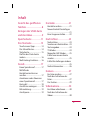 5
5
-
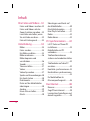 6
6
-
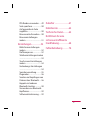 7
7
-
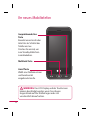 8
8
-
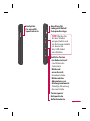 9
9
-
 10
10
-
 11
11
-
 12
12
-
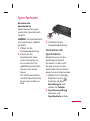 13
13
-
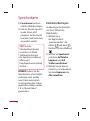 14
14
-
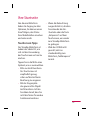 15
15
-
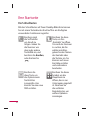 16
16
-
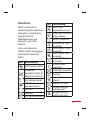 17
17
-
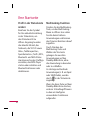 18
18
-
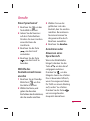 19
19
-
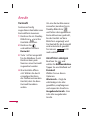 20
20
-
 21
21
-
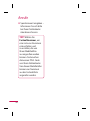 22
22
-
 23
23
-
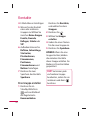 24
24
-
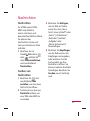 25
25
-
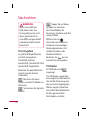 26
26
-
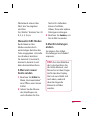 27
27
-
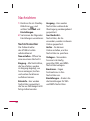 28
28
-
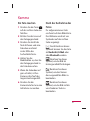 29
29
-
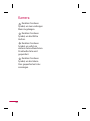 30
30
-
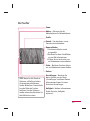 31
31
-
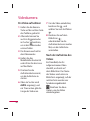 32
32
-
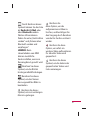 33
33
-
 34
34
-
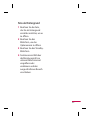 35
35
-
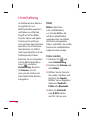 36
36
-
 37
37
-
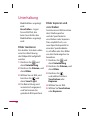 38
38
-
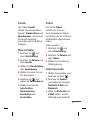 39
39
-
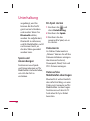 40
40
-
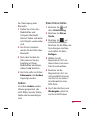 41
41
-
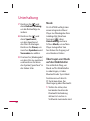 42
42
-
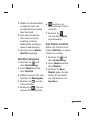 43
43
-
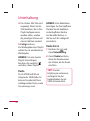 44
44
-
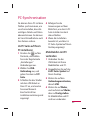 45
45
-
 46
46
-
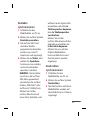 47
47
-
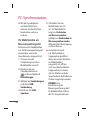 48
48
-
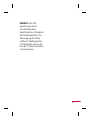 49
49
-
 50
50
-
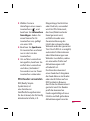 51
51
-
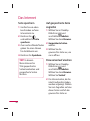 52
52
-
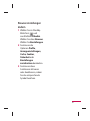 53
53
-
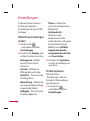 54
54
-
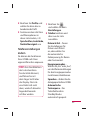 55
55
-
 56
56
-
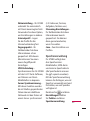 57
57
-
 58
58
-
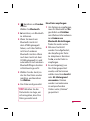 59
59
-
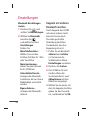 60
60
-
 61
61
-
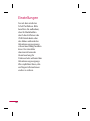 62
62
-
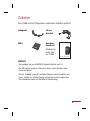 63
63
-
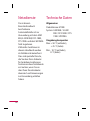 64
64
-
 65
65
-
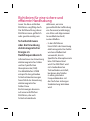 66
66
-
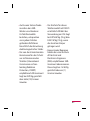 67
67
-
 68
68
-
 69
69
-
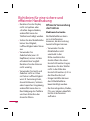 70
70
-
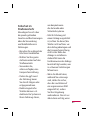 71
71
-
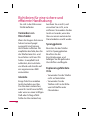 72
72
-
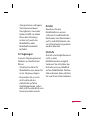 73
73
-
 74
74
-
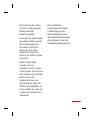 75
75
-
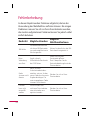 76
76
-
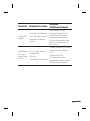 77
77
-
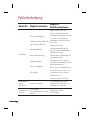 78
78
-
 79
79
-
 80
80
-
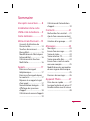 81
81
-
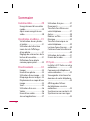 82
82
-
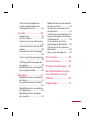 83
83
-
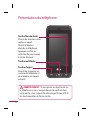 84
84
-
 85
85
-
 86
86
-
 87
87
-
 88
88
-
 89
89
-
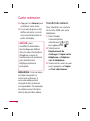 90
90
-
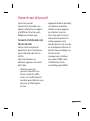 91
91
-
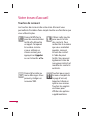 92
92
-
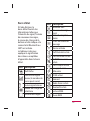 93
93
-
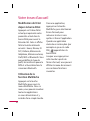 94
94
-
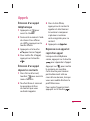 95
95
-
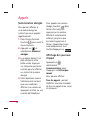 96
96
-
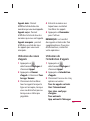 97
97
-
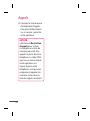 98
98
-
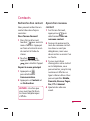 99
99
-
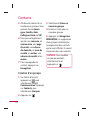 100
100
-
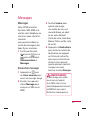 101
101
-
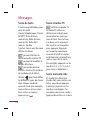 102
102
-
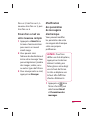 103
103
-
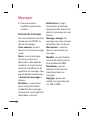 104
104
-
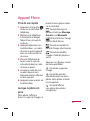 105
105
-
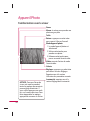 106
106
-
 107
107
-
 108
108
-
 109
109
-
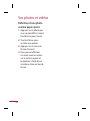 110
110
-
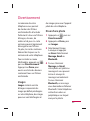 111
111
-
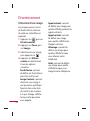 112
112
-
 113
113
-
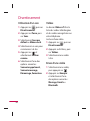 114
114
-
 115
115
-
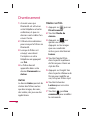 116
116
-
 117
117
-
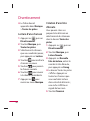 118
118
-
 119
119
-
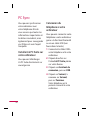 120
120
-
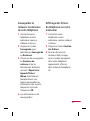 121
121
-
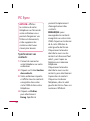 122
122
-
 123
123
-
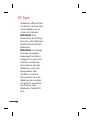 124
124
-
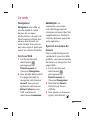 125
125
-
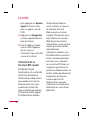 126
126
-
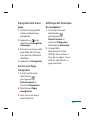 127
127
-
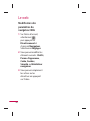 128
128
-
 129
129
-
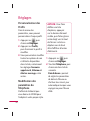 130
130
-
 131
131
-
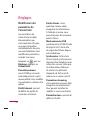 132
132
-
 133
133
-
 134
134
-
 135
135
-
 136
136
-
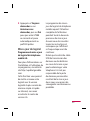 137
137
-
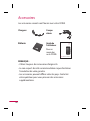 138
138
-
 139
139
-
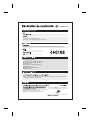 140
140
-
 141
141
-
 142
142
-
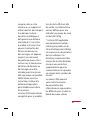 143
143
-
 144
144
-
 145
145
-
 146
146
-
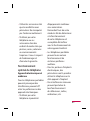 147
147
-
 148
148
-
 149
149
-
 150
150
-
 151
151
-
 152
152
-
 153
153
-
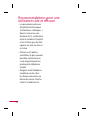 154
154
-
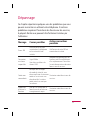 155
155
-
 156
156
-
 157
157
-
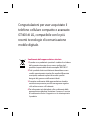 158
158
-
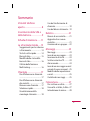 159
159
-
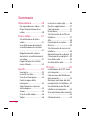 160
160
-
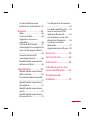 161
161
-
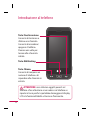 162
162
-
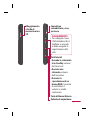 163
163
-
 164
164
-
 165
165
-
 166
166
-
 167
167
-
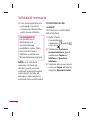 168
168
-
 169
169
-
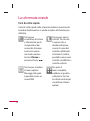 170
170
-
 171
171
-
 172
172
-
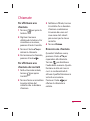 173
173
-
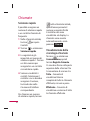 174
174
-
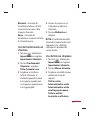 175
175
-
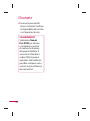 176
176
-
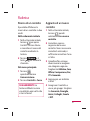 177
177
-
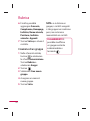 178
178
-
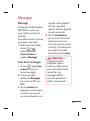 179
179
-
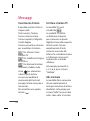 180
180
-
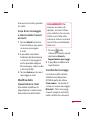 181
181
-
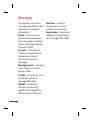 182
182
-
 183
183
-
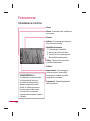 184
184
-
 185
185
-
 186
186
-
 187
187
-
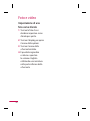 188
188
-
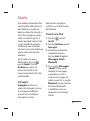 189
189
-
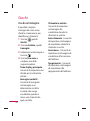 190
190
-
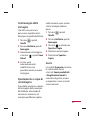 191
191
-
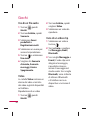 192
192
-
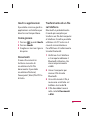 193
193
-
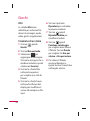 194
194
-
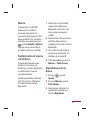 195
195
-
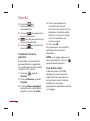 196
196
-
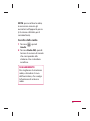 197
197
-
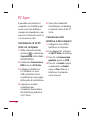 198
198
-
 199
199
-
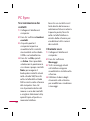 200
200
-
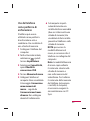 201
201
-
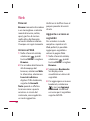 202
202
-
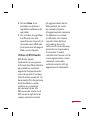 203
203
-
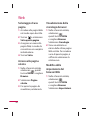 204
204
-
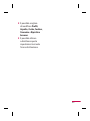 205
205
-
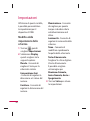 206
206
-
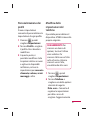 207
207
-
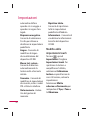 208
208
-
 209
209
-
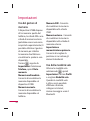 210
210
-
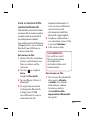 211
211
-
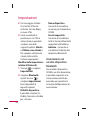 212
212
-
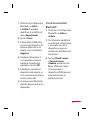 213
213
-
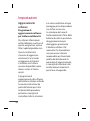 214
214
-
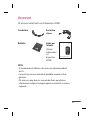 215
215
-
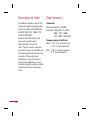 216
216
-
 217
217
-
 218
218
-
 219
219
-
 220
220
-
 221
221
-
 222
222
-
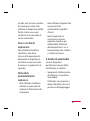 223
223
-
 224
224
-
 225
225
-
 226
226
-
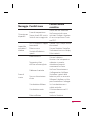 227
227
-
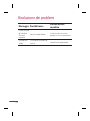 228
228
-
 229
229
-
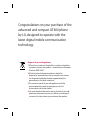 230
230
-
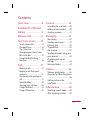 231
231
-
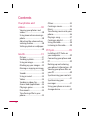 232
232
-
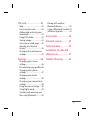 233
233
-
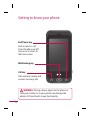 234
234
-
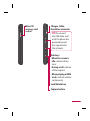 235
235
-
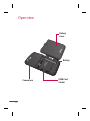 236
236
-
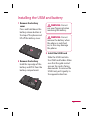 237
237
-
 238
238
-
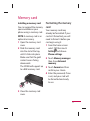 239
239
-
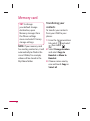 240
240
-
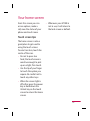 241
241
-
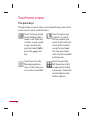 242
242
-
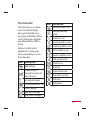 243
243
-
 244
244
-
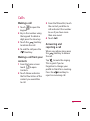 245
245
-
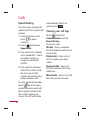 246
246
-
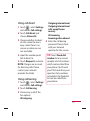 247
247
-
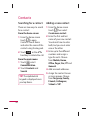 248
248
-
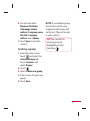 249
249
-
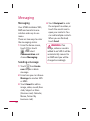 250
250
-
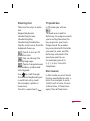 251
251
-
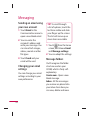 252
252
-
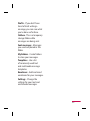 253
253
-
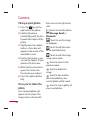 254
254
-
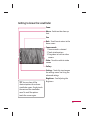 255
255
-
 256
256
-
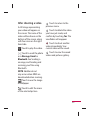 257
257
-
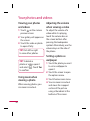 258
258
-
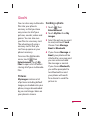 259
259
-
 260
260
-
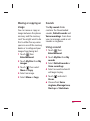 261
261
-
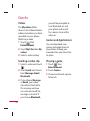 262
262
-
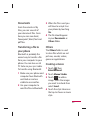 263
263
-
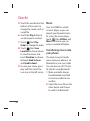 264
264
-
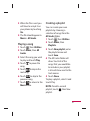 265
265
-
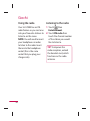 266
266
-
 267
267
-
 268
268
-
 269
269
-
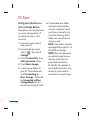 270
270
-
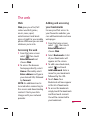 271
271
-
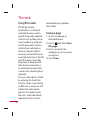 272
272
-
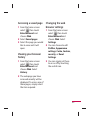 273
273
-
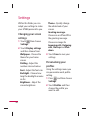 274
274
-
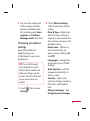 275
275
-
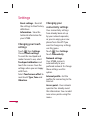 276
276
-
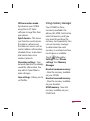 277
277
-
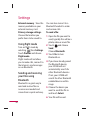 278
278
-
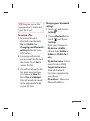 279
279
-
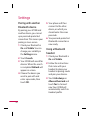 280
280
-
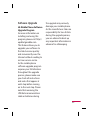 281
281
-
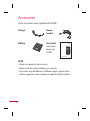 282
282
-
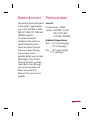 283
283
-
 284
284
-
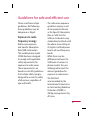 285
285
-
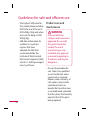 286
286
-
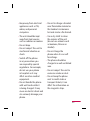 287
287
-
 288
288
-
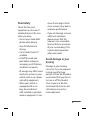 289
289
-
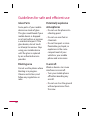 290
290
-
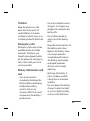 291
291
-
 292
292
-
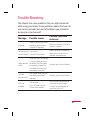 293
293
-
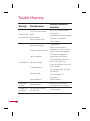 294
294
-
 295
295
-
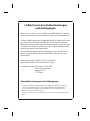 296
296
-
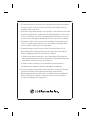 297
297
-
 298
298
Ask a question and I''ll find the answer in the document
Finding information in a document is now easier with AI
in other languages
- italiano: LG GT400.AVDXBK Manuale utente
- français: LG GT400.AVDXBK Manuel utilisateur
- Deutsch: LG GT400.AVDXBK Benutzerhandbuch