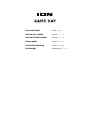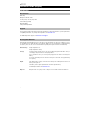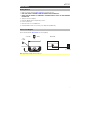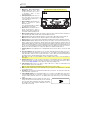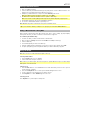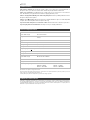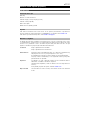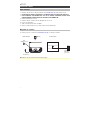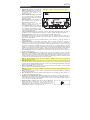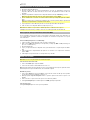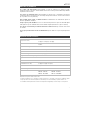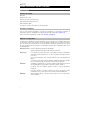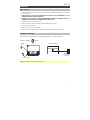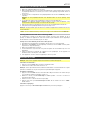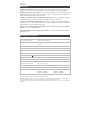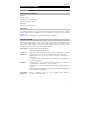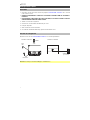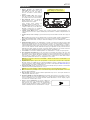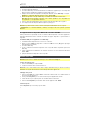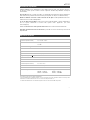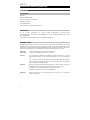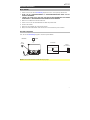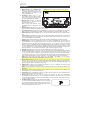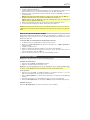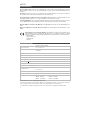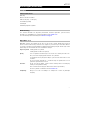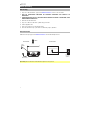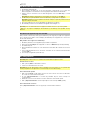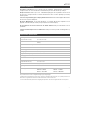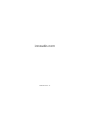Quickstart Guide English ( 2 – 6 )
Guía de inicio rápido Español ( 7 – 11 )
Guide d'utilisation rapide Français ( 12 – 16 )
Guida rapida Italiano ( 17 – 21 )
Schnellstart-Anleitung Deutsch ( 22 – 26 )
Snelstartgids Nederlands ( 27 – 31 )

2
Quickstart Guide (English)
Introduction
Box Contents
Game Day
Microphone with mic cable
3.5 mm (1/8”) to 3.5 mm (1/8”) cable
Power Cable (2-pin IEC)
Quickstart Guide
Safety & Warranty Manual
Support
For the latest information about this product (documentation, technical specifications, system requirements,
compatibility information, etc.) and product registration, visit ionaudio.com.
For additional product support, visit ionaudio.com/support.
Rechargeable Batteries
Rechargeable lead-acid batteries are the same type used in automobiles. As with your car battery, how you
use this battery has a significant impact on its lifespan. With proper use and treatment, a lead-acid battery
can last for years. Here are some recommendations for getting the longest life from the internal battery.
General Usage
Charge fully before use.
Charge fully before storing.
Storage
For best product longevity, do not store at exceedingly hot (greater than 90°F / 32°C) or
exceedingly cold (less than 32°F / 0°C) temperatures.
It is acceptable to leave your sound system plugged in. This will not overcharge the
battery.
If you leave the battery level low and do not charge it for 6 months, it may permanently
lose capacity.
Repair
If the battery fails to charge, check the fuse near the power cable input. If the fuse is not
intact, please replace it.
The battery can be replaced (details in the Technical Specifications).
For Warranty and Parts, visit ionaudio.com.
Disposal
Bring the unit to a recycling center or dispose of in accordance with local ordinances.

3
Quick Setup
Getting Started
1. Make sure all items listed in the Box Contents are included in the box.
2. READ THE SAFETY & WARRANTY MANUAL BEFORE USING THE PRODUCT.
3. MAKE SURE THE BATTERY IS COMPLETELY CHARGED PRIOR TO FIRST USE FOR MAXIMUM
BATTERY LIFE.
4. Study the connection diagram.
5. Ensure the Master Volume on Game Day is at zero.
6. Connect your devices.
7. Raise the volume to a comfortable level.
8. Return the Master Volume to zero when you are finished using Game Day.
Connection Diagram
Items not listed under the Box Contents are sold separately.
Note: North America/Japan model shown here.
REAR PANEL
POWER
(for charging)
TOP PANEL
MICROPHONE
MP3
PLAYER
TABLET

4
Features
1. Microphone Input with Volume
Control (1/4"): This mono input
accepts a 1/4" audio source such as
a microphone, guitar, or other
musical instrument.
2. Auxiliary Input (1/8”): This stereo 3.5
mm (1/8”) input can be used to
connect a CD player, MP3 player, or
other audio source.
3. Bluetooth Button: Tap the Bluetooth
button to disconnect a paired
Bluetooth device.
Press and hold this button to disable
(or enable) the voice prompts.
4. Bluetooth Icon: The Bluetooth icon
will be lit solid when a device is
paired to Game Day. The Bluetooth
icon will be off when in pairing mode.
5. Master Volume Control: This adjusts the speaker’s main mix volume, which includes the Microphone
Input, Auxiliary Input, Radio, and the audio of a paired Bluetooth device.
6. Radio Selector (North America/Japan): This button sets the radio to AM or FM or turns the radio off.
Mute (EU/UK): Press this button to mute all audio output. Press the button again to unmute.
7. Display: Displays the current radio station (North America/Japan), battery status, and Bluetooth status.
8. Battery Indicator: With the battery indicator, when the power cable is connected, movement of the top
battery segment shows the battery is charging. When fully charged, all battery segments will be lit
without blinking. When the power cable is disconnected, the battery segment shows the level of the
battery. If a front panel button is not pressed within 60 seconds, the battery level indicator will turn off
(to save energy). The battery level indicator will reappear when any button is pressed. Also, when the
battery gets to the lowest battery icon segment, the battery level indicator will turn back on.
9. Lightning Bolt Icon: The lightning bolt icon will illuminate when the power cable is connected to wall
power.
10. Tune/Track Buttons: Tap these buttons to tune in a radio station (North America/Japan only) or go to
the previous/next track on a Bluetooth-connected device. To "seek" (jump to the next available station),
hold either button down for a few seconds until it starts to seek a station. The unit will remember the
last station it was on and start at that station when powered off and on again.
Note: With some apps, pressing the Track – button or Track + button may go to another playlist or
music genre.
11. Play/Pause/Preset: Press to play or pause a track from a connected Bluetooth device. In Radio Mode
(North America/Japan only), press and release this button to select a previously saved preset station.
See the section Using the Radio for more details on saving and recalling presets.
12. USB Charging Port: Connect your device’s charge cable here to charge it. USB charging only
functions when the unit’s power is turned on.
Note: To charge smartphones and tablets faster, put the device’s screen to sleep.
13. NFC (near-field communication): Touch and briefly hold your supported and enabled device to the NFC
logo to pair the device.
14. Decimal Icon: The decimal icon will be lit when Game Day is powered on. The decimal icon will not be
lit when Game Day is powered off.
15. Power ON/OFF Switch: Press and hold this button for 3 seconds to power Game Day on/off. Please
note that while Game Day is connected to a power source, it does not need to be powered on to
charge the battery. When the power is on, the display will show the decimal icon or your current radio
station.
16. Power Cable Input: Insert the included power cable here to
charge the unit. Note that the Game Day can be used with
the power cable while it simultaneously charges the battery.
The lightning bolt charge indicator illuminates when the
power cable is connected.
16
16
1
2
3
4
7
8
9
10
10
5
6
11
11
12
12
13
13
14
14
15
15
Note: North America/Japan model shown here.

5
Pairing a Bluetooth Device
1. Turn on your Bluetooth device.
2. Power on Game Day and it will automatically go into pairing mode to search for Bluetooth devices. You
will know you are in pairing mode when the Bluetooth icon is off. *
3. Navigate to your Bluetooth device’s setup screen, find “Game Day” and connect.
Note: If your Bluetooth device prompts for a pairing code, enter “0000”.
4. The Bluetooth icon will be lit solid when a device is “paired” to Game Day. *
Note: Users should consider updating their OS if experiencing trouble with pairing or playing music.
5. Tap the Bluetooth button to disconnect a paired Bluetooth device. *
6. To connect to another Bluetooth device, repeat steps 3-4.
Note: Maximum range will be achieved when using devices with Bluetooth 4.0.
* Tip: If you would like to disable (or enable) the voice prompts, press and hold the Bluetooth button.
Pairing a Bluetooth Device Using NFC
NFC (near-field communication) allows data exchange from devices, such as pairing, by gently bumping
them together. Check in your device’s manual to see if this feature is supported.
To use NFC to pair with Game Day:
1. In order to use NFC, your device must be turned on and unlocked.
2. Enter your device’s Settings menu and check that NFC is turned On (one time step).
3. Power on Game Day.
4. Touch and briefly hold your device to the NFC logo.
5. Follow the pairing instructions that appear on your phone. If a passcode is required, enter “0000”.
6. To unpair, gently bump your device against the NFC logo located on Game Day’s top panel.
Using the Radio
Note: This section for use with North America/Japan models only.
Selecting a Radio Station:
1. Press the Radio button to choose FM/AM.
2. Select a radio station using the –/+ buttons.
Note: If there is poor AM reception, disconnect AC power for optimal AM radio reception. To further adjust
AM reception, move the entire unit.
Saving a preset:
1. Press the Radio button to choose FM/AM and select a radio station that you want to save to a preset
location using the –/+ buttons.
2. Press and hold Play/Pause for 3 seconds. A preset number will appear on the screen.
3. Use the –/+ buttons to select which preset you want to save it to.
4. Press Play/Pause to confirm. SAVE will appear on the screen.
Selecting a preset:
Press Play/Pause to cycle through the saved presets.

6
Troubleshooting
If the sound is distorted: Try lowering the volume control of your sound source, musical instrument, or
microphone. Also, try to reduce the overall volume of Game Day using the Master Volume knob.
If there is too much bass: Try adjusting the tone or EQ control on your sound source to lower the bass
level. This will allow you to play the music louder before clipping (distortion) occurs.
If there is a high-pitched whistling noise when using microphones: This is probably feedback. Point the
microphone away from the speaker.
If there is poor AM reception: Disconnect AC power for optimal AM radio reception. To further adjust AM
reception, move entire unit. (North America/Japan models only)
If you can’t hear the microphone over the music volume: Turn down the music volume from your source.
If you can’t play music from a flash drive: The USB port is only for charging USB devices.
Technical Specifications
Dimensions
(Depth x Width x Height)
9.9” x 13.14” x 13.3”
252 x 334 x 338 mm
Weight
13.5 lbs.
6.15 kg
Supported Bluetooth Profile
A2DP, AVRCP
Bluetooth Range
Up to 100' / 30.5 m *
Microphone Type
Dynamic microphone
Aux Input
1/8” (3.5 mm) line-level
Frequency Response (+ 3dB)
77 Hz – 20 kHz
Battery Type
12 V, 2.8 Ah SLA
Battery Life
Up to 50 hours **
Battery Measurements
(Depth x Width x Height)
3.1” x 2.2” x 3.9”
80 mm x 56 mm x 100 mm
Power
Input Voltage: 100–240 V 50/60 Hz, 50 W
Charge Port
USB; +5 V, 1 A
Radio Frequency Range US:
AM 520 – 1710 kHz
FM 87.5 – 107.9 MHz
JAPAN:
AM 522 – 1710 kHz
FM 75.5 – 108.0 MHz
Specifications are subject to change without notice.
* Bluetooth range is affected by walls, obstructions, and movement. For optimal performance, place the product in your room
at line of sight, so it is unaffected by walls, furniture, etc.
** Battery life may vary based on temperature, age, and volume usage of product.
Trademarks and Licenses
ION Audio is a trademark of ION Audio, LLC, registered in the U.S. and other countries. The Bluetooth word mark and logos
are owned by the Bluetooth SIG, Inc. and any use of such marks by ION Audio is under license. The N Mark is a trademark or
registered trademark of NFC Forum, Inc. in the United States and in other countries. All other product or company names are
trademarks or registered trademarks of their respective owners.
Page is loading ...
Page is loading ...
Page is loading ...
Page is loading ...
Page is loading ...
Page is loading ...
Page is loading ...
Page is loading ...
Page is loading ...
Page is loading ...
Page is loading ...
Page is loading ...
Page is loading ...
Page is loading ...
Page is loading ...
Page is loading ...
Page is loading ...
Page is loading ...
Page is loading ...
Page is loading ...
Page is loading ...
Page is loading ...
Page is loading ...
Page is loading ...
Page is loading ...
-
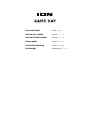 1
1
-
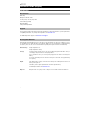 2
2
-
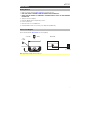 3
3
-
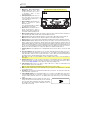 4
4
-
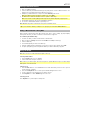 5
5
-
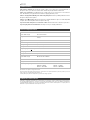 6
6
-
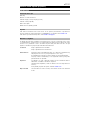 7
7
-
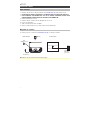 8
8
-
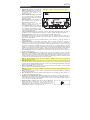 9
9
-
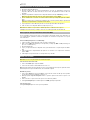 10
10
-
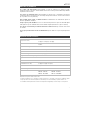 11
11
-
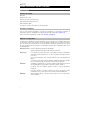 12
12
-
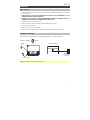 13
13
-
 14
14
-
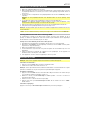 15
15
-
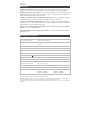 16
16
-
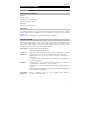 17
17
-
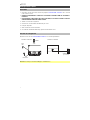 18
18
-
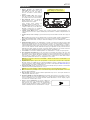 19
19
-
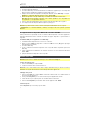 20
20
-
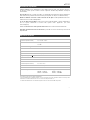 21
21
-
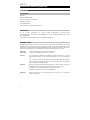 22
22
-
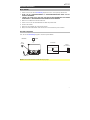 23
23
-
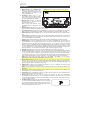 24
24
-
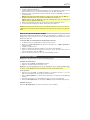 25
25
-
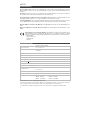 26
26
-
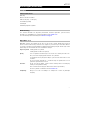 27
27
-
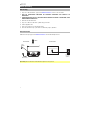 28
28
-
 29
29
-
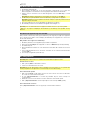 30
30
-
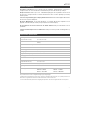 31
31
-
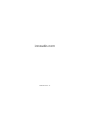 32
32
Ask a question and I''ll find the answer in the document
Finding information in a document is now easier with AI
in other languages
- italiano: iON Game Day Guida Rapida
- français: iON Game Day Guide de démarrage rapide
- español: iON Game Day Guía de inicio rápido
- Deutsch: iON Game Day Schnellstartanleitung
- Nederlands: iON Game Day Snelstartgids
Related papers
-
iON Game Day Lights Quick start guide
-
iON Sport Quick start guide
-
iON Sport Quick start guide
-
iON Pathfinder Charger Quick start guide
-
iON iPA56D Quick start guide
-
iON Sport XL Quick start guide
-
iON Sport Express Quick start guide
-
iON Tailgater Smart Quick start guide
-
iON BLOCK ROCKER BLUETOOTH iPA56C Owner's manual
-
iON EXPLORER IPA76S Owner's manual
Other documents
-
Lenco BT-191- Owner's manual
-
AEG LB 1483 User manual
-
fontastic 261817 Owner's manual
-
Lenco Deputy Owner's manual
-
Lenco BT-200 User manual
-
Roadstar TRA-570US/BT User manual
-
 ION Audio Block Rocker Bluetooth Specification
ION Audio Block Rocker Bluetooth Specification
-
Alto ACTIVE-8 User manual
-
Bowers & Wilkins T7 User manual
-
Denon Professional DN-200AZB User manual