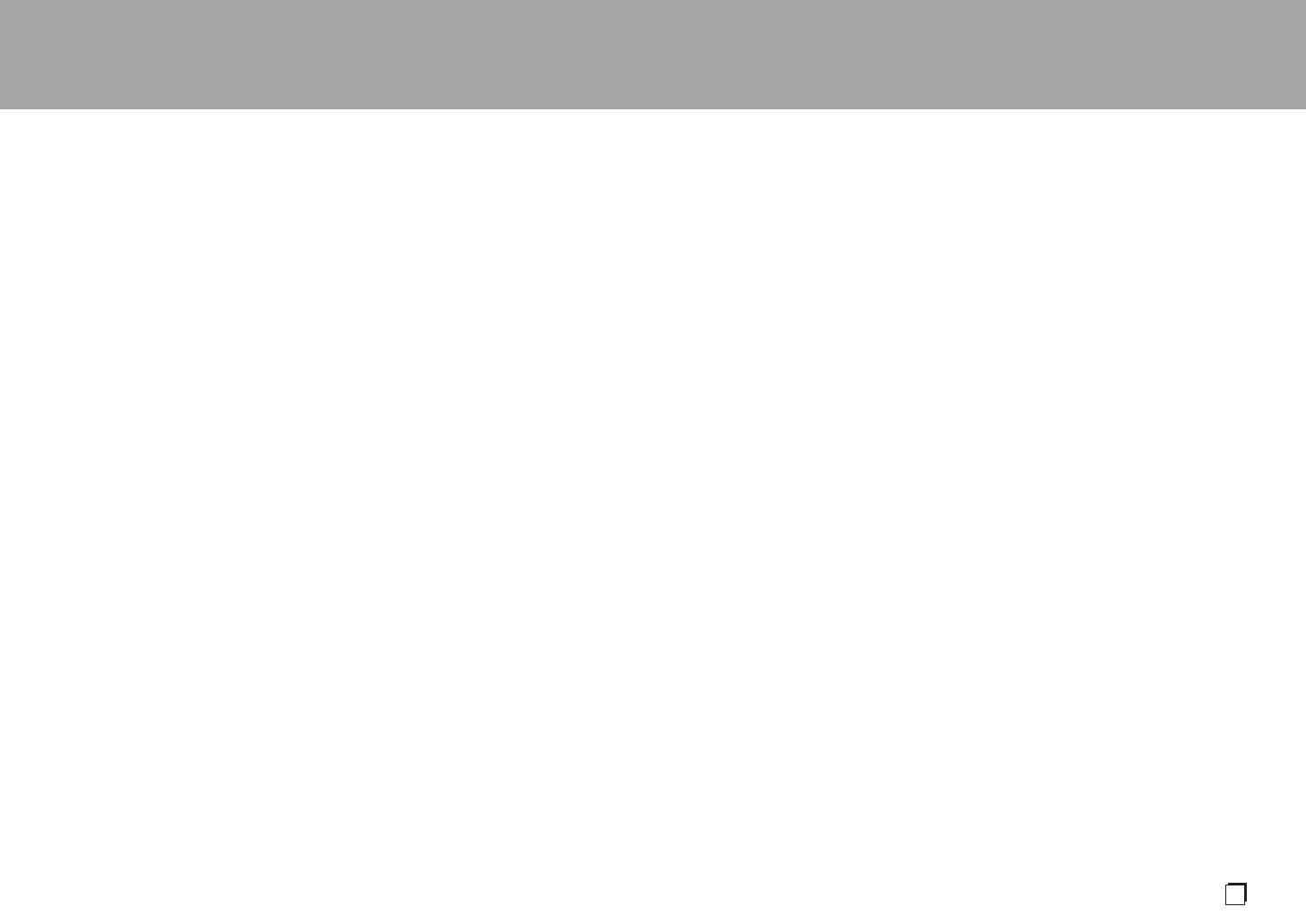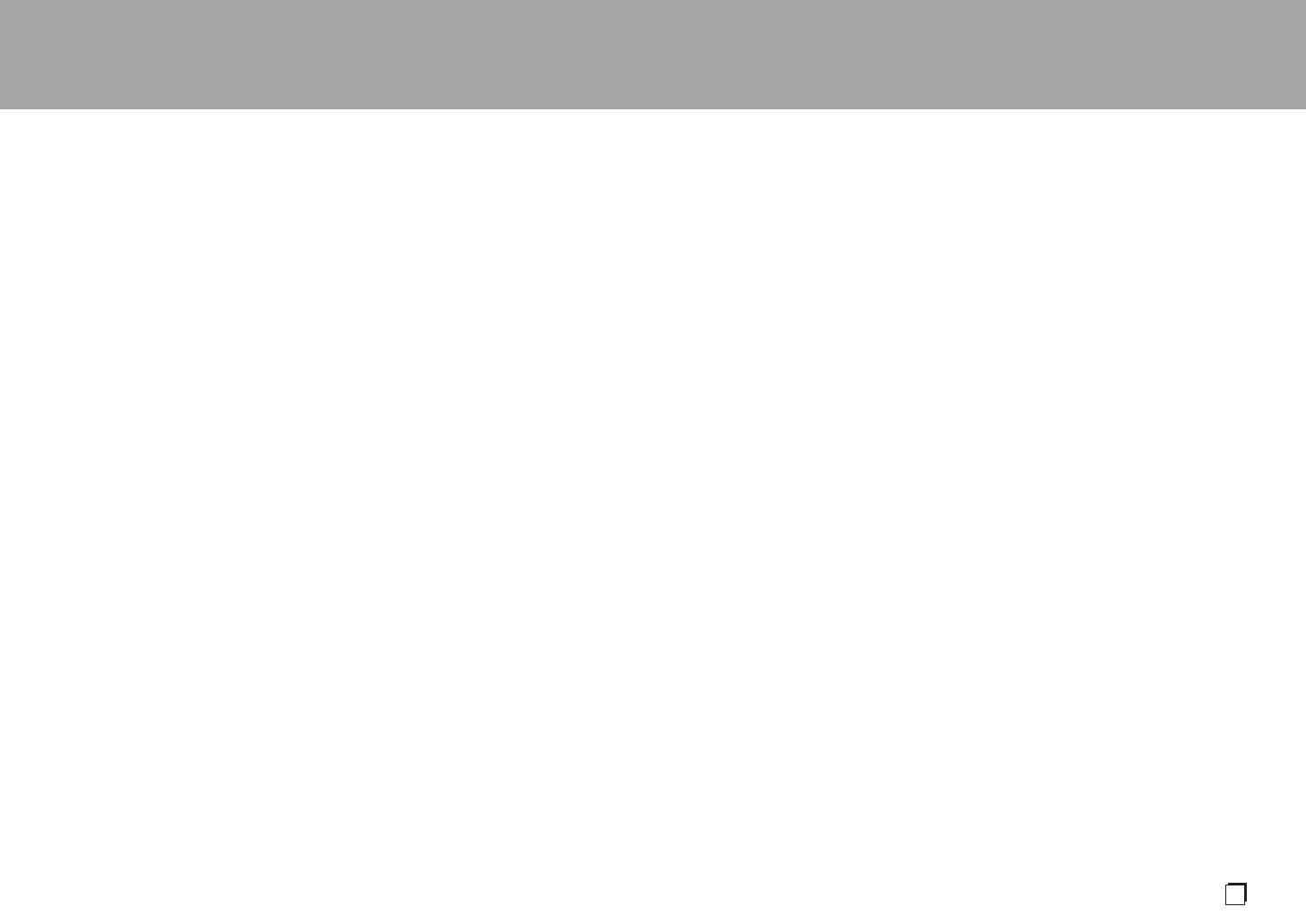
> Before Start > Part Names > Install > Initial Setup > Playback
Supplementary information | Advanced Setup | Others
19
0 Supported sampling rates: 44.1 kHz, 48
kHz, 88.2 kHz, 96 kHz, 176.4 kHz, 192
kHz
0 Quantization bit: 8 bit, 16 bit, 24 bit
AIFF (.aiff/.aif/.AIFF/.AIF):
AIFF files include uncompressed PCM
digital audio.
0 Supported sampling rates: 44.1 kHz, 48
kHz, 88.2 kHz, 96 kHz, 176.4 kHz, 192
kHz
0 Quantization bit: 8 bit, 16 bit, 24 bit
AAC (.aac/.m4a/.mp4/.3gp/.3g2/.AAC/
.M4A/.MP4/.3GP/.3G2):
0 Supported formats: MPEG-2/MPEG-4
Audio
0 Supported sampling rates: 44.1 kHz, 48
kHz, 88.2 kHz, 96 kHz
0 Supported bitrates: Between 8 kbps and
320 kbps and VBR
FLAC (.flac/.FLAC):
0 Supported sampling rates: 44.1 kHz, 48
kHz, 88.2 kHz, 96 kHz, 176.4 kHz, 192
kHz
0 Quantization bit: 8 bit, 16 bit, 24 bit
Apple Lossless (.m4a/.mp4/.M4A/.MP4):
0 Supported sampling rates: 44.1 kHz, 48
kHz, 88.2 kHz, 96 kHz, 176.4 kHz, 192
kHz
0 Quantization bit: 16 bit, 24 bit
DSD (.dsf/.dff/.DSF/.DFF):
0 Supported formats: DSF/DSDIFF
0 Supported sampling rates: 2.8 MHz and
5.6 MHz
0 Variable bit-rate (VBR) files are
supported. However, playback times
may not be displayed correctly.
0 This unit supports the gapless playback
of the USB storage device in the
following conditions.
When playing WAV, FLAC and Apple
Lossless, and the same format,
sampling frequency, channels and
quantization bit rate are played
continuously
Device Requirements
0 Note that operation is not guaranteed
with all USB storage devices.
0 This unit can use USB storage devices
that comply with the USB mass storage
device class standard. The unit is also
compatible with USB storage devices
using the FAT16 or FAT32 file system
formats.
0 If the USB storage device has been
partitioned, each section will be treated
as an independent device.
0 Up to 20,000 tracks per folder can be
displayed, and folders may be nested up
to 16 levels deep.
0 USB hubs and USB storage devices with
hub functions are not supported. Do not
connect these devices to the unit.
0 USB storage devices with security
function are not supported on this unit.
0 If you connect a USB hard disk drive to
the USB port of the unit, we recommend
that you use its AC adapter to power it.
0 Media inserted to the USB card reader
may not be available in this function.
Furthermore, depending on the USB
storage device, proper reading of the
contents may not be possible.
0 We accept no responsibility whatsoever
for the loss or damage to data stored on
a USB storage device when that device
is used with this unit. We recommend
that you back up your important music
files beforehand.
SN29403238_SX-N30AE_En.book 19 ページ 2017年7月25日 火曜日 午後2時35分