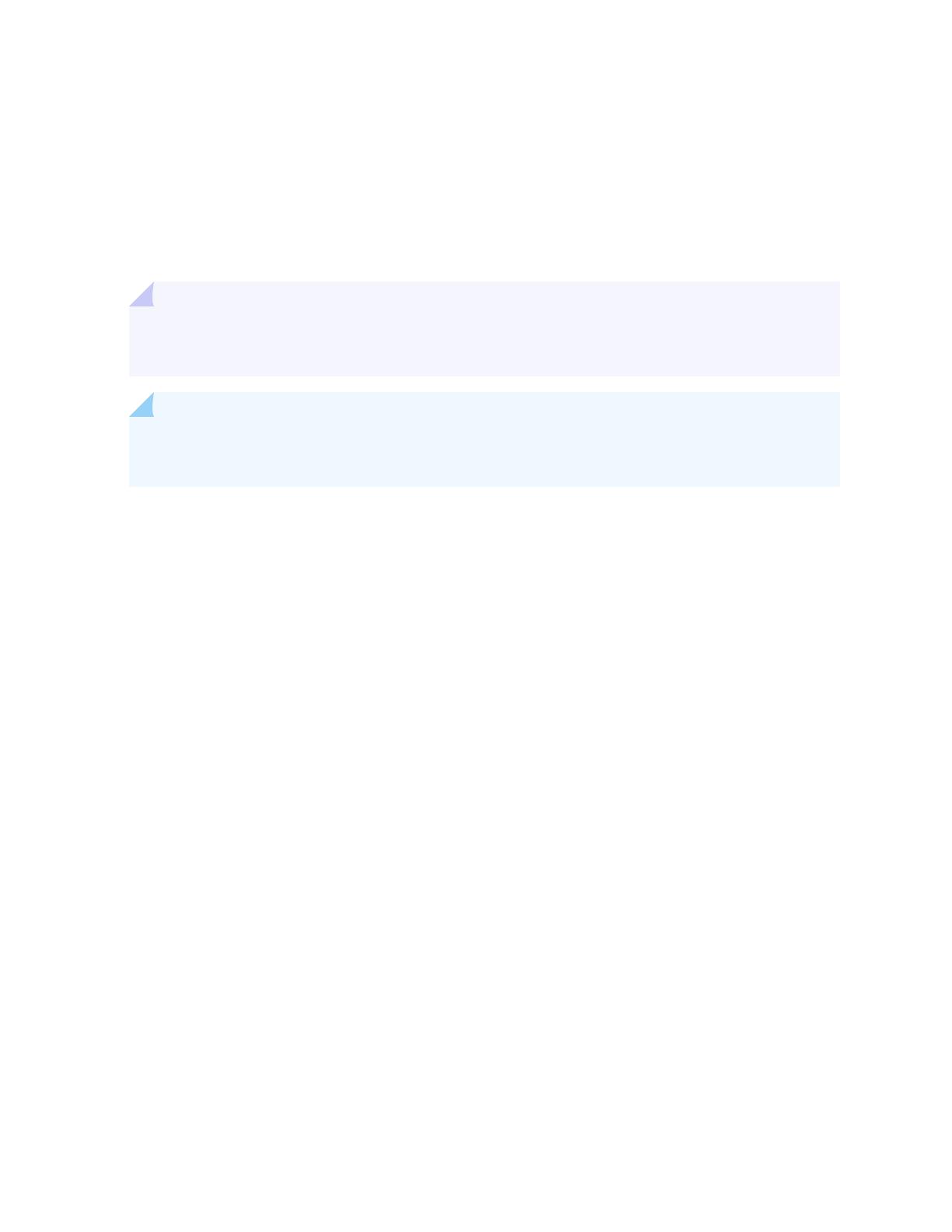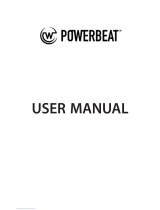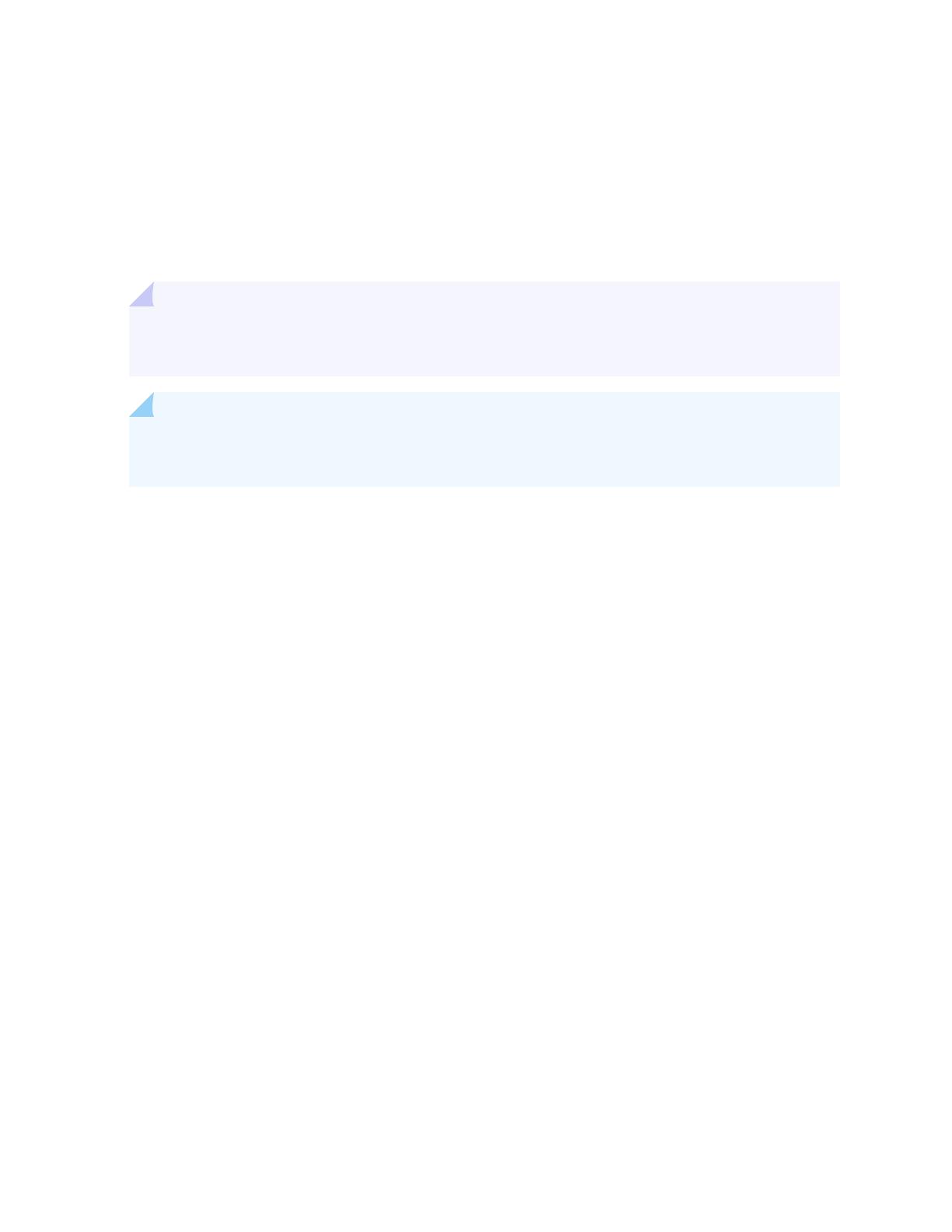
QRadar Assistant App
Use the QRadar Assistant app to manage your app and content extension inventory, view app and
content extension recommendaons, follow the QRadar Twier feed, and get links to useful
informaon.
TIP: Aer upgrading the QRadar Assistant app, you may need to clear your browser cache to see
the new Assistant app icon and applicaon content.
NOTE: Use Extensions Management rather than the QRadar Assistant app to manage extensions
that have dependencies.
The QRadar Assistant app consists of the following secons:
•Guide Center--The QRadar Assistant Guide Center is a central point that links to a wide collecon of
QRadar informaon resources. From the Guide Center, you can view tuning and use cases videos
that are recorded by QRadar experts, watch previously recorded open mic sessions, access a wide
variety of QRadar technical ps, view IBM Security Community informaon, and watch video
tutorials. provided by IBM Learning Academy.
•Featured Applicaons--Featured applicaons are the most recently recommended applicaons that
are featured by QRadar.
•Support--View Juniper Customer Support.
•Support Forum--View the latest QRadar related quesons from QRadar developerWorks forums.
•Applicaons page--Search, sort, and lter available apps by various categories. You can see a quick
view of the app, then expand to see the full descripon and download the app. See which apps have
updates available.
When you select an app to download, it appears in the download drawer.
Open the drawer to see a list of apps that are queued for download or installaon. You can place up
to ve apps in the download queue at one me. To keep the download drawer open, click the pin
icon.
From Version 2.3.0, you can also view the list of currently installed QRadar extensions and contents.
•Watson Integraon--On the Watson Integraon page, you can learn how the QRadar Advisor with
Watson works with QRadar to invesgate and respond to threats. You can review requirements for
2