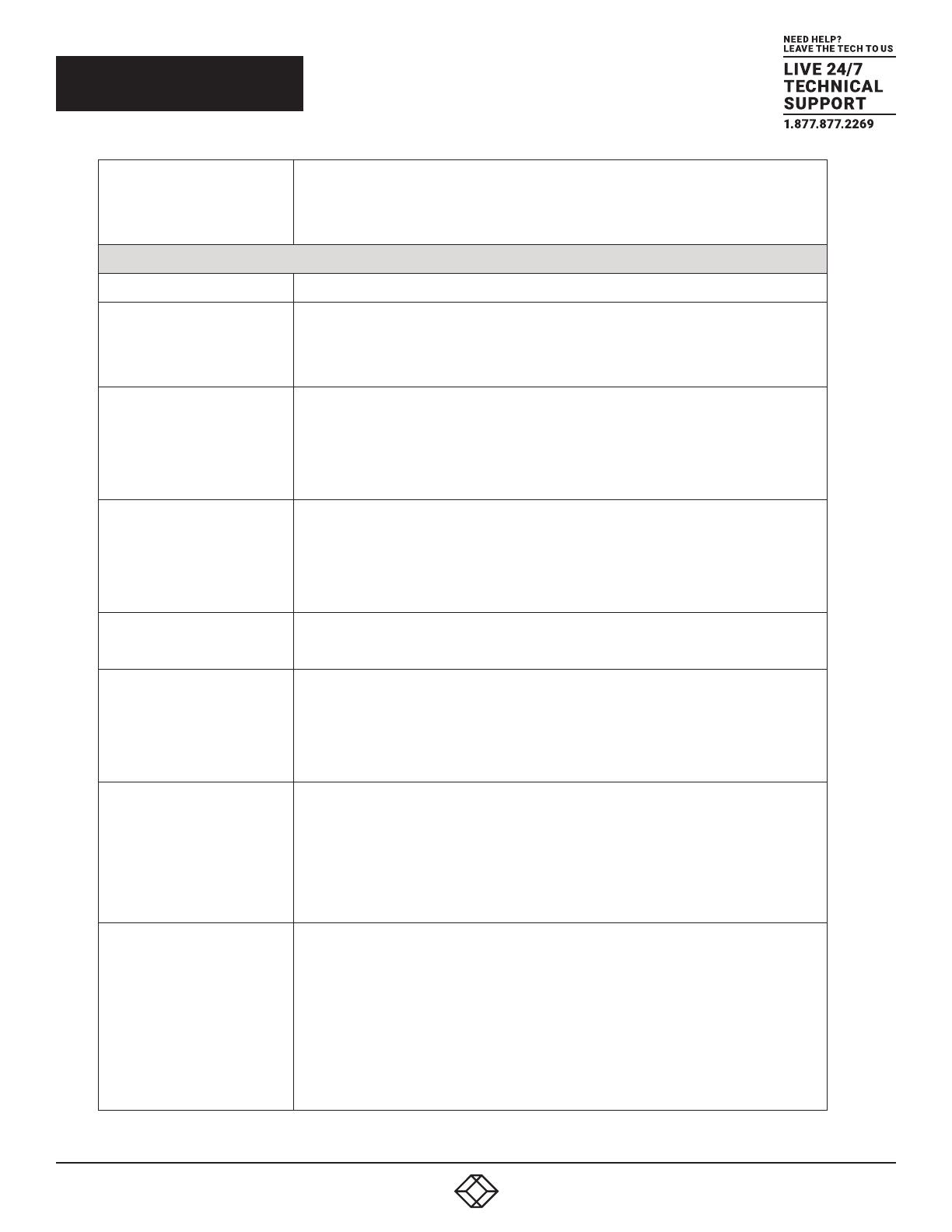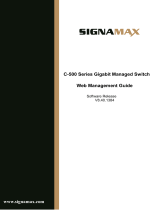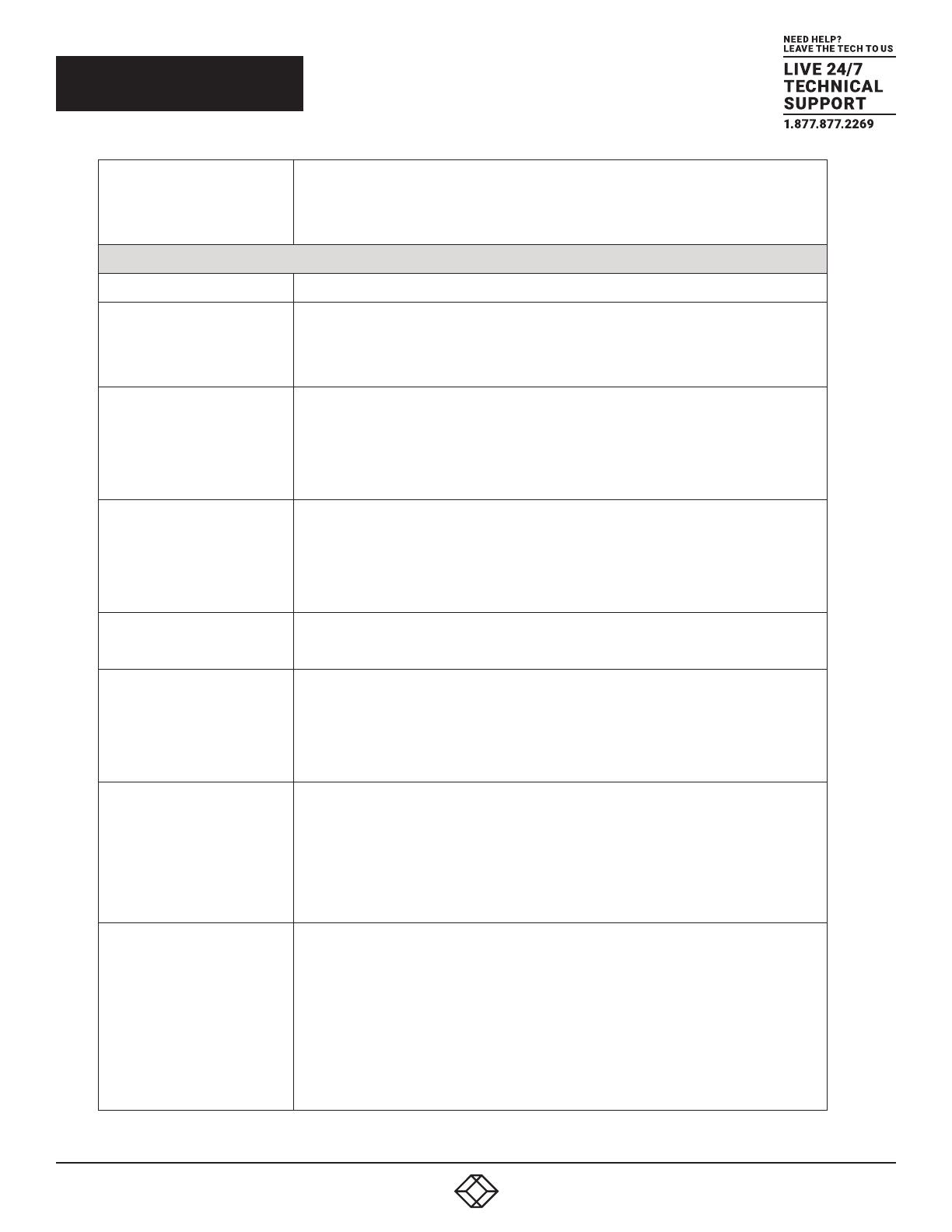
91. 8 7 7. 8 7 7. 2 2 6 9 BLACKBOX.COM
DNS Proxy
When DNS proxy is enabled, the system will relay DNS requests to the currently
configured DNS server, and reply as a DNS resolver to the client devices on the
network.
IP Interfaces
Delete Select this option to delete an existing IP interface.
VLAN
The VLAN associated with the IP interface. Only ports in this VLAN will be able to
access the IP interface. This field is only available for input when creating a new
interface.
IPv4 DHCP Enabled
Enable the DHCP client by checking this box. If this option is enabled, the system
will configure the IPv4 address and mask of the interface using the DHCP protocol.
The DHCP client will announce the configured System Name as hostname to
provide DNS lookup.
IPv4 DHCP Fallback Timeout
The number of seconds for trying to obtain a DHCP lease. After this period expires,
a configured IPv4 address will be used as an IPv4 interface address. A value of
zero disables the fallback mechanism, so that DHCP will keep retrying until a valid
lease is obtained. Legal values are 0 to 4294967295 seconds.
IPv4 DHCP Current Lease
For DHCP interfaces with an active lease, this column shows the current interface
address, as provided by the DHCP server.
IPv4 Address
The IPv4 address of the interface in dotted decimal notation.
If DHCP is enabled, this field configures the fallback address. The field may be left
blank if IPv4 operation on the interface is not desired, or no DHCP fallback address is
desired.
IPv4 Mask
The IPv4 network mask in number of bits (prefix length). Valid values are between 0
and 30 bits for an IPv4 address.
If DHCP is enabled, this field configures the fallback address network mask. The
field may be left blank if IPv4 operation on the interface is not desired, or no DHCP
fallback address is desired.
IPv6 Address
The IPv6 address of the interface. An IPv6 address is a 128-bit record represented as
eight fields of up to four hexadecimal digits with a colon separating each field (:). For
example, fe80::215:c5ff:fe03:4dc7. The symbol :: is a special syntax that can be used
as a shorthand way of representing multiple 16-bit groups of contiguous zeros, but it
can only appear once. It can also represent a legally valid IPv4 address. For example,
::192.1.2.34.
The field may be left blank if IPv6 operation on the interface is not desired.
2.3 CONFIGURATION