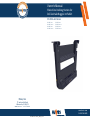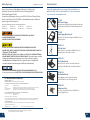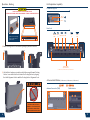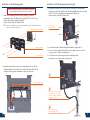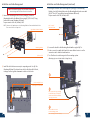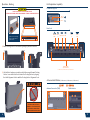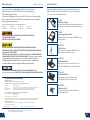Owner’s Manual
Havis Slim Docking Station for
Dell Latitude Rugged 12 Tablet
DS-DELL-610-SERIES_OMN_12-18
www.havis.com
1-800-524-9900
DS-DELL-611
DS-DELL-611-2
DS-DELL-612
DS-DELL-612-2
DS-DELL-613
DS-DELL-613-2
DS-DELL-616
DS-DELL-616-2
DS-DELL-610 Series
Havis, Inc.
75 Jacksonville Road
Warminster, PA 18974
www.havis.com 1-800-524-9900

Before Beginning (Original Instructions)
2 11
• NEVER STOW OR MOUNT THE DOCKING STATION DIRECTLY IN A VEHICLE
AIRBAG DEPLOYMENT ZONE.
• DO NOT USE COMPUTER WHILE DRIVING.
Havis is pleased to provide this Owner’s Manual to aid in the proper
installation and use of the DS-DELL-610 Series Docking Station for
Dell Latitude Rugged 12 Tablet
For questions regarding the set-up of your DS-DELL-610 Series Docking Station,
please contact Havis at 1-800-524-9900 or visit www.havis.com for additional
product support and information.
DS-DELL-611
DS-DELL-611-2
DS-DELL-612
DS-DELL-612-2
DS-DELL-613
DS-DELL-613-2
DS-DELL-616
DS-DELL-616-2
This Owner’s Manual applies to the following Part Numbers:
• FOR DOCKING STATION MODELS EQUIPPED WITH A BUNDLED POWER SUPPLY
(DS-DELL-612/612-2/616/616-2) REFER TO THE SUPPLIED LIND POWER SUPPLY REFERENCE GUIDE.
• READ ALL INSTRUCTIONS THOROUGHLY BEFORE BEGINNING INSTALLATION.
• DO NOT STORE, INSTALL, OR OPERATE THE DOCKING STATION WHERE WATER, MOISTURE,
STEAM, DUST, ETC. ARE PRESENT
• FOR THE DS-DELL-611, DS-DELL-611-2, DS-DELL-612, DS-DELL-612-2 DOCKING STATIONS:
DO NOT CONNECT DIRECTLY TO VEHICLE VOLTAGE SOURCE: This product requires a certied,
automotive grade, Dell approved 90W power source rated for a continuous, regulated
19.5VDC output (Havis Part Number LPS-138 or equivalent). Failure to comply with this
requirement will cause product damage that is NOT covered under warranty.
DS-DA-218
Desktop Stand
Durable stand for mounting the DS-DELL-610 Series
Docking Stations in the home or office.
DS-DA-232
Card Reader Bracket
Mount Magtek card reader with this bracket
for the DS-DELL-610 Series Docking Stations.
Related Products
Havis offers a wide variety of accessory products specically for use
with the DS-DELL-610 Series Docking Station. For more information
or to order, please visit www.havis.com.
DS-DA-231
Card Reader Bracket
Mount E-Seek 250 and 260 card readers with this
bracket for the DS-DELL-610 Series Docking Stations.
DS-DA-503
Replacement Keys
Set of two (2) replacement keys for DS-DELL-610
Series Docking Stations.
LPS-204
Power Supply Mounting Kit
Attach the LPS-138 Power Supply to DS-DELL-610 Series
Docking Stations.
FCC 47CFR, Part 15 compliance: This is an FCC Class B device. Any changes or modications
to the model DS-DELL-61X not expressly approved by Havis, Inc. could void
the user's authority to operate this equipment.
EC DECLARATION OF CONFORMITY
Manufacturers Name: Havis, Inc.
Manufacturers Address: 75 Jacksonville Road, Warminster, PA 18974 USA
This declaration of conformity is issued under the sole responsibility of the manufacturer.
Product name: Tablet Docking Station
Model: DS-DELL-61x, where ‘x’ may be any alphanumeric character and which describes product options.
(Object of Declaration) May be followed by any alphanumeric characters which describe product options.
Product Options: This declaration covers all options of the above product which bear the CE Marking.
Is in conformity with the following directives, standards, or other normative documents:
EMC Directive 2014/30/EU EN 55022::2010/AC:2011
EN 55024:2010
RoHS Directive 2011/65/EU EN 50581:2012
The object of the declaration described above is in conformity with Directive 2011/65/EU of the European Parliament and of the
Council of 8 June 2011 on the restriction of the use of certain hazardous substances in electrical and electronic equipment.
Supplementary Information:
The object of the declaration described above is in conformity with the relevant Union harmonisation legislation.
Signed for and on behalf of Havis, Inc.:
Warminster, PA, USA August 13, 2015 Bruce Jonik, Director of Engineering , Havis, Inc.
LPS-138
90W Power Supply
External power supply with cigarette lighter adaptor and
Dell mini-Bondi output cable for Havis Docking Stations.

• Do not place metal objects or containers of liquid on top of the Docking Station
• If a malfunction occurs, immediately unplug the Power Supply and remove the tablet
• Use only the specied Power Supply (Part # LPS-138 or equivalent) with this Docking Station,
• Do not connect cables into ports other than what they are specied for
• Do not leave the Docking Station in a high temperature environment (greater than 85°C, 185°F)
for a long period of time
Precautions
Table of Contents
10 3
Specications
Parts Included
Port Replication Capability
Antenna Identication
Installation and Cable Management
Operation - Docking
Operation - Undocking
3
3
5
5
6
8
10
Operation - Undocking
1) If previously locked, unlock Docking Station using supplied key.
2) While holding tablet with one hand, lift the Latch Handles up and the Front
Hooks will release the tablet.
3) Once unlatched grab both sides of tablet and carefully lift up and out
of the Docking Station, top end rst. This Hardware Kit includes:
1. Zip Ties (5)
2. Keys (2)
3. 1/4”-20 x 5/8” long
Button Head Screws (5)
4. 1/4”-20 x 3/8” long
Pan Head Screws (5)
Tools required for installation:
• 5/32” Hex Drive
(For attaching Mounting Bracket to Motion Device with Button Head 1/4”-20 Screws)
• #3 Phillips
(For attaching Mounting Bracket to Docking Station with Pan Head 1/4”-20 Screws)
Parts Included
Hardware Kit (HWK-0046)
Specications
Power Supply Input 19.5 V DC
Dimensions 10.06” ( 25.6 cm) H x 12.45” ( 31.2 cm ) W x 2.89” ( 7.34 cm ) D
Weight 4.20 lbs ( 1.91 kg )
Operating Environment -29° C to 63° C ( -20° F to 145°F )
Storage Environment -40° C to 85° C ( -40° F to 185° F )

4 9
Parts Included (continued) Operation - Docking (continued)
Docking Station 3) Pivot the top of tablet into Docking Station and apply light rearward pressure
to top of tablet. The Front Hooks will align with tablet’s top alignment sockets
and secure tablet.
4) For theft deterrence, secure tablet by locking Docking Station with supplied
key (Hardware Kit item 2).
Docking Connector
RF Antenna to Tablet Interface
(Optional, Part #s DS-DELL-611-2/612-2/613-2)
Front Facing Ports
(USB 2.0 & Mic/Speaker)
Latch Release Tabs
Alignment Posts
Front Hooks
Barrel Lock
Strain Relief Points
Mounting Bracket
Ports

1) Ensure Docking Station is unlatched by pulling up the Latch Handles.
2) Hold tablet in landscape orientation, with bottom angled toward Docking
Station. Lower tablet into the bottom of the Docking Station by aligning
the tablet Alignment Sockets with the Docking Station’s Alignment Posts.
8 5
Operation - Docking Port Replication Capability
DO NOT FORCE TABLET ONTO DOCKING STATION.
IF THERE IS RESISTANCE, CHECK THE ALIGNMENT OF TABLET ON DOCKING STATION.
USB 2.0
Mic /
Speaker
Rear Ports
Forward Facing Ports
(All Docking Stations, not including DS-DELL-613 & DS-DELL-613-2)
Antenna Identication (DS-DELL-611-2, DS-DELL-612-2, DS-DELL-613-2)
Tablet InterfaceAntenna Connectors (TNC)
Serial
(x2)
Ethernet
RJ45 Power
Input
VGA
USB 3.0
(x2) DisplayPort
Antenna (TNC)
Optional: Part #s
DS-DELL-611-2, DS-DELL-612-2, DS-DELL-613-2
Your tablet’s bottom
Alignment Sockets will align
with the Docking Station’s
Alignment Posts.
DO NOT DOCK TABLET BACKWARDS
IN THE DOCKING STATION OR
DAMAGE TO THE SCREEN, TABLET
ELECTRONICS, AND DOCKING
STATION ELECTRONICS WILL RESULT

1/4”-20 x 3/8”
Pan Head Screws
This loop must be large enough
to allow full range of expected
rotation and extension without
stressing connections.
Collect cables to secure
to the mounting system
(Note: mounting system not included)
6 7
Installation and Cable Management Installation and Cable Management (continued)
1) Remove the Mounting Bracket from the packaging. Install the
Mounting Bracket to the Motion Device using (4) 1/4“-20 x 5/8” long
button head screws (Hardware Kit Item 3).
Torque screws to 80 in-lbs (9.0Nm) ± 10%.
NOTE: Numerous hole patterns present in Mounting Bracket will accomodate Havis Motion
Devices as well as most competitors’
NOTE: We recommend applying a drop of medium strength (blue)
thread locking adhesive to the threads of all fasteners.
2) Install all cables that are necessary for computing needs. Use Zip Ties
(Hardware Kit Item 1) to strain relieve cables to the Strain Relief Points,
routing all cables together downward on either or both sides.
3) Ensuring the bundled cables exit through the opening(s) in the Mounting
Bracket, place the Docking Station onto the Mounting Bracket and secure with
(4) 1/4”-20 x 3/8” long pan head screws (Hardware Kit Item 4).
Torque screws to 80 in-lbs (9.0 Nm) ± 10%.
4) Secure cable bundle to the Mounting Bracket with a supplied Zip Tie.
5) Create a service loop with cable bundle to ensure that no tension is on the
connectors and to enable intended motion.
6) Tie off cables onto a stationary part of the mounting system.
(Mounting system not included with Docking Station)
Use as many Zip Ties as
necessary to secure cables.
1/4”-20 x 5/8”
Button Head Screws
Mounting Bracket
Typical Motion Device Example
(not included)

1/4”-20 x 3/8”
Pan Head Screws
This loop must be large enough
to allow full range of expected
rotation and extension without
stressing connections.
Collect cables to secure
to the mounting system
(Note: mounting system not included)
6 7
Installation and Cable Management Installation and Cable Management (continued)
1) Remove the Mounting Bracket from the packaging. Install the
Mounting Bracket to the Motion Device using (4) 1/4“-20 x 5/8” long
button head screws (Hardware Kit Item 3).
Torque screws to 80 in-lbs (9.0Nm) ± 10%.
NOTE: Numerous hole patterns present in Mounting Bracket will accomodate Havis Motion
Devices as well as most competitors’
NOTE: We recommend applying a drop of medium strength (blue)
thread locking adhesive to the threads of all fasteners.
2) Install all cables that are necessary for computing needs. Use Zip Ties
(Hardware Kit Item 1) to strain relieve cables to the Strain Relief Points,
routing all cables together downward on either or both sides.
3) Ensuring the bundled cables exit through the opening(s) in the Mounting
Bracket, place the Docking Station onto the Mounting Bracket and secure with
(4) 1/4”-20 x 3/8” long pan head screws (Hardware Kit Item 4).
Torque screws to 80 in-lbs (9.0 Nm) ± 10%.
4) Secure cable bundle to the Mounting Bracket with a supplied Zip Tie.
5) Create a service loop with cable bundle to ensure that no tension is on the
connectors and to enable intended motion.
6) Tie off cables onto a stationary part of the mounting system.
(Mounting system not included with Docking Station)
Use as many Zip Ties as
necessary to secure cables.
1/4”-20 x 5/8”
Button Head Screws
Mounting Bracket
Typical Motion Device Example
(not included)

1) Ensure Docking Station is unlatched by pulling up the Latch Handles.
2) Hold tablet in landscape orientation, with bottom angled toward Docking
Station. Lower tablet into the bottom of the Docking Station by aligning
the tablet Alignment Sockets with the Docking Station’s Alignment Posts.
8 5
Operation - Docking Port Replication Capability
DO NOT FORCE TABLET ONTO DOCKING STATION.
IF THERE IS RESISTANCE, CHECK THE ALIGNMENT OF TABLET ON DOCKING STATION.
USB 2.0
Mic /
Speaker
Rear Ports
Forward Facing Ports
(All Docking Stations, not including DS-DELL-613 & DS-DELL-613-2)
Antenna Identication (DS-DELL-611-2, DS-DELL-612-2, DS-DELL-613-2)
Tablet InterfaceAntenna Connectors (TNC)
Serial
(x2)
Ethernet
RJ45 Power
Input
VGA
USB 3.0
(x2) DisplayPort
Antenna (TNC)
Optional: Part #s
DS-DELL-611-2, DS-DELL-612-2, DS-DELL-613-2
Your tablet’s bottom
Alignment Sockets will align
with the Docking Station’s
Alignment Posts.
DO NOT DOCK TABLET BACKWARDS
IN THE DOCKING STATION OR
DAMAGE TO THE SCREEN, TABLET
ELECTRONICS, AND DOCKING
STATION ELECTRONICS WILL RESULT

4 9
Parts Included (continued) Operation - Docking (continued)
Docking Station 3) Pivot the top of tablet into Docking Station and apply light rearward pressure
to top of tablet. The Front Hooks will align with tablet’s top alignment sockets
and secure tablet.
4) For theft deterrence, secure tablet by locking Docking Station with supplied
key (Hardware Kit item 2).
Docking Connector
RF Antenna to Tablet Interface
(Optional, Part #s DS-DELL-611-2/612-2/613-2)
Front Facing Ports
(USB 2.0 & Mic/Speaker)
Latch Release Tabs
Alignment Posts
Front Hooks
Barrel Lock
Strain Relief Points
Mounting Bracket
Ports

• Do not place metal objects or containers of liquid on top of the Docking Station
• If a malfunction occurs, immediately unplug the Power Supply and remove the tablet
• Use only the specied Power Supply (Part # LPS-138 or equivalent) with this Docking Station,
• Do not connect cables into ports other than what they are specied for
• Do not leave the Docking Station in a high temperature environment (greater than 85°C, 185°F)
for a long period of time
Precautions
Table of Contents
10 3
Specications
Parts Included
Port Replication Capability
Antenna Identication
Installation and Cable Management
Operation - Docking
Operation - Undocking
3
3
5
5
6
8
10
Operation - Undocking
1) If previously locked, unlock Docking Station using supplied key.
2) While holding tablet with one hand, lift the Latch Handles up and the Front
Hooks will release the tablet.
3) Once unlatched grab both sides of tablet and carefully lift up and out
of the Docking Station, top end rst. This Hardware Kit includes:
1. Zip Ties (5)
2. Keys (2)
3. 1/4”-20 x 5/8” long
Button Head Screws (5)
4. 1/4”-20 x 3/8” long
Pan Head Screws (5)
Tools required for installation:
• 5/32” Hex Drive
(For attaching Mounting Bracket to Motion Device with Button Head 1/4”-20 Screws)
• #3 Phillips
(For attaching Mounting Bracket to Docking Station with Pan Head 1/4”-20 Screws)
Parts Included
Hardware Kit (HWK-0046)
Specications
Power Supply Input 19.5 V DC
Dimensions 10.06” ( 25.6 cm) H x 12.45” ( 31.2 cm ) W x 2.89” ( 7.34 cm ) D
Weight 4.20 lbs ( 1.91 kg )
Operating Environment -29° C to 63° C ( -20° F to 145°F )
Storage Environment -40° C to 85° C ( -40° F to 185° F )

Before Beginning (Original Instructions)
2 11
• NEVER STOW OR MOUNT THE DOCKING STATION DIRECTLY IN A VEHICLE
AIRBAG DEPLOYMENT ZONE.
• DO NOT USE COMPUTER WHILE DRIVING.
Havis is pleased to provide this Owner’s Manual to aid in the proper
installation and use of the DS-DELL-610 Series Docking Station for
Dell Latitude Rugged 12 Tablet
For questions regarding the set-up of your DS-DELL-610 Series Docking Station,
please contact Havis at 1-800-524-9900 or visit www.havis.com for additional
product support and information.
DS-DELL-611
DS-DELL-611-2
DS-DELL-612
DS-DELL-612-2
DS-DELL-613
DS-DELL-613-2
DS-DELL-616
DS-DELL-616-2
This Owner’s Manual applies to the following Part Numbers:
• FOR DOCKING STATION MODELS EQUIPPED WITH A BUNDLED POWER SUPPLY
(DS-DELL-612/612-2/616/616-2) REFER TO THE SUPPLIED LIND POWER SUPPLY REFERENCE GUIDE.
• READ ALL INSTRUCTIONS THOROUGHLY BEFORE BEGINNING INSTALLATION.
• DO NOT STORE, INSTALL, OR OPERATE THE DOCKING STATION WHERE WATER, MOISTURE,
STEAM, DUST, ETC. ARE PRESENT
• FOR THE DS-DELL-611, DS-DELL-611-2, DS-DELL-612, DS-DELL-612-2 DOCKING STATIONS:
DO NOT CONNECT DIRECTLY TO VEHICLE VOLTAGE SOURCE: This product requires a certied,
automotive grade, Dell approved 90W power source rated for a continuous, regulated
19.5VDC output (Havis Part Number LPS-138 or equivalent). Failure to comply with this
requirement will cause product damage that is NOT covered under warranty.
DS-DA-218
Desktop Stand
Durable stand for mounting the DS-DELL-610 Series
Docking Stations in the home or office.
DS-DA-232
Card Reader Bracket
Mount Magtek card reader with this bracket
for the DS-DELL-610 Series Docking Stations.
Related Products
Havis offers a wide variety of accessory products specically for use
with the DS-DELL-610 Series Docking Station. For more information
or to order, please visit www.havis.com.
DS-DA-231
Card Reader Bracket
Mount E-Seek 250 and 260 card readers with this
bracket for the DS-DELL-610 Series Docking Stations.
DS-DA-503
Replacement Keys
Set of two (2) replacement keys for DS-DELL-610
Series Docking Stations.
LPS-204
Power Supply Mounting Kit
Attach the LPS-138 Power Supply to DS-DELL-610 Series
Docking Stations.
FCC 47CFR, Part 15 compliance: This is an FCC Class B device. Any changes or modications
to the model DS-DELL-61X not expressly approved by Havis, Inc. could void
the user's authority to operate this equipment.
EC DECLARATION OF CONFORMITY
Manufacturers Name: Havis, Inc.
Manufacturers Address: 75 Jacksonville Road, Warminster, PA 18974 USA
This declaration of conformity is issued under the sole responsibility of the manufacturer.
Product name: Tablet Docking Station
Model: DS-DELL-61x, where ‘x’ may be any alphanumeric character and which describes product options.
(Object of Declaration) May be followed by any alphanumeric characters which describe product options.
Product Options: This declaration covers all options of the above product which bear the CE Marking.
Is in conformity with the following directives, standards, or other normative documents:
EMC Directive 2014/30/EU EN 55022::2010/AC:2011
EN 55024:2010
RoHS Directive 2011/65/EU EN 50581:2012
The object of the declaration described above is in conformity with Directive 2011/65/EU of the European Parliament and of the
Council of 8 June 2011 on the restriction of the use of certain hazardous substances in electrical and electronic equipment.
Supplementary Information:
The object of the declaration described above is in conformity with the relevant Union harmonisation legislation.
Signed for and on behalf of Havis, Inc.:
Warminster, PA, USA August 13, 2015 Bruce Jonik, Director of Engineering , Havis, Inc.
LPS-138
90W Power Supply
External power supply with cigarette lighter adaptor and
Dell mini-Bondi output cable for Havis Docking Stations.

Owner’s Manual
Havis Slim Docking Station for
Dell Latitude Rugged 12 Tablet
DS-DELL-610-SERIES_OMN_12-18
www.havis.com
1-800-524-9900
DS-DELL-611
DS-DELL-611-2
DS-DELL-612
DS-DELL-612-2
DS-DELL-613
DS-DELL-613-2
DS-DELL-616
DS-DELL-616-2
DS-DELL-610 Series
Havis, Inc.
75 Jacksonville Road
Warminster, PA 18974
www.havis.com 1-800-524-9900
-
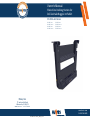 1
1
-
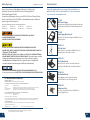 2
2
-
 3
3
-
 4
4
-
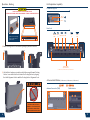 5
5
-
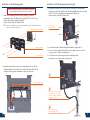 6
6
-
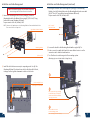 7
7
-
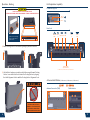 8
8
-
 9
9
-
 10
10
-
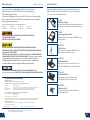 11
11
-
 12
12
Havis DS-DELL-613-2 User manual
- Type
- User manual
- This manual is also suitable for
Ask a question and I''ll find the answer in the document
Finding information in a document is now easier with AI
Related papers
-
Havis DS-TAB-104 Owner's manual
-
Havis DS-DELL-601-2 Owner's manual
-
Havis DS-DELL-401 Owner's manual
-
Havis-Shields DS-DELL-101-3 User manual
-
Havis DS-GTC-402 Owner's manual
-
Havis DS-PAN-702-2 Owner's manual
-
Havis DS-GTC-201 Owner's manual
-
Havis DS-GTC-302-3 Owner's manual
-
Panasonic DS-PAN-112-2 Owner's manual
-
Havis DS-DA-806 Installation guide
Other documents
-
Panasonic DS-PAN-503 Owner's manual
-
Panasonic DS-PAN-601 Owner's manual
-
Havis-Shields DS-PAN-411 User manual
-
Panasonic DS-PAN-212-2 Owner's manual
-
Panasonic LPS-101-P Datasheet
-
Panasonic DS-PAN-103 User manual
-
Panasonic DS-DA-405-P Datasheet
-
Panasonic C-MD-105 Installation guide
-
Panasonic C-MD-104 Installation guide
-
Panasonic CF-532JCZYCM Datasheet